Provisioning an End User Account
This section describes how to use the Delegated Administration Utility console to provision a test user account. You give the test account access to the evaluation solution's portal, mail, and calendar services. For a summary of the command syntax, see Delegated Administrator Command Line Details.
In a production system, Java ES administrators manage users. User management tasks not demonstrated in this chapter include LDAP organizational planning, LDAP database management, and delegated administration.
 To Create a Test End User Account
To Create a Test End User Account
Steps
-
Change directory to the Delegated Administration Utility directory:
cd /opt/SUNWcomm/bin
-
Run the command that creates the test user account and provisions it for messaging and calendar services:
./commadmin user create -D admin -w password -l TestUser -F Test -L User -W password -S mail -H evaluation_host -E test.user@examplecorp.com -S cal -B evaluation_host -J 0 -T America/Los_Angeles -k legacy
-
Run the command that additionally provisions your new account for portal services:
./commadmin user modify -D admin -w password -l TestUser -A +objectclass:sunssoadapterperson -A +objectclass:sunportaldesktopperson
You have created a user account and provisioned it for the messaging, calendar, and portal services.
 To Verify Your Test End User Account
To Verify Your Test End User Account
This procedure shows you how to verify your test end user account by logging in to Instant Messaging.
Steps
-
In your web browser, open the following URL:
http://evaluation_host/im/en/im.jnlp
The Java Web Start dialog bog is briefly displayed. The Instant Messaging Login page is displayed.
-
Type these values:
-
User ID: TestUser
-
Password: password
Click Login. The Instant Messaging main window is displayed. This confirms that your test account is correctly provisioned.
Figure 7–7 Instant Messaging Main Window
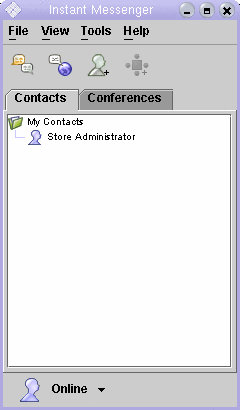
-
-
Click Logout, in the upper right corner of the main window.
Tip –To evaluate the features of Instant Messaging, create additional test user accounts. Log in to several test accounts at the same time and send messages between the test accounts.
- © 2010, Oracle Corporation and/or its affiliates
