Configuring an Instant Messaging Instance
In this section you learn the following:
-
How to use the Instant Messaging Configuration wizard to create an Instant Messaging instance.
-
How to start the Instant Messaging instance.
 To Create and Configure an Instant Messaging Instance
To Create and Configure an Instant Messaging Instance
This procedures runs the Instant Messaging configuration wizard to create and configure an Instant Messaging instance. For a summary of the input values, see Instant Messaging Configuration Wizard Details.
Steps
-
Change directory to the Instant Messaging directory:
cd /opt/SUNWiim
-
Run the command that starts the configuration wizard:
./configure
The configuration wizard’s Welcome page is displayed.
-
Click Next.
The Software Requirements page is displayed.
-
Click Next.
The Select Components page is displayed.
-
Confirm that all three components are selected. Click Next to accept the default selections.
The Network Connection page is displayed.
-
Confirm that the default values identify your evaluation system:
-
In the Host Name text field, confirm that the default value is evaluation_host.
-
In the DNS Domain Name text field, confirm that the default value is evaluation_domain.
Click Next. The IM Server/Identity Server Options page is displayed.
Figure 6–17 IM Server/Identity Server Options Page
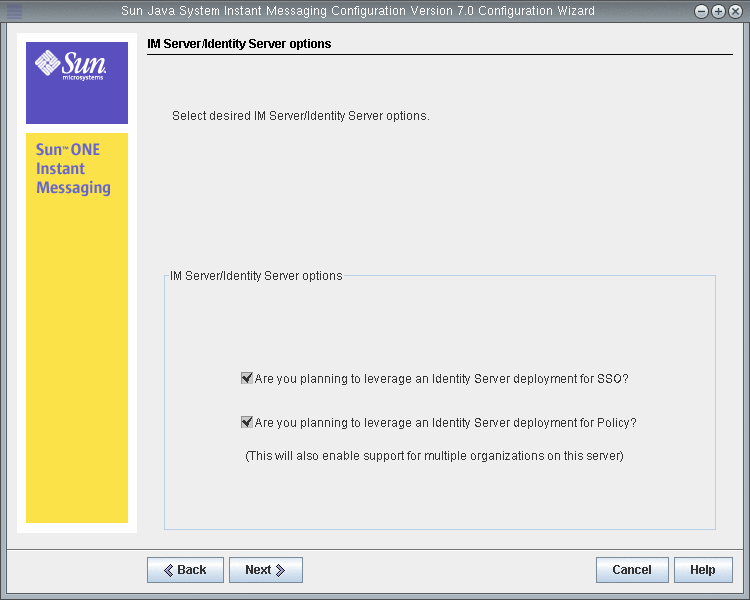
-
-
Select the Single Sign-on (SSO) and Policy Agent options.
Click Next. The Instant Messaging Server Runtime Files Directory page is displayed.
-
Click Next to accept the default value.
A Create Directory dialog box is displayed.
-
Click Create Directory.
The Instant Messaging Server Configuration Page is displayed.
Figure 6–18 Instant Messaging Server Configuration Page
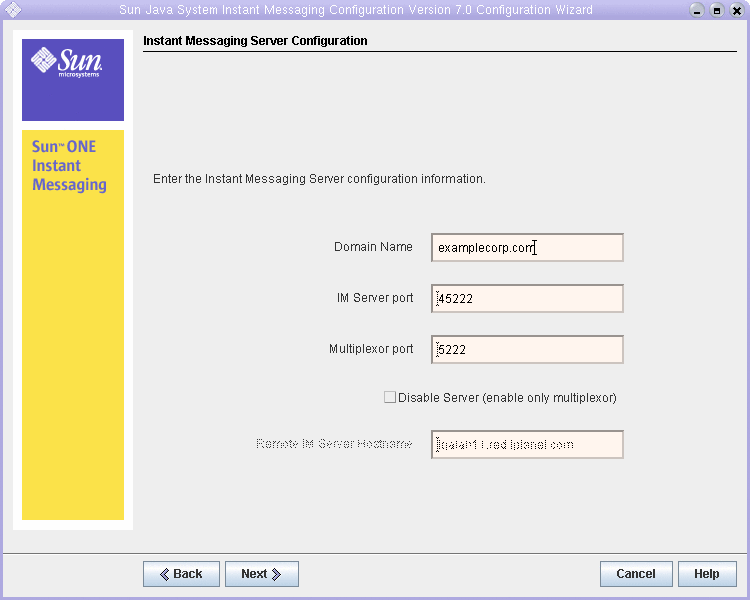
-
Do the following:
-
In the Domain Name text field, type examplecorp.com.
-
In the IM Server Port text field, confirm that the default value is 45222.
-
In the Multiplexor Port text field, confirm that the default value is 5222.
Click Next. The Instant Messaging LDAP Configuration page is displayed.
Figure 6–19 Instant Messaging Server LDAP Configuration Page
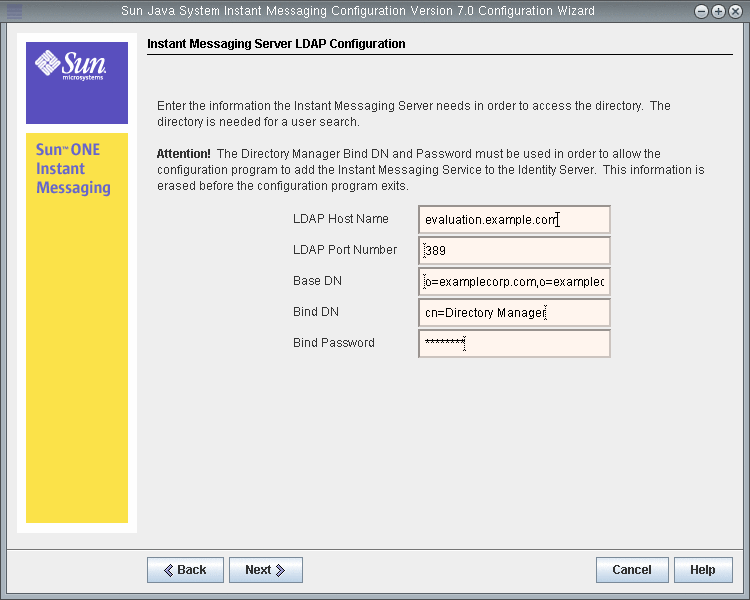
-
-
Do the following:
-
In the LDAP Host Name text field, confirm that the default value is evaluation_host.
-
In the LDAP Port Number text field, confirm that the default value is 389.
-
In the Base DN text field, type o=examplecorp.com,o=examplecorp.
-
In the Bind DN text field, type cn=Directory Manager. You must put a space between Directory and Manager.
-
In the Password text field, type password.
Click Next. The wizard verifies the connection to the default Directory Server instance and the existence of the base DN. The SMTP Service Configuration page is displayed.
-
-
Confirm that the default value in the SMTP Server text field specifies your evaluation_host.
Click Next. The Problem Connecting to SMTP Host dialog box might be displayed.
-
In the Problem Connecting to SMTP Host dialog box, click Accept, and then click Next to continue.
The Select the Codebase for Instant Messaging Services page is displayed.
-
Confirm that the default value in the Codebase text field is http://evaluation_host:80/im.
Click next to accept the default value. The Select Identity Options page is displayed.
-
Click next to accept the default values.
The Instant Messaging Services Startup page is displayed.
-
Confirm that both services are selected.
Click Next. The configuration process begins. The configuration process might take a few moments. When configuration is complete, the Configuration Summary page is displayed.
-
Review the details and click Close.
-
Change directory to the Web Server default instance directory. The directory name includes the fully qualified name of the system on which you installed Web Server.
cd /opt/SUNWwbsvr/https-evaluation_host
-
Run the command to restart Web Server:
./stop; ./start
The Web Server displays a sequence of startup messages. The startup process might take a few moments. When startup is complete, the following message is displayed:
startup: server started successfully
You have created an Instant Messaging instance.
Tip –You use Instant Messaging after you have completed configuration of the LDAP directory tree. For more information, see To Verify Your Test End User Account.
- © 2010, Oracle Corporation and/or its affiliates
