 To Log In to Access Manager Administration Console and
Verify Access Manager
To Log In to Access Manager Administration Console and
Verify Access Manager
Logging in to the Access Manager Administration Console confirms that Access Manager is running and verifies that you successfully configured Access Manager to work with your Directory Server instance.
Steps
-
In a web browser, open the following URL:
http://evaluation_host/amconsole/index.html
The Login page is displayed.
-
Type your administration user ID (amadmin) and password (password). Click Log in.
The console displays information about the default Access Manager domain.
-
To confirm that your Access Manager is configured correctly, check the Access Manager domain name.
The Access Manager domain name is displayed in the left panel, just below the Identity Management tab. In Figure 6–3 examplecorp is displayed. You see a similar display on your Access Manager console.
Tip –Examplecorp is the base suffix you established in your LDAP directory tree. When you see it displayed in your Access Manager console, you confirm that Access Manager is communicating with your Directory Server default instance.
Figure 6–3 Access Manager Administration Console
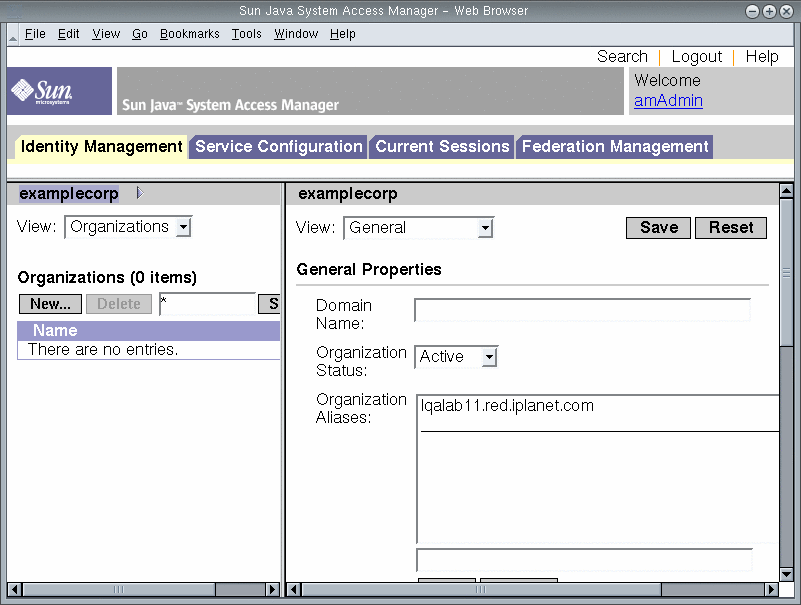
-
Log out of the Administration Console. Click Logout in the upper right corner of the page.
- © 2010, Oracle Corporation and/or its affiliates
