 To Supply Directory Server Configuration Values
To Supply Directory Server Configuration Values
Steps
-
Click Next to accept the default values.
Tip –The Administrator Password and Directory Manager Password text fields display asterisks. The values in these text fields are the default password you specified on the Common Server Settings page, which is password.
The Directory Server: Server Settings (2 of 5) page is displayed.
Figure 5–6 Directory Server: Server Settings (2 of 5)
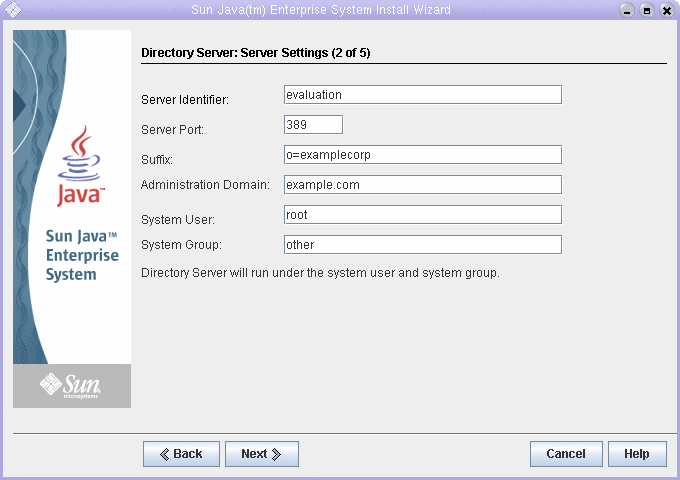
-
Do the following to establish your directory tree’s base suffix.
-
In the Server Identifier text field, confirm that default value is the unqualified form of your evaluation_host. For example, if you are installing on a system named evaluation.example.com, the default Server Identifier is evaluation.
-
In the Server Port text field, accept the default value of 389.
-
In the Suffix text field, type o=examplecorp. This value specifies the base suffix of the evaluation solution’s directory tree.
-
In the Administration Domain text field, accept the default value of evaluation_domain.
-
In the System User text field, accept the default value of root.
-
In the System Group text field, accept the default value of other.
Tip –The Server Identifier identifies your server instance in the Directory Server console.
Click Next. The Directory Server: Configuration Directory Server (3 of 5) page is displayed.
-
-
Click Next to accept the default value.
The Directory Server: Data Storage Location (4 of 5) page is displayed.
-
Click Next to accept the default value.
The Directory Server: Populate Data (5 of 5) page is displayed.
-
Click Next to accept the default value.
Tip –The default selection in this page (the Sample Data radio button under the Populate With Data checkbox) ensures that the installer will populate your LDAP database with sample data.
The Administration Server: Server Settings (1 of 2) page is displayed.
- © 2010, Oracle Corporation and/or its affiliates
