Adding the Application Server Instances
You must add two new instances of the Application Server using the eGate Enterprise Manager, one for Atlanta and one for Berlin. Doing this operation means using the set of procedures in this section twice, with appropriate changes.
 To Add Two New Application Server Instances
To Add Two New Application Server Instances
-
With the Repository running, install Enterprise Manager by running the following script:
C:\ … \emanager\install.bat
-
In the Installation wizard, follow the prompts and accept the license agreement and default port (15000).
-
After the installation is complete, start Enterprise Manager server by running the following script:
C:\ … \emanager\startserver.bat
-
Start a new browser session and point it at the following URL:
http://localhost:15000
-
Log in to Enterprise Manager using the user name and password: Administrator and STC.
-
Click J2EE then, in the Manage Servers tab, add a new Application Server for Atlanta using the following settings:
-
Server Type: Sun SeeBeyond Integration Server
-
Host Name: localhost
-
Administration Port: 18000
-
User Name: Administrator
-
Password: STC
For an example of the window, see Figure 6–3.
Figure 6–3 Enterprise Manager Window
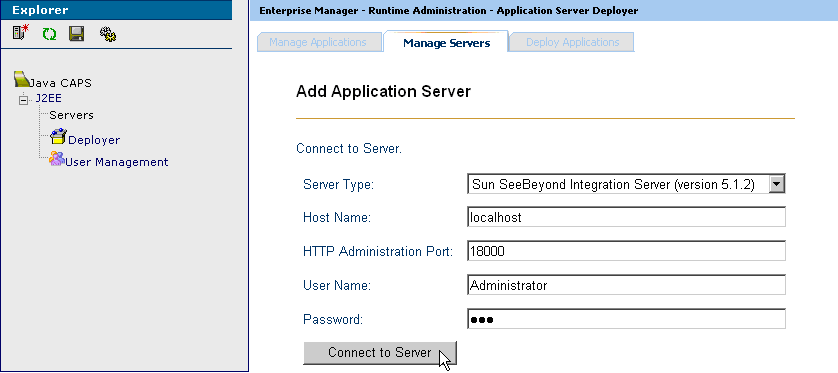
-
-
Click Connect to Server.
-
Use these same procedures to add another Application Server instance for Berlin, entering 28000 for the HTTP Administration Port.
-
Save your changes and exit the window.
- © 2010, Oracle Corporation and/or its affiliates
