Chapter 2 Installing the HIPAA OTDs
This chapter describes how to install HIPAA OTDs, and the HIPAA OTD Library documentation.
This chapter contains the following topics:
System Requirements
Each HIPAA OTD .sar file requires approximately 7.5 MBytes. The combined disk space required to load the standard and Addenda .sar files is approximately 15 MBytes.
Due to the size of the HIPAA OTDs, increasing the heap size property of the Enterprise Designer is advisable. For information, refer to Increasing the Enterprise Designer Heap Size.
Other than that, the system requirements for the HIPAA OTD Library are the same as those for eGate Integrator and eXchange Integrator. For information, refer to the Java CAPS Installation Guide.
Supported Operating Systems
For information about supported operating systems, refer to the B2B README file.
Installing the HIPAA OTD Library
During the HIPAA OTD Library installation process, the Enterprise Manager, a Web-based application, is used to select and upload products as .sar files from the Java CAPS installation CD-ROM to the Repository.
The installation process includes the following steps:
-
Installing the Repository
-
Uploading products to the Repository
-
Downloading components such as the Enterprise Designer and Logical Host
-
Viewing product information home pages
Follow the instructions for installing the eGate Integrator in the Java CAPS Installation Guide, and include the steps below to install the HIPAA OTDs. You must have uploaded a Product_List.sar file to the Java CAPS Repository that includes a license for the HIPAA OTD Library.
 To Install the HIPAA OTD Library
To Install the HIPAA OTD Library
-
After uploading eGate.sar to the Java CAPS Repository, select and upload the following items, as described in the Java CAPS Installation Guide:
-
HIPAA_2000_Standard*.sar for the standard 2000 HIPAA OTDs
-
HIPAA_2000_Addenda*.sar for the 2000 HIPAA Addenda OTDs
-
HIPAA_OTD_Docs.sar to install the user’s guide
-
-
Click the DOCUMENTATION page. Click HIPAA OTD Library in the left pane. Click HIPAA OTD Library User’s Guide to download the documentation in PDF form.
-
Start or restart the Enterprise Designer, and click Update Center on the Tools menu.
The Update Center shows a list of components ready for updating.
-
Click Add All (the button with a doubled chevron pointing to the right).
All modules move from the Available/New pane to the Include in Install pane.
-
Click Next. In the license agreement window, click Accept.
-
When the progress bars indicate the download has ended, click Next.
-
Review the certificates and installed modules, and then click Finish.
-
When prompted to restart Enterprise Designer, click OK.
Increasing the Enterprise Designer Heap Size
Due to the size of the HIPAA OTDs, you might need to increase the heap size property of the Enterprise Designer. If the heap size is not increased, out—of—memory errors could occur.
 To Increase the Enterprise Designer Heap Size
To Increase the Enterprise Designer Heap Size
-
Start the Enterprise Designer.
-
On the Tools menu in Enterprise Designer, click Options.
The Options Setup dialog box appears.
-
Set the configured heap size for the Enterprise Designer, OTD Tester, and JCE Tester to no less than 512 MBytes, and click OK.
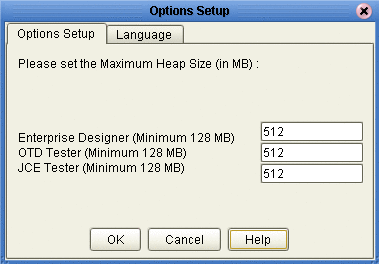
-
Restart Enterprise Designer.
Resolving Memory Errors at Enterprise Designer Startup
If an out of memory error occurs at Enterprise Designer startup, change the setting in the heapSize.bat file. This file is resides in the folder jcaps51\edesigner\bin, where jcaps51 is the folder where Enterprise Designer is installed.
 To Resolve Memory Errors
To Resolve Memory Errors
- © 2010, Oracle Corporation and/or its affiliates
