Part I Installing and Uninstalling Directory Server Enterprise Edition
This part includes the following chapters:
-
Chapter 2, Installing Directory Server Enterprise Edition explains how to install Sun Directory Server Enterprise Edition, pre-configure the installation to make it operational, and test the installation.
-
Chapter 3, Uninstalling Directory Server Enterprise Edition explains how to uninstall the Directory Server Enterprise Edition software.
-
Chapter 4, Installing and Uninstalling Directory Server Enterprise Edition Using Native Packages explains how to install and uninstall Directory Server Enterprise Edition using native packages.
Chapter 2 Installing Directory Server Enterprise Edition
This chapter focuses on the zip distribution based installation.
Note –
For information about native packages based installation, refer to Chapter 4, Installing and Uninstalling Directory Server Enterprise Edition Using Native Packages.
The installation procedure can be divided into following three steps:
-
Laying out the software elements in the chosen place on a host filesystem.
See Installing Directory Server Enterprise Edition Using Zip Distribution.
-
Pre-configuring installation, that is, running the minimum set of commands that make the software installation operational.
See Pre-Configuring the Directory Server Enterprise Edition Installation.
-
Checking the installation, that is, running a few commands to confirm if the software is fully operational.
See Checking Your Directory Server Enterprise Edition Installation.
For information about installing Identity Synchronization for Windows, refer to Sun Java System Identity Synchronization for Windows 6.0 Installation and Configuration Guide and Additional Installation Instructions for Sun Java System Identity Synchronization for Windows 6.0.
Installing Directory Server Enterprise Edition Using Zip Distribution
Before you proceed with the installation, check Operating System Requirements in Sun Directory Server Enterprise Edition 7.0 Release Notes.
You can install the zip distribution as a non-root user.
 To Install Directory Server Enterprise Edition Using Zip Distribution
To Install Directory Server Enterprise Edition Using Zip Distribution
-
Download the Directory Server Enterprise Edition zip distribution binaries as specified in Getting the Software in Sun Directory Server Enterprise Edition 7.0 Release Notes.
After this operation is complete, you should have one of the following files in your temporary space, for example, /var/tmp/dsee:
-
DSEE.7.0.Solaris-Sparc-zip.tar.gz
-
DSEE.7.0.Solaris10-X86-zip.tar.gz
-
DSEE.7.0.Solaris9-X86-zip.tar.gz
-
DSEE.7.0.Linux-X86-zip.tar.gz
-
DSEE.7.0.Linux-X86-64-zip. tar.gz
-
DSEE.7.0.HP-UX-zip.tar.gz
-
DSEE.7.0.Windows-X86-zip.zip
-
-
Type the following commands to install the Directory Server Enterprise Edition software.
# mkdir -p install-path # cd /var/tmp/dsee # gunzip DSEE.7.0.xxx-zip.tar.gz # tar xf DSEE.7.0.xxx-zip.tar # unzip -qq sun-dsee7.zip -d install-path
Note –You can remove /var/tmp/dsee contents now.
The install-path directory is where all the software elements are placed. Minimum 1 Gb space is required.
You are now ready to start working with the Directory Server Enterprise Edition installation.
Note –Directory Server Enterprise Edition 7.0 depends on the Microsoft Visual C++ 2008 Redistributable Package. If your computer does not have Visual C++ 2008 installed, you must install the Microsoft Visual C++ 2008 Redistributable Package (x86). This package is available from the Microsoft Download Center at http://www.microsoft.com/downloads (Product family: Developer tools).
To use AES_256 with JavaTM technology based applications and utilities, you must download the JCE Unlimited Strength Jurisdiction Policy Files from http://java.sun.com/javase/downloads/index.jsp and install them.
See Also
If you are already using version 6 or 5.2, and want to use the same legacy instances with the version 7.0 installation, refer to Sun Directory Server Enterprise Edition 7.0 Upgrade and Migration Guide.
Pre-Configuring the Directory Server Enterprise Edition Installation
After installing the Directory Server Enterprise Edition software successfully, you must do the pre-configuration to make the software functional.
This section includes the following subsections:
 To Pre-Configure Directory Service Control Center
To Pre-Configure Directory Service Control Center
The Directory Service Control Center (DSCC) has a web-based interface to manage Directory Server and Directory Proxy Server instances.
-
$ install-path/bin/dsccsetup war-file-create Created dscc-war-file-path
Make a note of the dscc-war-file-path, which is the path of the DSCC war file.
-
$ install-path/bin/dsccsetup ads-create Choose password for Directory Service Manager:directory-service-pwd Confirm password for Directory Service Manager:directory-service-pwd Creating DSCC registry... DSCC Registry has been created successfully
The value that you provide for directory-service-pwd, will be needed to authenticate the DSCC login page and is also used as a DSCC registry password.
DSCC uses its own local instance of Directory Server to store information about your directory service configuration. The instance is referred to as the DSCC Registry.
-
Note the port and the path assigned to DSCC registry.
# install-path/bin/dsccsetup status ... Path of DSCC registry is dscc-registry-path Port of DSCC registry is dscc-registry-port ...
The dscc-registry-port is the port assigned to the DSCC registry by dsccsetup ads-create. The default port that is assigned to the DSCC registry is 3998.
-
Deploy the WAR file in any of the supported application server instance.
For example deployment procedures, refer to Appendix A, Deploying DSCC WAR File With Supported Application Servers.
 To Pre-Configure the DSCC Agent
To Pre-Configure the DSCC Agent
-
Register the DSCC agent in Common Agent Container.
$install-path/bin/dsccsetup cacao-reg Configuring Cacao... Cacao will listen on port dscc-agent-port
The dscc-agent-port specifies the port of the DSCC agent.
Note –On Windows 2008, for a non-administrator user, the Cacao configuration fails. To solve this problem, set the following Windows registry parameters to zero:
HKLM\SOFTWARE\Microsoft\Windows\CurrentVersion\Policies\System\EnableInstallerDetection HKLM\SOFTWARE\Microsoft\Windows\CurrentVersion\Policies\System\EnableLUA
Useful Information for Your Records
You must make a note of the following information that is gathered during the pre-configuration operation.
|
Information |
Description |
Comments |
|
|---|---|---|---|
|
install-path |
Path under which Directory Server Enterprise Edition 7.0 is installed. | ||
|
directory-service-pwd |
Password assigned to the Directory Service Manager. | ||
|
dscc-war-file-path |
Path of the DSCC WAR file that is to be deployed in your application server. |
install-path/var/dscc7.war |
|
|
dscc-registry-path |
Path of the DSCC Registry |
install-path/var/dcc/ads |
|
|
dscc-registry-port |
Port of the DSCC Registry |
3998 or random. DSCC Registry port can be retrieved by typing the following command:
|
|
|
dscc-agent-port |
Port of the DSCC Agent |
11162 or random. DSCC Registry port can be retrieved by typing the following command:
|
Checking Your Directory Server Enterprise Edition Installation
After the successful installation and pre-configuration of the Directory Server Enterprise Edition software, you can check your installation by creating the server instances and start working with them.
Creating Server Instances From Command Line
The following set of commands create a sample server instance, populates it with example data and registers it with DSCC. These commands should execute without any error if software is correctly installed and configured.
 To Create a Directory Server Instance From the
Command Line
To Create a Directory Server Instance From the
Command Line
Non-root users can create server instances.
Refer to the following procedure to create a Directory Server instance using the command line:
-
Create a new Directory Server instance.
$ dsadm create -p 1389 -P 1636 /local/dsInst Choose the Directory Manager password:secret12 Confirm the Directory Manager password:secret12 Use 'dsadm start /local/dsInst' to start the instance
The dsInst instance is created under the existing directory, /local/ and secret12 is assigned as the Directory Manager password.
-
Start the instance.
$ dsadm start /local/dsInst Server started: pid=2845
-
(Optional) Prepare an example suffix.
-
Create an empty suffix.
$ dsconf create-suffix -p 1389 -e dc=example,dc=com Enter "cn=Directory Manager" password:secret12
A suffix with root dc=example,dc=com is created.
-
Populate the suffix with LDIF data.
$ dsconf import -p 1389 -e\ install-path/resources/ldif/Example.ldif dc=example,dc=com Enter "cn=Directory Manager" password: New data will override existing data of the suffix "dc=example,dc=com". Initialization will have to be performed on replicated suffixes. ... ... ## Closing files... ## Import complete. Processed 160 entries in 4 seconds. (40.00 entries/sec) Task completed (slapd exit code: 0).
The suffix is populated with sample data from Example.ldif.
-
Search for data in the new instance.
$ ldapsearch -p 1389 -b dc=example,dc=com "(uid=bjensen)" mail version: 1 dn: uid=bjensen, ou=People, dc=example,dc=com mail: bjensen@example.com
-
-
(Optional) Manage your server instance using DSCC.
The following steps assume that DSCC is installed and pre-configured on dscc-host.
-
Register the server instance with DSCC:
$ dsccreg add-server -h dscc-host -p dscc-registry-port /local/dsInst Enter DSCC administrator's password: directory-service-pwd /local/dsInst is an instance of DS Enter password of "cn=Directory Manager" for /local/dsInst: secret12 This operation will restart /local/dsInst. Do you want to continue ? (y/n) y Connecting to /local/dsInst (using ldap://127.0.0.1:1389) Enabling DSCC access to /local/dsInst Restarting /local/dsInst Registering /local/dsInst in DSCC on dscc-host:dscc-registry-port.
-
List the server that are currently registered into DSCC
# dsccreg list-servers -h dscc-host -p dscc-registry-port Enter DSCC administrator's password: directory-service-pwd Hostname Port sPort Type Owner Flags iPath Description -------------- -------- ----- ---- ----- ----- ---------- ----------- current-host 1389 1636 DS uid /local/dsInst
-
-
(Optional) If you need to use the installation for production and want to clean the system, type the following commands:
# dsccreg remove-server -h dscc-host -p dscc-registry-port /local/dsInst # dsadm delete /local/dsInst
Next Steps
You can add more suffixes, configure replication with other server instances, tune the instance, and generally proceed with other configuration operations.
See Part I, Directory Server Administration, in Sun Directory Server Enterprise Edition 7.0 Administration Guide for instructions on configuring Directory Server with command-line administration tools.
Similarly, you can create Directory Proxy Server instance using the command line tools. For more information, see Chapter 17, Directory Proxy Server Instances, in Sun Directory Server Enterprise Edition 7.0 Administration Guide.
Creating Server Instances Using Directory Service Control Center
After successfully deploying DSCC, use the following procedure to create a sample Directory Server instance.
 To Create Server Instances with Directory Service Control Center
To Create Server Instances with Directory Service Control Center
Non-root users can create server instances.
Refer to the following procedure to create server instances using DSCC.
-
Access DSCC by using http://dscc-host:port/dscc7.
-
Log in to DSCC as Directory Service Manager.
Directory Service Manager's entry is stored in the DSCC registry. Directory Service Manager also has administrator access to the server instances registered with DSCC.
-
Under the Directory Servers tab, click New Server.
The Directory Service Control Center New Directory Server wizard displays.
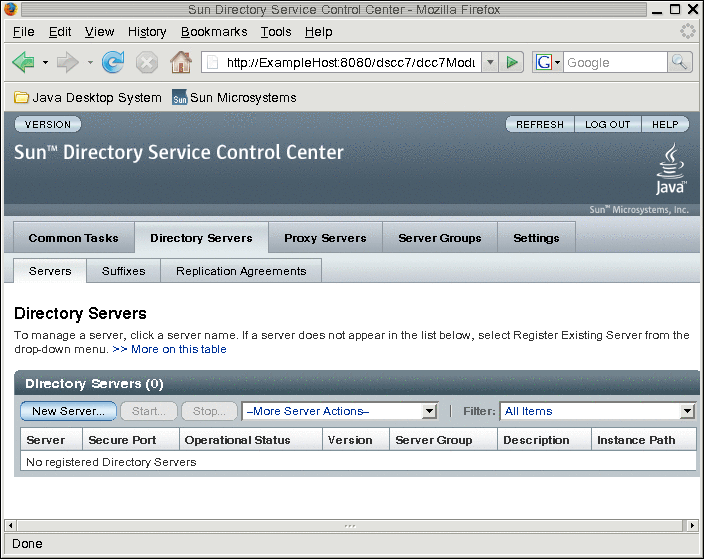
-
Follow the instructions in the Directory Service Control Center New Directory Server wizard to create the server instance.
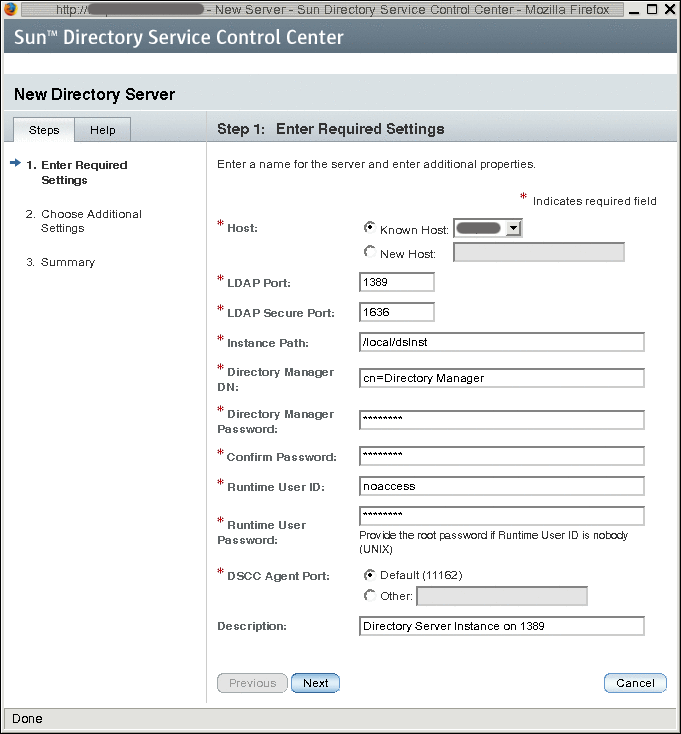
While creating the new server instances, you need to provide the following information:
* Host: server-host # Host where DSCC agent has been configured * LDAP Port: 1389 * LDAPS Port: 1636 * Instance Path: /local/dsInst * Directory Manager Password: secret12 * Confirm Password: secret12 * Runtime User ID: install-user * Runtime User Password: install-user-pw * DSCC Agent Port: dscc-agent-port
Note –The instance path does not support non-ASCII characters.
Note –To successfully create an instance on Windows 2003 Primary Domain Controller, type domainname\username in Runtime User Id.
-
Complete the create server instance process by following the instructions provided in the graphical user interface.
-
(Optional) You can choose to delete the server instance by clicking Delete in the More Server Actions drop-down menu.
See Also
Similarly, you can create Directory Proxy Server instances using the Proxy Server tab.
For further configuration and administration of Directory Server and Directory Proxy Server instances, refer to Sun Directory Server Enterprise Edition 7.0 Administration Guide.
See the online help for Directory Service Control Center for hints on configuring Directory Server and Directory Proxy Server through the graphical user interface.
Note –
If you setup your browser for your preferred language, DSCC may sometimes report few messages in other language. The language in which such messages are shown is the language that was effective when the dsccsetup cacao-reg command was executed. Such a language usually is the default locale of the host.
Environment Variables
This section lists environment variables that you can set to facilitate creating server instances and using Directory Server Resource Kit and software development kits.
|
Environment Variable |
Description |
Reference |
|
|---|---|---|---|
|
Hostname of Directory Proxy Server, used when the --hostname option is not specified. |
dpconf(1M) command |
||
|
Port number of Directory Proxy Server, used when the --port and --secure-port options are not specified. |
dpconf(1M) command |
||
|
Hostname of Directory Server, used when the --hostname option is not specified. |
dsconf(1M) command |
||
|
Port number of Directory Server, used when the --port and --secure-port options are not specified. |
dsconf(1M) command |
||
|
Hostname of the DSCC registry, used when the --hostname option is not specified. |
dsccreg(1M), dsccmon(1M) commands |
||
|
Port number of the DSCC registry, used when the --port and --secure-port options are not specified. |
dsccreg(1M), dsccmon(1M) commands |
||
|
Path to the file that contains a password, used when the --pwd-file option is not specified. When server instances are registered with Directory Service Control Center, setting this variable to a file containing the Directory Service Manager password allows to manage all the server instances even if they have different Directory Manager passwords. |
dpconf(1M), dsconf(1M), dsccreg(1M), dsccmon(1M) commands |
||
|
Directory administrator DN, used when the --user-dn option is not specified. When server instances are registered with Directory Service Control Center, you may set this variable to cn=admin,cn=Administrators,cn=dscc or any other administrator DN create using DSCC. |
dpconf(1M), dsconf(1M), dsccreg(1M), dsccmon(1M) commands |
||
|
Zip distribution:
Native packages: /opt/SUNWdsee7/man |
Online manual pages to browse with the man command |
||
|
Add any of the following sections that are not listed in your MANSECT environment variable. 1:1m:4:5dsconf:5dpconf:5dssd:5dsat:5dsoc:5 Alternatively, specify the sections to search explicitly when using the man command. |
The man command uses the MANSECT environment variable to identify the sections to search by default. |
||
|
Zip distribution: install-path/bin Native packages: /opt/SUNWdsee7/man |
Directory Server Enterprise Edition commands |
||
|
Zip distribution: install-path/dsrk/bin |
Directory Server Resource Kit and LDAP client commands |
Chapter 3 Uninstalling Directory Server Enterprise Edition
This chapter guides you to remove the Directory Server Enterprise Edition software.
This chapter contains the following sections:
-
Removing Server Instance covers removing the server instances that depend on the software to remove.
-
Removing Software covers how to remove the software after you have removed server instances.
Removing Server Instance
Before removing the Directory Server Enterprise Edition software that the server instances use on the system, you must remove all the server instances.
The following sections describe how to remove Directory Proxy Server and Directory Server instances:
 To Delete a Directory Proxy Server Instance
With DSCC
To Delete a Directory Proxy Server Instance
With DSCC
-
Access Directory Service Control Center.
Use http://dscc-host:8080/dscc7 or https://dscc-host:8181/dscc7 to access DSCC based on your application server configuration.
-
Under the Proxy Servers tab, select the server to delete and click Delete in the More Server Actions drop-down list.
-
Delete the server instance with the Delete command in the action drop-down list.
 To Delete a Directory Proxy Server Instance
From the Command Line
To Delete a Directory Proxy Server Instance
From the Command Line
-
(Optional) If you have used DSCC to manage the server instance, remove registration for the server.
$ dsccreg remove-server -h dscc-host -p dscc-registry-port /local/dps Enter DSCC administrator's password: directory-service-pwd /local/dps is an instance of DPS Enter password of "cn=Proxy Manager" for /local/dps: Unregistering /local/dps from DSCC on hostname. Connecting to /local/dps Disabling DSCC access to /local/dps
For details, see the dsccreg(1M) man page.
-
Delete the server instance.
$ dpadm delete /local/dps Directory Proxy Server instance '/local/dps' stopped Directory Proxy Server instance '/local/dps' removed.
See Also
After you have removed all server instances on the system, go to Removing Software.
 To Delete a Directory Server Instance
With DSCC
To Delete a Directory Server Instance
With DSCC
Deleting a Directory Server instance completely removes all the instance files, including all LDAP entries managed by the instance. Before you delete an instance, back up your data as described in Chapter 8, Directory Server Backup and Restore, in Sun Directory Server Enterprise Edition 7.0 Administration Guide.
-
Access Directory Service Control Center.
Based on your application server configuration, use http://dscc-host:8080/dscc7 or https://dscc-host:8181/dscc7 to access Directory Service Control Center.
-
Under the Directory Servers tab, select the server to delete and click Delete in the More Server Actions drop-down list.
-
Delete the server instance with the Delete command in the action drop-down list.
 To Delete a Directory Server Instance
From the Command Line
To Delete a Directory Server Instance
From the Command Line
Deleting a Directory Server instance completely removes all the files under the instance-path directory. If the databases and logs are saved in another directory, they are not removed while deleting a Directory Server instance. .
Before you delete an instance, back up your data as described in Chapter 8, Directory Server Backup and Restore, in Sun Directory Server Enterprise Edition 7.0 Administration Guide.
-
(Optional) If you have used DSCC to manage the server instance, remove registration for the server.
$ dsccreg remove-server -h dscc-host -p dscc-registry-port /local/dsInst Enter DSCC administrator's password: directory-service-pwd /local/dsInst is an instance of DS Enter password of "cn=Directory Manager" for /local/dsInst: This operation will restart /local/dsInst. Do you want to continue ? (y/n) y Unregistering /local/dsInst from DSCC on hostname. Connecting to /local/dsInst Disabling DSCC access to /local/dsInst Restarting /local/dsInst
For details, see dsccreg(1M)
-
Delete the server instance.
$ dsadm delete /local/dsInst Server stopped /local/dsInst deleted
See Also
After you have removed all the server instances on the system, go to Removing Software.
Removing Software
After you have removed all the server instances that depend on the installed product, you can remove the Directory Server Enterprise Edition software.
The following sections describe how to unconfigure and remove the Directory Server Enterprise Edition software:
 To Unconfigure Directory Service Control Center
To Unconfigure Directory Service Control Center
Refer to the following procedure to remove DSCC from your system.
-
Undeploy DSCC from your application server.
-
Dismantle DSCC with the dsccsetup dismantle command.
For example, on a Solaris system the following command dismantles DSCC.
bash-2.05# ./dsccsetup dismantle *** Unregistering DSCC Agent from Cacao... Stopping Cacao... *** Deleting DSCC Registry... All server registrations will be definitively erased. Existing server instances will not be modified. Do you really want to delete the DSCC Registry ? [y/n]y Directory Server instance 'install-path/dsee7/var/dcc/ads' stopped DSCC Registry has been deleted successfully *** Deleted install-path/dsee7/var/dscc7.war ***
On Windows, type the following command to dismantle DSCC.
C:\install-path\bin>dsccsetup.exe dismantle
On Solaris, the dsccsetup command is located in install-path/bin. See Default Paths to determine the default install-path for your system.
 To Remove Directory Server Enterprise Edition Installed From the Zip
Distribution
To Remove Directory Server Enterprise Edition Installed From the Zip
Distribution
-
Remove Directory Server Enterprise Edition with a system command.
$ rm -r install-path
On Windows, delete the install-path folder or run the following commands to remove the components:
C:\>del /s install-path C:\>del install-path
Chapter 4 Installing and Uninstalling Directory Server Enterprise Edition Using Native Packages
Using native packages, you can install Directory Server Enterprise Edition only on the Solaris operating system.
You must be root to perform this procedure.
This chapter contains all the information related to installing and uninstalling Directory Server Enterprise Edition using native packages. Refer to the following procedures:
Installing Directory Server Enterprise Edition
Before you proceed with the installation, check Operating System Requirements in Sun Directory Server Enterprise Edition 7.0 Release Notes.
 To Install Directory Server Enterprise Edition
To Install Directory Server Enterprise Edition
-
Download the Directory Server Enterprise Edition binaries as specified in Getting the Software in Sun Directory Server Enterprise Edition 7.0 Release Notes.
After this operation is complete, you should have one of the following files in your temporary space, for example, /var/tmp/dsee:
-
DSEE.7.0.Solaris-Sparc-pkg.tar.gz
-
DSEE.7.0.Solaris10-X86-pkg.tar.gz
-
DSEE.7.0.Solaris9-X86-pkg.tar.gz
Directory Server Enterprise Edition is also installed in French, German, Spanish, Japanese, Korean, Simplified Chinese, and Traditional Chinese languages. All the localized resources are a part of the SUNWdsee7 package.
-
-
Type the following commands to unzip the bundled file:
# cd /var/tmp/dsee # gunzip DSEE.7.0.xxx-pkg.tar.gz # tar -xf DSEE.7.0.xxx-pkg.tar
-
Prepare your system for the Directory Server Enterprise Edition software installation.
For more information, see Preparing Your System for Directory Server Enterprise Edition Installation.
-
Type the following commands to install the Directory Server Enterprise Edition software.
cd /var/tmp/dsee # pkgadd -d . SUNWdsee7 # pkgadd -d . SUNWdsee7-var # pkgadd -d . SUNWdsee7-man
-
If you are running Solaris 9 operating system, you must install the SUNWdsee7–config package.
-
On a Solaris SPARC system, type:
# pkgadd -d SunOS5.9 SUNWdsee7-config
-
On a Solaris x86 system, type:
# pkgadd -d . SUNWdsee7-config
-
Pre-Configuring the Directory Server Enterprise Edition Installation
The pre-configuration steps are the same for both zip and native packages installations except the following differences:
|
Key Difference |
Summary |
|---|---|
|
Root privileges |
The dsccsetup must be executed with root privileges. |
|
DSCC WAR file location |
The dsccsetup command generates DSCC WAR file at /var/opt/SUNWdsee7/dscc7.war. |
|
DSCC Registry location |
The dsccsetup command creates the DSCC registry under /var/opt/SUNWdsee7/dcc/ads and sets its owner to noaccess. |
|
DSCC Registry startup |
DSCC Registry must be started as root. The registry runs as noaccess. |
|
Application Server Hosting DSCC |
Application Server must have read-write access to the DSCC registry instance, that is, /var/opt/SUNWdsee7/dcc/ads. The easiest is to run the Application Server as noaccess too. |
|
DSCC Agent |
The dsccsetup command plugs the DSCC Agent into the Common Agent Container framework available on Solaris. Type man —s 5 cacao. |
See Pre-Configuring the Directory Server Enterprise Edition Installation and Checking Your Directory Server Enterprise Edition Installation.
Uninstalling Directory Server Enterprise Edition
The following procedure removes only the Directory Server Enterprise Edition 7.0 software. Any prior version of Directory Server Enterprise Edition that is installed remains intact.
 To Remove Directory Server Enterprise Edition
To Remove Directory Server Enterprise Edition
-
Remove the server instances that depend on the software to be removed.
For more information, see Removing Server Instance.
-
Remove DSCC.
For more information, see To Unconfigure Directory Service Control Center .
-
Remove the Directory Server Enterprise Edition software.
Preparing Your System for Directory Server Enterprise Edition Installation
To prepare your system for the Directory Server Enterprise Edition installation, you must install the shared components mentioned in this section. You must install the shared components in the sequence specified in the tables below:
 To Install Shared Components
To Install Shared Components
-
Install the packages in the List of Packages Required Before Installing Directory Server Enterprise Edition.
Based on your operating system and system architecture, see an appropriate table. For example, if you are working on a Solaris 10 SPARC system, see Table 4–1. Each component has one or more related packages. Each package has the minimum version required to be installed on your system. If the required package is not installed on your system, install the package or if the minimum required version of the package is not installed, install the corresponding patch that is mentioned in the PatchId column.
-
For each package, retrieve the current version of the package installed.
For the complete list of packages, refer to List of Packages Required Before Installing Directory Server Enterprise Edition.
# pkgparam -v pkgname VERSION PATCHLIST
-
If pkgname is not installed, refer to Location of Packages and Patches Required to Install Directory Server Enterprise Edition to locate the directory to find the package pkglocation.
Type the following command to install packages:
# pkgadd -d pkglocation pkgname
-
If one of the packages has no value for PATCHLIST or a revision lower than the required version number, install the required patch. Refer to Location of Packages and Patches Required to Install Directory Server Enterprise Edition to locate the directory to find the patch patchlocation.
Type the following command to install patches:
# cd patchlocation # patchadd PATCHID
-
Troubleshooting
After upgrading shared components, if you face any difficulty in working with your Java ES 4.0 installation, refer to the README.119212–20 file. The compatibility issue mentioned in the file could be reason of the failure.
Note –
To use AES_256 with Java(tm) based applications and utilities, you must download the JCE Unlimited Strength Jurisdiction Policy Files from http://java.sun.com/javase/downloads/index.jsp and install them.
List of Packages Required Before Installing Directory Server Enterprise Edition
Based on your operating system architecture, you must install the following packages on your system before installing Directory Server Enterprise Edition.
Note –
The earlier versions of Directory Server Enterprise Edition install the Network Security Services/Netscape Portable Runtime (NSS/NSPR) component as a part of the Java Enterprise System distribution or as a Directory Server Enterprise Edition standalone delivery. Based on this difference, there are two different patches to patch the installed Network Security Services/Netscape Portable Runtime (NSS/NSPR)) component.
You must check the version of SUNWpr, SUNWtls, and SUNWtlsu packages installed on your computer and choose the appropriate patch to install on your system.
The SUNWj6rtx patch is required only if you want to run JRE in the 64–bit mode.
The following tables list all the shared components that Directory Server Enterprise Edition relies on. The tables do not intend to list all the packages that a patch updates but list the packages that impact Directory Server Enterprise Edition.
Table 4–1 Solaris 10 SPARC System|
Components |
Package Name |
Version |
Patch Id |
|||
|---|---|---|---|---|---|---|
|
SASL |
|
|
|
|||
|
Network Security Services/Netscape Portable Runtime (NSS/NSPR)) |
|
|
|
|||
|
|
|
||||
|
International Components for Unicode (ICU) |
|
|
|
|||
|
Java Development Kit 1.6 |
|
|
|
|||
|
|
|
||||
|
Java Dynamic ManagementTM Kit Runtime |
|
|
|
|||
|
Common Agent Container Runtime |
|
|
|
|||
|
Sun Java Monitoring Framework (MFWK) |
|
|
|
|||
|
LDAP C SDK |
|
|
|
|||
|
|
|
||||
|
LDAP Java SDK |
|
|
|
Table 4–2 Solaris 9 SPARC System
|
Components |
Package Name |
Version |
Patch Id |
|||
|---|---|---|---|---|---|---|
|
SASL |
|
|
|
|||
|
Network Security Services/Netscape Portable Runtime (NSS/NSPR)) |
|
|
|
|||
|
|
|
||||
|
International Components for Unicode (ICU) |
|
|
|
|||
|
Java Development Kit 1.6 |
|
|
|
|||
|
|
|
||||
|
Java Dynamic Management Kit Runtime |
|
|
|
|||
|
Common Agent Container Runtime |
|
|
|
|||
|
Sun Java Monitoring Framework (MFWK) |
|
|
|
|||
|
LDAP C SDK |
|
|
|
|||
|
|
|
||||
|
LDAP Java SDK |
|
|
|
Table 4–3 Solaris 10 x86 or Solaris 10 x64 System
|
Components |
Package Name |
Version |
Patch Id |
|||
|---|---|---|---|---|---|---|
|
SASL |
|
|
|
|||
|
Network Security Services/Netscape Portable Runtime (NSS/NSPR)) |
|
|
|
|||
|
|
|
||||
|
International Components for Unicode (ICU) |
|
|
|
|||
|
Java Development Kit 1.6 |
|
|
|
|||
|
|
|
||||
|
Java Dynamic Management Kit Runtime |
|
|
|
|||
|
Common Agent Container Runtime |
|
|
|
|||
|
Sun Java Monitoring Framework (MFWK) |
|
|
|
|||
|
LDAP C SDK |
|
|
|
|||
|
|
|
||||
|
LDAP Java SDK |
|
|
|
Table 4–4 Solaris 9 x86 System
|
Components |
Package Name |
Version |
Patch Id |
|||
|---|---|---|---|---|---|---|
|
SASL |
|
|
|
|||
|
Network Security Services/Netscape Portable Runtime (NSS/NSPR)) |
|
|
|
|||
|
|
|
||||
|
International Components for Unicode (ICU) |
|
|
|
|||
|
Java Development Kit 1.6 |
|
|
|
|||
|
Java Dynamic Management Kit Runtime |
|
|
|
|||
|
Common Agent Container Runtime |
|
|
|
|||
|
Sun Java Monitoring Framework (MFWK) |
|
|
|
|||
|
LDAP C SDK |
|
|
|
|||
|
|
|
||||
|
LDAP Java SDK |
|
|
|
Location of Packages and Patches Required to Install Directory Server Enterprise Edition
Based on the operating system and system architecture, the following lists describe the location of the packages or patches in the DSEE_PKG_Distribution directory. These packages and patches are required to install all the shared components and Directory Server Enterprise Edition binaries on your system.
Install the following packages and patches on your system:
Solaris SPARC System
SUNWdsee7
SUNWdsee7-var
SUNWdsee7-man
SUNWjdmk-runtime
SUNWjdmk-runtime-jmx
SUNWcacaort
SUNWmfwk-rt
SUNWldapcsdk-libs
SUNWldapcsdk-tools
SUNWldapcsdk-dev
SUNWj6rt
SUNWj6rtx
SUNWljdk
SunOS5.9:
SUNWdsee7-config
SUNWtls
SUNWtlsx
SUNWtlsu
SUNWpr
SUNWprx
SUNWsasl
SUNWsaslx
SunOS5.10:
SUNWsasl
patches:
125358-09
119044-03
123893-15
136798-02
125136-17
125137-17
125444-13
119725-06
SunOS5.9
119211-21
114677-15
115342-08
SunOS5.10
119213-20
119810-05
119345-07
|
Solaris 10 x86 or Solaris 10 x64 System
SUNWdsee7
SUNWdsee7-var
SUNWdsee7-man
SUNWjdmk-runtime
SUNWjdmk-runtime-jmx
SUNWcacaort
SUNWmfwk-rt
SUNWldapcsdk-libs
SUNWldapcsdk-tools
SUNWldapcsdk-dev
SUNWsasl
SUNWj6rt
SUNWj6rtx
SUNWljdk
patches:
119044-03
123896-15
136800-02
125138-17
125139-17
125359-09
119214-20
119346-07
119811-05
125446-13
119725-06
|
Solaris 9 x86 System
SUNWdsee7
SUNWdsee7-var
SUNWdsee7-man
SUNWjdmk-runtime
SUNWjdmk-runtime-jmx
SUNWcacaort
SUNWmfwk-rt
SUNWldapcsdk-libs
SUNWldapcsdk-tools
SUNWldapcsdk-dev
SUNWdsee7-config
SUNWtls
SUNWtlsu
SUNWpr
SUNWsasl
SUNWj6rt
SUNWljdk
patches
119044-03
123896-15
136799-02
125138-17
119212-21
125359-09
119343-08
114678-15
125445-13
119725-06
|
All the packages that are not listed in this section should be retrieved from the Solaris OS distribution or from http://sunsolve.sun.com.
- © 2010, Oracle Corporation and/or its affiliates
