Chapter 2 Installing Directory Server Enterprise Edition
This chapter focuses on the zip distribution based installation.
Note –
For information about native packages based installation, refer to Chapter 4, Installing and Uninstalling Directory Server Enterprise Edition Using Native Packages.
The installation procedure can be divided into following three steps:
-
Laying out the software elements in the chosen place on a host filesystem.
See Installing Directory Server Enterprise Edition Using Zip Distribution.
-
Pre-configuring installation, that is, running the minimum set of commands that make the software installation operational.
See Pre-Configuring the Directory Server Enterprise Edition Installation.
-
Checking the installation, that is, running a few commands to confirm if the software is fully operational.
See Checking Your Directory Server Enterprise Edition Installation.
For information about installing Identity Synchronization for Windows, refer to Sun Java System Identity Synchronization for Windows 6.0 Installation and Configuration Guide and Additional Installation Instructions for Sun Java System Identity Synchronization for Windows 6.0.
Installing Directory Server Enterprise Edition Using Zip Distribution
Before you proceed with the installation, check Operating System Requirements in Sun Directory Server Enterprise Edition 7.0 Release Notes.
You can install the zip distribution as a non-root user.
 To Install Directory Server Enterprise Edition Using Zip Distribution
To Install Directory Server Enterprise Edition Using Zip Distribution
-
Download the Directory Server Enterprise Edition zip distribution binaries as specified in Getting the Software in Sun Directory Server Enterprise Edition 7.0 Release Notes.
After this operation is complete, you should have one of the following files in your temporary space, for example, /var/tmp/dsee:
-
DSEE.7.0.Solaris-Sparc-zip.tar.gz
-
DSEE.7.0.Solaris10-X86-zip.tar.gz
-
DSEE.7.0.Solaris9-X86-zip.tar.gz
-
DSEE.7.0.Linux-X86-zip.tar.gz
-
DSEE.7.0.Linux-X86-64-zip. tar.gz
-
DSEE.7.0.HP-UX-zip.tar.gz
-
DSEE.7.0.Windows-X86-zip.zip
-
-
Type the following commands to install the Directory Server Enterprise Edition software.
# mkdir -p install-path # cd /var/tmp/dsee # gunzip DSEE.7.0.xxx-zip.tar.gz # tar xf DSEE.7.0.xxx-zip.tar # unzip -qq sun-dsee7.zip -d install-path
Note –You can remove /var/tmp/dsee contents now.
The install-path directory is where all the software elements are placed. Minimum 1 Gb space is required.
You are now ready to start working with the Directory Server Enterprise Edition installation.
Note –Directory Server Enterprise Edition 7.0 depends on the Microsoft Visual C++ 2008 Redistributable Package. If your computer does not have Visual C++ 2008 installed, you must install the Microsoft Visual C++ 2008 Redistributable Package (x86). This package is available from the Microsoft Download Center at http://www.microsoft.com/downloads (Product family: Developer tools).
To use AES_256 with JavaTM technology based applications and utilities, you must download the JCE Unlimited Strength Jurisdiction Policy Files from http://java.sun.com/javase/downloads/index.jsp and install them.
See Also
If you are already using version 6 or 5.2, and want to use the same legacy instances with the version 7.0 installation, refer to Sun Directory Server Enterprise Edition 7.0 Upgrade and Migration Guide.
Pre-Configuring the Directory Server Enterprise Edition Installation
After installing the Directory Server Enterprise Edition software successfully, you must do the pre-configuration to make the software functional.
This section includes the following subsections:
 To Pre-Configure Directory Service Control Center
To Pre-Configure Directory Service Control Center
The Directory Service Control Center (DSCC) has a web-based interface to manage Directory Server and Directory Proxy Server instances.
-
$ install-path/bin/dsccsetup war-file-create Created dscc-war-file-path
Make a note of the dscc-war-file-path, which is the path of the DSCC war file.
-
$ install-path/bin/dsccsetup ads-create Choose password for Directory Service Manager:directory-service-pwd Confirm password for Directory Service Manager:directory-service-pwd Creating DSCC registry... DSCC Registry has been created successfully
The value that you provide for directory-service-pwd, will be needed to authenticate the DSCC login page and is also used as a DSCC registry password.
DSCC uses its own local instance of Directory Server to store information about your directory service configuration. The instance is referred to as the DSCC Registry.
-
Note the port and the path assigned to DSCC registry.
# install-path/bin/dsccsetup status ... Path of DSCC registry is dscc-registry-path Port of DSCC registry is dscc-registry-port ...
The dscc-registry-port is the port assigned to the DSCC registry by dsccsetup ads-create. The default port that is assigned to the DSCC registry is 3998.
-
Deploy the WAR file in any of the supported application server instance.
For example deployment procedures, refer to Appendix A, Deploying DSCC WAR File With Supported Application Servers.
 To Pre-Configure the DSCC Agent
To Pre-Configure the DSCC Agent
-
Register the DSCC agent in Common Agent Container.
$install-path/bin/dsccsetup cacao-reg Configuring Cacao... Cacao will listen on port dscc-agent-port
The dscc-agent-port specifies the port of the DSCC agent.
Note –On Windows 2008, for a non-administrator user, the Cacao configuration fails. To solve this problem, set the following Windows registry parameters to zero:
HKLM\SOFTWARE\Microsoft\Windows\CurrentVersion\Policies\System\EnableInstallerDetection HKLM\SOFTWARE\Microsoft\Windows\CurrentVersion\Policies\System\EnableLUA
Useful Information for Your Records
You must make a note of the following information that is gathered during the pre-configuration operation.
|
Information |
Description |
Comments |
|
|---|---|---|---|
|
install-path |
Path under which Directory Server Enterprise Edition 7.0 is installed. | ||
|
directory-service-pwd |
Password assigned to the Directory Service Manager. | ||
|
dscc-war-file-path |
Path of the DSCC WAR file that is to be deployed in your application server. |
install-path/var/dscc7.war |
|
|
dscc-registry-path |
Path of the DSCC Registry |
install-path/var/dcc/ads |
|
|
dscc-registry-port |
Port of the DSCC Registry |
3998 or random. DSCC Registry port can be retrieved by typing the following command:
|
|
|
dscc-agent-port |
Port of the DSCC Agent |
11162 or random. DSCC Registry port can be retrieved by typing the following command:
|
Checking Your Directory Server Enterprise Edition Installation
After the successful installation and pre-configuration of the Directory Server Enterprise Edition software, you can check your installation by creating the server instances and start working with them.
Creating Server Instances From Command Line
The following set of commands create a sample server instance, populates it with example data and registers it with DSCC. These commands should execute without any error if software is correctly installed and configured.
 To Create a Directory Server Instance From the
Command Line
To Create a Directory Server Instance From the
Command Line
Non-root users can create server instances.
Refer to the following procedure to create a Directory Server instance using the command line:
-
Create a new Directory Server instance.
$ dsadm create -p 1389 -P 1636 /local/dsInst Choose the Directory Manager password:secret12 Confirm the Directory Manager password:secret12 Use 'dsadm start /local/dsInst' to start the instance
The dsInst instance is created under the existing directory, /local/ and secret12 is assigned as the Directory Manager password.
-
Start the instance.
$ dsadm start /local/dsInst Server started: pid=2845
-
(Optional) Prepare an example suffix.
-
Create an empty suffix.
$ dsconf create-suffix -p 1389 -e dc=example,dc=com Enter "cn=Directory Manager" password:secret12
A suffix with root dc=example,dc=com is created.
-
Populate the suffix with LDIF data.
$ dsconf import -p 1389 -e\ install-path/resources/ldif/Example.ldif dc=example,dc=com Enter "cn=Directory Manager" password: New data will override existing data of the suffix "dc=example,dc=com". Initialization will have to be performed on replicated suffixes. ... ... ## Closing files... ## Import complete. Processed 160 entries in 4 seconds. (40.00 entries/sec) Task completed (slapd exit code: 0).
The suffix is populated with sample data from Example.ldif.
-
Search for data in the new instance.
$ ldapsearch -p 1389 -b dc=example,dc=com "(uid=bjensen)" mail version: 1 dn: uid=bjensen, ou=People, dc=example,dc=com mail: bjensen@example.com
-
-
(Optional) Manage your server instance using DSCC.
The following steps assume that DSCC is installed and pre-configured on dscc-host.
-
Register the server instance with DSCC:
$ dsccreg add-server -h dscc-host -p dscc-registry-port /local/dsInst Enter DSCC administrator's password: directory-service-pwd /local/dsInst is an instance of DS Enter password of "cn=Directory Manager" for /local/dsInst: secret12 This operation will restart /local/dsInst. Do you want to continue ? (y/n) y Connecting to /local/dsInst (using ldap://127.0.0.1:1389) Enabling DSCC access to /local/dsInst Restarting /local/dsInst Registering /local/dsInst in DSCC on dscc-host:dscc-registry-port.
-
List the server that are currently registered into DSCC
# dsccreg list-servers -h dscc-host -p dscc-registry-port Enter DSCC administrator's password: directory-service-pwd Hostname Port sPort Type Owner Flags iPath Description -------------- -------- ----- ---- ----- ----- ---------- ----------- current-host 1389 1636 DS uid /local/dsInst
-
-
(Optional) If you need to use the installation for production and want to clean the system, type the following commands:
# dsccreg remove-server -h dscc-host -p dscc-registry-port /local/dsInst # dsadm delete /local/dsInst
Next Steps
You can add more suffixes, configure replication with other server instances, tune the instance, and generally proceed with other configuration operations.
See Part I, Directory Server Administration, in Sun Directory Server Enterprise Edition 7.0 Administration Guide for instructions on configuring Directory Server with command-line administration tools.
Similarly, you can create Directory Proxy Server instance using the command line tools. For more information, see Chapter 17, Directory Proxy Server Instances, in Sun Directory Server Enterprise Edition 7.0 Administration Guide.
Creating Server Instances Using Directory Service Control Center
After successfully deploying DSCC, use the following procedure to create a sample Directory Server instance.
 To Create Server Instances with Directory Service Control Center
To Create Server Instances with Directory Service Control Center
Non-root users can create server instances.
Refer to the following procedure to create server instances using DSCC.
-
Access DSCC by using http://dscc-host:port/dscc7.
-
Log in to DSCC as Directory Service Manager.
Directory Service Manager's entry is stored in the DSCC registry. Directory Service Manager also has administrator access to the server instances registered with DSCC.
-
Under the Directory Servers tab, click New Server.
The Directory Service Control Center New Directory Server wizard displays.
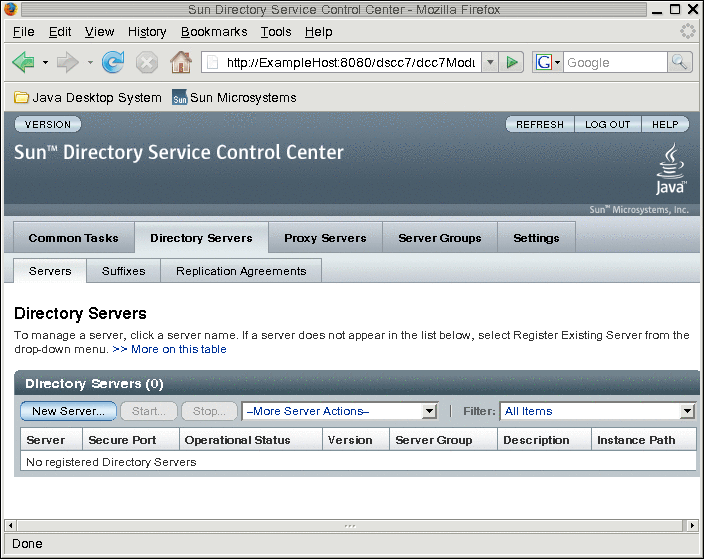
-
Follow the instructions in the Directory Service Control Center New Directory Server wizard to create the server instance.
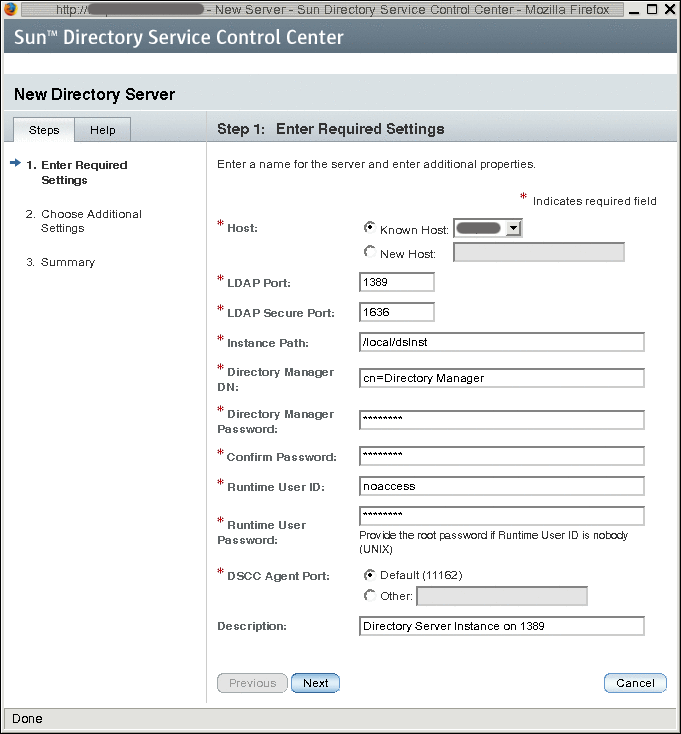
While creating the new server instances, you need to provide the following information:
* Host: server-host # Host where DSCC agent has been configured * LDAP Port: 1389 * LDAPS Port: 1636 * Instance Path: /local/dsInst * Directory Manager Password: secret12 * Confirm Password: secret12 * Runtime User ID: install-user * Runtime User Password: install-user-pw * DSCC Agent Port: dscc-agent-port
Note –The instance path does not support non-ASCII characters.
Note –To successfully create an instance on Windows 2003 Primary Domain Controller, type domainname\username in Runtime User Id.
-
Complete the create server instance process by following the instructions provided in the graphical user interface.
-
(Optional) You can choose to delete the server instance by clicking Delete in the More Server Actions drop-down menu.
See Also
Similarly, you can create Directory Proxy Server instances using the Proxy Server tab.
For further configuration and administration of Directory Server and Directory Proxy Server instances, refer to Sun Directory Server Enterprise Edition 7.0 Administration Guide.
See the online help for Directory Service Control Center for hints on configuring Directory Server and Directory Proxy Server through the graphical user interface.
Note –
If you setup your browser for your preferred language, DSCC may sometimes report few messages in other language. The language in which such messages are shown is the language that was effective when the dsccsetup cacao-reg command was executed. Such a language usually is the default locale of the host.
Environment Variables
This section lists environment variables that you can set to facilitate creating server instances and using Directory Server Resource Kit and software development kits.
|
Environment Variable |
Description |
Reference |
|
|---|---|---|---|
|
Hostname of Directory Proxy Server, used when the --hostname option is not specified. |
dpconf(1M) command |
||
|
Port number of Directory Proxy Server, used when the --port and --secure-port options are not specified. |
dpconf(1M) command |
||
|
Hostname of Directory Server, used when the --hostname option is not specified. |
dsconf(1M) command |
||
|
Port number of Directory Server, used when the --port and --secure-port options are not specified. |
dsconf(1M) command |
||
|
Hostname of the DSCC registry, used when the --hostname option is not specified. |
dsccreg(1M), dsccmon(1M) commands |
||
|
Port number of the DSCC registry, used when the --port and --secure-port options are not specified. |
dsccreg(1M), dsccmon(1M) commands |
||
|
Path to the file that contains a password, used when the --pwd-file option is not specified. When server instances are registered with Directory Service Control Center, setting this variable to a file containing the Directory Service Manager password allows to manage all the server instances even if they have different Directory Manager passwords. |
dpconf(1M), dsconf(1M), dsccreg(1M), dsccmon(1M) commands |
||
|
Directory administrator DN, used when the --user-dn option is not specified. When server instances are registered with Directory Service Control Center, you may set this variable to cn=admin,cn=Administrators,cn=dscc or any other administrator DN create using DSCC. |
dpconf(1M), dsconf(1M), dsccreg(1M), dsccmon(1M) commands |
||
|
Zip distribution:
Native packages: /opt/SUNWdsee7/man |
Online manual pages to browse with the man command |
||
|
Add any of the following sections that are not listed in your MANSECT environment variable. 1:1m:4:5dsconf:5dpconf:5dssd:5dsat:5dsoc:5 Alternatively, specify the sections to search explicitly when using the man command. |
The man command uses the MANSECT environment variable to identify the sections to search by default. |
||
|
Zip distribution: install-path/bin Native packages: /opt/SUNWdsee7/man |
Directory Server Enterprise Edition commands |
||
|
Zip distribution: install-path/dsrk/bin |
Directory Server Resource Kit and LDAP client commands |
- © 2010, Oracle Corporation and/or its affiliates
