 To Access DSCC
To Access DSCC
If you experience any difficulty accessing DSCC, see Chapter 8, Troubleshooting DSCC Problems, in Sun Directory Server Enterprise Edition 7.0 Troubleshooting Guide.
-
Ensure that DSCC has been correctly installed, as described in Chapter 2, Installing Directory Server Enterprise Edition, in Sun Directory Server Enterprise Edition 7.0 Installation Guide.
-
Access DSCC directly in your preferred application server by typing the DSCC host URL. DSCC host URL can be any of the following depending on the configuration of your application server.
https://hostname:8181/dscc7
or
http://hostname:8080/dscc7
where hostname is the system on which you installed the DSCC software.
-
Log in to DSCC.
If this is the first time that you log in to DSCC, you must set the Directory Service Manager password. On subsequent logins, use the password that you set on the first login.
You are now logged into DSCC and at the Common Tasks tab.
Figure 29–1 DSCC Common Tasks Tab
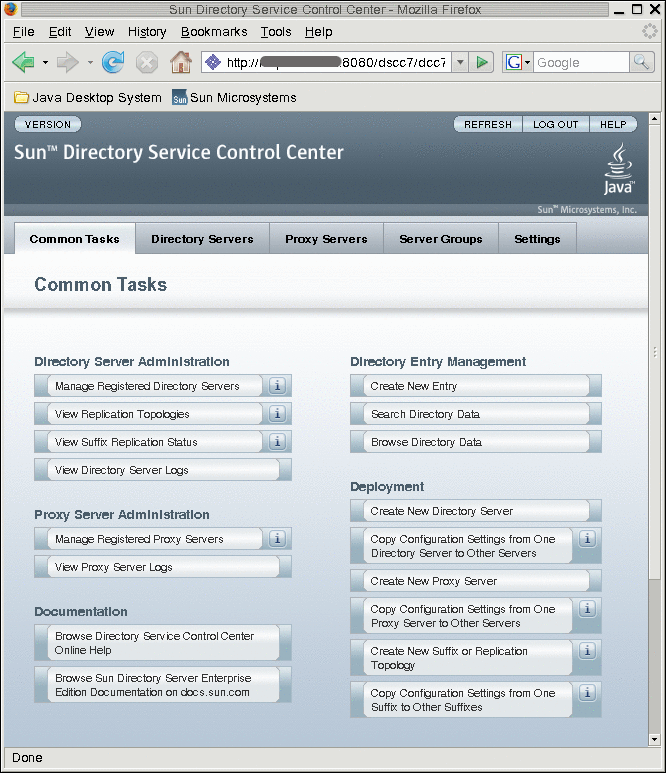
-
Navigate by using the tabs.
-
The Common Tasks tab contains shortcuts to commonly used windows and wizards.
-
The Directory Servers tab displays all Directory Servers managed by DSCC. To see more options for managing and configuring a particular server, click the server name.
-
The Proxy Servers tab displays all Directory Proxy Servers managed by DSCC. To see more options for managing and configuring a particular server, click the server name.
Note –For instructions on how to perform tasks using DSCC, see the DSCConline help.
Figure 29–2 List of Directory Servers On the Servers Sub Tab
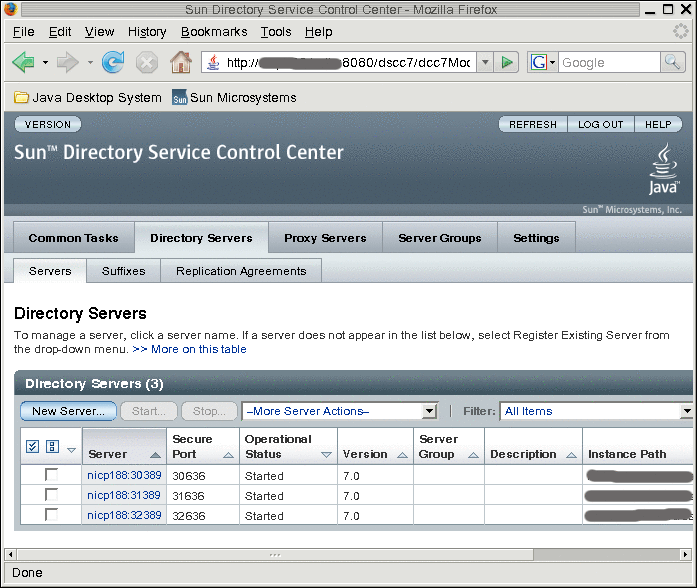
-
- © 2010, Oracle Corporation and/or its affiliates
