Browsing Help on Your System
You can browse all application help volumes registered on your system without having to start each individual application--just start Help Manager from the Front Panel.
At the top level, Help Manager groups help volumes into help families. For example, the help family Common Desktop Environment lists help volumes for the standard desktop applications. You can browse and display any of the volumes listed.
To Open Help Manager
-
Click the Help Manager control in the Front Panel (see Figure 3-2).
A help window displays a list of help families with online help. This is the top level of Help Manager.
Figure 3-10 Top-level view in Help Manager
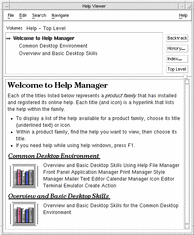
-
Scroll the window to find the product group you are interested in and click its title (underlined).
This lists the help volumes available for that product.
-
To open a particular help volume, click its title (underlined text).
-
To return to the top level of Help Manager, click the Top Level button.
For example, to browse File Manager's online help:
-
Click the Help Manager control.
-
Choose Common Desktop Environment.
-
Scroll the list of help volumes until you see File Manager Help.
-
Click File Manager Help.
File Manager's help is displayed. This is the same help information you would see if you opened File Manager and chose Overview from the Help menu.
Figure 3-11 File Manager help viewed in Help Manager
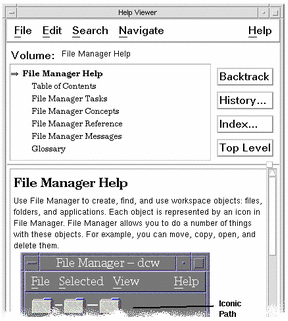
To Duplicate a Help Window
-
Choose New Window from the Help Manager File menu.
The current help window is duplicated. You can size the new window and select topics independently of the original window.
-
To remove the window, choose Close from the File menu.
Note -The New Window command is only available in the Help Manager help window (see "Browsing Help on Your System").
- © 2010, Oracle Corporation and/or its affiliates
