Video
Overview
Use the Java Media Player for viewing multimedia files. The Java Media Framework (JMF) is an application programming interface (API) for incorporating media data types into Java applications and applets. It is specifically designed to take advantage of Java platform features.
Java Media Player Main Window
All video functions start with the main window.
You can open a video file by choosing Open file from the File menu. Once you open a file, the main window alters to display the file and a control panel at the bottom of the screen.
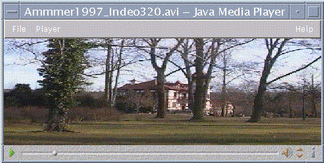
The control panel consists of the following icons and their respective functions:
Click this button to begin playing a file.
Click this button to pause a file.
This button indicates how far a file has played.
Click this button to alternatively turn on or turn off the sound.
Click this button to increase or decrease the volume.
Click this button to view information on a file.
Supported Media Formats
The Java Media Player supports the following formats:
Aiff (.aiff)
-
8 bits mono/stereo linear
-
16 bits mono/stereo linear
-
G.711 mono
-
IMA4 ADPCM
AVI (.avi)
Audio:
-
8 bits mono/stereo linear
-
16 bits mono/stereo linear
-
G.711 mono
-
GSM mono
Video
-
Cinepak
-
Indeo (iv31 and iv32)
-
JPEG (411, 422, 111)
GSM (.gsm)
-
GSM mono audio
MIDI (.midi)
-
Type 1 & 2 MIDI audio files
MPEG-1 (.mpg)
This format is not available on Solaris x86.
-
Video: MPEG-1
-
Audio: MPEG-1, Layer 1 and 2
MPEG audio (.mp2)
This format is not available on Solaris x86.
-
MPEG layer 1 or 2 audio
Quicktime (.mov)
Audio:
-
8 bits mono/stereo linear
-
16 bits mono/stereo linear
-
G.711 mono
-
GSM mono
-
IMA4 ADPCM
-
u-law
Video:
-
Cinepak
-
H.261
-
H.263
-
Indeo (iv31 and iv32)
-
JPEG (411, 422, 111)
-
Raw
-
RLE
-
SMC
RMF (.rmf)
Headspaces Rich Media Format audio files.
RTP
Audio:
-
4 bits mono DVI 8 kHz
-
4 bits mono DVI 11.05 kHz
-
4 bits mono DVI 22.05 kHz
-
4 bits mono DVI 44.1 kHz
-
G.711 mono
-
GSM mono
-
G.723 mono
Video:
-
JPEG (411, 422, 111)
-
H.261
-
H.263
Sun Audio (.au)
-
8 bits mono/stereo linear
-
16 bits mono/stereo linear
-
G.711 mono
Vivo (.viv)
Video: H.263
Wave (.wav)
-
8 bits mono/stereo linear
-
16 bits mono/stereo linear
-
G.711 mono
-
GSM mono
-
DVI ADPCM (not MSADPCM)
Using the Java Media Player
The following tasks can be performed on multimedia files using JMF.
To Open a New Java Media Player
-
From the File menu, select New player.
To Exit the Java Media Player
-
From the File menu, select Exit.
The Java Media Player server shuts down 15 seconds after the last player exits.
To Open a File
-
From the File menu, select Open file.
To Close a File
-
From the File menu, select Close player.
This will close the file but will not exit the Java Media Player.
To Open a URL
-
From the File menu, select Open URL.
To Play a File
-
From the File menu, select Open file.
-
Enter the path or folder name in the text field.
-
From the Files window, double click the file that you want to open.
To Stop or Pause a File
-
Click on the triangle at the bottom left of the screen.
To Rewind a File
-
Click and drag the slider to your left.
The file will begin playing from the point you placed the slider.
To Forward a File
-
Click and drag the slider to your right.
The file will begin playing from the point you placed the slider.
To Adjust the Volume
You can either adjust or mute the volume for a file. To adjust the volume of a file:
-
Click on the triangles at the bottom right of the screen.
A progress bar will indicate the change in volume.
To select mute for a file:
-
Click on the speaker icon at the bottom right of the screen.
The icon will change to indicate that the file is in mute mode.
To Set the Play Rate for a File
-
Place the cursor over the triangle on the lower left of the screen.
-
Right-click the mouse button.
-
From the pull-down menu select one of the options.
-
1/10 speed - 1/10th the original rate
-
Half speed - 1/2 the original rate
-
Normal speed - the original rate
-
Double speed - twice the original rate
-
Triple speed - three times the original rate
-
Quadruple speed - four times the original rate
-
To Alter the Screen Size
-
Place the cursor over the screen.
-
Right-click the mouse button.
-
From the pull-down menu select a zoom option:
-
Half Size - Shrinks the screen to half its original size
-
Normal - Alters the screen to accommodate the picture
-
Double Size - Expands the screen to twice its original size
-
Quadruple Size - Adjusts the screen to 4 times its original size
-
To Display Information on a Video File
-
Click on the "i" icon on the bottom right of the screen.
A pop-up window displays details on the file you are viewing.
- © 2010, Oracle Corporation and/or its affiliates
