To Open Performance Meter
Click the Performance Meter control on the Font Panel.
Performance Meter opens and displays the default charts (CPU and disk activity).
Note -
The first time you load CDE, the Performance Meter control on the Front Panel is inactive. Once you click it to run Performance Meter, the control will remain active for all future sessions.
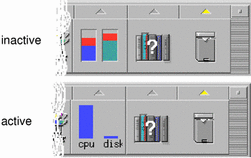
Tip -
To make Performance Meter's Front Panel icon inactive, use Process Manager to kill the sdtperfmeter process.
- © 2010, Oracle Corporation and/or its affiliates
