Setting Print Options Using the Print Dialog Box
The desktop displays the Print dialog box when you print text, PCL, PostScript, and data files (see Table 9-1).
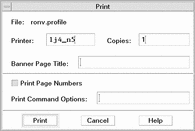
When application data files, such as word processor documents, are submitted for printing, they may display their own unique Print dialog boxes.
Use the Print dialog box to set these print options:
Table 9-2 Setting Print Options|
Printer |
The destination for the print job. The text field initially displays the printer on which you dropped the data file. In this example, the document was dropped on a printer named lj4_n5. |
|
Copies |
The number of copies to print. The default is 1. |
|
Banner Page Title |
A title to appear on the banner page. The banner page is a sheet of paper that the printer prints before it prints the first page of your document. |
|
Print Page Numbers |
Prints page numbers on each page. If page numbering is selected, Print Manager will not display the true name of your document. Instead, the name in the jobs list will be STDIN:XXXXX, where XXXXX is a five-digit number. |
|
Print Command Options |
Other options that change the way printing is done. See the next section for more details on using this field. |
Print Command Options
You can use the Print Command Options text field in the Print dialog box to set other print options. Type the proper lp command flag in the text field for the print option you want to use. To see a list of the lp command flags, type man lp in a Terminal window.
For example, one of the lp flags is -m. This flag tells the print server to send you a mail message that tells you when it is done printing your document. To use this flag you would type -m in the Print Command Options field of the Print dialog box. Then when your document is done printing, a message appears in your mailbox from the printer.
- © 2010, Oracle Corporation and/or its affiliates
