To Change the Sort Order of the Display
By default, Process Manager lists the process entries in order of decreasing CPU usage. You can tell this because the column heading over the CPU usage column (CPU%) is depressed, while the other column headings are not.
-
To select the column on which the list of process entries is to be sorted, click the relevant column heading or choose the column name from the View menu.
Process Manager sorts the list of process entries and displays them in the new order. The default ordering for each column is indicated in the following table.
Table 17-1 Default Display Order for Process EntriesSelected Column Heading Method ID Sorts numerically by process ID in increasing order Name Sorts alphabetically by process name Owner Sorts alphabetically by owner name CPU% Sorts numerically by CPU usage in decreasing order RAM Sorts numerically by RAM usage in decreasing order Swap Sorts numerically by swap space usage in decreasing order Started Sorts chronologically by actual start time in decreasing order Parent Sorts numerically by process ID number of parent process in decreasing order Command Sorts by alphanumerically by full path name in decreasing order ( characters such as / have a lower sort value than letters) -
(Optional) To reverse the sort order for any one of these columns (for example, to sort by RAM usage in increasing order), click the depressed column heading button.
The column heading area will turn black and sort the display in the reverse order.
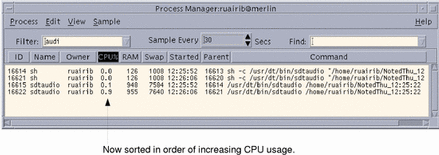
- © 2010, Oracle Corporation and/or its affiliates
