Starting the Login Server
The login server is usually started automatically when the system is booted. You can also start the login server from a command line, but you must log in as the root user first.
To set the login server to start when the system Is booted:
Type the following command and press Return:
# /usr/dt/bin/dtconfig -e
This will add a S99dtlogin file to your /etc/rc2.d directory. The login server starts automatically when you reboot.
To disable the login server from starting automatically when the system is booted:
Type the following command and press Return:
# /usr/dt/bin/dtconfig -d
To start the login server from a command line:
Type the following command and press Return:
# /usr/dt/bin/dtlogin -daemon; exit
Note -
Although starting the login server from the command line is available for temporary configuration testing, the login server should normally be started when the system is booted.
To kill the login server, Xserver, and the entire Solaris CDE desktop:
Type the following command and press Return:
# /usr/dt/bin/dtconfig -kill
For more information about the desktop configuration utility, dtconfig, see Appendix A, dtconfig(1) Man Page. It provides a copy of the dtconfig.1 man page.
To exit the Solaris CDE login screen using the Command Line Login Option:
Choose Command Line Login from the Options menu on the Solaris CDE login screen. After the screen clears, press Return to display a login prompt.
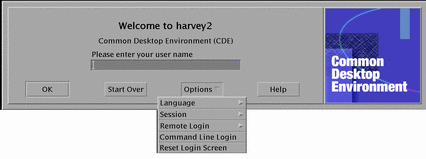
Note -
The desktop login daemon will start the desktop login screen automatically after you are finished with the Command Line Login.
To start a single terminal emulation window:
Choose Failsafe Session from the Session submenu of the Options menu on the Solaris CDE login screen.
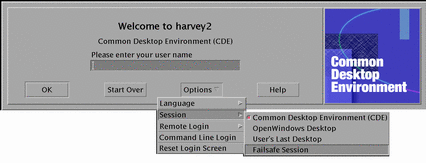
If you want to leave the Xserver running, choose Failsafe Session from the Session submenu. This will start a single xterm window. The Failsafe Session option is always available, even when the Command Line Login option is not available.
- © 2010, Oracle Corporation and/or its affiliates
