Creating the Action File (Application Icon)
The application group should contain an icon that launches the application. If the group supplies a suite of applications, there should be an icon for each one. These icons are called application icons, or action icons, since they represent an underlying action.
An action icon is created by creating an executable file with the same name as the action it will run:
app_root/dt/appconfig/appmanager/appgroup_name/action_name
The file is called an action file, because its purpose is to create a visual representation of the underlying action.
For example, if you've created an action named BestTextEditor that runs the BestTextEditor application, you would create an executable file named BestTextEditor. In File Manager and the Application Manager, the action file will use the icon image specified in the action definition.
Figure 5-10 illustrates the relationship between the action definition, action file, and actual entry in the Application Manager window.
Figure 5-10 The application icon is a file in the application group
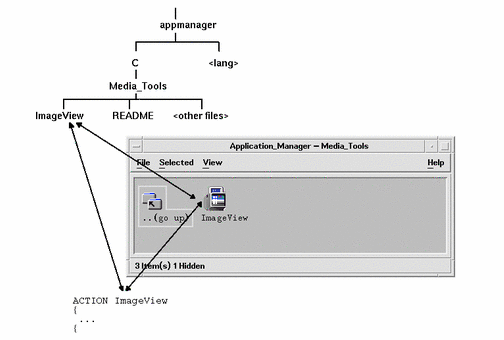
Read Me Files
The desktop provides a README data type that you can use for your application's README files. Use one of these naming conventions:
-
README
-
readme
-
README.*
-
Read.*.Me
-
read.*.me
-
READ.*.ME
Creating a Specialized Front Panel Control
In most cases, you do not need to provide a Front Panel control definition; the user can add the application to the Front Panel by dropping the action icon on the Install Icon control in a subpanel.
You might want to create a Front Panel configuration file containing a control definition for your application if you want users to be able to install a control that behaves differently than the action icon--for example, if the control monitors a file and changes appearance when the monitored file changes.
Front Panel configuration files are placed in the app_root/dt/appconfig/types/language directory. The naming convention is name.fp.
If you supply a configuration file containing a control, the user can add the control to a subpanel by dropping the *.fp file on the Install Icon control in the subpanel.
For example, the following definition can be placed in a Front Panel configuration file in the application group. If the user drops this file on an Install Icon control in a subpanel, a control is created in the subpanel that runs a single instance of the BestTextEditor application. If BestTextEditor is already running, the window is moved to the top of the window stack in the current workspace.
CONTROL BestTextEditorControl
{
TYPE icon
ICON BTEFPanel
PUSH_RECALL True
CLIENT_NAME BTEd
PUSH_ACTION BTEditor
DROP_ACTION BTEditor
HELP_STRING Starts the BestTextEditor application.
}
For additional information about creating Front Panel configuration files, see:
-
The dtfpfile(4) man page
- © 2010, Oracle Corporation and/or its affiliates
