User Preferences
Most user preferences are set using the Application Manager -- Desktop_Controls application, which is available via the Front Panel.
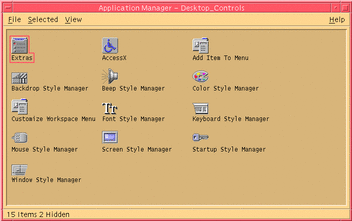
Startup and Shutdown Preferences
By default CDE saves the current session, or the details of applications running when you log out, and resumes the current session the next time you log in. You can change this and other login behavior by clicking Startup in Style Manager.
Tip -
To customize login time environment settings for the CDE login screen, modify your $HOME/.dtprofile file. (In OpenWindows, you modified your $HOME/.login file or $HOME/.profile file.)
Adding Personal Applications
-
To can add an application to the Front Panel, drop its application icon on one of the Install Icon drop zones on a subpanel.
-
To add an application to Application Manager, set up an action for it.
-
To add an application to the Workspace menu, click Add Item to Menu on the Tools subpanel.
Preferences for an Application
In a CDE application, preferences that affect only that application are set using the Options or Format menu items on the File or Options menu. In an OpenWindows application, such preferences are set using Properties dialog box, accessed from the Workspace menu.
Color and Font Preferences
Use the Color dialog box in Style Manager to set colors. Use the Font dialog box in Style Manager to set the font size, type, and character group, and to add and delete font groups.
The Style Manager is the CDE equivalent of the OpenWindows Workspace Properties dialog box.
Note -
Be sure you know what you are changing on the desktop as certain color combinations may not give you the best results. For more information see ColorUse, dynamicColor, foregroundColor, shadowPixmaps resources, and the Color Server section in the dtsession(1) or dtstyle(1) man pages located in /usr/dt/man/man1.
Color Flashing
If you are using a workstation that does not use a 24-bit graphics card, running certain applications may result in a phenomenon know as color flashing, where the application appears with incorrect colors while the rest of the desktop appears normal; when given the focus it displays with correct colors but the rest of the desktop does not. This is due to fundamental limitations in the X Windows system.
If you experienced color flashing in OpenWindows, you will probably experience it in CDE. You may be able to avoid color flashing by using the Number of Colors to Use setting, which is available from the Color dialog box in Style Manager.
Keyboard Preferences
CDE supports the default keyboard special key combinations for OpenWindows. However, keyboard settings in OpenWindows will not be preserved in CDE, so you need to make these settings again in CDE. See "Chapter 7, Customizing the Desktop Environment" in Solaris Common Desktop Environment: User's Guide. If you need to make changes to your UNIX® keyboard bindings, refer to "Chapter 10, Using Text Editor" in Solaris Common Desktop Environment: User's Guide.
Mouse Preferences
CDE supports the three-button mouse. To change settings for the mouse, click Mouse in Style Manager. Your mouse defaults should stay the same within CDE. If you want to change your defaults, use the Style Manager Mouse dialog box. In CDE, mouse button order is called handedness.
Printing Preferences
In CDE, printing status and commands are available through the Personal Printers subpanel on the Front Panel. Some tasks relating to printer setup require the system administrator to edit configuration files.
- © 2010, Oracle Corporation and/or its affiliates
