Power Saving Schemes
The simplest way to select a level of power management for your system is to choose one of the preset power saving schemes. The schemes appear in the Current Power Saving Scheme box in the Dtpower basic window. The default scheme is Standard, as shown in Figure 2-2.
The implementation of the power saving schemes depends on the architecture and the Energy Star capability of the hardware running Dtpower. The following sections describe the power-saving schemes that are available.
Power Schemes and Their Implementation
The implementation of the power schemes depends on the power saving capabilities of your hardware. In addition to the schemes described below, you can also modify any one of these schemes and save it as a Customized scheme. For more information on creating a customized power saving scheme, see Chapter 3, Customizing Power Schemes.
Standard Scheme
The default Power Management settings of your hardware determine the implementation of the Standard scheme. (To determine your system's default settings, see Chapter 1, Introduction to Power Management.) SPARC platforms that are Energy Star 3.0 compatible, for example, reduce power consumption by entering a power-saving mode for all devices.
Minimal Scheme
Manages power for monitors only. The monitor goes into power-saving mode after 30 minutes of idleness; no other devices are power managed.
Disabled Scheme
No power management. None of the components of the system are power managed.
To Select a Power-Saving Scheme
-
Start Dtpower.
This launches the Dtpower basic window.
-
From the pull-down list in the Current Power Saving Scheme box, choose a scheme.
Figure 2-3 Pulldown List of Power Saving Schemes
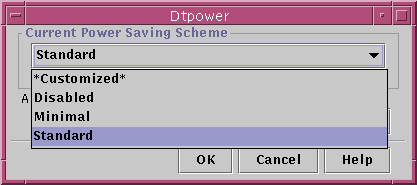
-
Click OK.
Note -
Some schemes in the pull-down list may be grayed out; you may be unable to select them because you do not have the correct permissions.
- © 2010, Oracle Corporation and/or its affiliates
