Chapter 4 The NIS+ Namespace
This chapter describes the structure of the NIS+ namespace, the servers that support it, and the clients that use it.
NIS+ Files and Directories
Table 4-1 lists the UNIX directories used to store NIS+ files.
Table 4-1 Where NIS+ Files are Stored|
Directory |
Where |
Contains |
|---|---|---|
|
/usr/bin |
All machines |
NIS+ user commands |
|
/usr/lib/nis |
All machines |
NIS+ administrator commands |
|
/usr/sbin |
All machines |
NIS+ daemons |
|
/usr/lib/ |
All machines |
NIS+ shared libraries |
|
/var/nis/data |
NIS+ server |
Data files used by NIS+ server |
|
/var/nis |
NIS+ server |
NIS+ working files |
|
/var/nis |
NIS+ client machines |
Machine-specific data files used by NIS+ |
Do not rename the /var/nis or /var/nis/data directories or any of the files in these directories that were created by nisinit or any of the other NIS+ setup procedures. In Solaris Release 2.4 and earlier versions, the /var/nis directory contained two files named hostname.dict and hostname.log. It also contained a subdirectory named /var/nis/hostname. Starting with Solaris Release 2.5, the two files were named trans.log and data.dict, and the subdirectory was named /var/nis/data. The content of the files was also changed and they are not backward compatible with Solaris Release 2.4 or earlier. Thus, if you rename either the directories or the files to match the Solaris Release 2.4 patterns, the files will not work with either the Solaris 2.4 Release or the current version of rpc.nisd. Therefore, you should not rename either the directories or the files.
Note -
With the Solaris operating environment, the NIS+ data dictionary (/var/nis/data.dict) is now machine independent. This allows you to easily change the name of an NIS+ server. You can also now use the NIS+ backup and restore capabilities to transfer NIS+ data from one server to another. See Chapter 16, NIS+ Backup and Restore.
Structure of the NIS+ Namespace
The NIS+ namespace is the arrangement of information stored by NIS+. The namespace can be arranged in a variety of ways to suit the needs of an organization. For example, if an organization had three divisions, its NIS+ namespace would likely be divided into three parts, one for each division. Each part would store information about the users, workstations, and network services in its division, but the parts could easily communicate with each other. Such an arrangement would make information easier for the users to access and for the administrators to maintain.
Although the arrangement of an NIS+ namespace can vary from site to site, all sites use the same structural components: directories, tables, and groups. These components are called NIS+ objects. NIS+ objects can be arranged into a hierarchy that resembles a UNIX file system. For example, the illustration below shows, on the left, a namespace that consists of three directory objects, three group objects, and three table objects; on the right it shows a UNIX file system that consists of three directories and three files:
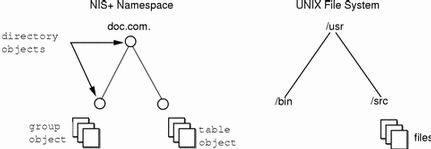
Although an NIS+ namespace resembles a UNIX file system, it has five important differences:
-
Although both use directories, the other objects in an NIS+ namespace are tables and groups, not files.
-
The NIS+ namespace is administered only through NIS+ administration commands or graphical user interfaces designed for that purpose, such as the Solstice AdminSuite tools; it cannot be administered with standard UNIX file system commands or GUIs.
-
The names of UNIX file system components are separated by slashes (/usr/bin), but the names of NIS+ namespace objects are separated by dots (doc.com.).
-
The "root" of a UNIX file system is reached by stepping through directories from right to left (/usr/src/file1), while the root of the NIS+ namespace is reached by stepping from left to right (sales.doc.com.).
-
Because NIS+ object names are structured from left to right, a fully qualified name always ends in a dot. Any NIS+ object ending in a dot is assumed to be a fully qualified name. NIS+ object names that do not end in a dot are assumed to be relative names.
Directories
Directory objects are the skeleton of the namespace. When arranged into a tree- like structure, they divide the namespace into separate parts. You may want to visualize a directory hierarchy as an upside-down tree, with the root of the tree at the top and the leaves toward the bottom. The topmost directory in a namespace is the root directory. If a namespace is flat, it has only one directory, but that directory is nevertheless the root directory. The directory objects beneath the root directory are simply called "directories":
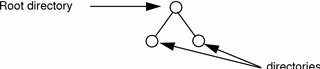
A namespace can have several levels of directories:
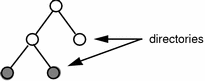
When identifying the relation of one directory to another, the directory beneath is called the child directory and the directory above is called the parent directory.
Whereas UNIX directories are designed to hold UNIX files, NIS+ directories are designed to hold NIS+ objects: other directories, tables and groups. Each NIS+ domain-level directory contains the following sub-directories:
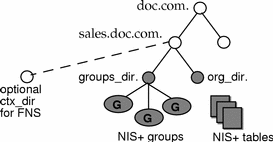
Technically, you can arrange directories, tables, and groups into any structure that you like. However, NIS+ directories, tables, and groups in a namespace are normally arranged into configurations called domains. Domains are designed to support separate portions of the namespace. For instance, one domain may support the Sales Division of a company, while another may support the Manufacturing Division.
Domains
An NIS+ domain consists of a directory object, its org_dir directory, its groups_dir directory, and a set of NIS+ tables.
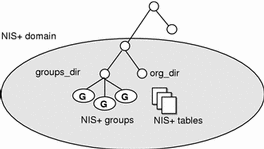
NIS+ domains are not tangible components of the namespace. They are simply a convenient way to refer to sections of the namespace that are used to support real-world organizations.
For example, suppose the DOC company has Sales and Manufacturing divisions. To support those divisions, its NIS+ namespace would most likely be arranged into three major directory groups, with a structure that looked like this:
Figure 4-1 Example NIS+ Directory Structure
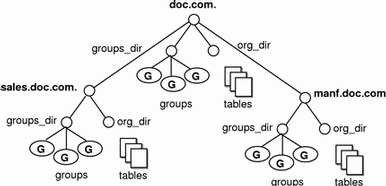
Instead of referring to such a structure as three directories, six subdirectories, and several additional objects, referring to it as three NIS+ domains is more convenient:
Figure 4-2 Example NIS+ Domains
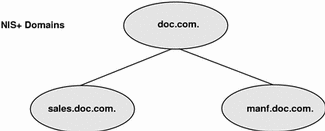
Servers
Every NIS+ domain is supported by a set of NIS+ servers. The servers store the domain's directories, groups, and tables, and answer requests for access from users, administrators, and applications. Each domain is supported by only one set of servers. However, a single set of servers can support more than one domain:
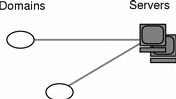
Remember that a domain is not an object but only refers to a collection of objects. Therefore, a server that supports a domain is not actually associated with the domain, but with the domain's main directory:
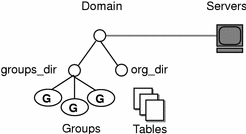
This connection between the server and the directory object is established during the process of setting up a domain. Although instructions are provided in Part 2, one thing is important to mention now: when that connection is established, the directory object stores the name and IP address of its server. This information is used by clients to send requests for service, as described later in this section.
Any Solaris operating environment based workstation can be an NIS+ server. The software for both NIS+ servers and clients is bundled together into the release. Therefore, any workstation that has the Solaris Release 2 software installed can become a server or a client, or both. What distinguishes a client from a server is the role it is playing. If a workstation is providing NIS+ service, it is acting as an NIS+ server. If it is requesting NIS+ service, it is acting as an NIS+ client.
Because of the need to service many client requests, a workstation that will act as an NIS+ server might be configured with more computing power and more memory than the average client. And, because it needs to store NIS+ data, it might also have a larger disk. However, other than hardware to improve its performance, a server is not inherently different from an NIS+ client.
Two types of servers support an NIS+ domain: a master and its replicas:
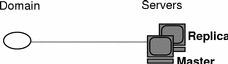
The master server of the root domain is called the root master server. A namespace has only one root master server. The master servers of other domains are simply called master servers. Likewise, there are root replica servers and regular replica servers.
Both master and replica servers store NIS+ tables and answer client requests. The master, however, stores the master copy of a domain's tables. The replicas store only duplicates. The administrator loads information into the tables in the master server, and the master server propagates it to the replica servers.
This arrangement has two benefits. First, it avoids conflicts between tables because only one set of master tables exists; the tables stored by the replicas are only copies of the masters. Second, it makes the NIS+ service much more available. If either the master or a replica is down, another server can act as a backup and handle the requests for service.
How Servers Propagate Changes
An NIS+ master server implements updates to its objects immediately; however, it tries to "batch" several updates together before it propagates them to its replicas. When a master server receives an update to an object, whether a directory, group, link, or table, it waits about two minutes for any other updates that may arrive. Once it is finished waiting, it stores the updates in two locations: on disk and in a transaction log (it has already stored the updates in memory).
The transaction log is used by a master server to store changes to the namespace until they can be propagated to replicas. A transaction log has two primary components: updates and time stamps.
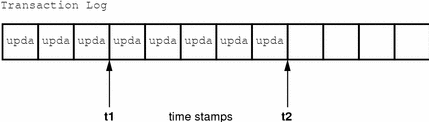
An update is an actual copy of a changed object. For instance, if a directory has been changed, the update is a complete copy of the directory object. If a table entry has been changed, the update is a copy of the actual table entry. The time stamp indicates the time at which an update was made by the master server.
After recording the change in the transaction log, the master sends a message to its replicas, telling them that it has updates to send them. Each replica replies with the time stamp of the last update it received from the master. The master then sends each replica the updates it has recorded in the log since the replica's time stamp:
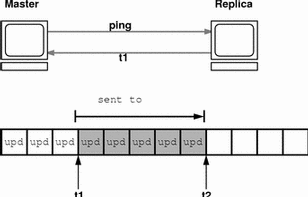
When the master server updates all its replicas, it clears the transaction log. In some cases, such as when a new replica is added to a domain, the master receives a time stamp from a replica that is before its earliest time stamp still recorded in the transaction log. If that happens, the master server performs a full resynchronization, or resync. A resync downloads all the objects and information stored in the master down to the replica. During a resync, both the master and replica are busy. The replica cannot answer requests for information; the master can answer read requests but cannot accept update requests. Both respond to requests with a Server Busy - Try Again or similar message.
NIS+ Clients and Principals
NIS+ principals are the entities (clients) that submit requests for NIS+ services.
Principal
An NIS+ principal may be someone who is logged in to a client machine as a regular user or someone who is logged in as superuser (root). In the first instance, the request actually comes from the client user; in the second instance, the request comes from the client workstation. Therefore, an NIS+ principal can be a client user or a client workstation.
(An NIS+ principal can also be the entity that supplies an NIS+ service from an NIS+ server. Since all NIS+ servers are also NIS+ clients, much of this discussion also applies to servers.)
Client
An NIS+ client is a workstation that has been set up to receive NIS+ service. Setting up an NIS+ client consists of establishing security credentials, making it a member of the proper NIS+ groups, verifying its home domain, verifying its switch configuration file and, finally, running the NIS+ initialization script. (Complete instructions are provided in Part 2.)
An NIS+ client can access any part of the namespace, subject to security constraints. In other words, if it has been authenticated and has been granted the proper permissions, it can access information or objects in any domain in the namespace.
Although a client can access the entire namespace, a client belongs to only one domain, which is referred to as its home domain. A client's home domain is usually specified during installation, but it can be changed or specified later. All the information about a client, such as its IP address and its credentials, is stored in the NIS+ tables of its home domain.
There is a subtle difference between being an NIS+ client and being listed in an NIS+ table. Entering information about a workstation into an NIS+ table does not automatically make that workstation an NIS+ client. It simply makes information about that workstation available to all NIS+ clients. That workstation cannot request NIS+ service unless it is actually set up as an NIS+ client.
Conversely, making a workstation an NIS+ client does not enter information about that workstation into an NIS+ table. It simply allows that workstation to receive NIS+ service. If information about that workstation is not explicitly entered into the NIS+ tables by an administrator, other NIS+ clients will not be able to get it.
When a client requests access to the namespace, it is actually requesting access to a particular domain in the namespace. Therefore, it sends its request to the server that supports the domain it is trying to access. Here is a simplified representation:
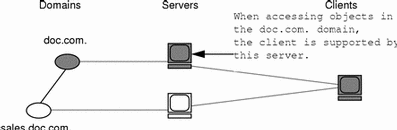
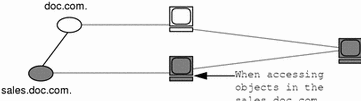
How does the client know which server that is? By trial and error. Beginning with its home server, the client tries first one server, then another, until it finds the right one. When a server cannot answer the client's request, it sends the client information to help locate the right server. Over time, the client builds up its own cache of information and becomes more efficient at locating the right server. The next section describes this process.
The Cold-Start File and Directory Cache
When a client is initialized, it is given a cold-start file. The cold-start file gives a client a copy of a directory object that it can use as a starting point for contacting servers in the namespace. The directory object contains the address, public keys, and other information about the master and replica servers that support the directory. Normally, the cold-start file contains the directory object of the client's home domain.
A cold-start file is used only to initialize a client's directory cache. The directory cache, managed by an NIS+ facility called the cache manager, stores the directory objects that enable a client to send its requests to the proper servers.
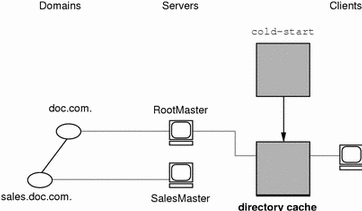
By storing a copy of the namespace's directory objects in its directory cache, a client can know which servers support which domains. (To view the contents of a client's cache, use the nisshowcache command, described in "The nisshowcache Command".) Here is a simplified example:
|
Domain Name and Directory Name are the same |
Supporting Server |
IP Address |
|---|---|---|
|
doc.com. |
rootmaster |
123.45.6.77 |
|
sales.doc.com. |
salesmaster |
123.45.6.66 |
|
manf.doc.com. |
manfmaster |
123.45.6.37 |
|
int.sales.doc.com. |
Intlsalesmaster |
111.22.3.7 |
To keep these copies up-to-date, each directory object has a time-to-live (TTL) field. Its default value is 12 hours. If a client looks in its directory cache for a directory object and finds that it has not been updated in the last 12 hours, the cache manager obtains a new copy of the object. You can change a directory object's time-to-live value with the nischttl command, as described in "The nischttl Command". However, keep in mind that the longer the time-to-live, the higher the likelihood that the copy of the object will be out of date; and the shorter the time to live, the greater the network traffic and server load.
How does the directory cache accumulate these directory objects? As mentioned above, the cold-start file provides the first entry in the cache. Therefore, when the client sends its first request, the request goes to the server specified by the cold-start file. If the request is for access to the domain supported by that server, the server answers the request.
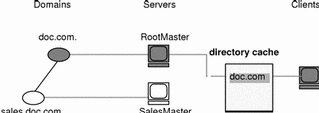
If the request is for access to another domain (for example, sales.doc.com.), the server tries to help the client locate the proper server. If the server has an entry for that domain in its own directory cache, it sends a copy of the domain's directory object to the client. The client loads that information into its directory cache for future reference and sends its request to that server.
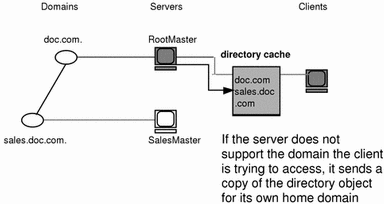
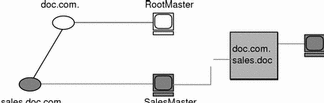
In the unlikely event that the server does not have a copy of the directory object the client is trying to access, it sends the client a copy of the directory object for its own home domain, which lists the address of the server's parent. The client repeats the process with the parent server, and keeps trying until it finds the proper server or until it has tried all the servers in the namespace. What the client does after trying all the servers in the domain is determined by the instructions in its name service switch configuration file. See Chapter 2, The Name Service Switch.
Over time, the client accumulates in its cache a copy of all the directory objects in the namespace and thus the IP addresses of the servers that support them. When it needs to send a request for access to another domain, it can usually find the name of its server in its directory cache and send the request directly to that server.
An NIS+ Server Is Also a Client
An NIS+ server is also an NIS+ client. In fact, before you can set up a workstation as a server (as described in Part 2), you must initialize it as a client. The only exception is the root master server, which has its own unique setup process.
This means that in addition to supporting a domain, a server also belongs to a domain. In other words, by virtue of being a client, a server has a home domain. Its host information is stored in the Hosts table of its home domain, and its DES credentials are stored in the cred table of its home domain. Like other clients, it sends its requests for service to the servers listed in its directory cache.
An important point to remember is that--except for the root domain--a server's home domain is the parent of the domain the server supports:
In other words, a server supports clients in one domain, but is a client of another domain. A server cannot be a client of a domain that it supports, with the exception of the root domain. Because they have no parent domain, the servers that support the root domain belong to the root domain itself.
For example, consider the following namespace:
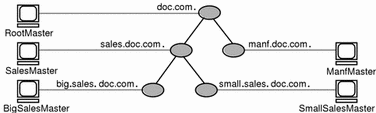
The chart lists which domain each server supports and which domain it belongs to:
|
Server |
Supports |
Belongs to |
|---|---|---|
|
RootMaster |
doc.com. |
doc.com. |
|
SalesMaster |
sales.doc.com. |
doc.com. |
|
IntlSalesMaster |
intl.sales.doc.com. |
sales.doc.com. |
|
ManfMaster |
manf.doc.com. |
doc.com. |
Naming Conventions
Objects in an NIS+ namespace can be identified with two types of names: partially-qualified and fully qualified. A partially qualified name, also called a simple name, is simply the name of the object or any portion of the fully qualified name. If during any administration operation you type the partially qualified name of an object or principal, NIS+ will attempt to expand the name into its fully qualified version. For details, see "NIS+ Name Expansion".
A fully qualified name is the complete name of the object, including all the information necessary to locate it in the namespace, such as its parent directory, if it has one, and its complete domain name, including a trailing dot.
This varies among different types of objects, so the conventions for each type, as well as for NIS+ principals, is described separately. This namespace will be used as an example:
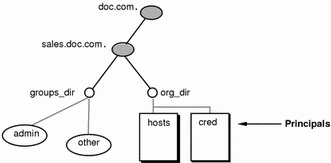
The fully qualified names for all the objects in this namespace, including NIS+ principals, are summarized in Figure 4-3.
Figure 4-3 Fully qualified Names of Namespace Components
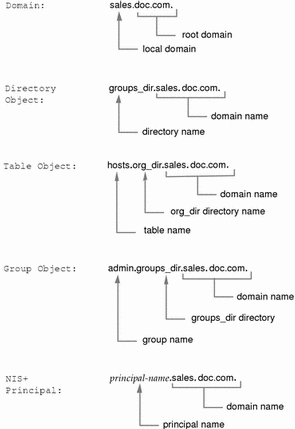
NIS+ Domain Names
A fully qualified NIS+ domain name is formed from left to right, starting with the local domain and ending with the root domain:
doc.com. (root domain)
sales.doc.com. (subdomain)
intl.sales.doc.com. (a third level subdomain)
The first line above shows the name of the root domain. The root domain must always have at least two elements (labels) and must end in a dot. The last (right most) label may be anything you want, but in order to maintain Internet compatibility, the last element must be either an Internet organizational name (as shown in Table 4-2), or a two or three character geographic identifier such as .jp. for Japan.
Table 4-2 Internet Organizational Domains|
Domain |
Purpose |
|---|---|
|
com |
Commercial organizations |
|
edu |
Educational institutions |
|
gov |
Government institutions |
|
mil |
Military groups |
|
net |
Major network support centers |
|
org |
Nonprofit organizations and others |
|
int |
International organizations |
The second and third lines above show the names of lower-level domains.
Directory Object Names
A directory's simple name is simply the name of the directory object. Its fully qualified name consists of its simple name plus the fully qualified name of its domain (which always includes a trailing dot):
groups_dir (simple name)
groups_dir.manf.doc.com. (fully qualified name)
If you set up an unusual hierarchy in which several layers of directories do not form a domain, be sure to include the names of the intermediate directories. For example:
lowest_dir.lower_dir.low_dir.mydomain.com.
The simple name is normally used from within the same domain, and the fully qualified name is normally used from a remote domain. However, by specifying search paths in a domain's NIS_PATH environment variable, you can use the simple name from remote domains (see "NIS+ Name Expansion").
Tables and Group Names
Fully qualified table and group names are formed by starting with the object name and appending the directory name, followed by the fully qualified domain name. Remember that all system table objects are stored in an org_dir directory and all group objects are stored in a groups_dir directory. (If you create your own NIS+ tables, you can store them anywhere you like.) Here are some examples of group and table names:
admin.groups_dir.doc.com. admin.groups_dir.doc.com. admin.groups_dir.sales.doc.com. admin.groups_dir.sales.doc.com. hosts.org_dir.doc.com. hosts.org_dir.doc.com. hosts.org_dir.sales.doc.com. hosts.org_dir.sales.doc.com. |
Table Entry Names
To identify an entry in an NIS+ table, you need to identify the table object and the entry within it. This type of name is called an indexed name. It has the following syntax:
[column=value,column=value,...],tablename |
Column is the name of the table column. Value is the actual value of that column. Tablename is the fully qualified name of the table object. Here are a few examples of entries in the hosts table:
[addr=129.44.2.1,name=pine],hosts.org_dir.sales.doc.com. [addr=129.44.2.2,name=elm],hosts.org_dir.sales.doc.com. [addr=129.44.2.3,name=oak],hosts.org_dir.sales.doc.com. |
You can use as few column-value pairs inside the brackets as required to uniquely identify the table entry.
Some NIS+ administrative commands accept variations on this syntax. For details, see the nistbladm, nismatch, and nisgrep commands in Part 2.
Host Names
Host names may contain up to 24 characters. Letters, numbers, the dash (-) and underscore (_) characters are allowed in host names. Host names are not case sensitive (that is, upper and lower case letters are treated as the same). The first character of a host name must be a letter of the alphabet. Blank spaces are not permitted in host names.
Note -
Dots (.) are not permitted in host names. For example, a host name such as myco.2 is not permitted. Dots are not allowed in host names even if they are enclosed in quotes. For example, `myco.2' is not permitted. Dots are only used as part of a fully qualified host name to identify the domain components. For example, myco-2.sales.doc.com. is a correct fully qualified host name.
Domains and hosts should not have the same name. For example, if you have a sales domain you should not have a machine named sales. Similarly, if you have a machine named home, you do not want to create a domain named home. This caution applies to subdomains, for example if you have a machine named west you don't want to create a sales.west.myco.com subdomain.
NIS+ Principal Names
NIS+ principal names are sometimes confused with Secure RPC netnames. Both types of names are described in the security chapters of Part--2. However, one difference is worth pointing out now because it can cause confusion: NIS+ principal names always end in a dot and Secure RPC netnames never do:
Table 4-3 NIS+ Principal Names|
olivia.sales.doc.com. |
NIS+ principal name |
|
unix.olivia@sales.doc.com |
Secure RPC netname |
Also, even though credentials for principals are stored in a cred table, neither the name of the cred table nor the name of the org_dir directory is included in the principal name.
Accepted Name Symbols
You can form namespace names from any printable character in the ISO Latin 1 set. However, the names cannot start with these characters: @ < > + [ ] - / = . , : ;
To use a string, enclose it in double quotes. To use a quote sign in the name, quote the sign too (for example, to use o'henry, type o"'"henry). To include white space (as in John Smith), use double quotes within single quotes, like this:
`"John Smith"`
See "Host Names" for restrictions that apply to host names.
NIS+ Name Expansion
Entering fully qualified names with your NIS+ commands can quickly become tedious. To ease the task, NIS+ provides a name-expansion facility. When you enter a partially qualified name, NIS+ attempts to find the object by looking for it under different directories. It starts by looking in the default domain. This is the home domain of the client from which you type the command. If it does not find the object in the default domain, NIS+ searches through each of the default domain's parent directories in ascending order until it finds the object. It stops after reaching a name with only two labels. Here are some examples (assume you are logged onto a client that belongs to the software.big.sales.doc.com. domain).
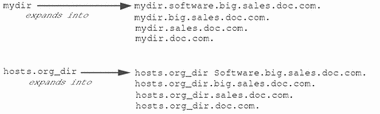
NIS_PATH Environment Variable
You can change or augment the list of directories NIS+ searches through by changing the value of the environment variable NIS_PATH. NIS_PATH accepts a list of directory names separated by colons:
setenv NIS_PATH directory1: directory2: directory3 ... |
or
NIS_PATH=directory1: directory2: directory3 ...;export NIS_PATH |
NIS+ searches through these directories from left to right. For example:
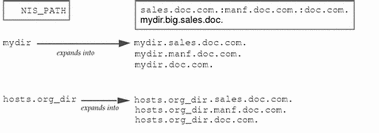
Like $PATH and $MANPATH, the NIS_PATH variable accepts the special symbol, $. You can append the $ symbol to a directory name or add it by itself. If you append it to a directory name, NIS+ appends the default directory to that name. For example:
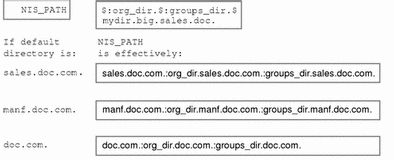
If you use the $ sign by itself (for example, org_dir.$:$), NIS+ performs the standard name expansion described earlier: it starts looking in the default directory and proceeds through the parent directories. In other words, the default value of NIS_PATH is $,
Note -
Keep in mind that additions and changes to your NIS_PATH may increase the number of lookups that NIS+ has to perform and thus slow down performance.
- © 2010, Oracle Corporation and/or its affiliates
