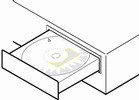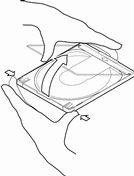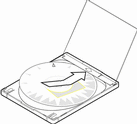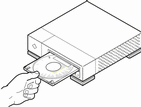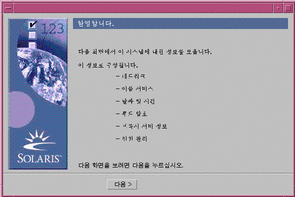설치를 위한 설정 방법
주 -
1997년 말 이후 제조된 대부분의 IA 주보드의 BIOS는 "El Torito" 표준을 지원하기 때문에 CD-ROM 드라이브를 부트 장치로 인식합니다.
-
tip(1) 행을 통해 Solaris 소프트웨어를 업그레이드하시겠습니까?
-
원하지 않는다면 다음 단계로 넘어가십시오.
-
원한다면 창 디스플레이의 크기가 최소 80열에 24행이 되는지 확인하십시오.
주 -tip 창의 현재 크기를 결정하려면 stty(1) 명령을 사용하십시오.
-
-
-
가능하다면 시스템의 BIOS 설정 도구를 사용해 기능이 작동하고 있는지 확인하십시오.
-
가능하지 않다면 Solaris 8 Device Configuration Assistant Intel Platform Edition라는 제목의 CD를 시스템의 디스켓 드라이브에 삽입하십시오.
주 -http://soldc.sun.com/support/drivers의 Solaris Driver Connection에서 Solaris 8 Device Configuration Assistant를 다운로드할 수도 있습니다.
-
-
Solaris 8 설치 영어 Intel 플랫폼판 또는 Solaris 8 설치 다국어 Intel 플랫폼판라는 제목의 CD를 시스템의 CD-ROM 드라이브에 삽입하십시오.
-
시스템을 종료한 다음 다시 부트하십시오.
메모리 테스트와 하드웨어 감지가 실행됩니다. 화면이 바뀝니다.
-
Solaris 8 Device Configuration Assistant Intel Platform Edition라는 제목의 디스켓을 사용하는 중이면 다음과 유사한 정보가 표시됩니다.
Solaris Boot Sector Version 1
라는 메시지가 화면 상단에 표시됩니다. 그런 다음 아래와 유사한 정보가 표시됩니다.
Solaris for x86 - Generic DCB Version 1.234 loading /solaris/boot.bin화면이 바뀌고 다음과 유사한 정보가 표시됩니다.
SunOS Secondary Boot version 3.00 Solaris Intel Platform Edition Booting System Running Configuration Assistant... -
Solaris 8 설치 영어 Intel 플랫폼판 또는 Solaris 8 설치 다국어 Intel 플랫폼판라는 제목의 CD를 사용하는 중이면
SunOS - Intel Platform Edition Primary Boot Subsystem, vsn 2.0
이라는 메시지가 화면 상단에 표시됩니다. 다음과 유사한 정보가 표시됩니다.
SunOS Secondary Boot version 3.00 Solaris Intel Platform Edition Booting System Running Configuration Assistant...
-
-
Solaris Device Configuration Assistant 화면이 표시되면 F2_Continue를 누르십시오.
Bus Enumeration 화면이 다음 메시지와 함께 나타납니다.
Determining bus types and gathering hardware configuration data ...
장치 검색 중 화면이 나타납니다. 시스템 장치가 검색됩니다. 검색이 완료되면 확인된 장치 화면이 표시됩니다.
-
F2_Continue를 누르십시오.
Loading 화면이 나타나고 사용자의 시스템에 로드된 드라이버에 관한 메시지가 표시됩니다. 몇 초 뒤에 Boot Solaris 화면이 나타납니다.
-
Boot Solaris 화면에서 CD를 선택한 다음 F2_Continue를 누르십시오.
-
Solaris 8 설치 영어 Intel 플랫폼판라는 제목의 CD를 사용하는 중인데 Solaris Web Start가 Solaris fdisk 분할 영역을 찾지 못하면 Running Driver 화면이 잠깐 나타난 뒤 다음과 유사한 정보가 표시됩니다.
<<< Current Boot Parameters >>> Boot path: /pci@0,0/pci-ide@7,1/ide@1/sd@0,0:a Boot args:kernel/unix <<< Starting Installation >>> SunOS Release 5.8 Version Generic 32-bit Copyright 1983-2000 Sun Microsystems, Inc. All rights reserved. Configuring /dev and /devices Using RPC Bootparams for network configuration information. Solaris Web Start 3.0 installer English has been selected as the language in which to perform the install. Starting the Web Start 3.0 Solaris installer Solaris installer is searching the system's hard disks for a location to place the Solaris installer software. No suitable Solaris fdisk partition was found. Solaris Installer needs to create a Solaris fdisk partition on your root disk, c0d0, that is at least 395 MB. WARNING:All information on the disk will be lost. May the Solaris Installer create a Solaris fdisk [y,n,?] -
한편, Solaris 8 설치 영어 Intel 플랫폼판라는 제목의 CD를 사용중이고 Solaris Web Start가 fdisk 분할 영역을 찾을 수 있다면, Running Driver 화면이 잠깐 나타난 뒤 다음과 유사한 정보가 표시됩니다.
<<< Current Boot Parameters >>> Boot path: /pci@0,0/pci-ide@7,1/ide@1/sd@0,0:a Boot args:kernel/unix <<< Starting Installation >>> SunOS Release 5.8 Version Generic 32-bit Copyright 1983-2000 Sun Microsystems, Inc. All rights reserved. Configuring /dev and /devices Using RPC Bootparams for network configuration information. Solaris Web Start 3.0 installer English has been selected as the language in which to perform the install. Starting the Web Start 3.0 Solaris installer Solaris installer is searching the system's hard disks for a location to place the Solaris installer software. The default root disk is /dev/dsk/c0d0. The Solaris installer needs to format /dev/dsk/c0d0 to install Solaris. WARNING:ALL INFORMATION ON THE DISK WILL BE ERASED! Do you want to format /dev/dsk/c0d0?[y,n,?,q] -
Solaris 8 설치 다국어 Intel 플랫폼판이라는 제목의 CD를 사용하는 중이면 다음과 유사한 정보가 표시됩니다.
<<< Current Boot Parameters >>> Boot path: /pci@0,0/pci-ide@7,1/ide@1/sd@0,0:a Boot args:kernel/unix <<< Starting Installation >>> SunOS Release 5.8 Version Generic 32-bit Copyright 1983-2000 Sun Microsystems, Inc. All rights reserved. Configuring /dev and /devices Using RPC Bootparams for network configuration information. Solaris Web Start 3.0 installer The Solaris Installer can be run in English, or any of the following languages: 1) English 6) Japanese 2) German 7) Korean 3) Spanish 8) Swedish 4) French 9) Simplified_Chinese 5) Italian 10) Traditional_Chinese Select the language you want to use to run the installer:
-
-
-
Solaris 8 설치 영어 Intel 플랫폼판 CD를 사용하는 중이면 다음 단계로 넘어가십시오.
-
Solaris 8 설치 다국어 Intel 플랫폼판 CD를 사용하는 중이면 프롬프트, 메시지 및 기타 설치 정보를 표시할 언어의 번호를 입력하십시오.
Solaris Web Start가 Solaris fdisk 분할 영역을 찾지 못하면 다음과 유사한 정보가 사용자가 선택한 언어로 표시됩니다.
language_you_selected has been selected as the language in which to perform the install. Starting the Web Start 3.0 Solaris installer Solaris installer is searching the system's hard disks for a location to place the Solaris installer software. No suitable Solaris fdisk partition was found. Solaris Installer needs to create a Solaris fdisk partition on your root disk, c0d0, that is at least 395 MB. WARNING:All information on the disk will be lost. May the Solaris Installer create a Solaris fdisk [y,n,?]
Solaris Web Start가 Solaris fdisk 분할 영역을 찾을 수 있다면, 다음과 유사한 정보가 사용자가 선택한 언어로 표시됩니다.
language_you_selected has been selected as the language in which to perform the install. Starting the Web Start 3.0 Solaris installer Solaris installer is searching the system's hard disks for a location to place the Solaris installer software. The default root disk is /dev/dsk/c0d0. The Solaris installer needs to format /dev/dsk/c0d0 to install Solaris. WARNING:ALL INFORMATION ON THE DISK WILL BE ERASED! Do you want to format /dev/dsk/c0d0?[y,n,?,q]
-
-
Solaris Web Start가 Solaris fdisk 분할 영역을 찾았습니까?
-
그렇다면 단계 21로 넘어가십시오.
-
그렇지 않다면 프롬프트 상태에서 y를 입력한 다음 Enter를 누르십시오.
다음과 유사한 정보가 표시됩니다.
Total disk size is 972 cylinders Cylinder size is 4032 (512 byte) blocks Cylinders Partition Status Type Start End Length % ========= ====== ============ ===== === ====== === 1 DOS12 0 7 8 1 SELECT ONE OF THE FOLLOWING: 1. Create a partition 2. Specify the active partition 3. Delete a partition 4. Exit (update disk configuration and exit) 5. Cancel (exit without updating disk configuration) Enter Selection: -
-
1를 입력한 다음 Enter를 누르십시오.
다음과 유사한 정보가 표시됩니다.
Select the partition type to create: 1=SOLARIS 2=UNIX 3=PCIXOS 4=Other 5=DOS12 6=DOS16 7=DOSEXT 8=DOSBIG A=x86 Boot B=Diagnostic 0=Exit?
-
A를 입력하고 Enter를 누르십시오.
다음과 유사한 정보가 표시됩니다.
Specify the percentage of disk to use for this partition (or type "c" to specify the size in cylinders).
-
원하는 비율을 입력하고 Enter를 누르십시오.
다음과 유사한 정보가 표시됩니다.
Should this become the active partition?If yes, it will be activated each time the computer is reset or turned on. Please type "y" or "n".
-
y를 입력한 다음 Enter를 누르십시오.
다음과 유사한 정보가 표시됩니다.
Partition 2 is now the active partition. SELECT ONE OF THE FOLLOWING: 1. Create a partition 2. Specify the active partition 3. Delete a partition 4. Exit (update disk configuration and exit) 5. Cancel (exit without updating disk configuration)
-
1을 입력하고 Enter를 누르십시오.
다음과 유사한 정보가 표시됩니다.
Select the partition type to create: 1=SOLARIS 2=UNIX 3=PCIXOS 4=Other 5=DOS12 6=DOS16 7=DOSEXT 8=DOSBIG A=x86 Boot B=Diagnostic 0=Exit?
-
1을 입력한 다음 Enter를 누르십시오.
다음과 유사한 정보가 표시됩니다.
Specify the percentage of disk to use for this partition (or type "c" to specify the size in cylinders).
-
원하는 비율을 입력하고 Enter를 누르십시오.
다음과 유사한 정보가 표시됩니다.
Should this become the active partition?If yes, it will be activated each time the computer is reset or turned on. Please type "y" or "n".
-
n을 입력한 다음 Enter를 누르십시오.
IA 부트 분할 영역과 Solaris 분할 영역이 생성됩니다. 다음과 유사한 정보가 표시됩니다.
Total disk size is 972 cylinders Cylinder size is 4032 (512 byte) blocks Cylinders Partition Status Type Start End Length % ========= ====== ============ ===== === ====== === 1 DOS12 0 7 8 1 2 Active x86 Boot 8 16 9 1 3 Solaris 17 969 953 98 SELECT ONE OF THE FOLLOWING: 1. Create a partition 2. Specify the active partition 3. Delete a partition 4. Exit (update disk configuration and exit) 5. Cancel (exit without updating disk configuration) Enter Selection: -
4를 입력한 다음 Enter를 누르십시오.
다음과 유사한 정보가 표시됩니다.
No suitable Solaris fdisk partition was found. Solaris Installer needs to create a Solaris fdisk partition on your root disk, c0d0, that is at least 395 MB. WARNING: All information on the disk will be lost. May the Solaris Installer create a Solaris fdisk [y,n,?]
-
n을 입력한 다음 Enter를 누르십시오.
다음과 유사한 정보가 표시됩니다.
Please choose another installation option, see the Solaris Install Documentation for more details. To restart the installation, run /sbin/cd0_install.
-
프롬프트 상태에서 /sbin/cd0_install을 입력한 다음 Enter를 누르십시오.
다음과 유사한 정보가 표시됩니다.
The default root disk is /dev/dsk/c0d0. The Solaris installer needs to format /dev/dsk/c0d0 to install Solaris. WARNING: ALL INFORMATION ON THE DISK WILL BE ERASED! Do you want to format /dev/dsk/c0d0? [y,n,?,q]
-
프롬프트 상태에서 y를 입력한 다음 Enter를 누르십시오.
다음과 유사한 정보가 표시됩니다.
NOTE: The swap size cannot be changed during filesystem layout. Enter a swap partition size between 384MB and 1865MB, default = 512MB [?]
-
프롬프트 상태에서 Enter를 눌러 교체 분할 영역 크기를 기본 설정값으로 지정하거나 원하는 교체 분할 영역 크기를 입력한 다음 Enter를 누르십시오.
다음과 유사한 정보가 표시됩니다.
The Installer prefers that the swap slice is at the beginning of the disk. This will allow the most flexible filesystem partitioning later in the installation. Can the swap slice start at the beginning of the disk [y,n,?,q]
-
교체 공간을 디스크 시작 부분에 배치하시겠습니까(이렇게 하면 파일 시스템 영역 분할 작업을 융통성 있게 수행할 수 있고 디스크 액세스 효율이 높아집니다)?
-
원한다면 y를 입력하고 Enter를 누른 다음 단계 25로 넘어가십시오.
-
원하지 않으면 n을 입력한 다음 Enter를 누르십시오.
다음과 유사한 정보가 표시됩니다.
WARNING: Placing the swap slice at a cylinder location other than cylinder 3 requires expert knowledge about disk layout. This choice may affect 99 disk layout choices later in the installation. Enter a starting cylinder between 3 and 590, default = 3 [?]
-
-
Enter를 눌러 기본 설정 시작 실린더(3)를 선택하거나 원하는 시작 실린더를 입력한 다음 Enter를 누르십시오.
다음과 유사한 정보가 표시됩니다.
You have selected the following to be used by the Solaris installer: Disk Slice : /dev/dsk/c0d0 Size : 512 MB Start Cyl. : 3 WARNING: ALL INFORMATION ON THE DISK WILL BE ERASED! Is this OK [y,n,?,q] -
프롬프트 상태에서 y를 입력한 다음 Enter를 누르십시오.
다음과 유사한 정보가 표시됩니다.
The Solaris installer will use disk slice, /dev/dsk/c0d0s1. After files are copied, the system will automatically reboot, and installation will continue. Please Wait... Copying mini-root to local disk....done. Copying platform specific files....done. Preparing to reboot and continue installation. Need to reboot to continue the installation Please remove the boot media (floppy or cdrom) and press Enter Note: If the boot media is cdrom, you must wait for the system to reset in order to eject.
-
단계 2에서 Solaris 8 Device Configuration Assistant Intel Platform Edition라는 제목의 디스켓을 시스템의 디스켓 드라이브에 삽입했습니까?
-
디스켓을 삽입했다면 시스템의 디스켓 드라이브에서 해당 디스켓을 꺼낸 다음 Enter를 누르십시오.
-
디스켓을 삽입하지 않았다면 Enter를 누르십시오.
다음과 유사한 정보가 표시됩니다.
Syncing file systems...49 done rebooting...
시스템이 재시작되고 메모리 테스트와 하드웨어 검색이 수행됩니다.
-
-
시스템의 메모리 테스트와 하드웨어 검색이 완료되기 전에 CD-ROM 드라이브에서 Solaris 8 설치 영어 Intel 플랫폼판 또는 Solaris 8 설치 다국어 Intel 플랫폼판 CD를 꺼내십시오.
다음과 유사한 정보가 표시됩니다.
SunOS - Intel Platform Edition Primary Boot Subsystem, vsn 2.0 Current Disk Partition Information Part# Status Type Start Length ================================================ 1 DOS12 63 32193 2 Active X86 BOOT 32256 36288 3 SOLARIS 68544 3842496 4 <unused> Please select the partition you wish to boot:몇 초 뒤에 화면이 바뀌고 다음과 유사한 정보가 표시됩니다.
SunOS Secondary Boot version 3.00 Solaris Intel Platform Edition Booting System Running Configuration Assistant... Autobooting from bootpath /pci@0,0/pci-ide@7,1/ata@1/cmdk@0,0:b If the system hardware has changed, or to boot from a different device, interrupt the autoboot process by pressing ESC. Initializing system Please wait... <<< Current Boot Parameters >>> Boot path: /pci@0,0/pci-ide@7,1/ata@1/cmdk@0,0:b Boot args: Type b [file-name] [boot-flags] <ENTER> to boot with options or i <ENTER> to enter boot interpreter or <ENTER> to boot with defaults <<< timeout in 5 seconds >>> Select (b)oot or (i)nterpreter: SunOS Release 5.8 Version Generic 32-bit Copyright 1983-2000 Sun Microsystems, Inc. All rights reserved. Configuring /dev and /devices Using RPC Bootparams for network configuration information.그런 다음 Solaris Installation Program 화면이 나타납니다.
-
F2_Continue를 누르십시오.
kdmconfig - Introduction 화면이 나타납니다.
-
F2_Continue를 누르십시오.
kdmconfig - View and Edit Window System Configuration 화면이 나타납니다.
-
kdmconfig - View and Edit Window System Configuration 화면상의 구성 정보를 검사한 다음 필요한 수정을 하십시오.
-
수정이 끝났으면 No changes needed - Test/Save and Exit를 선택한 뒤 F2_Continue를 누르십시오.
kdmconfig Window System Configuration Test 화면이 나타납니다.
-
F2_Continue를 누르십시오.
-
나타난 화면상에서 포인터를 이동하여 팔레트에 보이는 색상이 올바로 표시되는지 확인하십시오.
-
제 2 장으로 넘어가십시오.
- © 2010, Oracle Corporation and/or its affiliates