To Open an Existing Project
-
Choose Open Project from the File menu of the App Builder primary window or Open from the Project menu of the Project Organizer.
The Open Project dialog box will be displayed.
If you have made changes to the current project since you last saved it, a message dialog box will be displayed first, giving you the option to discard the changes and open the other project or to cancel the Open Project operation.
Click Discard Changes to throw out the changes and close the current project.
Click Cancel if you want to save the current project. Save the current project before opening the other project.
-
Change folders, if necessary.
You have to press Return or click Update before the folder change is registered.
-
Double-click the appropriate project file (.bip suffix) in the Files list
Or, select the file and click Open.
The name of the project will be displayed in the title bar of the App Builder primary window and the selected project will be displayed in the Project Organizer.
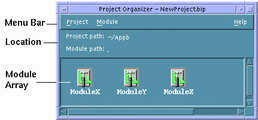
-
In the module array of the Project Organizer, select the modules you want to display and choose Show from the Module menu to display the module interfaces.
See "To Show a Hidden Module" for detailed instructions.
- © 2010, Oracle Corporation and/or its affiliates
