How to Create a Mirror From Unused Slices (DiskSuite Tool)
The high-level steps in this procedure are:
-
Creating two striped metadevices or concatenated metadevices, which will be the submirrors. Refer to "How to Create a Striped Metadevice (DiskSuite Tool)" or "How to Create a Concatenation (DiskSuite Tool)".
-
Creating a one-way mirror from one of the submirrors.
-
Creating the two-way mirror from the second submirror.
-
Make sure you have met the prerequisites ("Prerequisites for Creating DiskSuite Objects"), and have read the preliminary information ("Preliminary Information for Creating Mirrors").
-
Click the Mirror template.
An unassigned and uncommitted Mirror object appears on the canvas. The metadevice name is automatically assigned.
-
[Optional] Change the default metadevice name.
Display the object's pop-up menu and select Info. Type the new metadevice name in the Device Name field and click Attach. Then click Close.
-
To create a one-way mirror, drag the first Concat/Stripe object (submirror) from the Objects list into the Mirror template. Click the top rectangle of the mirror, then click Commit.
-
To create a two-way mirror, drag the second Concat/Stripe object (submirror) from the Objects list into the Mirror. Click the top rectangle of the mirror then click Commit.
A resync of the second submirror begins. The Mirror object displays the resync progress.
-
To verify that the mirror was committed, display the Configuration Log.
Example -- Committed Mirror Object
This example shows a committed mirror object, d5, consisting of two striped metadevices (submirrors), d3 and d4.
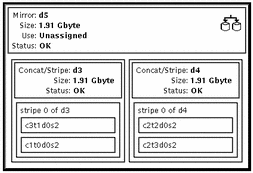
Where to Go From Here
To prepare the newly created mirror for a file system, refer to "How to Create a File System on a Metadevice (File System Manager)". An application, such as a database, that uses the raw metadevice must have its own way of recognizing the metadevice.
- © 2010, Oracle Corporation and/or its affiliates
