Working With DHCP Options
Options are keywords for network configuration parameters that the DHCP server can pass to clients. In the Solaris DHCP service, the only options that you can create, delete, or modify are those that are not specified as standard options in the Solaris DHCP service. For this reason, when you first set up your DHCP service, the Options tab in DHCP Manager is empty until you create options for your site.
If you create options on the DHCP server, you must also add information about the options on the DHCP client. For the Solaris DHCP client, you must edit the /etc/dhcp/inittab file to add entries for the new options. See the dhcp_inittab man page for more information about this file.
If you have DHCP clients that are not Solaris clients, refer to the documentation for those clients for information about adding new options or symbols. See About Options for more information about options in Solaris DHCP.
You can use either DHCP Manager or the dhtadm command to create, modify, or delete options.
Note –
Options are called symbols in the DHCP literature. The dhtadm command and man page also refer to options as symbols.
The following task map lists tasks you must perform to create, modify, and delete DHCP options and the procedures needed to carry them out.
Table 4–8 DHCP Options Task Map|
Tasks |
Description |
Where to Find Instructions |
|---|---|---|
|
Create DHCP options. |
Add new options for information not covered by a standard DHCP option. |
How to Create DHCP Options (DHCP Manager) |
|
Modify DHCP options. |
Change properties of DHCP options you have created. | |
|
Delete DHCP options. |
Remove DHCP options you have created. |
Before you create options, you should be familiar with the option properties listed in the following table.
Table 4–9 DHCP Option Properties|
Option Properties |
Description |
|---|---|
|
Category |
The category of an option must be one of the following: Vendor – Options specific to a client's vendor platform, either hardware or software. Site – Options specific to your site. Extend – Newer options that have been added to the DHCP protocol, but not yet implemented as standard options in Solaris DHCP. |
|
Code |
The code is a unique number you assign to an option. The same code cannot be used for any other option within its option category. The code must be appropriate for the option category: Vendor – Code values of 1–254 for each vendor class Site – Code values of 128–254 Extend – Code values of 77-127 |
|
Data type |
The data type specifies what kind of data can be assigned as a value for the option. Valid data types are: ASCII – Text string value. BOOLEAN – No value is associated with the Boolean data type. The presence of the option indicates a condition is true, while the absence of the option indicates false. For example, the Hostname option (which is a Standard option and cannot be modified) is a Boolean. If it is included in a macro, it tells the DHCP server that it should consult name services to see if there is a host name associated with the assigned address. IP – One or more IP addresses, in dotted decimal format (xxx.xxx.xxx.xxx). OCTET – Uninterpreted hexadecimal ASCII representation of binary data. For example, a client ID uses the octet data type. UNUMBER8, UNUMBER16, UNUMBER32, UNUMBER64, SNUMBER8, SNUMBER16, SNUMBER32, or SNUMBER64 – Numeric value. An initial U or S indicates whether the number is unsigned or signed, and the digits at the end indicates the amount of bits in the number. |
|
Granularity |
Specifies how many “instances” of the data type are needed to represent a complete option value. For example, a data type of IP and a granularity of 2 would mean that the option value must contain two IP addresses. |
|
Maximum |
The maximum number of values that can be specified for the option. Building on the previous example, a maximum of 2, with a granularity of 2 and a data type of IP Address would mean that the option value could contain a maximum of two pairs of IP addresses. |
|
Vendor client classes |
This option is available only when the option category is Vendor. It identifies the client class(es) with which the Vendor option is associated. The Class is an ASCII string that represents the client machine type and/or operating system, for example, SUNW.Ultra5_10. This type of option makes it possible to define configuration parameters that are passed to all clients of the same class, and only clients of that class. You can specify multiple client classes. Only those DHCP clients with a client class value that matches one you specify will receive the options scoped by that class. The client class is determined by the vendor of the DHCP client. For DHCP clients that are not Solaris clients, refer to the vendor documentation for the DHCP client for the client class. For Solaris clients, the Vendor client class can be obtained by typing uname -i on the client. To specify the Vendor client class, substitute periods for any commas in the string returned by the uname command. For example, if the string SUNW,Ultra5_10 is returned by the uname -i command, you should specify the Vendor client class as SUNW.Ultra5_10. |
Creating DHCP Options
If you need to pass client information for which there is not already an existing option in the DHCP protocol, you can create an option. See the dhcp_inittab man page for a list of all the options that are defined in Solaris DHCP before you create your own.
You can use the dhtadm -A -s command or DHCP Manager's Create Option dialog box to create new options.
The following figure shows DHCP Manager's Create Option dialog box.
Figure 4–17 Create Option Dialog Box
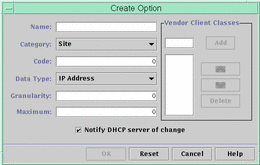
How to Create DHCP Options (DHCP Manager)
-
Select the Options tab.
-
Choose Create from the Edit menu.
The Create Options dialog box opens.
-
Type a short descriptive name for the new option.
The name may contain up to 128 alphanumeric characters including spaces.
-
Type or select values for each setting in the dialog box.
Refer to Table 4–9 for information about each setting.
-
Select Notify DHCP Server of Change if you are finished creating options.
-
Click OK.
You can now add the option to macros and assign a value to the option to pass to clients.
How to Create DHCP Options (dhtadm)
-
Become superuser or a user assigned to the DHCP Management profile .
-
Type a command using the following format:
# dhtadm -A -s option-name-d 'category,code,data-type,granularity,maximum'
where
option-name
is an alphanumeric string of 128 characters or less.
category
is Site, Extend, or Vendor=list-of-classes, and list-of-classes is a space-separated list of vendor client classes to which the option applies. See Table 4–9 for information about how to determine the vendor client class.
code
is a numeric value appropriate to the option category, as explained in Table 4–9.
data-type
is a keyword that indicates the type of data passed with the option, as explained in Table 4–9.
granularity
is a nonnegative number, as explained in Table 4–9.
maximum
is a nonnegative number, as explained in as explained in Table 4–9.
The following two commands are examples:
# dhtadm -A -s NewOpt -d 'Site,130,UNUMBER8,1,1'
# dhtadm -A -s NewServ -d 'Vendor=SUNW.Ultra-1 \ SUNW.SPARCstation10,200,IP,1,1'
Modifying DHCP Options
If you have created options for your DHCP service, you can change the properties for an option by using either DHCP Manager or the dhtadm command.
You can use the dhtadm -M -s command or DHCP Manager's Option Properties dialog box to modify options.
Note that you should modify the Solaris DHCP client's option information to reflect the same modification you make to the DHCP service. See Modifying the Solaris DHCP Client's Option Information.
The following figure shows DHCP Manager's Option Properties dialog box.
Figure 4–18 Option Properties Dialog Box
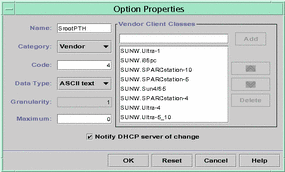
How to Modify DHCP Option Properties (DHCP Manager)
-
Select the Options tab.
-
Select the option whose properties you want to change.
-
Choose Properties from the Edit menu.
The Option Properties dialog box opens.
-
Edit the properties as needed.
See Table 4–9 for information about the properties.
-
Select Notify Server of Change when you are finished with options.
-
Click OK.
How to Modify DHCP Option Properties (dhtadm)
-
Become superuser or a user assigned to the DHCP Management profile .
-
Type a command using the following format:
# dhtadm -M -s option-name-d 'category,code,data-type,granularity,maximum'
where
option-name
is the option name whose definition you want to change.
category
is Site, Extend, or Vendor=list-of-classes, and list-of-classes is a space-separated list of vendor client classes to which the option applies. For example, SUNW.Ultra5_10 SUNW.Ultra-1 SUNWi86pc.
code
is a numeric value appropriate to the option category, as explained in Table 4–9.
data-type
is a keyword that indicates the type of data passed with the option, as explained in Table 4–9.
granularity
is a nonnegative number, as explained in Table 4–9.
maximum
is a nonnegative number, as explained in as explained in Table 4–9.
Note that you must specify all of the DHCP option properties with the -d switch, not just the properties you want to change.
The following two commands are examples:
# dhtadm -M -s NewOpt -d 'Site,135,UNUMBER8,1,1' # dhtadm -M -s NewServ -d 'Vendor=SUNW.Ultra-1 \ SUNW.i86pc,200,IP,1,1'
Deleting DHCP Options
You cannot delete standard DHCP options, but if you have defined options for your DHCP service, you can delete them by using DHCP Manager or the dhtadm command.
How to Delete DHCP Options (DHCP Manager)
-
Select the Options tab.
-
Choose Delete from the Edit menu.
The Delete Options dialog box opens.
-
Confirm the deletion by clicking OK.
How to Delete DHCP Options (dhtadm)
-
Become superuser or a user assigned to the DHCP Management profile .
-
Type a command using the following format:
# dhtadm -D -s option-name
Modifying the Solaris DHCP Client's Option Information
If you add a new DHCP option to your DHCP server, you must add a complementary entry to each DHCP client's option information. If you are have a DHCP client that is not a Solaris DHCP client, refer to that client's documentation for information about adding options or symbols.
On a Solaris DHCP client, you must edit the /etc/dhcp/inittab file and add an entry for each option that you add to the DHCP server. If you later modify the option on the server, you must also modify the entry in the client's /etc/dhcp/inittab file.
Refer to the dhcp_inittab man page for detailed information about the syntax of the /etc/dhcp/inittab file.
Note –
If you added DHCP options to the dhcptags file in a previous release of Solaris DHCP, you must add the options to the /etc/dhcp/inittab file. See DHCP Option Information for more information.
- © 2010, Oracle Corporation and/or its affiliates
