4.1 Installing Two Directory Servers
Use the following as your checklist for installing the Directory Servers:
Figure 4–1 Directory Servers Configured for Multi-Master Replication
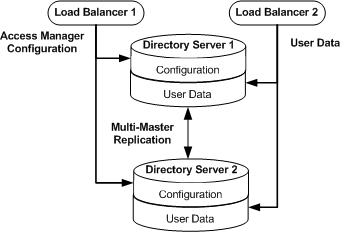
The Java ES installer must be mounted on the host computer system where you will install Directory Server. See the section “To Download and Unpack the Java Enterprise System 2005Q4 Installer”3.2 Downloading and Mounting the Java Enterprise System 2005Q4 Installer in this document.
 To Install Directory Server 1
To Install Directory Server 1
-
As a root user, log in to the host DirectoryServer–1.
-
Start the installer with the nodisplay option. Example:
# cd /mnt/Solaris_sparc # ./installer -nodisplay
-
When prompted, provided the following information:
Welcome to the Sun Java(TM) Enterprise System; serious software made simple... <Press ENTER to Continue>
Press Enter.
<Press ENTER to display the Software License Agreement>
Press Enter.
Have you read, and do you accept, all of the terms of the preceding Software License Agreement?
Enter y.
Please enter a comma separated list of languages you would like supported with this installation
Enter 8 to select “English only.”
Enter a comma separated list of products to install, or press R to refresh the list.
Enter 6,20.
Be sure you've specified Sun Java System Administration Server 5 2005Q4 and Sun Java System Directory Server 5 2005Q4.
Press "Enter" to Continue or Enter a comma separatedlist of products to deselect.
Press Enter.
Enter 1 to upgrade these shared components and 2 to cancel.
If upgrades are required, enter 1 to upgrade shared components.
Enter the name of the target installation directory for each product:
Accept the default value for each product.
System ready for installation...
Enter 1 to continue.
Select Type of Configuration
Enter 1 to configure now.
Enter Host Name [DirectoryServer-1]
Accept the default value.
Enter DNS Domain Name [example.com]
Accept the default value.
Enter IP Address [10.5.82.207]
Accept the default value.
Enter Server admin User ID [admin]
Accept the default value.
Enter Admin User's Password (Password cannot be less than 8 characters)
For this example, enter d1r4dmin.
Confirm Admin User's Password []
Enter the same password again.
Enter System User [root]
Accept the default value.
Enter System Group [root]
Accept the default value.
Enter Server Admin ID [admin]
Accept the default value.
Enter Admin User's Password (At least 8 characters long)
For this example, enter d1r4dmin.
Retype Password []
Enter the same password again.
Enter Directory Manager DN [cn=Directory Manager]
Accept the default value.
Enter Directory Manager's Password (At least 8 characters long)
For this example, enter d1rm4n4ger.
Retype Password []
Enter the same password again.
Directory Server Root [/var/opt/mps/serverroot]
Accept the default value.
Enter Server Identifier [DirectoryServer-1]
Enter ds-config.
Enter Server Port [390]
Enter 1390.
Enter a valid Suffix [example.com]
Enter dc=example,dc=com.
Enter Administration Domain [example.com]
Accept the default value.
Enter System User [root]
Accept the default value.
Enter System Group [root]
Accept the default value.
This server's configuration can be stored in this new directory server or in another previously prepared configuration server.
Enter 1 to choose “The new instance will be the configuration directory server.”
This server can store its own user data and group data, or it can access user data and group data from another instance of directory server.
Enter 1 to store data in the new directory server.
The new directory server can be populated with sample or real data.
Enter 4 to choose “Populate with no data.”
Do you wish to disable Schema Checking when importing data?
Enter n.
Enter the Server Root [/var/opt/mps/serverroot]
Accept the default value.
Enter the Administration Port [390]
Enter 1391.
Enter the Administration Domain [example.com]
Accept the default value.
Enter System User [root]
Accept the default value.
Enter System Group [root]
Accept the default value.
Enter Administration ID for Configuration Server Administration ID[admin]
Accept the default value.
Enter the admin Password []
For this example, enter d1r4dmin.
Enter the Configuration Directory Host [DirectoryServer-1.example.com]
Accept the default value.
Enter the Configuration Directory Port [1390]
Accept the default value.
Ready to Install. The following components will be installed: Directory Server Preparation Tool Directory Server 5 Administration Server
Enter 1 to install now.
-
(Optional) During installation, you can monitor the log to watch for installation errors. Example:
# cd /var/sadm/install/logs
# tail —f Java_Enterprise_System_install.B xxxxxx
-
Upon successful installation, enter ! to exit.
-
Verify that Directory Server was successfully installed.
-
As a root user, log into the host DirectoryServer–1.
-
Start the Directory Server.
# cd /var/opt/mps/serverroot/slapd-ds-config # ./stop-slapd; ./start-slapd
-
Use the tail command to monitor the Directory Server error log and see that the server successfully starts up.
# tail -50 logs/errors
-
Use the netstat command to verify that the Directory Server port is open and listening.
# netstat -an | grep 1390 * 1390 *.* 0 0 49152 0 LISTEN
-
Start the Administration Server that manages Directory Server.
cd /var/opt/mps/serverroot ./stop-admin; ./start-admin
Installation is successful if the Administration Server displays a start-up message.
-
Use the netstat command to verify that the Administration Server port is open and listening.
# netstat -an | grep 1391 * 1391 *.* 0 0 49152 0 LISTEN
-
 To Install Directory Server 2
To Install Directory Server 2
-
As a root user, log in to the host DirectoryServer–2.
-
Start the installer with the nodisplay option. Example:
# cd /mnt/Solaris_sparc # ./installer -nodisplay
-
When prompted, provided the following information:
Welcome to the Sun Java(TM) Enterprise System; serious software made simple... <Press ENTER to Continue>
Press Enter.
<Press ENTER to display the Software License Agreement>
Press Enter.
Have you read, and do you accept, all of the terms of the preceding Software License Agreement?
Enter y.
Please enter a comma separated list of languages you would like supported with this installation
Enter 8 to select “English only.”
Enter a comma separated list of products to install, or press R to refresh the list.
Enter 6,20.
Be sure you've specified Sun Java System Administration Server 5 2005Q4 and Sun Java System Directory Server 5 2005Q4.
Press "Enter" to Continue or Enter a comma separatedlist of products to deselect.
Press Enter.
Enter 1 to upgrade these shared components and 2 to cancel.
If upgrades are required, enter 1 to upgrade shared components.
Enter the name of the target installation directory for each product:
Accept the default value for each product.
System ready for installation...
Enter 1 to continue.
Select Type of Configuration
Enter 1 to configure now.
Enter Host Name [DirectoryServer-2]
Accept the default value.
Enter DNS Domain Name [example.com]
Accept the default value.
Enter IP Address [10.5.82.207]
Accept the default value.
Enter Server admin User ID [admin]
Accept the default value.
Enter Admin User's Password (Password cannot be less than 8 characters)
For this example, enter d1r4dmin.
Confirm Admin User's Password []
Enter the same password again.
Enter System User [root]
Accept the default value.
Enter System Group [root]
Accept the default value.
Enter Server Admin ID [admin]
Accept the default value.
Enter Admin User's Password (At least 8 characters long)
For this example, enter d1r4dmin.
Retype Password []
Enter the same password again.
Enter Directory Manager DN [cn=Directory Manager]
Accept the default value.
Enter Directory Manager's Password (At least 8 characters long)
For this example, enter d1rm4n4ger.
Retype Password []
Enter the same password again.
Directory Server Root [/var/opt/mps/serverroot]
Accept the default value.
Enter Server Identifier [DirectoryServer-2]
Enter ds-config.
Enter Server Port [390]
Enter 1390.
Enter a valid Suffix [example.com]
Enter dc=example,dc=com.
Enter Administration Domain [example.com]
Accept the default value.
Enter System User [root]
Accept the default value.
Enter System Group [root]
Accept the default value.
This server's configuration can be stored in this new directory server or in another previously prepared configuration server.
Enter 1 to choose “The new instance will be the configuration directory server.”
This server can store its own user data and group data, or it can access user data and group data from another instance of directory server.
Enter 1 to store data in the new directory server.
The new directory server can be populated with sample or real data.
Enter 4 to choose “Populate with no data.”
Do you wish to disable Schema Checking when importing data?
Enter n.
Enter the Server Root [/var/opt/mps/serverroot]
Accept the default value.
Enter the Administration Port [390]
Enter 1391.
Enter the Administration Domain [example.com]
Accept the default value.
Enter System User [root]
Accept the default value.
Enter System Group [root]
Accept the default value.
Enter Administration ID for Configuration Server Administration ID[admin]
Accept the default value.
Enter the admin Password []
For this example, enter d1r4dmin.
Enter the Configuration Directory Host [DirectoryServer-2.example.com]
Accept the default value.
Enter the Configuration Directory Port [1390]
Accept the default value.
Ready to Install. The following components will be installed: Directory Server Preparation Tool Directory Server 5 Administration Server
Enter 1 to install now.
-
(Optional) During installation, you can monitor the log to watch for installation errors. Example:
# cd /var/sadm/install/logs
# tail —f Java_Enterprise_System_install.B xxxxxx
-
Upon successful installation, enter ! to exit.
-
Verify that Directory Server was successfully installed.
-
Log in as a root user to DirectoryServer–2.
-
Start the Directory Server.
# cd /var/opt/mps/serverroot/slapd-ds-config # ./stop-slapd; ./start-slapd
-
Use the tail command to monitor the Directory Server error log and verify that the server successfully starts up.
# tail -50 logs/errors
-
Use the netstat command to verify that the Directory Server port is open and listening.
# netstat -an | grep 1390 * 1390 *.* 0 0 49152 0 LISTEN
-
Start the Administration Server that manages Directory Server.
cd /var/opt/mps/serverroot ./stop-admin; ./start-admin
Installation is successful if the Administration Server displays a start-up message.
-
Use the netstat command to verify that the Administration Server port is open and listening.
# netstat -an | grep 1391 * 1391 *.* 0 0 49152 0 LISTEN
-
 To Create a New Data Instance in Directory
Server 1
To Create a New Data Instance in Directory
Server 1
Create a new data instance for storing the Access Manager configuration data. This ensures that if you ever have to uninstall or restore Access Manager configuration, the Directory Server configuration remains untouched and will not have to be restored.
-
As a root user, log in to host DirectoryServer-1.
Set the X window display variable, and start the Directory Server console.
# cd /var/opt/mps/serverroot/ # export DISPLAY=DirectoryServer-1.example.com:1 # ./startconsole &
-
Log in to the Directory Server 1 console using the following information:
- Username
-
cn=Directory Manager
- Password
-
d1rm4n4ger
- Administration URL
-
http://DirectoryServer-1.example.com:1391
-
In the Directory Server console, under the Servers and Applications tab, expand the Server Administration domain list until you see the Server Group item.
-
Right-click on Server Group, and choose “Create an instance of Sun Directory Server.”
-
In the Create New Instance dialog box, provide the following information:
- Server identifier:
-
Enter am-config.
- Network port:
-
Enter 1389.
- Base suffix:
-
Enter o=example.com.
- Directory Manager DN:
-
Enter cn=Directory Manager
- Password:
-
For this example, enter d1rm4n4ger.
- Confirm Password:
-
Enter the same password to confirm it.
- Server Runtime (UNIX) user ID:
-
Enter nobody.
-
Click OK, and then close the status window.
-
Verify that the new Directory Server instance named am-config successfully starts up .
 To Create a New Data Instance in Directory
Server 2
To Create a New Data Instance in Directory
Server 2
-
As a root user, log into host DirectoryServer–2.
Set the X window display variable, and start the Directory Server console.
# cd /var/opt/mps/serverroot/ # export DISPLAY=DirectoryServer-2.example.com:1 # ./startconsole &
-
Log in to the Directory Server 2 console using the following information:
- Username
-
cn=Directory Manager
- Password
-
d1rm4n4ger
- Administration URL
-
http://DirectoryServer-2.example.com:1391
-
In the Directory Server console, under the Servers and Applications tab, expand the Server Administration domain list until you see Server Group item.
-
Right-click on Server Group, and choose “Create an instance of Sun Directory Server.”
-
In the Create New Instance dialog box, provide the following information:
- Server identifier:
-
Enter am-config.
- Network port:
-
Enter 1389.
- Base suffix:
-
Enter o=example.com.
- Directory Manager DN:
-
Enter cn=Directory Manager
- Password:
-
For this example, enter d1rm4n4ger.
- Confirm Password:
-
Enter the same password to confirm it.
- Server Runtime (UNIX) user ID:
-
Enter root.
-
Click OK, and then close the status window.
-
Verify that the new Directory Server instance named am-config successfully starts up .
-
As a root user, log into host DirectoryServer–2.
-
Start the new data Directory Server instance.
# cd /var/opt/mps/serverroot/slapd-am-config # ./stop-slapd; ./start-slapd
-
Use the tail command to monitor the Directory Server error log and see that the server starts up successfully.
# tail —f logs/errors
-
- © 2010, Oracle Corporation and/or its affiliates
