| Exit Print View | |
Sun OpenDS Standard Edition 2.2 Installation Guide |

|
Sun OpenDS Standard Edition System Requirements
Installing the Directory Server
Configuring the JVM, Java Options, and Database Cache
Starting and Stopping Your Server Instance
Managing the Server as a Service
Managing the Server as a Windows Service
To Enable the Server as a Windows Service
To Disable the Server as a Windows Service
Removing the Sun OpenDS Standard Edition Windows Service
To Remove a Windows Service by Using windows-service.bat
To Manually Remove the Sun OpenDS Standard Edition Service From the Windows Registry
The uninstaller can, in most cases, cleanly uninstall and remove Sun OpenDS Standard Edition from your system. However, for Windows platforms, there might be times when the uninstaller fails to remove files due to an active Windows service. For example, the uninstall utility might display the following error message.
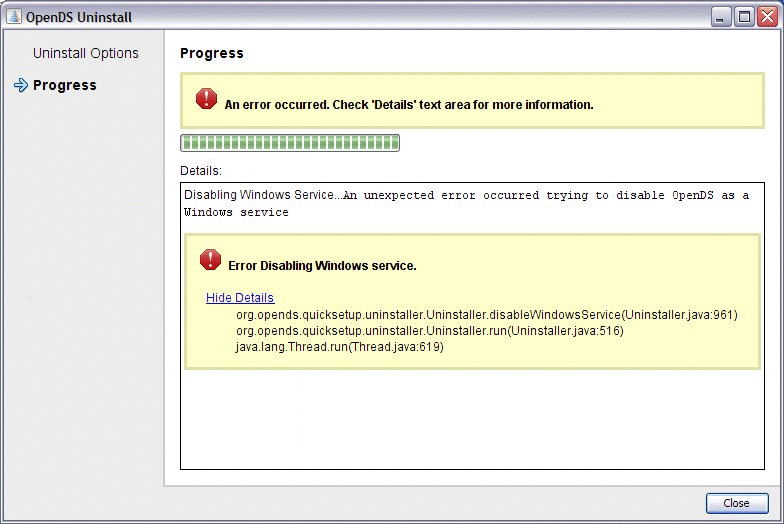
In this case, the uninstaller failed due to the presence of the Windows service in the service manager, which prevents the uninstaller from deleting all of the instance directories. As a result, the Windows service remains, even though the uninstaller has removed some files and directories from the instance.
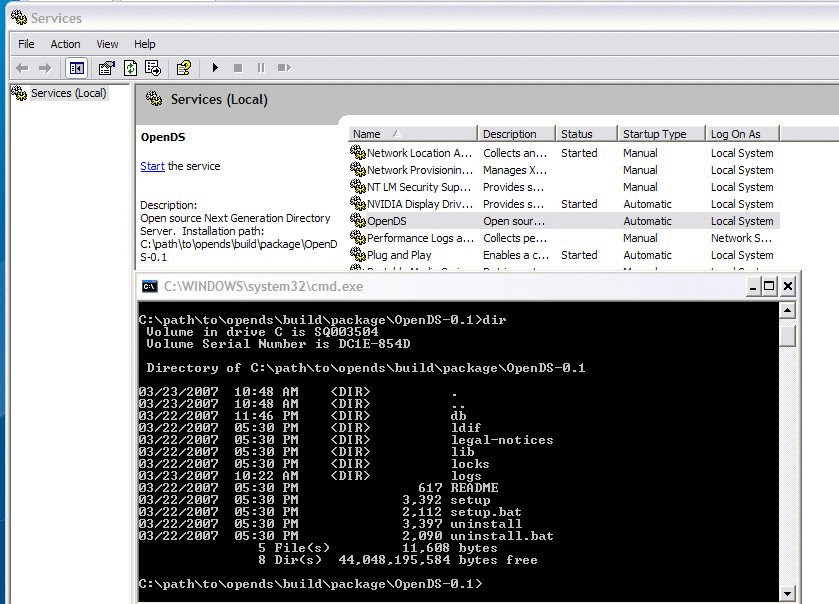
You can remove the remaining Windows service in two ways:
Use the window-service.bat utility to clean up the existing service.
Manually remove the Windows service in the Windows registry.
You can use the windows-service.bat command to clean up any existing Windows services. This command is located in install-dir\bat.
Type the serviceName that you want to remove.
C:\> windows-service --cleanupService serviceName
Note - This command removes Sun OpenDS Standard Edition services only. The command will not clean up another product's services.
You can manually remove any remaining Windows service entries from the Windows registry.
 | Caution - Make sure that you know what you are doing when removing entries in your Windows registry. You can permanently damage your operating system. |
My Computer->HKEY_LOCAL_MACHINE->SYSTEM->CurrentControlSet->Services->OpenDS
Note - If you installed more than one instance of OpenDS, the added services are named OpenDS-2, OpenDS-3, and so on.
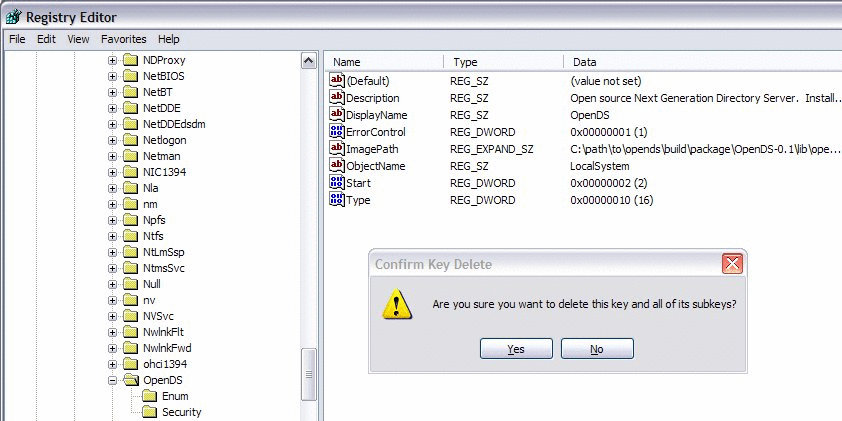
Search the following:
HKEY_LOCAL_MACHINE->SYSTEM->ControlSetxyz->Enum->Root->LEGACY_OPENDS-w
where w is the number of Sun OpenDS Standard Edition instances that you have registered as a service and xyz is the number of configuration profiles saved on the machine. This entry is typically found in ControlSet001, but it can be located elsewhere.
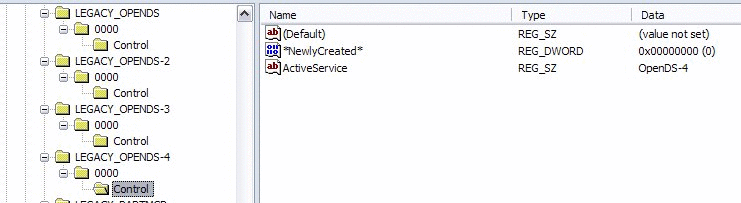
Depending on your profile, your system configuration, and the control set you are trying to edit, the registry entries may be protected from deletion. In this case, it could indicate that you need Administrator privileges to do this operation or that the system control set will be refreshed the next time Windows starts up successfully, and thus confirming that the current configuration is valid.
The Windows service should be removed.