Performing the Bulk Match
Note –
This procedure includes steps that were updated for Java CAPS Release 6 Update 1. The variable JDBC_JAR_PATH was previously ORACLE_JDBC_JAR, and wasn't present in all files.
After you perform the match analysis and are satisfied with the matching logic configuration, you are ready to match the full set of data to be loaded into the master index database.
If you are using SQL*Loader to load the matched data, you can run the Bulk Matcher and the Bulk Loader all in the same step. For instructions on how to do this, see Running the Bulk Match and Bulk Load in One Step (SQL*Loader Only).
 To Perform the Bulk Match
To Perform the Bulk Match
-
Complete the steps under Performing a Match Analysis.
-
From the master IBML Tool home directory, run cluster-truncate.sql against the cluster synchronizer database.
-
For each IBML Tool, open loader-config.xml (located in the IBML Tool home directory in the conf subdirectory).
-
Set the matchAnalyzerMode property to false.
-
Verify that the rest of the properties are configured correctly, and then save and close the file.
For information about the configurable properties, see Initial Bulk Match and Load Tool Configuration Properties.
-
To configure and run the match process, do one of the following.
-
If the master loader is running on Windows:
-
Navigate to the master IBML Tool home directory and open run-loader.bat for editing.
-
Change the value of the JDBC_JAR_PATH variable in the first line to the location and name of the database driver for the master index database platform; for example, set JDBC_JAR_PATH=C:\oracle\jdbc\lib\ojdbc14.jar.
-
Close and save the file.
-
Double-click run-loader.bat or type run-loader from a command line.
-
-
If the master loader is running on UNIX:
-
Navigate to the master IBML Tool home directory and open run-loader.sh for editing.
-
Change the value of the JDBC_JAR_PATH variable in the first line to the location and name of the database driver for the master index database platform; for example, export JDBC_JAR_PATH=${oracle_home}/jdbc/lib/ojdbc14.jar.
-
Close and save the file.
-
Type sh run-loader.sh at the command line.
-
-
-
Examine the log files in the logs directory of the IBML Tool home directory to verify that no errors occurred during the match process.
-
Examine the files located in the masterindex folder of your working directory to be sure all tables were populated.
Figure 4 Master Index Image Files
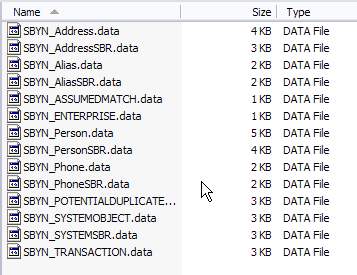
-
If you configured the IBML Tool to keep the temporary folders in the working directory, you can examine the blocking, EUID, and match files for additional verification.
Figure 5 IBML Tool Working Directory
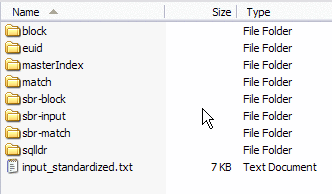
-
To load the data into the master index database, follow one of the procedures under Loading the Matched Data Into the Master Index Database.
- © 2010, Oracle Corporation and/or its affiliates
