Working with Potential Duplicate Profiles on the EDM
The Matching Review function of the EDM allows you to view any object profiles that are marked as potential duplicates of each other by the master index application. You can search for and view potential duplicate profiles on the EDM, and then fix the potential duplication by either merging or resolving the two profiles. You can view potential duplicates that are resolved, but not those that are merged.
Perform any of the following tasks to monitor and fix potential duplicate profiles.
Finding Potential Duplicate Profiles on the EDM
Potential duplicate profiles are determined based on the matching probability weight that indicates how closely two profiles match. You can easily find and compare potential duplicate profiles using the EDM.
Figure 42 Potential Duplicate Comparison Page
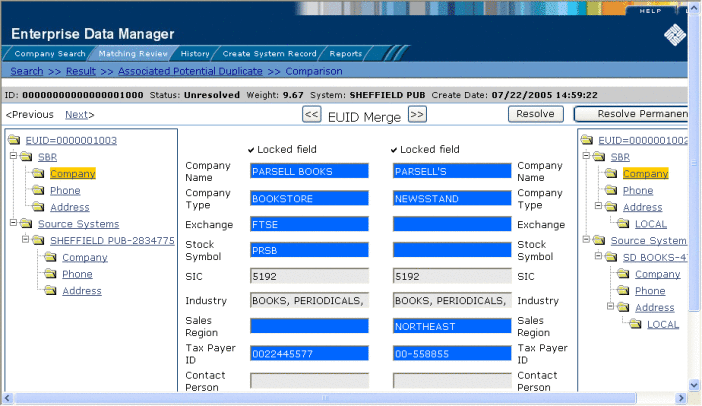
 To Find Potential Duplicates
To Find Potential Duplicates
-
Obtain information about the object whose potential duplicates you want to view, such as a system in which they are registered or the login ID of the user who created the object profile.
-
On the EDM, select Matching Review. The Matching Review Search page appears.
Figure 43 Matching Review Search Page
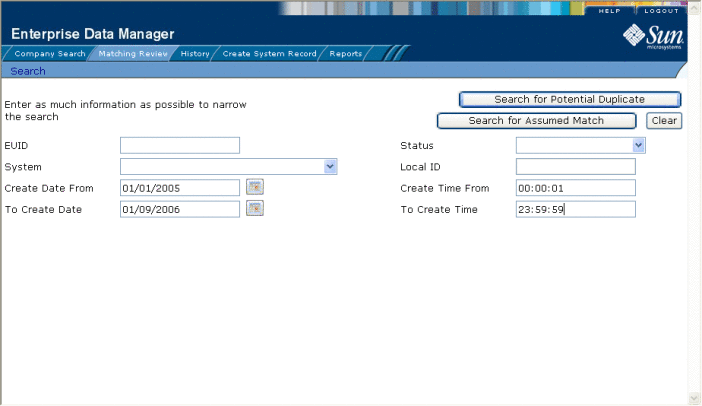
-
On the Matching Review Search page, enter your search criteria (for more information, see About Matching Review Search Fields on the EDM).
-
In the upper portion of the page, click Search for Potential Duplicate.
If more than one potential duplicate pair matches the search, the Potential Duplicate Result page appears (for more information, see About Potential Duplicate Results Fields on the EDM).
Figure 44 Potential Duplicate Search Results List
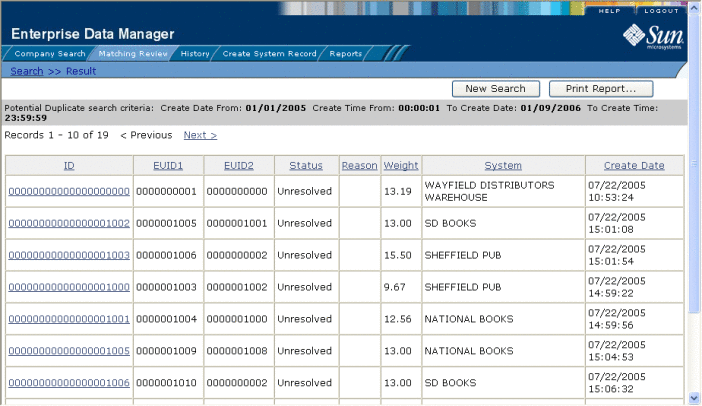
If only one potential duplicate pair matches the search, the Comparison page appears.
-
In the Results list, click the ID of the pair of potential duplicate profiles you want to compare.
-
Do one of the following:
-
If the profiles you selected have additional potential duplicates, then the Associated Records page appears. Continue to step 7.
-
If the profiles do not have additional duplicates, the Comparison page appears with the two profiles displayed side-by-side (see Figure 42). Skip to step 8.
Figure 45 Associated Records List
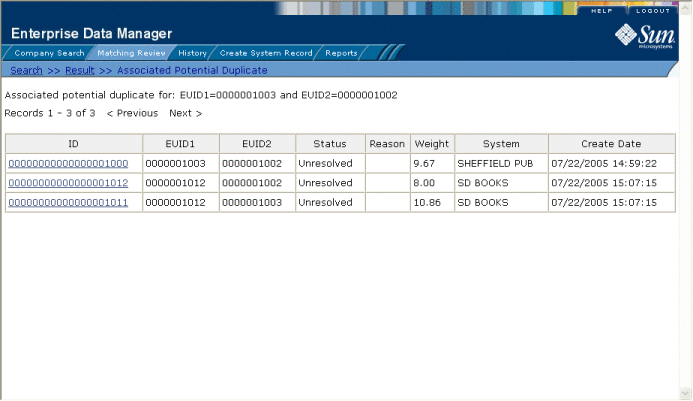
-
-
On the Associated Records page, click the ID of the pair of profiles you want to compare. The Comparison page appears with any differences between the two profiles highlighted in blue (see Figure 42).
Tip –If there is more than one page of results on the Associated Records, click Next to view the next page.
-
To compare child object information in the SBR:
-
To compare child object information in system records:
-
Under Source Systems in both the right and left EUID trees, expand the folder containing the source system you want to view, and then expand the folder containing the type of child object you want to view.
-
Select a specific child object to view from each EUID tree.
Note –If you select different types of data for each side, the differences between the two profiles are no longer highlighted (for example, if you choose SBR address data on one side and system record address data on the other, or if you choose SBR address data on one side and SBR phone data on the other).
-
-
To view the next entry in the potential duplicate results list, click Next>.
-
To view the previous entry in the potential duplicate results list, click <Previous.
-
To return to the potential duplicates results list, click Result.
About Matching Review Search Fields on the EDM
The fields located on the Matching Review Search page allow you to specify information about the potential duplicate or assumed match profiles you want to view.
Table 9 Matching Review Search Fields|
In this field … |
type or select ... |
|---|---|
|
The enterprise-wide unique identification number of one of the profiles you want to view. |
|
|
The potential duplicate status of the profiles you want to view. Possible values for this field are Unresolved, Resolved, or Permanently Resolved. |
|
|
The external system with which the object profile that caused the potential duplicate flag is associated. |
|
|
The local ID associated with the object profile in the specified system. The name of this field might be different for your implementation. |
|
|
A beginning create date for the profiles you want to view. The query is performed for transactions that were created between the Create Date From (and Create Time From) and the To Create Date (and To Create Time). |
|
|
The beginning create time for the profiles you want to view (using 24-hour notation). If no time is entered, the default value is 00:01 (12:01 A.M.). |
|
|
The ending create date for the profiles you want to view. |
|
|
The ending create time for the profiles you want to view (using 24-hour notation). If no time is entered, the default value is 24:00. |
About Potential Duplicate Results Fields on the EDM
The fields located in the potential duplicate results list help you to identify a potential duplicate pair to display on the Comparison page.
Table 10 Potential Duplicate Results Fields|
This field … |
displays this information … |
|---|---|
|
The potential duplicate ID of the transaction that caused the potential duplicate pair. |
|
|
The enterprise-wide unique identification number of the object profile whose addition to the database created the potential duplicate listing. |
|
|
The enterprise-wide unique identification number of the profile that was flagged as a potential duplicate with the profile identified by EUID1. |
|
|
The potential duplicate status of the potential duplicate pair. |
|
|
The reason that the profiles were listed as potential duplicates. |
|
|
The matching probability weight between the two profiles in each row. |
|
|
The system with which the object profile identified by EUID1 is associated. |
|
|
The date and time that the transaction that caused the potential duplicate listing occurred. |
Merging Potential Duplicate Profiles on the EDM
When you compare two potential duplicate profiles, you might find that the object profiles represent the same entity, or that a system record from one profile actually belongs in the other profile. You can perform either an object profile merge or a system record merge to correct this. When you merge two profiles, the SBR of the surviving profile(s) is automatically recalculated based on the system records involved in the merge.
For more information about merging object profiles, see Combining Object Information on the EDM.
 To Combine Object Profiles
To Combine Object Profiles
-
Compare two potential duplicate profiles, as described in Finding Potential Duplicate Profiles on the EDM.
-
Determine which of the two profiles you want to keep, and then click the EUID Merge arrows pointing toward that profile.
The merge result profile appears, allowing you to view the profile that will be saved after the merge.
-
Click Confirm to finalize the merge, or Cancel to return to the Comparison page and review the profiles again.
-
Check the surviving object profile to determine whether any system records need to be merged or deactivated.
 To Combine System Records
To Combine System Records
-
Compare the system records from two potential duplicate profiles, as described in Finding Potential Duplicate Profiles on the EDM.
-
Determine which of the two system records you want to keep.
-
Highlight both system records to be merged, and then click the LID Merge arrows pointing toward the system record you want to keep.
-
To retain any fields from the non-surviving system record, select the option button next to each field you want to keep.
-
To specify which child objects to retain, do the following for each type of child object:
-
In the upper portion of the page, click Merge.
The merge result record appears, allowing you to view the information that will be saved in the SBR after the merge.
-
Click Confirm to finalize the merge or click Cancel to return to the Comparison page and review the profiles again.
Resolving Potential Duplicate Profiles on the EDM
When you compare two potential duplicate profiles and determine that they do not represent the same object, you can resolve the two profiles to flag the profiles as not being potential duplicates. There are two types of resolution. Resolve removes a potential duplicate flag, but if one of the resolved profiles is updated the records might be listed as potential duplicates again. Resolve Permanently flags the two profiles as being permanently resolved.
 To Resolve two Potential Duplicate Profiles
To Resolve two Potential Duplicate Profiles
-
Compare two potential duplicate profiles, as described in Finding Potential Duplicate Profiles on the EDM.
-
Do one of the following:
-
On the confirmation dialog box, click OK.
The status of the potential duplicate entry is changed to Resolved and the profiles are no longer regarded as possible duplicates of one another.
- © 2010, Oracle Corporation and/or its affiliates
