Running EDM Reports
Reports are run from the Reports page of the EDM and from various Search Result pages. You need the appropriate security permissions to run the production, activity, and search reports from the EDM. Production and activity reports require that a time period be defined in the search criteria. Both types of report are run from the Reports page on the EDM.
 To Run Reports From the EDM
To Run Reports From the EDM
-
Log in to the EDM, and then click the Reports tab.
The Reports Search page appears (see Figure 52).
Figure 52 Reports Search Page
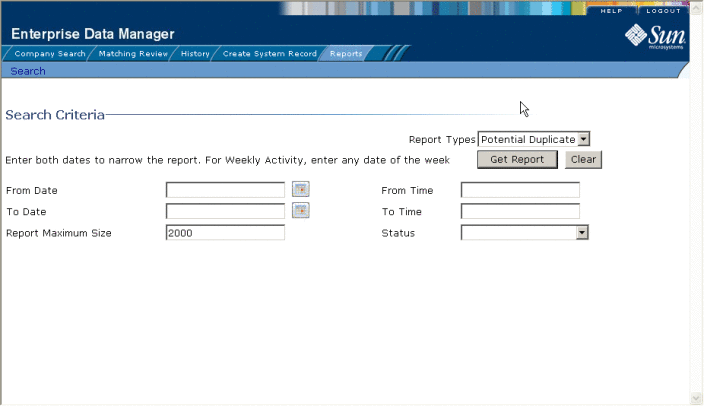
-
On the Reports Search page, select the type of report to run from the Report Types list, and then fill in the search criteria (see About Report Search Fields on the EDM).
-
Click Get Report.
The selected report appears (see Figure 53).
Figure 53 Potential Duplicate Report Sample
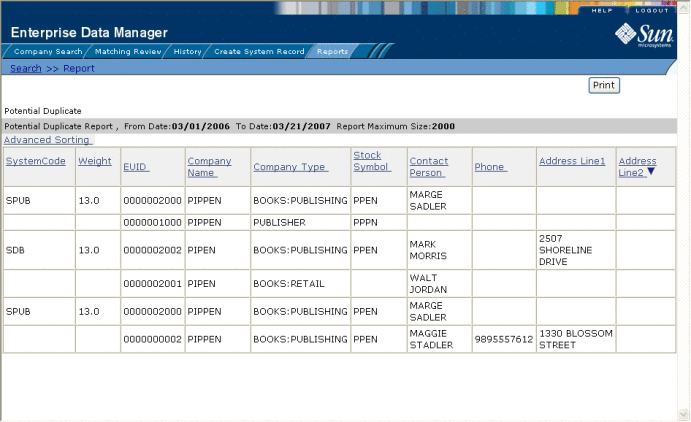
-
To sort the report by a single column, click that column name.
-
To change whether the column is sorted by ascending or descending order, click again on the column.
-
To sort by multiple columns, do the following:
-
Click Advanced Sorting.
The advanced sorting fields appear.
Figure 54 Advanced Sorting for Reports
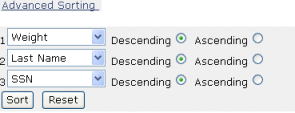
-
In the first field, select the name of the primary sorting column and then select Descending or Ascending for the sort order.
-
Repeat the above step for the second and third sorting columns, if any.
-
Click Sort.
-
-
To print the report, click Print in the upper right portion of the window.
About Report Search Fields on the EDM
The fields on the Report Search page let you specify a date range for each report. For Potential Duplicate reports, you can also specify the status of the potential duplicates returned by the search. For the Weekly Activity Report, you only need to enter one date; the report will automatically display information for the calendar week containing that date.
Table 12 Report Search Fields|
In this field ... |
type or select ... |
|---|---|
|
The start date for the report. The report will retrieve transactions that occurred beginning on this date through the date specified in the To Date field. |
|
|
The start time for the report, in the format HHmmss. |
|
|
The end date for the report. |
|
|
The end time for the report, in the format HHmmss. |
|
|
For Potential Duplicate and Assumed Match reports only, the number of records to display for the report. This allows you to limit the size of the report. |
|
|
For Potential Duplicate reports only, the status of the potential duplicate pairs to retrieve. You can specify all statuses by leaving this field blank, or you can select Resolved, Unresolved, or Permanently Resolved. This field is not visible for any other type of report. |
- © 2010, Oracle Corporation and/or its affiliates
