Adding an Object Profile on the EDM
This section provides the step-by-step instructions you need in order to add object profiles to the master index database. When you add an object profile, you are actually creating a system record. The master index application calculates the SBR portion of the object profile when you commit the system record to the database. Adding an object profile includes the following steps:
Step 1: Obtain Information about the Object
Before you begin to add a new object to the master index application, you should obtain certain information about the object. If necessary, review the fields displayed on the pages of the EDM to learn what types of information you should know. You should provide as much information as is available for each object.
Step 2: Specify a System and Local ID
Each object profile is associated with at least one system record. Before you add data to an object profile, you must specify the object’s local ID in a specific system. This creates the system record component of the object profile.
Figure 32 Create System Record - System and Local ID
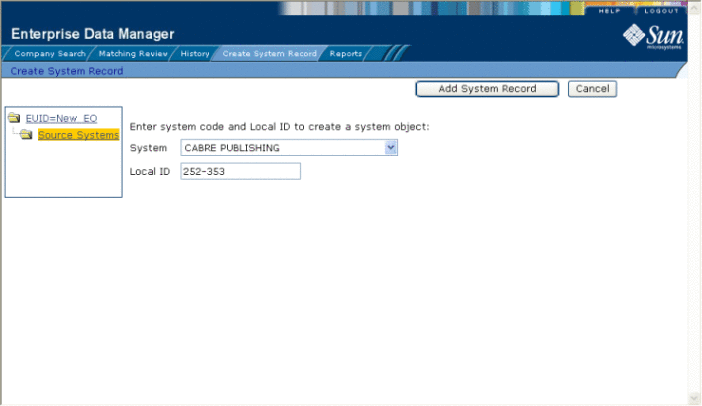
 To Specify a System and Local ID
To Specify a System and Local ID
-
On the EDM main menu, select Create System Record.
The Create System Record page appears.
-
In the System field, select the name of the system that assigned the local ID to the object.
-
In the Local ID field, enter the local ID assigned to the new object by the specified system.
Note –The name of the Local ID field might have been modified for your use. See your system administrator for more information.
-
Click Add System Record.
The page changes to display parent object fields.
-
Continue to Step 3: Specify Parent Object Information.
Step 3: Specify Parent Object Information
When you add a new object profile to the master index database, you need to enter certain information about the object. The required information varies depending on the type of objects in the index and the configuration of the application.
Figure 33 Create System Record - Parent Object
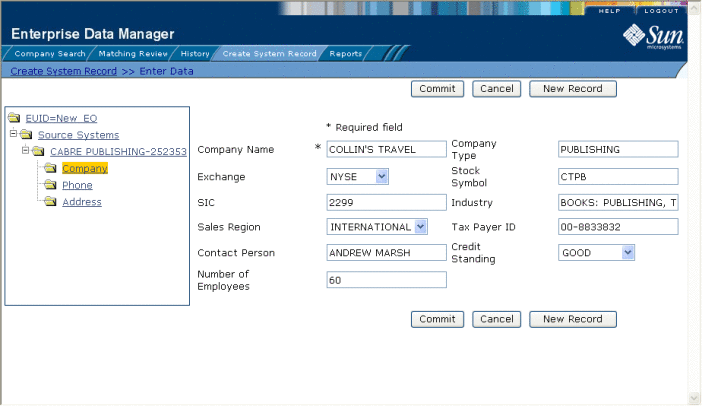
 To Specify Parent Object Information
To Specify Parent Object Information
-
Complete Step 2: Specify a System and Local ID.
The parent object of the system record appears.
-
On the Create System Record page, fill in the open fields.
-
Continue to Step 4: Specify Child Object Information.
Step 4: Specify Child Object Information
After you specify information for the parent object in the object profile, you can add child objects to the profile.
Figure 34 Create System Record - Child Objects
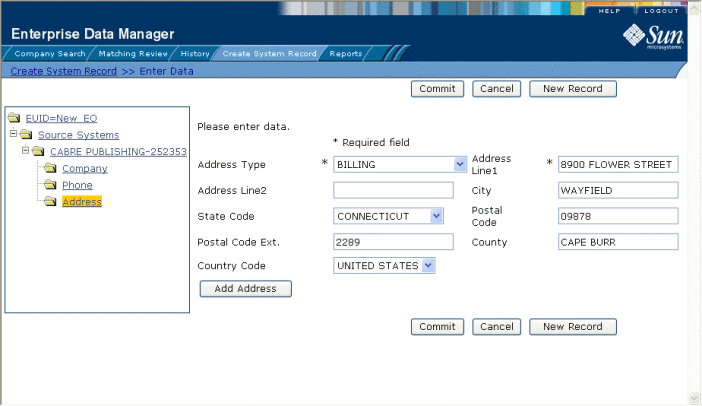
 To Specify Child Object Information
To Specify Child Object Information
-
In the EUID tree, expand the Source System folder to display the type of child object you want to add, and then highlight that child type.
The page changes to display the fields associated with that child object type.
-
Fill in any open fields.
-
Click Add child_type, where child_type is the type of child object you are adding.
For example, if you are adding an address, click Add Address.
-
Continue to Step 5: Save the Object Profile.
Step 5: Save the Object Profile
After you specify all the required information for an object profile, save the profile to the database or the information you entered will be lost.
 To Save the Object Profile
To Save the Object Profile
-
Complete Step 4: Specify Child Object Information.
-
Click Commit.
A confirmation dialog box appears.
Note –The confirmation dialog box informs you whether a new profile was added to the database, a new profile was added and it has potential duplicates, or an existing profile was updated with the information you entered.
-
On the confirmation dialog box, click OK.
The new object profile is saved to the database.
-
To add another object profile, click New Record, and then repeat the steps beginning with Step 1: Obtain Information about the Object.
- © 2010, Oracle Corporation and/or its affiliates
