Working with the Enterprise Data Manager
The EDM is a web-based application, which means you access the application through an internet browser. The EDM uses standard web-based features, such as hyperlinks, data fields, and action buttons, to help you enter information and navigate through the different pages. The following topics provide basic information about the design of the EDM and logging in to and out of the application.
Logging in to the Enterprise Data Manager
Before you can use the EDM, you must first log in to the application by entering the correct URL in your web browser and then specifying your login ID and password. Make sure you have a user ID and password for the master index application before logging in. The application server running the master index application must be started before you can log in to the EDM.
The URL for the EDM is:
http://host:port/app_nameedm |
where
-
host is the name of the server machine.
-
port is the port number used by the EDM.
-
app_name is the name of the master index application.
The port number for the Sun Java System Application Server is listed in the domain.xml file in the http-listener element (8080 by default). The domain.xml file is located in app_server_home\domains\domain_name\config.
 To Log in to the EDM
To Log in to the EDM
-
Launch a web browser (Internet Explorer 6.0 with SP1 or later).
-
In the Address field, enter the appropriate URL.
The login page appears.
Figure 2 EDM Login Page
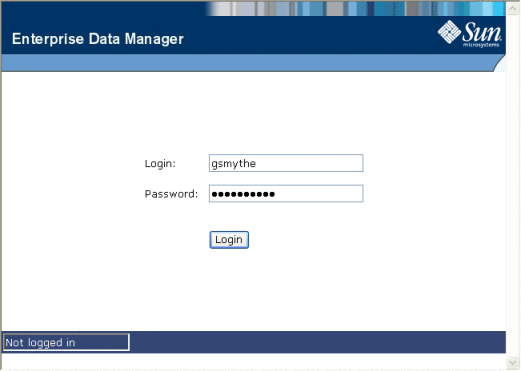
-
Enter your login ID and password in the appropriate fields.
-
Click Login.
The initial page appears. (By default, the initial page is the Search page, but this is configurable.)
Note –After a certain period of inactivity, the EDM automatically logs off and returns you to the Login page when you try to perform an activity on the EDM. Simply reenter your user name and password to access the EDM again. The system administrator can set the inactivity period at the server level in the session-timeout element of default-web.xml (in logicalhost_home\is\domains\domain_name\config) or at the application level in web.xml in the master index application .war file (located in the deployment .ear file) or in the deployment folder itself. The application level overrides any values set at the server level. The default inactivity period is 30 minutes.
Enterprise Data Manager Security Permissions
Security for the EDM is defined at the function level. You might not be able to perform all the functions described in this guide depending on the security permissions you are assigned. For more information about functions you can perform, see your system administrator. Security for the EDM is defined in the application server.
Enterprise Data Manager Navigation Tips
The EDM provides hyperlinks and command buttons to help you access and move through the EDM pages. When you place the cursor over links and images on the EDM pages, tooltips appear to provide additional information. Information is also provided to facilitate the use of screen readers and other assistive technology.
Navigating the EDM Functions
The actions you can perform on the EDM are grouped into five primary functions: Search, Matching Review, History, Create System Record, and Reports. The main menu on all EDM pages provides hyperlinks to each of these functions, as shown in Figure 3. The first page to appear for each function, except the Create System Record function, is a search page. The names of these headings can be modified for your application.
Figure 3 Main Menu Navigation Tools

-
Search – The Search function allows you to perform a search for an object profile or set of object profiles in the master index application. From the associated pages, you can compare two object profiles, compare records in one object profile, view all information for one object profile, update an object profile, view a transaction history of an object profile, view an object’s potential duplicates, or merge object profiles or system records.
-
Matching Review – The Matching Review function allows you to perform a search for potential duplicate profiles or for any profiles that were updated by an assumed match. From the associated pages, you can compare, merge, or resolve potential duplicate profiles, and you can view and reverse assumed match transactions.
-
History – The History function allows you to perform a search for transaction histories or audit log entries. From the Transaction History pages, you can compare information about an object before and after a transaction occurred, select object profiles to unmerge, and view a merge history for an object profile. From associated Transaction History pages, you can unmerge object profiles. The audit log pages allow you to view information about transactions in which data about an object was accessed through the EDM.
-
Create System Record – The Create System Record function allows you to create new object profiles by creating a system record. When you save the information in the system record, the master index application automatically generates the SBR using the survivor calculator.
-
Reports – The Reports function allows you to display and print reports about certain transactions performed both from the EDM and from messages sent in from external systems. You can run reports from either the EDM or from a command line.
Navigating the EDM Search Pages
When you perform a search for object information using the Search, History, or Matching Review functions, information appears in three different pages. The Search page displays the fields you can use as search criteria, the Search Result page displays a list of search result profiles, and the detail pages display the object profiles you select from the results list. Once you perform a search, you can navigate back through these pages using the hyperlinks provided in a secondary menu below the main menu, as shown in the following figure. The Matching Review page for potential duplicate searches includes an additional results page called the Associated Records page.
Figure 4 Search Page Navigation Tools
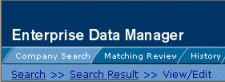
The behavior of the commands on the secondary menu for Search, Matching Review, and History is described in Table 2.
Table 2 Secondary Menu Navigational Tools|
Menu Option |
Description |
|---|---|
|
Returns to the original search page with the search criteria filled in. |
|
|
Returns to the search results list. |
|
|
Detail Page Name |
This is the name of the current detail page. Clicking this menu option does not perform any action unless you perform a merge from the Comparison page. In this case the Comparison option becomes active and returns to the Comparison page. |
|
This option becomes available when you select Transaction History or Potential Duplicate from the View/Edit page. It returns to the View/Edit page. |
Navigating the EDM Detail Pages
The detail pages display an EUID tree view of the object profile on the left and the detailed information for the selected tree-view object on the right. If you are viewing a comparison of object profiles, the tree views appear in the outer sections of the page, with the detailed information in the center. Figure 5 illustrates a sample of the View/Edit page and shows the tree view on the left with the parent object of the SBR selected. The detailed information displayed on the right is associated with the selected parent object. When you select a different object from the tree view, the detailed information in the right portion of the page changes accordingly.
Figure 5 Sample View/Edit Page
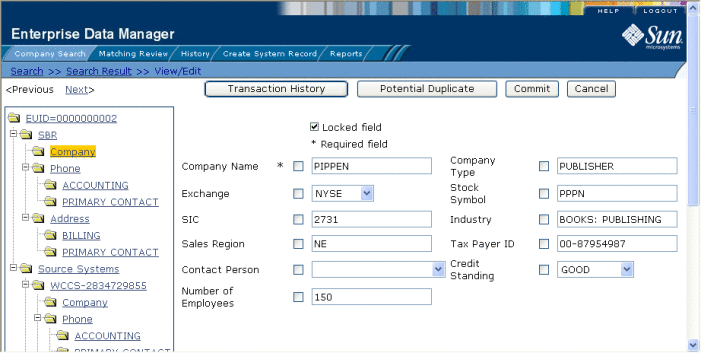
Logging Out of the EDM
Before you exit the EDM, make sure you have saved any changes. To exit the EDM, click Logout in the upper right corner of the page. The Login page reappears.
- © 2010, Oracle Corporation and/or its affiliates
