 To Send a JMS TextMessage
To Send a JMS TextMessage
This topic provides instructions on sending a JMS message to a destination (Queue2). For purposes of these instructions, the message content to Queue2 will be "Hello " concatenated with the message content received from the "onMessage()" method from Queue1(refer to the previous topic for more information about receiving JMS messages).
-
Go to the Glassfish admin console and create an Admin Object Resource for Queue2, similar to the steps for Queue1.
-
Go back to the NetBeans IDE.
-
After the JMS message is received inside the MDB file of the onMessage() method, send a message to Queue2. To send a message, do the following:
-
Obtain a JMS Session instance.
-
Create a new JMS message, object, or message producer.
-
Drag-and-drop the Session icon from the palette window (located on the right side) to the inside of onMessage() method as shown in the figure below:
Figure 1–13 JCA Message Bean Sample — Session
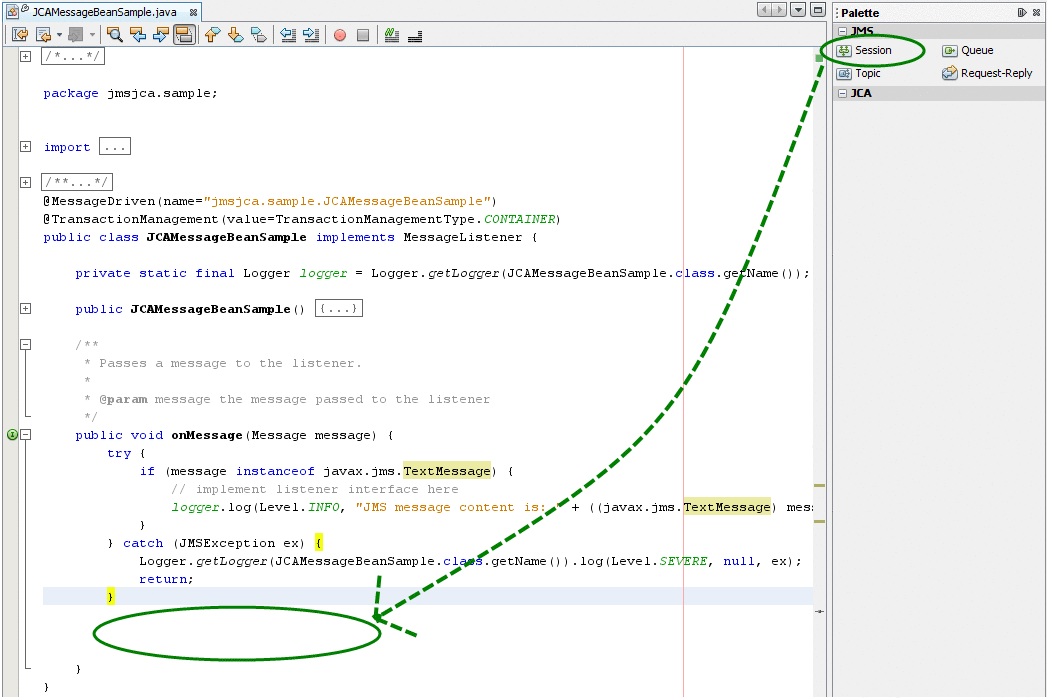
The JCA Wizard dialog box will be displayed.
-
Enter information for the following fields:
-
Method Name = queueToQueue
-
Resource JNDI Name = jms/tx/jmq1
Figure 1–14 JCA Adapter Declaration
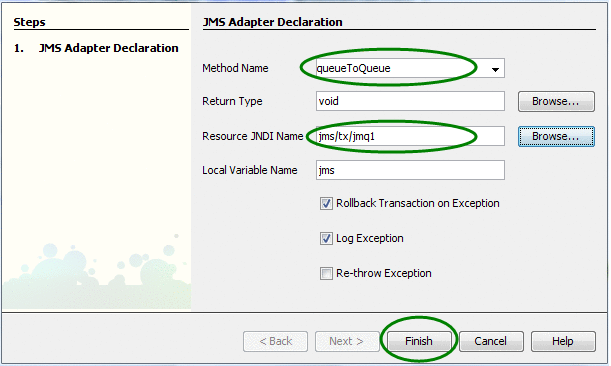
-
-
Click Finish.
Several Java code fragments will be generated as a result, in particular the queueToQueue(...) method, which can be implemented to process the incoming message.
-
-
Create a reference to the Queue2 destination object.
This allows a message to be sent to the destination object in the Java code.
-
Drag-and-drop the Queue icon from the palette window (located on the right side) to any place in Java editor as shown below:
Figure 1–15 JCA Message Bean Sample — Queue
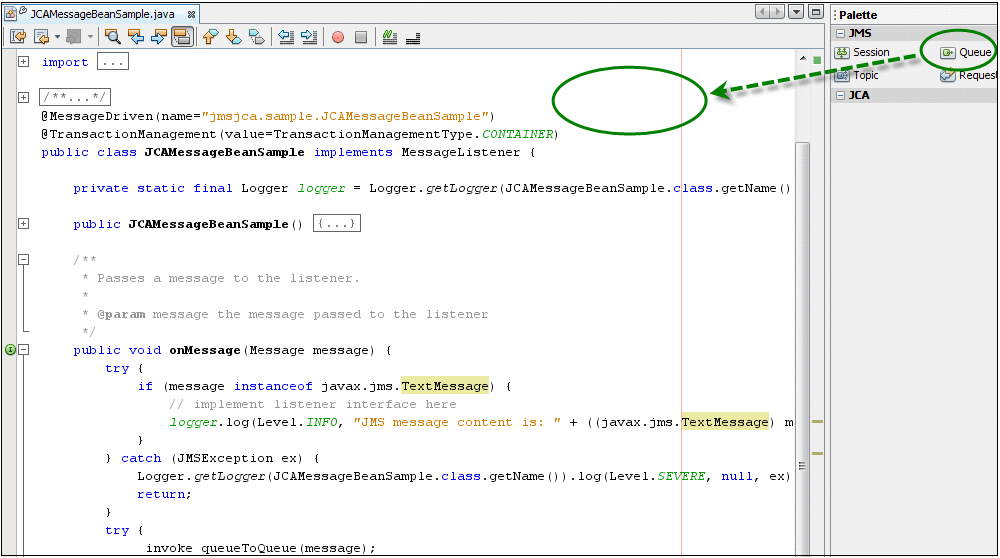
The Create JMS Destination dialog box will display.
-
Enter the required information into the following fields:
-
JNDI name = jms/Queue2 (You can select this value using the browse button, instead of typing)
-
Variable Name = queue2
Figure 1–16 Create JMS Destination
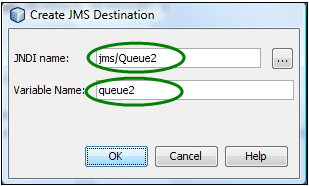
-
-
Click OK.
-
Write the actual code to create a new JMS message and send it to Queue2.
The code fragment inside the queueToQueue(...) method will look like the example shown below:
Figure 1–17 Sample code

-
Save the modifications made.
- © 2010, Oracle Corporation and/or its affiliates
