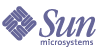
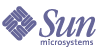
| |
| Sun Java Enterprise System 5 Update 1 Upgrade Guide for UNIX | |
Chapter 11
Application ServerThis chapter describes how to upgrade Application Server to Java ES 5 Update 1 (Release 5U1): Sun Java System Application Server Enterprise Edition 8.2 Patch 2. It covers both feature upgrades from previous Java ES release families and maintenance upgrades from Java ES 5. (For upgrades to Sun Java System Application Server 9.1, see the Sun Java System Application Server 9.1 Upgrade and Migration Guide, http://docs.sun.com/doc/819-3676.)
The chapter provides an overview of upgrade considerations for the different upgrade paths supported by Release 5U1. The chapter covers upgrades on both the Solaris and Linux operating systems:
Note
The default Application Server domain name for Release 5U1 Application Server (8.x) is domain1. In other words, domain1 is the default value of the domainName variable used in this chapter.
In addition, the default Directory Administration Service (DAS) instance name is server. J2EE Applications are not normally deployed to the DAS instance but to other standalone instances.
For more information regarding the asadmin commands used in this chapter, consult the Sun Java System Application Server Enterprise Edition 8.2 Reference Manual, http://docs.sun.com/doc/819-4736.
Overview of Application Server UpgradesThis section describes the following general aspects of Application Server that impact upgrading to Java ES 5 Update 1 (Release 5U1):
About Release 5U1 Application Server
Release 5U1 Application Server is a maintenance release that fixes bugs in Release 5 Application Server. Release 5 Application Server was a maintenance release with respect to Release 4, including only selected bug fixes. Release 5U1 Application Server is functionally the same as Release 4.
Application Server Upgrade Roadmap
There are two sets of upgrade paths that apply to upgrade of Application Server to Release 5U1:
- Table 11-2 shows the supported Java ES Application Server upgrade paths to Release 5U1. The table applies to both Solaris and Linux operating systems.
- Table 11-3 shows the supported Solaris-bundled Application Server upgrade paths to Release 5U1. Application Server Platform Edition is bundled with Solaris OS software. Upgrade of the bundled versions of Application Server to Release 5U1 Enterprise Edition can be performed using the Java ES installer, as indicated in Table 11-3.
Table 11-2 Upgrade Paths to Java ES 5 Update 1 (Release 5U1): Application Server Enterprise Edition 8.2 Patch 2
Java ES Release
Application Server Version
General Approach
Reconfiguration Required
Release 5
Sun Java System Application Server Enterprise Edition 8.2
Maintenance upgrade. Apply patches.
None
Release 4
Sun Java System Application Server Enterprise Edition 8.1 2005Q4
Maintenance upgrade. Direct upgrade performed using Java ES installer.1
None
Release 3
Sun Java System Application Server Enterprise Edition 8.1 2005Q1
Feature upgrade. Direct upgrade performed using Java ES installer.
None
Release 2
Sun Java System Application Server 7.0 Update 3 (2004Q2)
Platform and Enterprise EditionsFeature upgrade. Direct upgrade not supported: upgrade first to Release 5 then from Release 5 to Release 5U1.
Environment variables, domains, and other configuration data.
J2EE components and applications need to be migrated to new Application Server environment and redeployed.
Release 1
Sun ONE Application Server 7.0 Update 1 (2003Q4)
Platform and Enterprise EditionsFeature upgrade. Direct upgrade not certified: use the same approach as in upgrading from Release 2 Application Server.
Environment variables, domains, and other configuration data.
J2EE components and applications need to be migrated to new Application Server environment and redeployed.
Pre-dates Java ES releases
Feature upgrade. No direct upgrade, but you can upgrade first to Release 3 using procedures in the Java Enterprise System 2005Q1 Upgrade and Migration Guide, http://docs.sun.com/doc/819-0062.
Then upgrade from Release 3 to Release 5U1.
1If you wish to upgrade Application Server from Release 4 to Release 5U1 without retaining configuration or domains information, you can use the Java ES Release 4 uninstaller to uninstall Release 4 Application Server and then use the Java ES 5 Update 1 installer to freshly install Release 5U1 Application Server. However, if Release 4 Application Server had been installed using the Configure Later option, then before uninstalling Release 4 Application Server, you must first create a $HOME/.asadminprefs file (where $HOME is the home directory for the user who installs and runs Application Server). The file has the following two lines:
AS_ADMIN_PASSWORD=password
AS_ADMIN_USER=admin
Note
Special care must be taken if you are upgrading from Release 2 Application Server on a Solaris platform because both the bundled version and the Java ES version of Application Server coexist on your computer. As a result you have to first uninstall the bundled version (and any corresponding domains) before proceeding with the upgrade from the Release 2 version. For more information, see the Java Enterprise System 5 Update 1 Upgrade Guide for UNIX, http://docs.sun.com/doc/819-6553.
Application Server Data
The following table shows the type of data that could be impacted by an upgrade of Application Server software.
Application Server Upgrade Strategy
Your strategy for upgrading Application Server generally depends on the many considerations discussed in Chapter 1, "Planning for Upgrades": upgrade path, dependencies between Java ES components, selective upgrade versus upgrade all, multi-instance deployments, and so forth.
This section is to particularize that general discussion to Application Server by presenting issues that might influence your Application Server upgrade plan.
Compatibility Issues
Release 5U1 Application Server does not introduce any interface changes with respect to Release 5, Release 4, or Release 3. However, there are major interface changes between Release 5U1 and Release 2, making Release 5U1 incompatible with Release 2.
Release 5U1 Application Server, however, does not support Release 4 Service Registry. If Application Server is upgraded to Release 5U1, the Service Registry must also be upgraded to Release 5U1.
Application Server Dependencies
Application Server dependencies on other Java ES components can impact the procedure for upgrading and re-configuring Application Server software. Changes in Application Server interfaces or functions, for example, could require upgraded versions of components upon which Application Server depends. The need to upgrade such components depends upon the specific upgrade path.
Application Server has dependencies on the following Java ES components:
- Shared components. Application Server has dependencies on specific Java ES shared components (see Table 1-10).
- Message Queue. Application Server depends on Message Queue to provide J2EE Java Message Service-compliant asynchronous messaging support.
- High Availability Session Store. Application Server depends upon High Availability Session Store (HADB) to maintain session state information needed to support failover between instances.
- Java DB. Application Server depends upon Java DB as the default developer database and to store sample application data and data required for Enterprise Java Beans timers.
- Web Container (optional dependency). Application Server depends upon web container services for its optional load balancing plugin. This support can be provided either by Java ES Web Server or third-party web containers (such as Apache Web Server, and Microsoft IIS).
Dual Upgrade
Dual upgrades, in which both Application Server and operating system are upgraded (as described in Dual Upgrades: Java ES and Operating System Software) can be performed in either of two ways:
Fresh Operating System Installation
- Back up existing Application Server data.
See Application Server Data for the location of essential data.
- Install the new operating system.
The operating system installation can only be on the same computer and will wipe out the existing file system.
- Restore the Application Server data that was backed up in Step 1.
- Install Release 5U1 Application Server.
Use the procedure documented in the relevant upgrade section of this chapter, depending on the version of Application Server data that was backed up in Step 1.
In-place Operating System Upgrade
- Back up existing Application Server data.
See Application Server Data for the location of essential data.
- Upgrade the operating system.
The upgrade leaves the existing file system in place.
- Upgrade to Release 5U1 Application Server.
See the relevant section of this chapter, depending on upgrade path.
Upgrading Application Server from Java ES 5This section includes information about upgrading Application Server from Java ES 5 (Release 5) to Java ES 5 Update 1 (Release 5U1). The section covers the following topics:
Introduction
When upgrading Release 5 Application Server to Release 5U1, consider the following aspects of the upgrade process:
- General Upgrade Approach. The upgrade is achieved by patching Release 5 Application Server.
- Upgrade Dependencies. Application Server has dependencies on a number of Java ES shared components (see Table 1-10), none of which need to be upgraded when you perform a maintenance upgrade of Application Server.
- Backward Compatibility. Release 5UI Application Server is backwardly compatible with the Release 5 version.
- Upgrade Rollback. A rollback of the Release 5U1 upgrade is achieved on Solaris OS by backing out the patch upgrade, but on the Linux platform rollback is achieved by manually reinstalling previous RPM packages.
- Platform Issues. The general approach for upgrading Application Server is the same on both Solaris and Linux operating systems.
Release 5 Application Server Upgrade
This section describes how to perform an upgrade of Application Server from Java ES Release 5 to Release 5U1 on both the Solaris and Linux platform. Where a topic depends on platform-specific procedures, the topic will indicate the operating system to which it applies. The section covers the following topics:
Pre-Upgrade Tasks
Before you upgrade Application Server software you should perform the following tasks:
Verify Current Version Information
You can verify the current version of Application Server by entering the following command:
AppServer8-base/bin/asadmin version --verbose
Upgrade Application Server Dependencies
It is generally recommended that all Java ES components on a computer system (and in a computing environment) be upgraded to Release 5U1. Release 5U1 Application Server has no hard upgrade dependencies, so upgrade of Application Server dependencies is optional.
Back Up Application Server Data
The Application Server upgrade to Release 5U1 does not modify Release 5 configuration data. There is no need to back up current data.
Obtain Required Configuration Information and Passwords
You should know the Application Server administrator user ID and password for your currently installed version.
Upgrading Release 5 Application Server (Solaris)
This section discusses considerations that impact the upgrade procedure for Application Server, followed by a description of the procedure itself.
Upgrade Considerations (Solaris)
The upgrade of Application Server software to Java ES Release 5U1 takes into account the following considerations:
- In a deployment architecture in which there are multiple instances of Application Server running on a single computer (all corresponding to the same installed Application Server image), you only have to upgrade the Application Server image once.
- In a maintenance upgrade, you do not have to migrate schema, configuration, security or user data.
- The Release 5U1 Application Server upgrade patches for Solaris OS are shown in the following table:
Table 11-6 Patches1 to Upgrade Application Server on Solaris
Description
Patch ID: SPARC
Solaris 9 & 10
Patch ID: X86
Solaris 9 & 10
Application Server core
124672-03
124673-03
Application Server localization
126283-03
126283-03
1Patch revision numbers are the minimum required for upgrade to Release 5U1. If newer revisions become available, use the newer ones instead of those shown in the table.
Upgrade Procedure (Solaris)
The procedure documented below applies to Application Server instances residing locally on the computer where the upgrade is taking place.
- Log in as root or become superuser.
su -
- Shut down all Application Server instances on the computer that is to be upgraded.
- Stop all running node agents.
AppServer8-base/bin/asadmin stop-node-agent --user admin_ID
nodeagentNamewhere nodeagentName has the form hostName_domainName, but is simply hostName by default.
- Stop the Domain Administration Server (DAS).
AppServer8-base/bin/asadmin stop-domain --user admin_ID
domainName- Stop the PointBase database server (if being used).
AppServer8Config-base/appserver/pointbase/tools/stopserver.sh
- Make sure you have upgraded any Java ES components upon which Application Server has hard upgrade dependencies (see Upgrade Application Server Dependencies).
- Obtain the latest Application Server upgrade patches, based on Table 11-6.
To obtain the patch, see Accessing Java ES Patches. Patches can be downloaded to /workingDirectory.
- Apply the appropriate Application Server core and, if needed, localization patches in Table 11-6, in that order.
patchadd /workingDirectory/patch_ID
Be sure to consult the README.patch_ID file for additional patch installation instructions.
- Confirm that the patch upgrades were successful:
showrev -p | grep patch_ID
The output should return the versions of patch IDs applied in Step 5.
- Restart the Domain Administration Server (DAS).
AppServer8-base/bin/asadmin start-domain --user admin_ID
domainName- Restart the Application Server instances.
AppServer8-base/bin/asadmin start-node-agent --user admin_ID
nodeagentNamewhere nodeagentName has the form hostName_domainName, but is simply hostName by default.
Upgrading Release 5 Application Server (Linux)
This section discusses considerations that impact the upgrade procedure for Application Server, followed by a description of the procedure itself.
Upgrade Considerations (Linux)
The upgrade of Application Server software to Java ES Release 5U1 on the Linux platform takes into account the same considerations as on the Solaris platform (see Upgrade Considerations (Solaris)), except that the Linux Release 5U1 upgrade patches differ from the Solaris patches.
The Release 5U1 Application Server upgrade patches for Linux OS are shown in the following table:
Table 11-7 Patches1 to Upgrade Application Server on Linux
Description
Patch ID and RPM names
Application Server core
124674-03
- sun-asac-8.2.0-30.i386.rpm
- sun-asacee-8.2.0-30.i386.rpm
- sun-ascml-8.2.0-30.i386.rpm
- sun-ascmn-8.2.0-30.i386.rpm
- sun-ascmnse-8.2.0-30.i386.rpm
- sun-asdem-8.2.0-30.i386.rpm
- sun-ashdm-8.2.0-30.i386.rpm
- sun-asJdbcDrivers-8.2.0-30.i386.rpm
- sun-asjdoc-8.2.0-30.i386.rpm
- sun-aslb-8.2.0-30.i386.rpm
- sun-asman-8.2.0-30.i386.rpm
- sun-asmanee-8.2.0-30.i386.rpm
- sun-asu-8.2.0-30.i386.rpm
- sun-asuee-8.2.0-30.i386.rpm
- sun-asut-8.2.0-30.i386.rpm
- sun-aswbcr-8.2.0-30.i386.rpm
Application Server localization
126285-03
1Patch revision numbers are the minimum required for upgrade to Release 5U1. If newer revisions become available, use the newer ones instead of those shown in the table.
Upgrade Procedure (Linux)
The procedure documented below applies to Application Server instances residing locally on the computer where the upgrade is taking place.
- Log in as root or become superuser.
su -
- Shut down all Application Server instances on the computer that is to be upgraded.
- Stop all running node agents.
AppServer8-base/bin/asadmin stop-node-agent --user admin_ID
nodeagentNamewhere nodeagentName has the form hostName_domainName, but is simply hostName by default.
- Stop the Domain Administration Server (DAS).
AppServer8-base/bin/asadmin stop-domain --user admin_ID
domainName- Stop the PointBase database server (if being used).
AppServer8Config-base/appserver/pointbase/tools/stopserver.sh
- Make sure you have upgraded any Java ES components upon which Application Server has hard upgrade dependencies (see Upgrade Application Server Dependencies).
- Obtain the latest Application Server upgrade patches, based on Table 11-7.
To obtain the patch, see Accessing Java ES Patches. Patches can be downloaded to /workingDirectory.
- Apply the core and, if needed, localization patch for Application Server in Table 11-7, in that order.
- Get the list of currently installed Application Server RPMs.
rpm -qa | grep sun-as
- For each installed RPM, retrieve its install prefix.
rpm -q --queryformat '%{INSTALLPREFIX}' rpmName
where rpmName is the RPM name listed in Step a.
- Install each RPM listed in Table 11-7.
rpm -Uvh --prefix prefixValue rpmFileName
where rpmFileName is the full file name (including the .rpm extension) of the RPM listed in Table 11-7 and prefixValue is its corresponding prefix as determined in Step b. Multiple RPM file names can be entered if they have the same prefixValue.
- Confirm that the patch upgrades were successful.
rpm -qa | grep sun-as
The new version numbers of the RPMs should be returned.
- Restart the Domain Administration Server (DAS).
AppServer8-base/bin/asadmin start-domain --user admin_ID
domainName- Restart the Application Server instances.
AppServer8-base/bin/asadmin start-node-agent --user admin_ID
nodeagentNamewhere nodeagentName has the form hostName_domainName, but is simply hostName by default.
Verifying the Upgrade
You can verify successful upgrade using the following command:
AppServer8-base/bin/asadmin version --verbose
See Table 11-5 for output values.
Post-Upgrade Tasks
There are no post-upgrade tasks beyond the steps described in Upgrade Procedure (Solaris) and Upgrade Considerations (Linux).
Rolling Back the Upgrade (Solaris)
This section describes the Release 5U1 upgrade rollback procedure for Application Server on the Solaris platform.
- Log in as root or become superuser.
su -
- Stop all running instances of Application Server.
- Stop all running node agents.
AppServer8-base/bin/asadmin stop-node-agent --user admin_ID
nodeagentNamewhere nodeagentName has the form hostName_domainName, but is simply hostName by default.
- Stop the Domain Administration Server (DAS).
AppServer8-base/bin/asadmin stop-domain --user admin_ID
domainName- Stop the PointBase database server (if being used).
AppServer8Config-base/appserver/pointbase/tools/stopserver.sh
- Remove the patches in Table 11-6.
patchrm patch_ID
- Restart the Domain Administration Server (DAS).
AppServer8-base/bin/asadmin start-domain --user admin_ID
domainName- Restart the Application Server instances that were stopped in Step 2.
AppServer8-base/bin/asadmin start-node-agent --user admin_ID
nodeagentNamewhere nodeagentName has the form hostName_domainName, but is simply hostName by default.
Rolling Back the Upgrade (Linux)
This section describes the Release 5U1 upgrade rollback procedure for Application Server on the Linux platform. There is no automated rollback procedure for Linux patches, so the recommended approach is to manually overwrite the Release 5U1 RPMs with the Release 5 RPMs, as described below.
- Log in as root or become superuser.
su -
- Stop all running instances of Application Server.
- Stop all running node agents.
AppServer8-base/bin/asadmin stop-node-agent --user admin_ID
nodeagentNamewhere nodeagentName has the form hostName_domainName, but is simply hostName by default.
- Stop the Domain Administration Server (DAS).
AppServer8-base/bin/asadmin stop-domain --user admin_ID
domainName- Stop the PointBase database server (if being used).
AppServer8Config-base/appserver/pointbase/tools/stopserver.sh
- Check the revision numbers of Application Server RPMs.
rpm -qa | grep sun-as
The updated RPMs should be those listed in Table 11-7.
- Check to see if the RPMs have been relocated from their default location.
rpm -q --queryformat '%{INSTALLPREFIX}' rpmName
where rpmName is the unique name of the RPM (for example, the values sun-as* shown in Table 11-7). The command returns a prefixValue as a path to the installed RPM.
- Reinstall Release 5 RPMs from the Java ES 5 distribution.
(If you are rolling back to a post-Release 5 sustaining patch, rather than to Release 5, reinstall the RPMs from that patch.)
rpm -Uvh --force [--prefix prefixValue] *.rpm
The --force option will allow the command to overwrite later packages of the same name. The --prefix option is not required unless the RPMs have been relocated. (If only a subset of the RPMs had been relocated, use individual file names as command arguments rather than *.rpm.)
- Restart the Domain Administration Server (DAS).
AppServer8-base/bin/asadmin start-domain --user admin_ID
domainName- Restart the Application Server instances that were stopped in Step 2.
AppServer8-base/bin/asadmin start-node-agent --user admin_ID
nodeagentNamewhere nodeagentName has the form hostName_domainName, but is simply hostName by default.
Upgrading Application Server from Java ES Release 4This section includes information about upgrading Application Server from Java ES 2005Q4 (Release 4) to Java ES 5 Update 1 (Release 5U1). The section covers the following topics:
Introduction
When upgrading Java ES Release 4 Application Server to Release 5U1, consider the following aspects of the upgrade process:
- General Upgrade Approach. The upgrade is performed using the Java ES installer. No reconfiguration of Application Server and no reconfiguration or migration of J2EE components is required to upgrade from Release 4 Application Server to Release 5U1.
- Upgrade Dependencies. Application Server has dependencies on a number of Java ES shared components (see Table 1-10), all of which are automatically upgraded to Release 5U1 by the Java ES installer when you perform an upgrade of Application Server. Application Server has a hard upgrade dependency only on the NSS shared component.
In addition, as described in Application Server Dependencies, Release 5U1 Application Server has dependencies upon Message Queue, HADB, and Java DB. These are hard upgrade dependencies: all must be upgraded to Release 5U1.
In addition, Application Server is optionally dependent on Java ES Web Server or third-party web containers. However, these are soft upgrade dependencies; upgrade of the web container is optional with respect to upgrade of Application Server to Release 5U1.
- Backward Compatibility. Release 5U1 Application Server is backwardly compatible with the Release 4 version.
- Upgrade Rollback. The upgrade to Release 5U1 cannot be rolled back to Release 4.
- Platform Issues. The general approach for upgrading Application Server is the same on both Solaris and Linux operating systems.
Release 4 Application Server Upgrade
This section describes how to perform an upgrade of Application Server from Java ES Release 4 to Release 5U1 on both the Solaris and Linux platform. Where a topic depends on platform-specific procedures, the topic will indicate the operating system to which it applies. The section covers the following topics:
Pre-Upgrade Tasks
Before you upgrade Application Server software you should perform the following tasks:
Verify Current Version Information
You can verify the current version of Application Server by entering the following command:
AppServer8-base/bin/asadmin version --verbose
See Table 11-5 for output values.
Upgrade Application Server Dependencies
It is generally recommended that all Java ES components on a computer system (and in a computing environment) be upgraded to Release 5U1. Application Server has hard upgrade dependencies on the NSS shared component and on Message Queue, HADB, and Java DB product components.
When upgrading Application Server dependencies, you should do so in the order below (skipping any that might already have been upgraded), before you upgrade Application Server. However, upgrade of shared components as well as Message Queue, HADB, and Java DB is normally achieved automatically by the Java ES installer when upgrading Application Server.
- Shared Components. Instructions for synchronizing Java ES shared components to Release 5U1 are provided in Upgrading Java ES Shared Components. However, all shared components required by Application Server are upgraded automatically by the Java ES installer when you perform an upgrade of Application Server to Release 5U1.
- Message Queue. Instructions for upgrading Message Queue to Release 5U1 are provided in Chapter 10, "Message Queue".
- High Availability Session Store (HADB). Instructions for upgrading HADB are provided in Chapter 9, "High Availability Session Store".
- Java DB. Instructions for upgrading Java DB are provided in Chapter 8, "Java DB".
- Web Container Software (soft upgrade dependency). Instructions for upgrading Web Server are provided in Chapter 7, "Web Server".
Back Up Application Server Data
The Application Server upgrade from Release 4 to Release 5U1 does not modify configuration data. There is therefore no need to back up current data.
Obtain Required Configuration Information and Passwords
You should know the Application Server administrator user ID and password for your currently installed version.
Upgrading Release 4 Application Server
This section discusses considerations that impact the upgrade procedure for Application Server followed by a description of the procedure itself.
Upgrade Considerations
The upgrade of Application Server software to Release 5U1 takes into account the following considerations:
- Any J2EE components running in an Application Server instance should be shut down before you upgrade that instance. However, if load balancing provides for high availability or scalability, this requirement can be relaxed.
- All instances of Application Server running on a single computer (all corresponding to the same installed Application Server image) must be shut down during upgrade of the installed image.
- In multiple node deployments, perform the upgrade procedure on each node or computer that hosts Application Server instances.
Upgrade Procedure
The procedure documented below applies to Application Server instances residing locally on the computer where the upgrade is taking place.
- Log in as root or become superuser.
su -
- Shut down all J2EE components running in the Application Server instances that are to be upgraded.
- Shut down all Application Server instances on the computer that is to be upgraded.
- Stop all running node agents.
AppServer8-base/bin/asadmin stop-node-agent --user admin_ID
nodeagentNamewhere nodeagentName has the form hostName_domainName, but is simply hostName by default.
- Stop the Domain Administration Server (DAS).
AppServer8-base/bin/asadmin stop-domain --user admin_ID
domainName- Stop the PointBase database server (if being used).
AppServer8Config-base/appserver/pointbase/tools/stopserver.sh
- Launch the Java ES installer.
cd Java ES Release 5U1 distribution/os_arch
./installerwhere os_arch matches your platform, such as Solaris_sparc. (Use the installer -nodisplay option for the command line interface.)
After the Welcome and License Agreement pages are displayed, you will be presented with a component selection page. (When installed components are detected that can be directly upgraded by the Java ES installer, they are shown with a status of "upgradable.")
- Select Application Server in the component selection page.
As hard upgrade dependencies, Message Queue, HADB, and Java DB will also be automatically selected for upgrade.
- Choose to Configure Now.
- Specify the configuration values requested.
You will be presented with a number of configuration panels.
- Confirm your upgrade choice.
Application Server packages (and, if necessary, those for Message Queue, HADB, and Java DB) will be upgraded and an upgrade summary displayed.
- Exit the Java ES installer.
- Apply the latest Application Server maintenance patches, if any.
- Check if there have been any Application Server point fixes subsequent to Release 5U1.
Periodically obtain the latest patches as described in Accessing Java ES Patches and compare them to the Release 5U1 patch revision numbers shown in Table 11-6 (Solaris) or Table 11-7 (Linux).
If you are using Sun Connection on the Solaris platform, you are automatically notified of new patches for Java ES components installed on your computer.
- Apply the appropriate Application Server core and, if needed, localization patches in that order.
On Solaris:
patchadd /workingDirectory/patch_IDIf you are using the accumulated patch cluster on the Solaris platform, the install_cluster script will apply any Java ES patches needed on your computer.
On Linux:
See the instructions for applying Linux patches in Upgrading Release 5 Application Server (Linux).Be sure to consult the README.patch_ID file for additional patch installation instructions.
- Confirm that the patch upgrades were successful:
On Solaris:
showrev -p | grep patch_IDOn Linux:
rpm -qa | grep sun-asThe output should return the appropriate patch IDs or version numbers.
- Restart the Domain Administration Server (DAS).
AppServer8-base/bin/asadmin start-domain --user admin_ID
domainName- Restart the Application Server instances.
AppServer8-base/bin/asadmin start-node-agent --user admin_ID
nodeagentNamewhere nodeagentName has the form hostName_domainName, but is simply hostName by default.
Verifying the Upgrade
You can verify successful upgrade using the following command:
AppServer8-base/bin/asadmin version --verbose
See Table 11-5 for output values.
Post-Upgrade Tasks
If you want to continue using the embedded Release 4 PointBase database instead of Java DB, a new Java ES product component, introduced in Release 5, you have to manually edit the upgraded AppServer8-base/config/asenv.conf file.
After upgrading Application Server from Release 4, the PointBase settings in asenv.conf are as follows:
Change these settings to the following values:
AS_POINTBASE="AppServer8-base/pointbase"
AS_POINTBASE_SAMPLESDB="AppServerConfig8-base/var/appserver/pointbase"Rolling Back the Upgrade
Rollback of the Release 5U1 upgrade is not supported.
Upgrading Application Server from Java ES Release 3The procedure for upgrading Java ES 2005Q1 (Release 3) Application Server to Release 5U1 is the same as that for upgrading Release 4 Application Server to Release 5U1.
To upgrade Release 3 Application Server to Release 5U1, use the instructions in Upgrading Application Server from Java ES Release 4, except substitute Release 3 wherever Release 4 is referenced.
Upgrading Application Server from Java ES Release 2Direct upgrade of Java ES 2004Q2 (Release 2) Application Server to Release 5U1 Application Server is not supported.
However you can perform this upgrade by first upgrading Release 2 Application Server to Release 5 (as documented in the Java Enterprise System 5 Update 1 Upgrade Guide for UNIX, http://docs.sun.com/doc/819-6553) and then upgrading Release 5 Application Server to Release 5U1 (as documented in Upgrading Application Server from Java ES 5).
Upgrading the Solaris-bundled Application Server in a Solaris 10 Multi-zone EnvironmentApplication Server (as well as Message Queue, upon which Application Server depends), is bundled with the Solaris 10 OS. Unless removed from the global zone, the bundled Application Server is propagated to non-global zones when such zones are created. The existence of the bundled Application Server in all zones impacts the subsequent upgrade of Application Server to Release 5:
- Upgrading Application Server in the global zone, removes the bundled version in the global zone and automatically removes the bundled version from all non-global zones.
- Upgrading Application Server to Release 5 in the global zone does not upgrade Application Server in non-global zones because Release 5 Application Server packages are not propagated.
The following example is provided to document some of the subtleties involved in upgrading Application Server in a Solaris 10 multi-zone environment. (For a more comprehensive discussion regarding Java ES and Solaris 10 zones, see Java ES 5 Update 1 Upgrade and Solaris 10 Zones.)
The objective in the example is to upgrade to Release 5 the Solaris-bundled Application Server (version 8.0.0_01) in a Solaris 10 sparse root zone.
You cannot simply upgrade Application Server in a sparse root zone because the Solaris-bundled Application Server is installed in a read-only directory mounted from the global zone. Hence, to upgrade Application Server to Release 5 in the sparse root zone, you must first remove the bundled version in the global zone.
In addition, Message Queue is installed in the global zone, representing a departure from the practice by which only shared components (not product components) are to be installed in the global zone. This is because Message Queue cannot be installed or upgraded in a sparse root zone because of the read-only directories.
The procedure for upgrading the Solaris-bundled Application Server (version 8.0.0_01) in a Solaris 10 sparse root zone to Release 5 is as follows:
- Verify the initial state of your system.
This example assumes a version of Solaris 10 with a sparse root zone that has been configured, installed, and booted by the global administrator.
The sparse root zone includes all Java ES components that are already installed in the global zone, namely the versions of Message Queue and Application Server bundled with Solaris 10.
In addition, the example assumes that the user has previously used the bundled Application Server in the sparse root zone, having created administrative domain information that needs to be preserved.
- Upgrade the bundled version of Application Server in the global zone.
This operation removes the bundled Application Server packages and replaces them with Release 5 packages. The removal of the bundled packages is propagated to the sparse root zone, effectively uninstalling Application Server packages in the sparse root zone, but the Release 5 packages are not propagated to non-global zones.
- Run the Java ES installer in the global zone.
- Select Application Server in the component selection page.
Message Queue, HADB, and Java DB will automatically be selected, and Application Server and Message Queue will be marked as upgradable.
- Complete the upgrade.
While Release 5 Message Queue will propagate to the sparse root zone, neither Application Server, HADB, nor Java DB will be propagated. In addition all shared components will be synchronized to Release 5 and propagated to the sparse root zone.
- Install Application Server in the sparse root zone.
- Run the Java ES installer in the sparse root zone.
- Select Application Server in the component selection page.
De-select Message Queue if it is automatically selected, and select HADB and Java DB if they are not automatically selected.
- Complete the installation of Application Server.
Choose to Configure Later so that domain information is not overwritten by the installation process.
In the case where no domains had been created, you can choose to Configure Now.c