 To Specify Installation Directories and Initiate the
System Check
To Specify Installation Directories and Initiate the
System Check
A default installation directory is displayed for each selected product component.
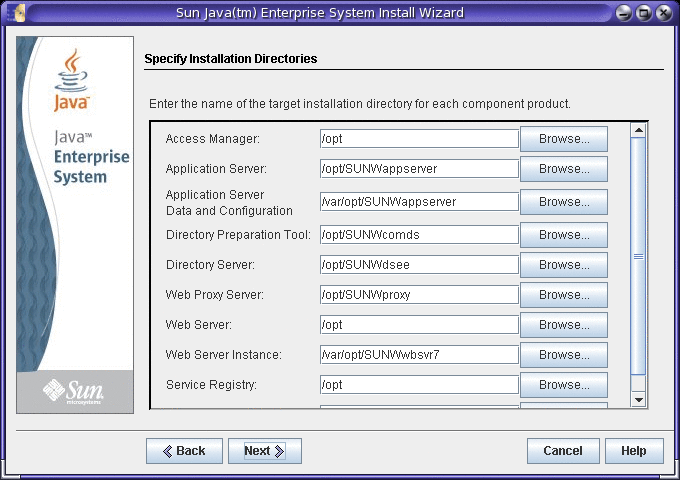
-
Examine the default installation directories.
To see a complete list of all the default directories and ports, refer to Chapter 2, Default Installation Directories and Ports, in Sun Java Enterprise System 5 Update 1 Installation Reference for UNIX.
-
Verify that the directories are correct for your deployment.
-
If the default directories are not acceptable, browse for alternate paths and change as needed.
Note –If you choose to enter alternate values instead of accepting the default values, you will need to be sure to specify your chosen alternate values whenever the item is requested by the installer or a configurator.
-
-
Click Next to initiate the system check.
The installer checks for disk space, memory, swap space, operating system patches, and operating system resources based on the components you selected. The left column of the following table lists the possible results of the system check and the right column specifies what action you should take for each result.
Message Displayed
Your Action
System ready for installation
Click Next to continue.
System ready for installation
Includes a warning that memory or swap space is not at the recommended level.
Click Next to continue, but add memory or swap space when installation is complete. If you do not add memory or swap space, performance might be seriously affected.
System not ready for installation
Click View Report for information on the problems that the installer found. If any patches are missing, the patch numbers appear in this report. If you can fix the reported problems without stopping the installer, do so and then click Check Again to recheck the system.
Solaris 10. If the installer is running in a non-global zone, you will receive a message telling you that memory information is not available.
For some issues, such as low memory, you can proceed with installation, but for others, such as insufficient disk space, you must resolve the issue before the installer can proceed.
-
Install any missing operating system patches.
You must install most missing patches before proceeding with installation. For guidelines, refer to To Install a Patch. In some cases, you are allowed to proceed without installing a missing patch. In this case, if you choose to proceed, you are warned that installation might fail or software might malfunction. To continue with installation, you must confirm that you want to proceed without installing the missing patches.
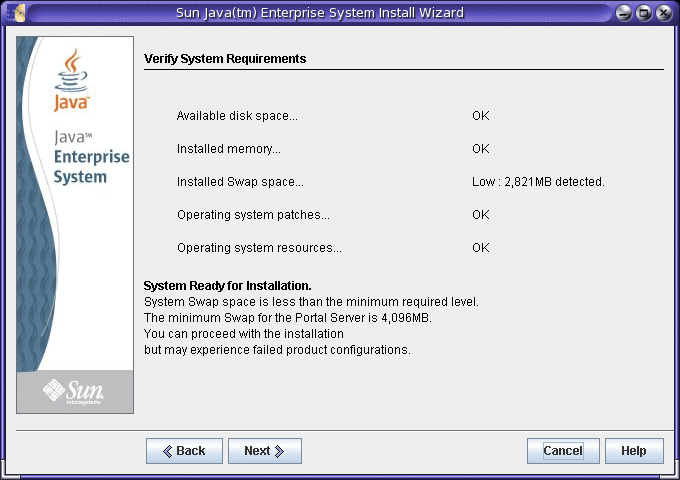
-
When the system check is complete and you are satisfied with the state of the system, click Next.
- © 2010, Oracle Corporation and/or its affiliates
