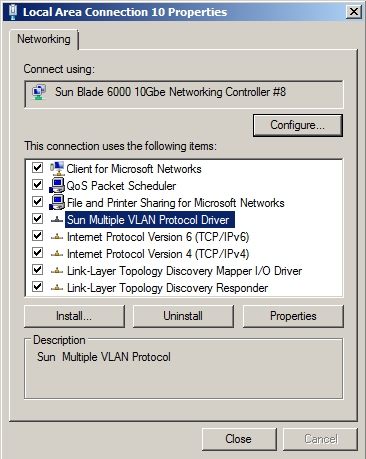| Skip Navigation Links | |
| Exit Print View | |

|
Sun Blade 6000 Virtualized Multi-Fabric 10GbE M2 Network Express Module User's Guide Sun Blade 6000 Virtualized Multi-Fabric 10GbE M2 Network Express Module Documentation Library |
| Skip Navigation Links | |
| Exit Print View | |

|
Sun Blade 6000 Virtualized Multi-Fabric 10GbE M2 Network Express Module User's Guide Sun Blade 6000 Virtualized Multi-Fabric 10GbE M2 Network Express Module Documentation Library |
About This Documentation (PDF and HTML)
Overview of Sun Blade 6000 Virtualized Multi-Fabric 10GbE M2 NEM User's Guide
Features of the Sun Blade 6000 Virtualized Multi-Fabric 10GbE M2 NEM
Performing Hot Plug Insertion and Removal
Installing or Replacing the Virtualized M2 NEM
Installing and Removing SFP+ Optical Transceiver Modules
Booting Over the Virtualized M2 NEM 10-Gigabit Ethernet Port
Booting over the Network With an x86 Blade Server
Booting over the Network With a SPARC Blade Server
Installing and Configuring the hxge Driver on a Solaris SPARC or x86 Platform
How to Configure the Network Host Files
Configuring the hxge Device Driver Parameters
Configuring the Jumbo Frames Feature
Installing and Configuring the hxge Driver on a Linux Platform
Installing and Removing the Driver on a Linux Platform
Configuring the Network Interface
Checking and Testing the hxge Device
Changing the hxge Driver Configuration
Installing and Configuring Drivers on a Windows Platform
Installing Drivers on a Windows Platform
Installing and Uninstalling the Sun Blade 6000 10GbE Network Controller
How to Install the Sun Blade 6000 10GbE Network Controller
How to Uninstall the Sun Blade 6000 10GbE Networking Controller
Installing and Uninstalling the Sun Blade 6000 10GbE VLAN Driver (Optional)
How to Uninstall the VLAN Driver
How to Install the Enclosure Device on a Windows Server 2008 System
Installing and Configuring Drivers on a VMware ESX Server Platform
Installing the ESX Server Drivers on an Existing ESX Server
Installing the ESX Server Drivers With a New ESX Installation
Configuring the Virtual NEM M2 Network Adapters
Accessing ILOM Documentation and Updates
Enabling Private and Failover Mode
In the following example, Local Area Connection 3 is selected.
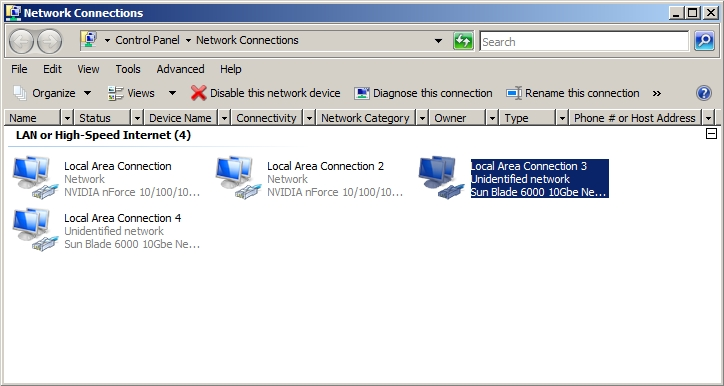
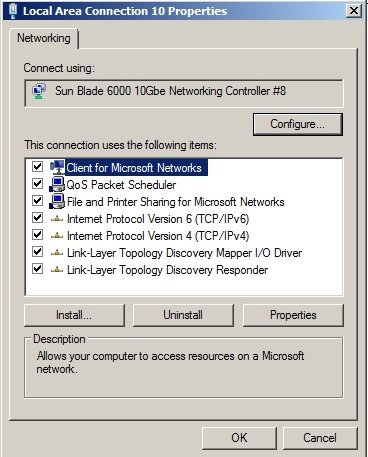
The Network Feature Type dialog displays.
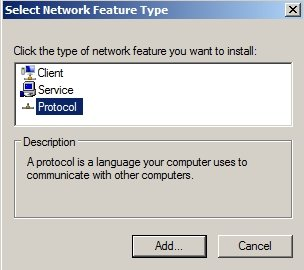
The Select Network Protocol dialog.
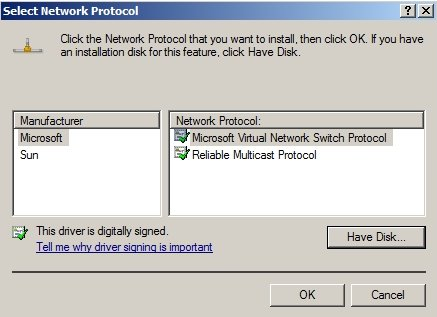
The Install From Disk dialog displays.
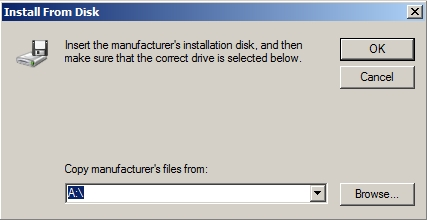
C:\Program Files(x86)\Sun Microsystems\Sun Hxge Drivers\NDIS6\vlan\w2k8\{x86,x64}Use the x86 path if you have a 32-bit architecture and the x64 path if you have a 64-bit architecture.
The Locate File dialog displays.
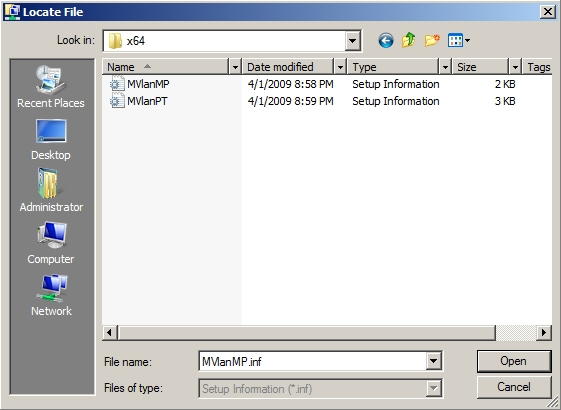
The Select Network Protocol dialog displays.
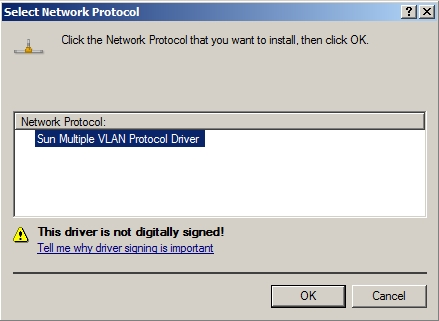
The Sun Blade 6000 10GbE VLAN driver installs.
After the installation, the Sun Multiple VLAN Protocol Driver is viewable in the Local Area Connection Properties dialog for each Sun Blade 6000 10GbE Network Controller installed on the system.