Command Descriptions
This section describes what the main Sun Java System Messaging Server command-line utilities do, defines their syntax, and provides examples of how they are used. The utilities are listed in alphabetical order.
Store programs do a setuid at configuration initialization time if running as root. The IMAP and POP daemons do a setuid after opening the sockets, since that needs root privilege. The system changes ownership, by using the chown command, for the few files (logs, locks) which may be created before the uid change, to the mailsrv user, so that they are still usable by utilities starting directly as mailsrv.
configutil
The configutil utility enables you to list and change Sun Java System Messaging Server configuration parameters.
For a list of all configuration parameters, see Chapter 3, Messaging Server Configuration.
AllSun Java System Messaging Server configuration parameters and values are stored locally in the msg.conf and msg.conf.defaults files. The msg.conf.defaults file must never be edited and contains defaults constructed during initial configuration. The msg.conf file contains settings that have been explicitly overridden from their default value using configutil. Use the -H option to configutil to view a setting's default value.Use configutil to edit configutil settings; do not edit these files directly.
Note –
If the administrator has defined any language-specific options (such as messages), you must use the language option at the end of the command in order to list or change them. Commands entered without a language option are only applied to attributes that do not have a specified language parameter.
Requirements: Must be run locally on the Messaging Server. You may run configutil as root or mailsrv. If you make changes to the servers, you must restart or refresh the servers, depending on the variable, for the changes to take effect.
Location: msg-svr-base/sbin/configutil
You can use configutil to perform four tasks:
-
Display particular configuration parameters using -o option.
-
Add ;lang-xx after the option to list parameters with a specified language parameter. For example, ;lang-jp to list options specified for the Japanese language.
-
-
List configuration parameter values using the -p pattern option. (Can be used with the -m option.)
-
Use -p pattern to just list those configuration parameters whose names contain the pattern specified in pattern. * is the wildcard character and is assumed to follow pattern if there is no wildcard already in pattern.
-
Use -m to show whether or not the listed parameters are refreshable.
-
-
Set configuration parameters using the -o option and -v value options.
-
Add ;lang-xx after the option to set options for a specified language parameter. For example, ;lang-jp to set options specified for the Japanese language.
-
-
Import configuration parameter values from stdin using the -i option.
-
Include the -H option to show settings with help.
-
Examples:
# ./configutil -H
Configuration option: alarm.diskavail.msgalarmdescription
Description: Description for the diskavail alarm.
Syntax: string
Default: percentage mail partition diskspace available
alarm.diskavail.msgalarmdescription is currently set to: percentage mail
partition diskspace available
Configuration option: alarm.diskavail.msgalarmstatinterval
Description: Interval in seconds between disk availability
checks. Set to 0 to disable checks of disk usage.
Syntax: int
Default: 3600
alarm.diskavail.msgalarmstatinterval is currently set to: 3600
[.....]
### Show help on all configuration parameters ending in ".port"
# ./configutil -p \*.port -H
Configuration option: local.ens.port
Description: Port (and optionally, a specific IP address) ENS
server will listen on, in the format of [address:]port, for example,
7997 or 192.168.1.1:7997.
Syntax: string
Default: 7997
local.ens.port is currently set to: 7997
Configuration option: local.service.http.proxy.port
Description: Configures the port number of the back-end
Messenger Express (HTTP) server with the Messaging Multiplexor.
Syntax: uint
Default: 80
local.service.http.proxy.port is currently set to: 80
Configuration option: local.snmp.port
Description: SNMP subagent port number.
Syntax: uint
Default: 0
local.snmp.port is currently set to: 0
Configuration option: local.watcher.port
Description: watcher listen port.
Syntax: uint
Default: 49994
local.watcher.port is currently set to: 49994
Configuration option: local.webmail.cert.port
Description: Specifies a port number on the machine where the
Messaging Server runs to use for CRL communication. This port is used
locally for that machine only. The value must be greater than 1024.
Syntax: int
Default: 55443
local.webmail.cert.port is currently set to: 55443
Configuration option: local.webmail.da.port
Description: Delegated Administrator port.
Syntax: int
Default: 8080
local.webmail.da.port is currently set to: 8080
Configuration option: local.webmail.sieve.port
Description: The port of the web container where the Mail Filter
has been deployed.
Syntax: string
Default: NULL (unset)
local.webmail.sieve.port is currently unset
Configuration option: metermaid.config.port
Description: Port number on which MeterMaid listens for
connections.
Syntax: tcpport
Default: 63837
metermaid.config.port is currently set to: 63837
Configuration option: service.http.port
Description: Messenger Express HTTP port.
Flags: MSG_RESTART_HTTP
Syntax: uint
Default: 80
service.http.port is currently set to: 81
Configuration option: service.imap.port
Description: IMAP server port number.
Flags: MSG_RESTART_IMAP
Syntax: uint
Default: 143
service.imap.port is currently set to: 143
Configuration option: service.pop.port
Description: POP server port number.
Flags: MSG_RESTART_POP
Syntax: uint
Default: 110
service.pop.port is currently set to: 110
### Show help on store.partition.\*.path
# ./configutil -p store.partition.\*.path -H
Configuration option: store.partition.*.path
Description: Controls the store index file directory path.
Flags: MSG_RESTART_ALL
Syntax: filepath
Default: NULL (unset)
store.partition.primary.path is currently set
to: /opt/SUNWmsgsr/data/store/partition/primary
store.partition.three.path is currently set
to: /opt/SUNWmsgsr/data/store/partition/three
store.partition.two.path is currently set
to: /opt/SUNWmsgsr/data/store/partition/two
Configuration option: store.partition.primary.path
Description: Full path name of the primary partition.
Flags: MSG_RESTART_ALL
Syntax: filepath
Default: <msg.RootPath>/data/store/partition/primary
store.partition.primary.path is currently set
to: /opt/SUNWmsgsr/data/store/partition/primary
|
Syntax
configutil [-h] [-f configfile] [-o option[;language] [-v value] configutil [-f configfile] [-p pattern] [-H] [-m] [-V] configutil -i inputfile |
Options
The options for this command are:
|
Option |
Description |
|---|---|
|
-d |
Enables you to delete an option. Used with the -o option. |
|
-f configfile |
Enables you to specify a local configuration file other than the default. (This option uses information stored in the CONFIGROOT environment variable by default.) |
|
-h |
Shows usage statement. |
|
-H |
Enables you to get help on options. Used with the -o option. |
|
-i inputfile |
Imports configurations from a file. Data in the file to be entered in option=value format with no spaces on either side of the pipe. The inputfile should be specified as an absolute path. |
|
-m |
Lists meta data. |
|
-o option |
Specifies the name of the configuration parameter that you wish to view or modify. May be used with the -H, -v, -d options. Configuration parameter names starting with the word local are stored in the local server configuration file. |
|
-p pattern |
Lists only options with the given pattern (* is wildcard). Example: configutil - p \*enable -H If no wildcard is present in the pattern, a wildcard at the end of the pattern will be assumed (effectively changing pattern to pattern\*). |
|
-v value |
Specifies a value for a configuration parameter. To be used with -o option. |
|
-V |
Enables you to validate the configuration against meta data. |
If you specify no command-line options, all configuration parameters are listed.
Examples
To list all configuration parameters and their values in both the Directory Server LDAP database and local server configuration file:
configutil |
To import configurations from an input file named config.cfg:
configutil -i config.cfg |
To list all configuration parameters with the prefix service.imap:
configutil -p service.imap |
To display the value of the service.smtp.port configuration parameter:
configutil -o service.smtp.port |
To set the value of the service.smtp.port configuration parameter to 25:
configutil -o service.smtp.port -v 25 |
To clear the value for the service.imap.banner configuration parameter:
configutil -o service.imap.banner -v "" |
To display the refreshable status of the service.pop configuration parameters:
configutil -m -p service.pop |
This example of the -m option could produce the following sample output:
service.pop.allowanonymouslogin = no [REFRESHABLE] service.pop.banner = "%h %p service (%P %V)" [REFRESHABLE] service.pop.createtimestamp = 20030315011827Z [REFRESHABLE] service.pop.creatorsname = "cn=directory manager" [REFRESHABLE] service.pop.enable = yes [NOT REFRESHABLE] service.pop.enablesslport = no [NOT REFRESHABLE] service.pop.idletimeout = 10 [REFRESHABLE] service.pop.maxsessions = 600 [NOT REFRESHABLE] service.pop.maxthreads = 250 [NOT REFRESHABLE] |
Language Specific Options
To list or set options for a specific language, append ;lang-xx immediately after the option with no spaces, where xx is the two-letter language identifier. For example, to view the text of the Japanese version of the store.quotaexceededmsg message:
configutil -o "store.quotaexceededmsg;lang-jp" |
The semicolon is a special character for most UNIX shells and requires special quoting as shown in the example.
counterutil
The counterutil utility displays and changes counters in a counter object. It can also be used to monitor a counter object every 5 seconds.
Requirements: Must be run locally on the Messaging Server.
Location: msg-svr-base/sbin/
Syntax
counterutil -l counterutil -o counterobject [-i interval] [-n numiterations] counterutil -s -o counterobject -c counter |
Options
The options for this command are:
|
Option |
Description |
|---|---|
|
-c counter |
Specifies a particular counter associated with a counter object. |
|
-i interval |
Specifies, in seconds, the interval between reports. The default is 5. |
|
-l |
Lists the content of the counter registry. |
|
-n numiterations |
Specifies the number of iterations. The default is infinity. |
|
-o counterobject |
Displays the contents of a particular counter object at specified intervals (by default, every 5 seconds). The valid counter objects are: imapstat popstat httpstat alarm diskusage serverresponse Each counter object has a list of counters. When you monitor a counter object, counterutil displays the counters associated with it. |
|
-s |
Resets the counter to 0. |
Examples
To list all counter objects in a given server’s counter registry:
counterutil -l |
To monitor the content of a counter object imapstat every 5 seconds:
counterutil -o imapstat |
To reset the counter global.maxconnections, associated with the counter object imapstat, to zero:
counterutil -s -o imapstat -c global.maxconnections |
For complete details on counterutil, refer to the counterutil in Sun Java System Messaging Server 6.3 Administration Guide.
deliver
The deliver utility delivers mail directly to the message store accessible by IMAP or POP mail clients.
If you are administering an integrated messaging environment, you can use this utility to deliver mail from another MTA, a sendmail MTA for example, to the Messaging Server message store.
Note –
The deliver utility is only for use with files which are already completely and properly formed email messages.
Requirements: Must be run locally on the Messaging Server; the stored utility must also be running. Make sure that the environment variable CONFIGROOT is set to msg-svr-base/config.
Location on UNIX: msg-svr-base/sbin/
Syntax
deliver [-a authid][-l] [-c] [-d] [-r address] [-f address] [-F] [-m mailbox] [-q] [-g flag] [ userid]... |
You can specify multiple userids.
Options
The options for this command are:
If you specify no options, mail is delivered to the inbox.
Examples
To deliver the contents of a file named message to Fred’s tasks mailbox:
deliver -m tasks fred < message |
In the above example, if the tasks mailbox does not grant “p” rights to the value of the authid passed in with the -a option, the contents of message.list are delivered to the inbox of the user fred.
hashdir
The hashdir command calculates the hash for the specified string. With the hashdir command, you can identify the directory that contains the message store for a particular account. This utility reports the relative path to the message store. The path is relative to the directory level just before the one based on the user ID. hashdir sends the path information to standard output.
Requirements: Must be run locally on the Messaging Server. Make sure that the environment variable CONFIGROOT is set to msg-svr-base/config.
Location: msg-svr-base/sbin/
Syntax
hashdir [-a] [-i] account_name |
Options
The options for this command are:
|
Option |
Description |
|---|---|
|
-a |
Appends the directory name to the output. |
|
-i |
Allows you to use the command in interactive mode. |
Examples
hashdir user1 |
imarchive
The imarchive utility supports the AXS-One archiving system for Messaging Server. imarchive reads the AXS-One archive report files and performs one of the following actions:
-
Marks the messages as archived in the message store. Messages remain in both the message store and archive system. Marking a message prevents it from being re-archived. Marking messages is the default action.
-
Deletes the messages in the message store. Messages are stored in the archive system, but they no longer reside in the message store.
-
Creates URL stubs of the messages. The user will see the same header, internal date, save date, and message flags, but instead of the message text, the user will have a clickable URL to retrieve the message text.
Requirements: Must be run locally on the Messaging Server. You may run imarchive as rootor as mailsrv.
Location: msg-svr-base/sbin/
Syntax
imarchive [-s] [-v] [-p dir] |
Options
The options for this command are:
|
Option |
Description |
|---|---|
|
-p dir |
Processes archive reports in the specified directory. |
|
-s |
Replaces archived messages with stubs |
|
-v |
Provides verbose logging information. |
If you do not use either the -d option or the -s option, imarchive takes the default action, marking the messages as archived in the message store.
Example
To stub messages, saving 200 bytes of the original message body:
imarchive -s -b 200 |
imcheck
The imcheck utility prints mailbox data and metadata. In addition, imcheck prints mboxlist database data for specified database files and prints database statistics.
Syntax
imcheck [-m mailbox [-c messagenum] | -p partition | -f file] [-e] [-D [-S separator]] imcheck -d databasename imcheck -s [-n] |
Options
The options for this command are:
|
Option |
Description |
|---|---|
|
-c messagenum |
Prints cache data for the specified message number. |
|
-d databasename |
Dumps the contents of the database specified by databasename. |
|
-D |
Dumps metadata in imsbackup format to verify the success of the backup operation. |
|
-e |
Prints the uids of expunged messages. |
|
-f file |
Prints metadata for the mailboxes listed in the specified file. You must specify a full path name for file. |
|
-m mailbox |
Prints metadata for the specified mailbox. For information about the output produced by this option, see imcheck —m Metadata Output |
|
-n |
Specifies that no locking will occur. This option should be used only for debugging database hang problems. Do not use this option when the database is not hung; it can cause data corruption in the message store. |
|
-p partition |
Prints metadata for every mailbox in the specified message store partition. |
|
-s |
Prints database statistics. |
|
-S separator |
Specifies an output field separator. The default value is a vertical bar: “|”. |
imcheck —m Metadata Output
The imcheck -m mailbox command displays metadata that describes the entire mailbox and metadata that describes each message.
The message-specific data is displayed in a table. Most of the fields in the table are self-explanatory. However, the following fields need further explanation:
- HSize
-
Header size
- MT
-
Message type ID, defined by configutil parameters such as store.messagetype.* and store.messagetype.enable. For a list of these parameters, see configutil Parameters.
- SFlags
-
System flags. The system flags are as follows:
Recent Deleted Seen Answered Flagged Draft Archived
In the imcheck -m mailbox output, the system-flag metadata is displayed as a list of zeros and ones. A one (1) means a particular flag is set; a zero (0) means the flag is not set. The list of zeros and ones corresponds to the flags shown in the preceding list, in the order shown above. For example:
0010000
indicates that the Seen flag has been set, and no other flags are set.
- UFlags
-
Flags defined by the user. User-flags are displayed as a hex number. The binary form of the hex number represents the user-flag switches. For example, if the user has defined six flags, the value
3f0000
indicates that all six flags are set.
Examples
To dump metadata to verify the imsbackup operation performed on the user jdoe's INBOX, separating the output with a colon (“:”):
imcheck -D -S : -m /user/jdoe/INBOX |
To dump the contents of the folder.db database:
imcheck -d folder.db |
To print metadata for the inbox of the user jdoe:
imcheck -m user/jdoe/INBOX
--------------------------------------------------------------
Name: user/jdoe
Version: 102
Exists: 10
Flags: 0
Largest Msg: 1094 bytes
Last Append: 20060623164746
Last UID: 1008276527
Oldest Msg: 20000621093214
Oldest Uid: 2
Quota Used: 10061
UID Validity: 1008099930
Cache Offset: 7856
Start Offset: 256
ACL: jdoe lrswipcda
Userflags:
f1
f2
f3
f4
f5
f6
Subscribed: 0
Partition: primary
Path: /var/opt/SUNWmsgsr/store/partition/primary/=user/64/b1/=jdoe
Msg Path: /var/opt/SUNWmsgsr/store/partition/primary/=user/64/b1/=jdoe
MsgNo Uid Internal Date Sent Date Size HSize CacheOff
Last Updated Save Date MT SFlags UFlags Original-Uid
Message-id
-----------------------------------------------------------------------
1 2 20000621093214 19980719234108 1094 768 7856
20060621104501 20060621104501 0 0010000 000000 1008099883-2
<0EWD00M09RWKOY@dumbo.sesta.com>
2 3 20000621093214 19980719234108 1094 768 9468
20060621104501 20060621104501 0 0010000 000000 1008099930-3
<0EWD00M09RWKOY@dumbo.sesta.com>
3 4 20000621093214 19980719234108 1094 768 11080
20060621104501 20060621104501 0 0010000 3f0000 1008099930-4
<0EWD00M09RWKOY@dumbo.sesta.com>
|
imexpire
imexpire automatically expires messages in the message store based on administrator-specified criteria. imexpire is executed in two phases. The first phase expires messages that meet the expire criteria; the second phase purges (removes) from the message store all messages that have been discarded by imexpire or expunged by users.
Expire Actions
The expire phase can perform one of these actions:
-
Discard — removes messages from the mailbox immediately.
-
Archive – archives messages by using the AxsOne archive store.
-
Fileinto — moves messages to a specified mailbox folder.
-
Report — prints the specified mailbox name, uid, and uid validity to stdout.
By default, imexpire discards messages.
For details about how the imexpire actions can be performed, see To Set the Automatic Message Removal (Expire and Purge) Feature in Sun Java System Messaging Server 6.3 Administration Guide
Expire Criteria
The expire criteria can be set with configutil parameters or in a file called store.expirerule. (See see To Set the Automatic Message Removal (Expire and Purge) Feature in Sun Java System Messaging Server 6.3 Administration Guide for detailed usage information.) The following criteria can be specified:
-
Folder pattern
-
Age, in days, that messages have been in the mailbox
This criterion dates the age of a message from the time it first arrives in the message store (is first received by the user).
-
Age, in days, that messages have been saved in a particular mailbox folder
This criterion dates the age of a message from the time it is moved to a particular folder or re-saved in a folder.
-
Size of message and grace period (days that a message exceeding the size limit will remain in the message store before removal)
-
Whether a message has been flagged as seen or deleted
-
By message header field such as subject or message ID
-
According to a sieve script, as defined in RFC 3028
You can use imexpire to install a local expire rule file (store.expirerule) without conflicting with existing expire rules. If an expire rule file configured for the same partition or mailbox is executing while you try to install a new expire rule file, a warning message appears and the new expire rule file is not installed. Use the imexpire -i option to install a local expire rule file.
You can exclude a particular user or mailbox folder from all expire criteria by setting the exclusive expire rule for that user or mailbox without specifying any other rules in the expire rule file.
Note –
The functionality of imexpire has been expanded and the interface has changed since earlier versions of Messaging Server. However, this version continues to support older imexpire configurations.
Requirements
imexpire must run locally on the Messaging Server; the stored utility must also be running.
Location
The location of imexpire is msg-svr-base/sbin.
Syntax
imexpire [-c | -e] [-n] [-d] [-v num] [-p partition | -u user]
[-t num][-r num] [-m num] [-f file]
imexpire -i {-p partition | -x mailbox} -f file
|
Options
The options for this command are:
|
Option |
Description |
|---|---|
|
-c |
Do purge (clean up) only—do not expire. Remove expunged and expired messages. |
|
-e |
Do expire only—do not purge. |
|
-f file |
Use the expire rules specified in file. All other expire rules are ignored. When used with the -i option, -f file refers to the expire-rule file to be installed. Use a full path name to specify file. The expire rules in file must use the same format as the rules in the global expire configuration file. |
|
-i |
Install a local expire-rule configuration file. This option must be used with either the -p partition option to specify a message store partition or the -x mailbox option to specify a mailbox. In addition, it must be used with the -f file option to specify the expire rule file to install. |
|
-n |
Trial run only—do not perform expire or cleanup. A description of what would happen without this flag is output. |
|
-v 0|1|2 |
Log expire statistic. The number specifies the loglevel, where 0= store level 2 = mailbox level 3 = message level Messages are logged to the log file by default. When the -d option is used, messages go to stdout. |
|
-d |
Display debug output to stdout/stderr. |
|
-p message_store_partition |
Expire/Purge the message store partition specified. |
|
-u user |
Expire/Purge the specified user. |
|
-t num |
Maximum number of threads per process. Default is 50. |
|
-r num |
Maximum number of threads per partition. Default is 1. |
|
-m num |
Maximum number of rules in a policy. Default is 128. |
|
-x mailbox |
Name of the mailbox to which the local expire rules apply. This option is used with the -i option to install a local configuration file that will expire messages in the specified mailbox and its sub-folders. |
Examples
Purge expunged messages with verbose output.
imexpire -c -v |
Install a local expire rule configuration file for the user jdoe. These expire rules will apply to jdoe's memos folder.
imexpire -i -x user/jdoe/memos -f /home/jdoe/store.expirerule |
iminitquota
The iminitquota utility reinitializes the quota limit from the LDAP directory and recalculates the total amount of disk space that is being used by the users. It updates the message store quota.db database under the mboxlist directory in the message store. The iminitquota utility should be run after the reconstruct -q utility is run.
Location: msg-svr-base/sbin/
Syntax
iminitquota -a | -q | -s | -u userid |
Options
The options for this command are:
|
Option |
Description |
|---|---|
|
-a |
Initializes and updates the quota files for every message store user. |
|
-q |
Initializes quota only. |
|
-s |
Initializes quota, usage, and overquota status. |
|
-u userid |
Reinitializes and updates the quota-related information for the specified user. The userid parameter specifies the message store id of a user, not the login id of the user. |
You must specify either the -a or -u option with the iminitquota command.
immonitor-access
Monitors the status of Messaging Server components—Mail Delivery (SMTP server), Message Access and Store (POP and IMAP servers), Directory Service (LDAP server) and HTTP server. This utility measures the response times of the various services and the total round trip time taken to send and retrieve a message. The Directory Service is monitored by looking up a specified user in the directory and measuring the response time. Mail Delivery is monitored by sending a message (SMTP) and the Message Access and Store is monitored by retrieving it. Monitoring the HTTP server is limited to finding out weather or not it is up and running.
The internal operation of immonitor-access is as follows: first it does an ldapsearch of a test user created by the administrator. This checks the Directory Server. It can then connect to the SMTP port and send a message to the mail address to check the dispatcher. Then, it checks Message Access by using the IMAP and POP server to see if the message made it to the Message Store. The command logs a message in the default log file if any of the thresholds are exceeded.
The command creates a report that contains the following information:
-
The state of the components
-
The response time
-
The round-trip time for that service
immonitor-access is typically run by cron at scheduled intervals to provide a snapshot of the status of the Message Access and Store components. immonitor-access can also connect to the IMAP/POP service and delete messages with the subject specified by -k. If -k is not specified, all messages containing the subject header, immonitor, are deleted.
The administrator must create a test user for use by this command before it can be executed.
Syntax
immonitor-access -u user_name { [-L LDAP_host:[port]=[threshold] ] [-b searchbase] [-I IMAP_host:[port]=[threshold] ] [-P POP_host:[port]=[threshold] ] [-H HTTP_host:[port]=[threshold] ] [-S SMTP_host:[port]=[threshold] ] [-w passwd] } [-D threshold] [-m file] [-r alert_recipients] [-A Host] [-f SOMSADMIN] [-C LMTP_host:[port]=[threshold] ] [-hdv]
immonitor-access -u user_name -w passwd { [ -I IMAP_host:[port]=[ threshold ]] [ -P POP_host: [port]=[ threshold ]]} [-k subject] -z
immonitor-access -u user_name -w passwd { [ -H HTTP_host:[port]=[ threshold ]] }
Options
The following list contains valid task options for the command.
|
Option |
Description |
|---|---|
|
-u user_name |
The valid test user account to use. This test mail user has to be created by the administrator. If the test mail user is in a hosted domain, user@domain should be specified. |
|
-w passwd |
The password corresponding to the user specified with -u. This option is mandatory when the -I or -P is used. “-” can specified with -w, to enter the password through standard input. |
|
-L LDAP_host: [ port ] = [ threshold ] |
Use the LDAP server and the port specified to check the Directory Server. The threshold is specified in seconds. |
|
-I IMAP_host: [ port ] = [ threshold ] |
Use the IMAP server and the port specified to check the IMAP component of the Message Access. The threshold is specified in seconds. The threshold involves the time to login, retrieve, and delete the message. |
|
-P POP_host: [ port ] = [ threshold ] |
Use the POP server and the port specified to check the POP component of the Message Access. The threshold is specified in seconds. The threshold involves the time to login, retrieve, and delete the message. |
|
-S SMTP_host: [ port ] = [ threshold ] |
Use the SMTP server and the port specified to check if Messaging Server is able to accept mail for delivery. The threshold is specified in seconds. |
|
-C LMTP_host: [ port ] = [ threshold ] |
Use the LMTP server and the port specified to check if Messaging Server is able to deliver the message to the store. The threshold is specified in seconds. |
|
-H HTTP_host: [port] = [ threshold ] |
Use the HTTP server and the port specified to check if the HTTP server is able to accept requests on the specified port. When -I -H or -P is used, it is necessary to provide the test user password with -w. When -S/-C, -I/-P are specified together, the command does the following: - sends mail and retrieves with IMAP and POP - reports the per protocol response time - reports round-trip time o reports delivery time (the time taken to send the mail and be visible to IMAP/POP) Multiple -I, -P, and -S options can be specified, which helps in monitoring Messaging Server on various systems. |
|
-b searchbase |
Use search base as the starting point for the searching in the Directory Server. It is the same as -b of ldap-search(1). If -b is not specified, the utility uses the value of dcRoot of the configuration parameter local.ugldapbasedn. |
|
-f mail From option: |
When immonitor-access sends out an e-mail, it usually is sent as root@domainname. Specify this option to send out an e-mail as different user: -f user@red.iplanet.com |
|
-D threshold |
The delivery (also called round-trip time) threshold. The time taken to send the mail and the mail being visible to POP/IMAP. This option can be used only when -I/-P and -S/-C are used. |
|
-h |
Prints command usage syntax. |
|
-i inputfile |
Read the command information from a file instead of from the command line. |
|
-m file |
The file that is mailed to the test user. You can get response and round-trip times for various mail sizes with this option. Specify only text files as non-text files result in unexpected behavior. If -m is not specified, the mailfile.txt file in msg-svr-base/lib/locale/C/mailfile.txt is used as the mail file. |
|
-k subject |
Header subject of the messages to be sent/deleted. The utility, by default, uses the string “immonitor:<date>” as the subject in the header sent out with the -S option. If -k is specified, the string “immonitor:subject” is used in the subject header. This option can be used with -z to delete messages, if -k is not specified, all messages with the Subject header containing “immonitor” are deleted. |
|
-z |
Delete messages containing the string specified by -k in the subject header. If -k is not specified, all messages with the subject header containing “immonitor” are deleted. Use -z only with -I or -P. Do note use -z with -S or -C as this can cause unexpected results. |
|
-r alert_recipients |
A comma-separated list of mail recipients who will be notified. If this option is not specified, the command reports the alert messages on the standard output. |
|
-A host |
The alternate mail server to be used to send mail to the alert_recipients. This option helps in sending alert messages even when the primary mail server is down or heavily loaded. If -A is not specified, the SMTP server on the localhost is used. |
|
-h |
Display the usage message. |
|
-d |
The debug mode: display the execution steps. |
|
-v |
Run in verbose mode, with diagnostics written to standard output. |
The default ports are:
SMTP = 25IMAP = 143POP = 110 LDAP = 389LMTP = 225HTTP = 80
If either the port or threshold is not specified, default ports with the default threshold of 60 seconds is assumed. The threshold specified can be a decimal number.
Output
The command generates a report containing the various protocol execution times. For example:
Smtp Statistics for: thestork:25 Connect Time: 2.122 ms Greeting Time: 5.729 ms Helo Time: 2.420 ms Mail From: Time: 2.779 ms Rcpt To: Time: 4.128 ms Data Time: 1.268 ms Sending File Time: 94.156 ms Quit Time: 0.886 ms Total SMTP Time: 113.488 Milliseconds |
If the alert recipients are specified and any of the threshold values are exceeded, the command mails the report containing the service name and the response time:
ALERT: <service> exceeds threshold Response time=secs/Threshold=secs
Note that in case of times reported for IMAP, the individual times might not add up to the exact value shown by the “Total IMAP time”. This occurs because the message does not get to the store immediately. The utility loops until the message is found. Typically, the search time indicates only the successful search time. However, the total time includes each of the individual sleep and search times.
With POP, the utility needs to login and logout multiple times before the message is actually found in the store. Thus, the total time here is the accumulated time for all the logins and log outs.
Examples: To monitor the LDAP, SMTP, IMAP and POP with the threshold of 10 seconds and 250 milliseconds on localhost use:
immonitor-access -L localhost:=60.25 -S \ localhost:=60.25 -I localhost:=60.25 -P localhost:=60.25 \ -u test_user -w passwd |
This example assumes that test_user exists with password “passwd.”
Exit Status
The exit status is 0 if no errors occur. Errors result in a non-zero exit status and a diagnostic message being written to standard error. A different exit status is returned when various thresholds are exceeded.
|
0 |
Successful execution with no errors or thresholds exceeded |
|
1 |
Exceeded threshold of a service |
|
2 |
Errors |
|
64 |
Usage errors |
An alert message is written to the console when the response time of any server exceeds the threshold.
An error message is written to the console when any of the servers cannot be reached.
Warnings
The password passed with -w can be visible to a user using the ps(1) command. It is strongly advised that you create a test user to be specifically used by the monitoring utilities.
It is recommended that you use -w and enter the password through standard input. However, if the utility is executed through cron, the password can be stored in a file. This file can be redirected as the standard input for the utility.
cat passwd_file | immonitor-access -w - immonitor-access -w - ... < passwd_file |
Do not use the echo command such as:
echo password | immonitor-access .. -w - ..
because the ps might show the echo’s arguments.
To delete the test mail sent by the -S option, invoke the immonitor-access command with the -z option separately. Do not use the two together.
imquotacheck
The imquotacheck utility administers user quotas and domain quotas in the message store. This utility can also compare mailbox size with a user’s assigned quota. As an option, you can email a notification to users who have exceeded a set percentage of their assigned quota.
The imquotacheck utility lists users in the local mboxlist database. To list users in the LDAP directory, use the imquotacheck -a option.
Requirements: Must be run locally on the Messaging Server.
Location: msg-svr-base/sbin/
Syntax
To report quota and usage information to stdout:
imquotacheck [-u user | -d domain] [-a] |
To enforce a domain quota:
imquotacheck -f [-d domain] |
To notify users when they have exceeded a set percentage of their assigned quota (to deliver over-quota notification messages):
imquotacheck -n [-D] [-d domain] [-r rulefile] [-t message template] |
Options
The options for this command are:
|
Option |
Description |
|---|---|
|
-a |
Lists users in the LDAP directory. If the -a option is not used, imquotacheck lists users in the message store (the local mboxlist database). |
|
-d domain |
Searches for users only in the specified domain. When used with the -f option, the -d domain option enforces quotas for the specified domain. When used with the -n option, the -d domain option delivers over-quota notifications for users in the specified domain. |
|
-f |
Enforces domain quotas. If the domain is over quota and the mailDomainStatus attribute is currently set to active, the value will be reset to overquota, which will prevent mail from being accepted by the message store. If the domain is not over quota and the mailDomainStatus attribute is set to overquota, then the value will be changed to active, and mail will be accepted. |
|
-h |
Displays help for this command. |
|
-n |
Sends notification messages based on the rules defined in the rulefile. If you do not define any rules with the -r option when you use the -n option, the default rulefile is used. If you have not set up a default rulefile and you do not define any rules when you use the -n option, you will receive an error. The delivery agent’s quota warning mechanism needs to be turned off in order for the imquotacheck -n command to work, because the imquotacheck and the delivery agent use the same element in the quota database to record last-warn time. To turn off the delivery agent’s quota warning, set store.quotanotification to off. |
|
-r rulefile |
Specifies the set of rules to be used when you want to calculate quota usage. This option is used with the -n option. If -r is not specified, a default rulefile can be used. To set up a default rulefile, copy the Sample Rulefile to msg-svr-base/config/imq.rulefile. See Rulefile Format. |
|
-t message template |
Notifies users when their mailbox quota is exceeded. This option is used with the -n option. The message template format is the following:
If -t is not specified, a default message file will be mailed. To setup a default message file, copy the Notification File to msg-svr-base/config. |
|
-u user |
Obtains the quota status of the specified user id. Cannot be used to specify multiple users. |
|
-D |
Debug mode; displays the execution steps to stdout. |
Examples
To send a notification to all users in accordance to the default rulefile:
imquotacheck -n |
To send a notification to all users in accordance to a specified rulefile, myrulefile, and to a specified mail template file, mytemplate.file:
imquotacheck -n -r myrulefile -t mytemplate.file |
To enforce the domain quota for the siroe.com domain:
imquotacheck -f -d siroe.com |
To list the usage of all users whose quota exceeds the least threshold in the rulefile:
imquotacheck |
To list per folder usages for user user1:
imquotacheck -u user1 |
To only list the users in domain siroe.com:
imquotacheck -d siroe.com |
Rulefile Format
The rulefile format is organized into two sections: a general section and a rule name section. The general section contains attributes that are common across all rules. Attributes that are typically specified in the general section are the mailQuotaAttribute and the reportMethod. In the rule name section, you can write specific quota rules for notification intervals, trigger percentages, and so on. Attributes that are typically specified in the rule name section are notificationTriggerPercentage, enabled, notificationInterval, and messageFile. Note that the attributes and corresponding values are not case-sensitive. The following rulefile format is used:
[General] mailQuotaAttribute = [value] reportMethod = [value] [rulename1] attrname=[value] attrname=[value] [rulename2] attrname=[value] attrname=[value] [rulename3] attrname=[value] attrname=[value] |
This table shows the attributes, whether they are required, the default value, and the description.
|
General Attribute |
Required Attribute? |
Default Value |
Description |
|---|---|---|---|
|
mailQuotaAttribute |
No |
Value in quotadb |
Specifies the name of the custom mailquota attribute. If not specified, the value in quotadb is used. |
|
reportMethod |
No |
Can customize the output of the quota report. The value of this attribute is specified as library-path:function, where library-path is the path of the shared library and function is the name of the report function. See reportMethod Signature to see the structure of the attribute. |
|
Rule Attribute |
Required Attribute? |
Default Value |
Description |
|---|---|---|---|
|
notificationTriggerPercentage |
Yes |
Specifies the consumed quota percentage that will trigger notification. Value should be unique and an integer. |
|
|
messageFile |
No |
msg-svr-base/config/imq.msgfile |
Specifies the absolute path to the message file. |
|
notificationInterval |
Yes |
Indicates the number of hours before a new notification is generated. |
|
|
enabled |
No |
0 (FALSE) |
Indicates if the particular rule is active. Applicable values are 0 for FALSE and 1 for TRUE. |
|
notificationMethod |
No |
Can customize the overquota notification method to send to the user. The value of this attribute is specified as library-path:function, where library-path is the path of the shared library and function is the name of the report function. See notificationMethod Signature attribute. |
reportMethod Signature
The following signature can be used for the reportMethod():
int symbol(QuotaInfo* info, char** message, int* freeflag)
info is a pointer to the following structure:
typedef struct QuotaInfo {
const char* username; /* user name (uid or uid@domain) */
long quotakb; /* quota in kbytes */
long quotamsg; /* quota in number of messages */
ulong usagekb; /* total usage in kbytes */
ulong usagemsg; /* total usage in number of messages */
FolderUsage* folderlist; /* folder list (for -e) */
long num_folder; /* number of folders in the folderlist */
long trigger; /* not used */
const char* rule; /* not used */
}
typedef struct FolderUsage {
const char*foldername;
ulong usagekb; /* folder usage in kbytes */
}
|
The address, message, points to the output message. The report function is expected to fill the value of *message and allocate memory for message when necessary. The freeflag variable indicates if the caller is responsible for freeing allocated memory for *message.
The return values are 0 for success and 1 for failure.
The imquotacheck function will invoke the reportMethod to generate the report output. If the reportMethod returns 0 and *message is pointing to a valid memory address, message will be printed.
If the *freeflag is set to 1, the caller will free the memory address pointed to by message. If the -e option is specified, the quota usage for every folder will be stored in the folderlist, an array in FolderUsage; the num_folder variable is set to the number of folders in the folderlist.
notificationMethod Signature
The following signature can be used for the notificationMethod():
The notification function has the following prototype:
int symbol(QuotaInfo* info, char** message, int* freeflag)
info is a pointer to the following structure:
typedef struct QuotaInfo {
const char* username; /* user name (uid or uid@domain) */
long quotakb; /* quota in kbytes */
long quotamsg; /* quota in number of messages */
ulong usagekb; /* total usage in kbytes */
ulong usagemsg; /* total usage in number of messages */
FolderUsage* folderlist; /* folder list (for -e) */
long num_folder; /* number of folders in the folderlist */
long trigger; /* the exceeded notificationTriggerPercentage */
const char* rule; /* rulename that triggered notification */
}
typedef struct FolderUsage {
const char *foldername;
ulong usagekb; /* folder usage in kbytes */
}
|
The address, message, points to the notification message. The notification function is expected to fill in the value of this variable and allocate the memory for the message when necessary. The freeflag variable indicates if the caller is responsible for freeing the memory allocated for message.
The return values are 0 for success and 1 for failure.
If the notification function returns a 0, and *message is pointing to a valid address, the imquotacheck utility will deliver the message to the user. If the *freeflag is set to 1, the caller will free the memory address pointed to by message after the message is sent.
If the -e option is specified, the quota usage for every folder will be stored in the folderlist variable, an array of FolderUsage structure; the num_folder variable is set to the number of folders in the folderlist.
Note –
If the messageFile attribute is also specified, the attributed messageFile will be ignored.
Sample Rulefile
In the sample rulefile, the following files libzz.so, libzz.sl, and libzz.dll are library files. The /xx/yy are directory paths that should be replaced by the relative paths to where these library files are located on the server.
# # Sample rulefile # [General] mailQuotaAttribute=mailquota reportMethod=/xx/yy/libzz.so:myReportMethod [for Solaris only ] /xx/yy/libzz.sl:myReportMethod [for HP-UX only] \xx\yy\libzz.dll:myReportMethod [for Windows NT only] [rule1] notificationTriggerPercentage=60 enabled=1 notificationInterval=3 notificationMethod=/xx/yy/libzz.so:myNotifyMethod_60 [rule2] notificationTriggerPercentage=80 enabled=1 notificationInterval=2 messageFile=/xx/yy/message.txt [rule3] notificationTriggerPercentage=90 enabled=1 notificationInterval=1 notificationMethod=/xx/yy/libzz.so:myNotifyMethod_90 # # End # |
Threshold Notification Algorithm
-
Rule precedence is determined by increasing trigger percentages.
-
The highest applicable threshold is used to generate a notification. The time and the rule’s threshold are recorded.
-
If users move into a higher threshold since their last quota notification, a new notification will be delivered based on the current set of applicable rules. This notice can be immediately delivered to any user whose space usage is steadily increasing.
-
If usage drops, the notification interval of the current rule (lower threshold) will be used to check the time elapsed since the last notice.
-
The stored time and threshold for the user will be reset to zero if the user’s mailbox size falls below all of the defined thresholds.
Notification File
The utility depends on the message file to have at minimum a Subject Header. There should be at least one blank line separating the Subject from the body. The other required headers are generated by the utility. The notification file format is the following:
Subject: [Warning] quota reached for %U% Hello %U%, Your quota: %C% Your current mailbox usage: %M% Your mailbox is now %Q% full. The folders consuming the most space are: %R%. Please clean up unwanted diskspace. Thanks, -Administrator |
Note –
Localized versions of imquotacheck notification incorrectly convert the % and the $ signs. To correct the encoding, replace every $ with \24 and replace every % with \25 in the message file.
imsasm
The imsasm utility is an external ASM (Application Specific Module) that handles the saving and recovering of user mailboxes. imsasm invokes the imsbackup and imsrestore utilities to create and interpret a data stream.
During a save operation imsasm creates a save record for each mailbox or folder in its argument list. The data associated with each file or directory is generated by running the imsbackup or imsrestore command on the user’s mailbox.
Location: msg-svr-base/lib/msg
Syntax
imsasm [standard_asm_arguments] |
Options
The options used in the imsasm utility are also known as standard-asm-arguments, which are Legato NetWorker® backup standards.
Either -s (saving), -r (recovering), or -c (comparing) must be specified and must precede any other options. When saving, at least one path argument must be specified. path may be either a directory or filename.
The following options are valid for all modes:
|
Option |
Description |
|---|---|
|
-n |
Performs a dry run. When saving, walk the file system but don’t attempt to open files and produce the save stream. When recovering or comparing, consume the input save stream and do basic sanity checks, but do not actually create any directories or files when recovering or do the work of comparing the actual file data. |
|
-v |
Turns on verbose mode. The current ASM, its arguments, and the file it is processing are displayed. When a filtering ASM operating in filtering mode (that is, processing another ASM’s save stream) modifies the stream, its name, arguments, and the current file are displayed within square brackets. |
When saving (-s), the following options may also be used:
|
Option |
Description |
|---|---|
|
-b |
Produces a byte count. This option is like the -n option, but byte count mode will estimate the amount of data that would be produced instead of actually reading file data so it is faster but less accurate than the -n option. Byte count mode produces three numbers: the number of records, i.e., files and directories; the number of bytes of header information; and the approximate number of bytes of file data. Byte count mode does not produce a save stream so its output cannot be used as input to another asm in recover mode. |
|
-o |
Produces an “old style” save stream that can be handled by older NetWorker servers. |
|
-e |
Do not generate the final “end of save stream” Boolean. This flag should only be used when an ASM invokes an external ASM and as an optimization chooses not to consume the generated save stream itself. |
|
-i |
Ignores all save directives from .nsr directive files found in the directory tree. |
|
-f proto |
Specifies the location of a .nsr directive file to interpret before processing any files. Within the directive file specified by proto, path directives must resolve to files within the directory tree being processed, otherwise their subsequent directives will be ignored. |
|
-p ppath |
Prepends this string to each file’s name as it is output. This argument is used internally when one ASM executes another external ASM. ppath must be a properly formatted path which is either the current working directory or a trailing component of the current working directory. |
|
-t date |
The date after which files must have been modified before they will be saved. |
|
-x |
Crosses file system boundaries. Normally, file system boundaries are not crossed during walking. |
When recovering (-r), the following options may also be used:
Examples
To use imsasm to save the mailbox INBOX for user joe, the system administrator creates a directory file backup_root/backup/DEFAULT/joe/.nsr with the following contents:
imsasm: INBOX |
This causes the mailbox to be saved using imsasm. Executing the mkbackupdir utility will automatically create the .nsr file. See mkbackupdir.
imsbackup
The imsbackup utility is used to write selected contents of the message store to any serial device, including magnetic tape, a UNIX pipe, or a plain file. The backup or selected parts of the backup may later be recovered via the imsrestore utility. The imsbackup utility provides a basic backup facility similar to the UNIX tar command.
When imsbackup, imsrestore, imsimport or any processing intensive operation takes significantly more system resources than normal, and continues doing so longer than the msprobe interval, there may be a temporary backlog of DB transaction log files to be cleared. If there are more files than specified in local.store.maxlog, then msprobe may erroneously restart all the processes during a restore. To prevent this from happening, disable msprobe during the imsbackup, imsrestore, and imsimport.
Location: msg-svr-base/sbin
For more information about imsbackup and backing up the message store, see the section “Backing Up and Restoring the Message Store” in the Messaging Server Administration Guide.
Syntax
imsbackup -f device [-b blocking_factor] [-d YYYYMMDD [:HHMMSS]] [-e encoding] [-u file] [-m linkcount] [-ivlgx] [ name ...] |
Options
The options for this command are:
|
Option |
Description |
|---|---|
|
-b blocking_factor |
Everything written to the backup device is performed by blocks of the size 512xblocking_factor. The default is 20. |
|
-d YYYYMMDD [:HHMMSS] |
Date from which messages are to be backed up, expressed in YYYYMMDD [:HHMMSS]; for example, -d 19990501:131000 would backup messages stored from May 1, 1999 at 1:10 pm to the present. The default is to back up all the messages regardless of their dates. |
|
-e encoding |
Mailbox name encoding (example: IMAP_MODIFIED-UTF-7) |
|
-f device |
Specifies the file name or device to which the backup is written. If device is ”-’, backup data is written to stdout. |
|
-g |
Debug mode. The output is written in the default log file not to the stdout. For the stdout, one should use -v. |
|
-i |
Ensures that all messages are backed up for a partial restore. Backs up every message multiple times if necessary. |
|
-l |
Used to autoload tape devices when end-of-tape is reached. |
|
-m link_count |
Specifies the minimum link count for hashing. |
|
-u file |
Specifies a backup object file. This file contains the object names (entire message store, user, group, mailbox, and so on) to backup. See name for a list of backup object |
|
-v |
Executes the command in verbose mode. |
|
name |
Can be 1) logical pathname of the backup object, 2) user ID, 3) message store mailbox name. Backup objects and paths:
User IDs: can be any user ID in the message store. If the user is not in the default domain, the user ID must be fully qualified (example: Wally@siroe.com). If user is in the default domain, the user ID can stand alone (example: Wally). mailbox: An email folder. It is specified using the following message store internal name: user/user_ID/folder_name. Note that user is a message store keyword. |
Examples
The following example backs up the entire message store to /dev/rmt/0:
imsbackup -f /dev/rmt/0 / |
The following backs up the mailboxes of user ID joe to /dev/rmt/0:
imsbackup -f /dev/rmt/0 /primary/user/joe |
The following example backs up all the mailboxes of all the users defined in the backup group groupA to backupfile:
imsbackup -f- /primary/groupA > backupfile |
imsconnutil
Monitors user access of the message store. imsconnutil can provide the following information:
-
Who is currently logged in on IMAP or or any http web mail client.
-
The last access time (log in or log out) for a specified user.
-
For IMAP: lists the authentication method, the IP address from which the user is logged in, the IP address to which the user is connected, and the port on which they are logged to and from.
This command requires root access by the system user, and you may set the configuration variables local.imap.enableuserlist, local.http.enableuserlist, local.enablelastaccess to 1.
Location: msg-svr-base/sbin
Syntax
imsconnutil -c|-a [-s service] [-u uid] [-f filename]
imsconnutil -k {-u uid | -f filename}
|
Options
The options for this command are:
|
Option |
Description |
|---|---|
|
-c|-a|-k |
At least one of -c or -a, or -k must be used. |
|
-a |
Last IMAP, POP, or http web mail client access (log in or log out) of user(s). -s does not affect the output of -a. |
|
-c |
List IMAPusers currently connected. |
|
-k |
Disconnect users from IMAP and POP. Users logged on to Communications Express lose the underlying IMAP connection and, thus, are also disconnected. The -k option must be used with either the —u uid option to specify users to disconnect or the —f filename option to specify the users listed in filename. Note that -k option may only work if IMAP IDLE is configured. |
|
-s service |
Can specify either imap or http as service to monitor. Only applies to -c option. POP is not available because POP users do not typically stay logged on. |
|
-u uid |
Specify a UID to monitor. If -u and -f are not listed, then all users are monitored. |
|
-f filename |
File containing UIDs to monitor. Each UID must be on its own line. |
|
--v |
Returns version of this tool. |
|
--h |
Returns usage information. |
Examples
The following examples show imsconnutil and some various flags.
Lists every user ID currently logged into IMAP and http.
# imsconnutil -c
Lists last IMAP, POP, or Messenger Express access (log in or log out) of every user ID.
# imsconnutil -a |
Lists access history (last log off or log on) of all user IDs. Lists current user IDs logged into IMAP and http.
# imsconnutil -a -c |
Lists IMAP users currently logged on the message store.
# imsconnutil -c -s imap
Reveals whether user ID George is logged onto IMAP or not.
# imsconnutil -c -s imap -u George
Reveals whether user ID George is currently logged onto IMAP or Messenger Express, and lists the last time George was logged o or off.
# imsconnutil -c -a -u George
Disconnects the user ID George.
# imsconnutil -k -u George
imsexport
The imsexport utility exports Sun Java System Messaging Server folders into UNIX /var/mail format folders.
The imsexport utility extracts the messages in a message store folder or mailbox and writes the messages to a UNIX file under the directory specified by the administrator. The file name is the same name as the IMAP folder name. For message store folders that contain both messages and sub-folders, imsexport creates a directory with the folder name and a file with the folder name plus a .msg extension. The folder.msg file contains the messages in the folder. The folder directory contains the sub-folders.
Location: msg-svr-base/sbin
Syntax
imsexport -d dir -u user [-e encoding] [-g] [-s mailbox] [-v mode] |
Options
The options for this command are:
|
Option |
Description |
|---|---|
|
-d dir |
Specifies the destination directory name where the folders will be created and written. This is a required option. |
|
-e encoding |
Specify an encoding option. |
|
-g |
Specifies debugging mode. |
|
-s mailbox |
Specifies the source folder to export. |
|
-u user |
Specifies the message store id for a user. Note that this is not necessarily the login id of the user. The message store id is either userid (for default domain users) or userid@domain (for other users). This is a required option. |
|
-v mode |
Specifies verbose mode. The values for mode are 0, 1, and 2. 0 specifies no output. 1 specifies mailbox level output. 2 (default) specifies message level output. |
Example
In the following example, imsexport extracts all email for user smith1. smith1 is a valid user account in the Sun Java System Messaging Server message store. User smith1 has three folders on the store: INBOX (the normal default user folder), private, and private/mom. The destination directory will be /tmp/joes_mail.
% imsexport -u smith1 -d /tmp/joes_mail/ |
imexport then transfers each message store folder into a /var/mail conforming file. Thus you will get the following files:
-
/tmp/joes_mail/INBOX
-
/tmp/joes_mail/private
-
/tmp/joes_mail/private.msg
-
/tmp/joes_mail/private/mom
imsimport
The imsimport utility migrates UNIX /var/mail format folders into a Sun Java System Messaging Server message store.
The imsimport utility extracts the messages stored in /var/mail mailboxes and appends them to the corresponding users’ mailbox in the Sun Java System Messaging Server message store. Files in the directory that are not in the standard UNIX mailbox format are skipped. If the corresponding users do not exist in the message store, imsimport creates them. When the user quota is exceeded, imsimport bypasses the message store quota enforcement, so the user does not receive an “over quota” message.
The imsimport utility can be run while Messaging Server is running. If mail delivery is enabled for the mailbox you are importing, old mail can get mixed with new mail, so you might want to hold the delivery of this user during the migration. Mailbox access should not be a problem.
When imsbackup, imsrestore, imsimport or any processing intensive operation takes significantly more system resources than normal, and continues doing so longer than the msprobe interval, there may be a temporary backlog of DB transaction log files to be cleared. If there are more files than specified in local.store.maxlog, then msprobe may erroneously restart all the processes during a restore. To prevent this from happening, disable msprobe during the imsbackup, imsrestore, and imsimport.
Note –
imsimport does not use the IMAP server. However, the stored utility must be running to maintain message store integrity. The LDAP server should be running if imsimport is expected to create new users.
Location: msg-svr-base/sbin/
Syntax
imsimport -u user -s file [-c y|n] [-d mailbox] [-e encoding] [-b] [-g] [-i] [-n] [-v mode] |
Options
The options for this command are:
|
Option |
Description |
|---|---|
|
-b |
Subscribes the destination mailbox folder when a new folder is created by the imsimport utility. |
|
-c y|n |
Provides an answer to the question: “Do you want to continue?” if an error occurs. Specify y for yes, n for no. |
|
-d mailbox |
Specifies the destination mailbox where the messages will be stored. |
|
-e encoding |
Specify an encoding option. |
|
-g |
Specifies debugging mode. |
|
-i |
Ignores the content-length field |
|
-n |
Creates a new mailbox with a .date extension if the mailbox exists. The .date extension is in the following form: .mmddyy.HHMMSS The month is specified by mm. The day is specified by dd. The year is specified by yy. For example, 052097 specifies May 20 in the year 1997. The time of day is specified by HHMMSS. For example 110000 specifies 11:00am. |
|
-s file |
Specifies the UNIX folder’s file name from which the messages are to be imported. The file parameter must be a full path name. This is a required option. |
|
-u user |
Specifies the message store identification for a user. Note that this should be identical in content and case to the UID attribute of the user's LDAP entry. If it is not the same, users will not be able to login to their INBOXES. |
|
-v mode |
Specifies verbose mode. The values for mode are 0, 1, and 2. 0 specifies no output. 1 specifies mailbox level output. 2 (default) specifies message level output. |
Examples
imsimport migrates the specified /var/mail/folder for the specified user to the Sun Java System Messaging Server message store. If the destination folder is not specified, imsimport calls the destination folder by the same name as the source folder. In the following example, the command migrates the default /var/mail INBOX for the user smith, to the INBOX.
imsimport -u smith -s /var/mail/smith -d INBOX |
Similarly, if you are trying to move a folder called test from /home/smith/folders/ to the Sun Java System Messaging Server message store, use the following command:
imsimport -u smith -s /home/smith/folders/test -d test |
If a destination folder called test already exists in the Sun Java System Messaging Server message store, imsimport appends the messages to the existing folder in the mailbox.
imsrestore
The imsrestore utility restores messages from the backup device into the message store.
When imsbackup, imsrestore, imsimport or any processing intensive operation takes significantly more system resources than normal, and continues doing so longer than the msprobe interval, there may be a temporary backlog of DB transaction log files to be cleared. If there are more files than specified in local.store.maxlog, then msprobe may erroneously restart all the processes during a restore. To prevent this from happening, disable msprobe during the imsbackup, imsrestore, and imsimport.
Location: msg-svr-base/sbin
Syntax
imsrestore -f device|- [-b blocking_factor] [-c y | n] [-d path] [-D] [-e encoding [-h] [-i] [-m file] [-n] [-p] [-r file] [-s] [-S] [-t] [-u file] [-v 0|1|2|3|4|5] [path] [-x] |
Options
The options for this command are:
|
Option |
Description |
|---|---|
|
-b blocking_factor |
Indicates the blocking factor. Everything read on the device is performed by blocks of the size 512 x blocking_factor. The default is 20. Note: this number needs to be the same blocking factor that was used for the backup. |
|
-c y | n |
Provides an answer to the question: “Do you want to continue?” if an error occurs. Specify y for yes, n for no. |
|
-d path | |
|
-e encoding |
Mailbox name encoding (example: IMAP_MODIFIED-UTF-7) |
|
-f device|- |
When -f- is specified, backup data from stdin is read. Otherwise, the backup data is read from the specified device or filename. |
|
-h |
Dumps the header. |
|
-g |
Debug mode |
|
-i |
Ignores existing messages. Does not check for existing messages before restore. Note that if you specify the -i option, you may have duplicate messages after the restore, since the -i option supersedes your ability to check for duplicates. |
|
-m file |
This mapping file is used when renaming user IDs. The format in the mapping file is oldname=newname with one set of names per line. For example: a=xb=yc=z where a, b, and c are old names and x, y, and z are new names. For users in a hosted domain, add @domain_name to the old and new user IDs. This option is only used to rename user IDs when restoring from a Messaging Server 5.x or 6.x imsbackup file. Use the -u option when restoring from a SIMS 4.0 imbackup file. |
|
-n |
Creates a new mailbox with a .date extension (if the mailbox exists). By default, messages are appended to the existing mailbox. |
|
-r file |
Reference file name (will restore all links in file). |
|
-s |
Used to restore a large file without using large file seeking. |
|
-t |
Prints a table of contents, but restore is not performed. |
|
-u file |
Specifies a backup object file. This file contains the object names (entire message store, user, group, mailbox, and so on) to restore. See name for a list of backup objects. For restoring SIMS data into a Sun Java System Message Store, you can specify or rename users with -u file. Users should have one name per line. If you rename users, the format of file is oldname=newname with one set of names per line. For example: joebonniejackie=jackie1 where joe and bonnie are restored, and jackie is restored and renamed to jackie1. Note that full object pathnames are not needed for user IDs. |
|
-v [0|1|2|3|4|5] |
Executes the command in verbose mode. 0= no output 1= output at mailbox level 2= output at message level (default) 3= print meta data (for use with -t only) 4=print object level meta data (for use with -t only) 5=print the backup data of mailboxes and messages (for use with -t only) |
|
-x |
Restores stubs into message files. |
|
name |
Can be 1) logical pathname of the backup object, 2) user ID, 3) mailbox. See imsbackup for description. |
Examples
The following example restores the messages from the file backupfile:
imsrestore -f backupfile |
The following example restores the messages for joe from the file backupfile:
imsrestore -f backupfile /primary/user/joe |
The following example lists the content of the file backupfile:
imsrestore -f backupfile -t |
The following example renames users in the file mapfile:
imsrestore -m mapfile -f backupfile |
where the mapfile format is oldname=newname:
userA=user1 userB=user2 userC=user3 |
imscripter
The imscripter utility connects to an IMAP server and executes a command or a sequence of commands.
May be run remotely.
Location: msg-svr-base/sbin/
Syntax
imscripter [-h] [-f script | [-c command] -f datafile]] [-c command] [-s serverid | -p port | -u userid | -x passwd | -v verbosity] |
Options
The options for this utility are:
|
Option |
Description |
|
|---|---|---|
|
-c command |
Executes command, which can be one of the following:
If one or more of the above variables are included, the option executes the given command with that input. For example, create lincoln creates a mailbox for the user lincoln. If the -f file option is used, the option executes the command on each variable listed in the file. |
|
|
-f file |
The file may contain one or more commands, or a list of mailboxes on which commands are to be executed. |
|
|
-h |
Displays help for this command. |
|
|
-p port |
Connects to the given port. The default is 143. |
|
|
-s server |
Connects to the given server. The default is localhost. The server can be either a host name or an IP address. |
|
|
-u userid |
Connects as userid. |
|
|
-v verbosity |
String containing options for printing various information. The options are as follows: E—Show errors I—Show informational messages P—Show prompts C—Show input commands c—Show protocol commands B—Show BAD or NO untagged responses O—Show other untagged responses b—Show BAD or NO completion results o—Show OK completion results A—Show all of the above The letters designating options can be entered in any order. The default is EPBibo. |
|
|
-x passwd |
Uses this password. |
mboxutil
The mboxutil command lists, creates, deletes, renames, or moves mailboxes (folders). mboxutil can also be used to report quota information, restore expunged messages, and list mailbox subscriptions.
Note –
You should not kill the mboxutil process in the middle of execution. If it is killed with SIGKILL (kill -9), it may potentially require that every server get restarted and a recovery be done.
POSIX regular expressions can be used in the mboxutil command.
Requirements: Must be run locally on the Messaging Server; the stored utility must also be running.
Location: msg-svr-base/sbin
Mailbox Naming Conventions
You must specify mailbox names in the following format:
user/userid/mailbox
userid is the user that owns the mailbox and mailbox is the name of the mailbox.
For hosted domains, userid is uid@domain.
For example, the following command creates the mailbox named INBOX for the user whose user ID is crowe. INBOX is the default mailbox for mail delivered to the user crowe.
mboxutil -c user/crowe/INBOX
Important: The name INBOX is reserved for each user’s default mailbox. INBOX is the only folder name that is case-insensitive. All other folder names are case-sensitive.
Syntax
mboxutil -l [-p MUTF7 IMAP pattern | -P regular expression] [-x | -s]
mboxutil -c {mailbox | -f file}
mboxutil -d {mailbox | -p MUTF7 IMAP pattern | -P regular expression | -f file}
mboxutil -R [-t hours] mailbox
mboxutil -r {oldname newname | -f file } [partition]
mboxutil -e [-p MUTF7 IMAP pattern | -P regular expression ]
mboxutil {-c | -d } [-f file ]
mboxutil -o [-w file ] [-t days]
mboxutil -S [-n [-f file] | -u -f file]
mboxutil -l [-p MUTF7 IMAP pattern |-P regular expression] [-x]
|
Options
The options for this command are:
|
Option |
Description |
|---|---|
|
-a |
Obsolete. Used to list all user quota information. Use. imquotacheck |
|
-c mailbox |
Creates the specified mailbox. A mailbox must exist before creating a secondary mailbox. |
|
-d mailbox |
Deletes the specified mailbox. To delete a user from the message store, use the following value for -d mailbox: user/userid/INBOX For example, to delete the user john from the message store, use -d user/john/INBOX. To delete the mm folder in the user john’s mailbox, use -d user/john/mm. The recommended method to delete a user is to mark the user status as deleted in the LDAP directory (by using the Delegated Administrator utility commadmin user delete command or the Delegated Administrator console.). Next, remove resources from the user that have been marked as deleted for a period longer than a specified number of days by using the msuserpurge command for all mail services and csclean for all calendar services. Finally, use the commadmin domain purge command to permanently remove the users. . For more information on removing users, see the following technical note: Deleting Messaging Server, Calendar Server, and Communications Express Users If you use the Delegated Administrator utility as described in the preceding paragraph, you do not have to use the mboxutil -d command to delete a mailbox. Note that -p and -P can be used in conjunction with one another. |
|
-e |
Expunges all deleted messages in the message store. This option also can be used with the -p pattern or -P regexp options to expunge all deleted mailboxes with names that match pattern or regexp. |
|
-f file |
Specifies a file that stores mailbox names. The -f option can be used with the -c, -r, -S, or -d options. The file contains a list of mailboxes on which the mboxutil command is executed. The following is an example of entries in a data file: user/daphne/INBOXuser/daphne/projxuser/daphne/mm |
|
-l |
Lists all of the mailboxes on a server. mboxutil -l will correctly display characters associated with the system locale under which mboxutil is being executed. The -P regexp option will accept international characters. |
|
-n |
Lists personal, non-existing mailbox subscriptions. The -n option is used with the -S option. |
|
-o |
Checks for orphaned accounts. This option searches for inboxes in the current messaging server host which do not have corresponding entries in LDAP. For example, the -o option finds inboxes of owners who have been deleted from LDAP or moved to a different server host. For each orphaned account it finds, mboxutil writes the following command to the standard output: mboxutil-d user/userid/INBOX unless -w is specified |
|
-p pattern |
When used with the -l option, lists only those mailboxes with names that match pattern. Can also be used with the -d or -e option to delete or expunge mailboxes with names that match pattern. You can use IMAP wildcards. This option expects a pattern in IMAP M-UTF-7 format. This is not the recommended way to search for non ascii mailboxes. To search for non ascii mailboxes, use the -P option. |
|
-P regexp |
Lists, deletes, or expunges only those mailboxes with names that match the specified POSIX regular expression. This option expects the regexp in the local character encoding. |
|
-q domain |
Obsolete. Use imquotacheck -d domain |
|
-r oldname newname [partition] |
Renames the mailbox from oldname to newname. To move a folder from one partition to another, specify the new partition with the partition option. This option can be used to rename a user. For example, mboxutil -r user/user1/INBOX user/user2/INBOX moves all mail and mailboxes from user1 to user2, and new messages will appear in the new INBOX. (If user2 already exists, this operation will fail.) |
|
-R mailbox |
Restores deleted messages that have not yet been purged. When a mailbox is expunged or expired, the uids of the deleted messages are stored in a store.exp file. The messages are physically removed by imexpire after the cleanup age has passed. When expunge or expire is issued by mistake, this option can be used to restore the deleted messages that have not been purged by imexpire into the original mailbox. |
|
-s |
When used with the -l option, displays only the mailbox name. No other data is displayed. |
|
-S |
Lists personal mailbox subscriptions. When used with the -n option, the -S option lists or unsubscribes non-existing mailbox subscriptions. |
|
-t days | hours |
When used with the -o option, lists the mailboxes that have not been accessed in a specified number of days (days). When used with the -R option, restores messages that were expunged in the last specified number of hours (hours). If the -R option is used without the -t option, all messages that were expunged or expired are restored, regardless of their age. Thus, the -t option identifies inactive mailboxes (based on last-accessed date) together with orphaned mailboxes (mailboxes that do not have corresponding user entries in the LDAP directory). To identify (list) the orphaned and inactive mailboxes, use mboxutil -o -w file -t num. To mark these orphaned and inactive mailboxes for deletion, use mboxutil -d -f file, where file is the same file as the one passed to -w in the preceding command. To use this feature, the config variable local.enablelastaccess must be enabled for at least the number of days specified with the -t option. |
|
-u |
Unsubscribe personal non-existing mailbox subscriptions listed in the file specified with the -f file option. |
|
-w file |
Used with the -o option. Writes to a file the mailbox names generated by the -o option (which identifies orphaned accounts). |
|
-x |
When used with the -l option, displays the path and access control for a mailbox. |
Examples
To list all mailboxes for all users:
mboxutil -l |
To list all mailboxes and also include path and acl information:
mboxutil -l -x |
To list all mailboxes displaying only the mailbox names:
mboxutil -l -s |
To create the default mailbox named INBOX for the user daphne:
mboxutil -c user/daphne/INBOX |
To delete a mail folder named projx for the user delilah:
mboxutil -d user/delilah/projx |
To delete the default mailbox named INBOX and all mail folders for the user druscilla:
mboxutil -d user/druscilla/INBOX |
To rename Desdemona’s mail folder from memos to memos-april:
mboxutil -r user/desdemona/memos user/desdemona/memos-april |
To restore messages that were expunged from Desdemona’s memos mail folder in the last 24 hours:
mboxutil -R -t 24 user/desdemona/memos |
To move the mail account for the user dimitria to a new partition:
mboxutil -r user/dimitria/INBOX user/dimitria/INBOX partition |
where partition specifies the name of the new partition.
To move the mail folder named personal for the user dimitria to a new partition:
mboxutil -r user/dimitria/personal user/dimitria/personal \ partition |
To list orphaned mailboxes and mailboxes that have not been accessed in 60 days:
mboxutil -o -w orphanfile -t 60 |
The preceding example writes the list of orphaned and inactive mailboxes to a file named orphanfile.
To delete orphaned and inactive mailboxes:
mboxutil -d -f orphanfile |
where orphanfile is a file that has stored a list of orphaned and inactive mailboxes identified with the -o option.
To list personal, non-existing mailbox subscriptions for user mailboxes listed in a file named orphanfile:
mboxutil -S -n -f orphanfile |
To unsubscribe the non-existing mailbox subscription list generated by the previous example:
mboxutil -S -u -f orphanfile |
mkbackupdir
The mkbackupdir utility creates and synchronizes the backup directory with the information in the message store. It is used in conjunction with Solstice Backup (Legato Networker). The backup directory is an image of the message store. It does not contain the actual data. mkbackupdir scans the message store’s user directory, compares it with the backup directory, and updates the backup directory with the new user names and mailbox names under the message store’s user directory.
The backup directory is created to contain the information necessary for Networker to backup the message store at different levels (server, group, user, and mailbox). Figure 1–1 displays the structure.
Figure 1–1 Backup directory hierarchy
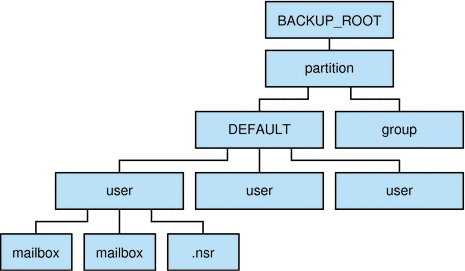
Location: msg-svr-base/sbin
The variables in the backup directory contents are:
|
Variable |
Description |
|---|---|
|
BACKUP_ROOT |
Message store administrator root directory. |
|
partition |
Store partition. |
|
group |
System administrator-defined directories containing user directories. Breaking your message store into groups of user directories allows you to do concurrent backups of groups of user mailboxes. To create groups automatically, specify your groups in the msg-svr-base/config/backup-groups.conf file. The format for specifying groups is: groupname= pattern groupname is the name of the directory under which the user and mailbox directories will be stored, and pattern is a folder name with IMAP wildcard characters specifying user directory names that will go under the groupname directory. |
|
user |
Name of the message store user. |
|
folder |
Name of the user mailbox. |
|
mailbox |
Name of the user mailbox. |
The mkbackupdir utility creates:
-
A default group directory (ALL) or the group directories defined in the backup-groups.conf configuration file. The following is a sample backup-groups.conf file:
groupA=a* (regexp) groupB=b* groupC=c* . . . |
-
A user directory under the backup directory for each new user in the message store.
-
A 0 length mailbox file for each mailbox.
-
A .nsr file for each subdirectory that contains user mailboxes.
The .nsr file is the NSR configuration file that informs the Networker to invoke imsasm. imsasm then creates and interprets the data stream.
Each user mailbox contains files of zero length. This includes the INBOX, which is located under the user directory.
Note –
Make sure the backup directory is writable by the message store owner (mailsrv).
Syntax
mkbackupdir [-a name_of_asm] [-i | -f | -u] [-g] [-t number_of_threads] [-e encoding] [-v] -p directory |
Options
The options for this command are:
|
Option |
Description |
|---|---|
|
-a name_of_asm |
Creates .nsr files using the specified asm name. This can be used for when you have multiple instances of Messaging Server as in symmetric HA environments. |
|
-e encoding |
Specify an encoding option. |
|
-f |
Backs up the folders only. By default, all mailboxes are backed up. |
|
-g |
Executes the command in debug mode. |
|
-i |
Backs up the inbox only. By default, all mailboxes are backed up. |
|
-p directory |
Specifies the directory for the backup image. This is a required option when local.store.backupdir is not configured. The max_thread parameter must be set between 1 and 1024. Note: The Networker has a limitation of 64 characters for saveset name. If your default backup directory pathname is too long, you should use this option to specify another pathname. |
|
-t number_of_threads |
Specifies the number of threads that can be used to create the backup directory. The default is one thread for each partition, which is usually adequate. If you have many partitions, and you do not want mkbackupdir to consume all your resources, you can lower this number. |
|
-u |
User level backup. Instead of backing up each folder as a file, create a backup file per user. |
|
-v |
Executes the command in verbose mode. |
Examples
To create the mybackupdir directory, enter the following:
mkbackupdir -p /mybackupdir |
MoveUser
The MoveUser utility moves a user’s account from one messaging server to another. When user accounts are moved from one messaging server to another, it is also necessary to move the user’s mailboxes and the messages they contain from one server to the other. In addition to moving mailboxes from one server to another, MoveUser updates entries in the directory server to reflect the user’s new mailhost name and message store path.
May be run remotely.
Location: msg-svr-base/sbin/
Note –
If you expect the moveuser utility to alter the LDAP attributes, then you must run the following command to set the authentication cache timeout value to 0:
configutil -o service.authcachettl -v 0
MoveUser -l should be used for updating the directory. MoveUser -u does not alter the LDAP attributes.
Syntax
MoveUser -s srcmailhost[:port] -x proxyuser -p password -d destmailhost[:port] [-u uid | -u uid -U newuid| -l ldapURL -D binDN -w password [-r DCroot -t defaultDomain]] [-a destproxyuser] |
Options
The options for this command are:
|
Option |
Description |
|---|---|
|
-a destproxyuser |
ProxyAuth user for destination messaging server. |
|
-A |
Do not add an alternate email address to the LDAP entry. |
|
-d destmailhost |
Destination messaging server. By default, MoveUser assumes IMAP port 143. To specify a different port, add a colon and the port number after destmailhost. For example, to specify port 150 for myhost, you would enter: -d myhost:150 |
|
-D binddn |
Binding dn to the given ldapURL. |
|
-F |
Delete messages in source messaging server after successful move of mailbox. (If not specified, messages will be left in source messaging server.) |
|
-h |
Display help for this command. |
|
-i |
Uses the IMAP command FETCH (RFC822) instead of FETCH (RFC822.HEADER RFC822.TEXT) to workaround problems with another vendor's IMAP server. |
|
-l ldapURL |
URL to establish a connection with the Directory Server: ldap://hostname:port/base_dn?attributes?scope?filter For more information about specifying an LDAP URL, see your Directory Server documentation. Cannot be used with the -u option. |
|
-L |
Add a license for Messaging Server if not already set. |
|
-m destmaildrop |
Message store path for destination messaging server. (If not specified, the default is used.) |
|
-n msgcount |
Number of messages to be moved at once. |
|
-o srcmaildrop |
Message store path for source messaging server. (If not specified, the default is used.) |
|
-p srcproxypasswd |
ProxyAuth password for source messaging server. |
|
-r DCroot |
DC root used with the -l option to move users under a hosted domain. |
|
-s srcmailhost |
Source messaging server. By default, MoveUser assumes IMAP port 143. To specify a different port, add a colon and the port number after srcmailhost. For example, to specify port 150 for myhost, you would enter: -s myhost:150. |
|
-S |
Do not set new message store path for each user. |
|
-t defaultDomain |
Default domain used with the -l option to move users under a hosted domain. |
|
-u uid |
User ID for the user mailbox that is to be moved. Cannot be used with -l option. This option does not update the directory or modify LDAP attributes. Only the -l option will modify attributes. |
|
-U newuid |
New (renamed) user ID that the mailbox is to be moved to. Must be used with -u uid, where -u uid, identifies the old user name that is to be discontinued. Both the old and the new user ID must currently exist on both the source and the destination mailhost. After migration you are free to manually remove the original user ID from LDAP if you wish to do so. |
|
-v destproxypwd |
ProxyAuth password for destination messaging server. |
|
-w bindpasswd |
Binding password for the binddn given in the -D option. |
|
-x srcproxyuser |
ProxyAuth user for source messaging server. |
Examples
To move all users from host1 to host2, based on account information in the Directory Server siroe.com:
MoveUser -l \ "ldap://siroe.com:389/o=siroe.com???(mailhost=host1.domain.com)" \ -D "cn=Directory Manager" -w password -s host1 -x admin \ -p password -d host2 -a admin -v password |
To move one user from host1 which uses port 150 to host2, based on account information in the Directory Server siroe.com:
MoveUser -l \ "ldap://siroe.com:389/o=siroe.com???(uid=userid)" \ -D "cn=Directory Manager" -w password -s host1:150 -x admin \ -p password -d host2 -a admin -v password |
To move a group of users whose uid starts with letter ”s’ from host1 to host2, based on account information in the Directory Server server1.siroe.com:
MoveUser -l \ "ldap://server1.siroe.com:389/o=siroe.com???(uid=s*)" \ -D "cn=Directory Manager" -w password -s host1 -x admin \ -p password -d host2 -a admin -v password |
To move a user’s mailboxes from host1 to host2 when the user ID of admin is specified in the command line:
MoveUser -l \"ldap://server1.siroe.com:389/o=siroe.com???(uid=user1)" \-s host1 -x admin -p password -d host2 -a admin \ -v password |
To move a user named aldonza from host1 to a new user ID named dulcinea on host2:
MoveUser -u aldonza -U dulcinea -s host1 -x admin -p password \ -d host2 -a admin -v password |
MoveUser can authenticate to the server as the administrator and use proxyauth to migrate user mailboxes. To migrate mailboxes from servers that do not support the proxyauth command, the admin can use the id of the migrating user as the admin id. Proxyauth is not performed when the admin id is the same as the user id. The -x, -p, -a and -v options are not necessary for a proxyauth user.
To move a user named joe bypassing proxyauth:
MoveUser -u joe -s oldserver -x joe -p joepassword -d newserver -a admin -v adminpassword |
msuserpurge
When user and domain mailboxes are marked for deletion, the msuserpurge command purges those user and domain mailboxes from the message store. Specifically, this command scans the following domain and user status attributes in LDAP for a value of deleted: inetDomainStatus, mailDomainStatus, inetUserStatus, mailUserStatus. This command can be run at the command line, or can be scheduled for execution with the configutil parameter local.sched.userpurge.
Requirements: If run manually, it must be manually run locally on the messaging server. Make sure that the environment variable CONFIGROOT is set to msg-svr-base/config.
Location: msg-svr-base/lib
Syntax
msuserpurge [-d domain_name] [-g grace_period] |
Options
The options for this command are:
|
Option |
Description |
|---|---|
|
-d domain_name |
Specifies domain to check for deleted attribute, and, if set, purges the mailboxes in that domain. If -d is not specified, then all domains on this mail host are checked for the deleted attribute and all mailboxes in the deleted domains are purged. If the domain spans more than one mail host, then you need to run this command on each host. (This command uses the mailhost attribute to determine where to purge.) |
|
-g grace_period |
Specifies the number of days that a domain or user must be marked as deleted before this command is run. This option must be set. To purge users or domains immediately, set –g to 0. |
Examples
msuserpurge -d siroe.com -g 0
|
readership
An owner of an IMAP folder may grant permission for others to read mail in the folder. A folder that others are allowed to access is called a shared folder. Administrators can use the readership utility to see how many users other than the owner are accessing a shared folder or have access rights to shared folders.
Requirements: Must be run locally on the messaging server; the stored utility must also be running.
Location: msg-svr-base/sbin/
Syntax
readership [-d days |-p months | -l | -s folder identifier right] |
Options
The options for this command are:
|
Option |
Description |
|---|---|
|
-d days |
Counts as a reader any identity that has selected the shared IMAP folder within the indicated number of days. The default is 30. |
|
-p months |
Does not count users who have not selected the shared IMAP folder within the indicated number of months. The default is infinity and removes the seen flag data for those users. This option also removes the “seen” flag data for those users from the store. |
|
-l |
List the shared folders shared to that specific user. |
|
-s folder identifier right |
Setacl for folder. |
reconstruct
The reconstruct utility rebuilds one or more mailboxes, or the master mailbox file (the mailboxes database), and repairs any inconsistencies. You can use this utility to recover from almost any form of data corruption in the message store.
A mailbox consists of files under the user partition directory. The mailboxes database is the mboxlist database.
Requirements: Must be run locally on the messaging server; the stored utility must also be running.
Location: msg-svr-base/sbin/
Syntax
reconstruct [-n | -f] [-i] [-e] [-p partition]
{-r [ mailbox...] | mailbox...}
reconstruct [-p partition [ -u user ] ] -m
reconstruct -l
reconstruct -q
|
Options
The options for this command are:
|
Option |
Description |
|
|---|---|---|
|
-f |
Forces reconstruct to perform a fix on the mailbox or mailboxes. |
|
|
-l |
Reconstruct lright.db. |
|
|
-e |
Removes the store.exp file before reconstructing. This eliminates any internal store record of removed messages which have not been cleaned out by the store process. Running a reconstruct -e will not recover removed messages if reconstruct does not detect damage. A -f will force the reconstruct and -e to take effect, removing the store.exp file. |
|
|
-i |
Sets the store.idx file length to zero before reconstructing. Running a reconstruct -e will not recover removed messages if reconstruct does not detect damage. A -f will force the reconstruct and -e to take effect, removing the store.exp file. |
|
|
-m |
Performs a consistency check and, if needed, repairs the mailboxes database. This option examines every mailbox it finds in the spool area, adding or removing entries from the mailboxes database as appropriate. The utility prints a message to the standard output file whenever it adds or removes an entry from the database. |
|
|
-n |
Checks the message store only, without performing a fix on the mailbox or mailboxes. The -n option cannot be used by itself, unless a mailbox name is provided. When a mailbox name is not provided, the -n option must be used with the -r option; the -r option may be combined with the -p option. For example, any of the following commands are valid:
|
|
|
-p partition |
The -p option is used with the -m option and limits the scope of the reconstruction to the specified partition. If the -p option is not specified, reconstruct defaults to all partitions. Specifically it fixes folder.db and quota.db, but not lright.db. This is because fixing the lright.db requires scanning the acls for every user in the message store. Performing this for every partition is not very efficient. To fix lright.db run reconstruct -l. Specify a partition name; do not use a full path name. |
|
|
-q |
Fixes any inconsistencies in the quota subsystem, such as mailboxes with the wrong quota root or quota roots with the wrong quota usage reported. The -q option can be run while other server processes are running. |
|
|
-r [mailbox] |
Repairs and performs a consistency check of the partition area of the specified mailbox or mailboxes. The -r option also repairs all sub-mailboxes within the specified mailbox. If you specify -r with no mailbox argument, the utility repairs the spool areas of all mailboxes within the user partition directory. |
|
|
-u user |
The -u option is used with the -m option and limits the scope of the reconstruction to the specified user. The -u option must be used with the -p option. If the -u option is not specified, reconstruct defaults to all partitions or to the partition specified with the -p option. Specify a user name; do not use a full path name. |
The mailbox argument indicates the mailbox to be repaired. You can specify one or more mailboxes. Mailboxes are specified with names in the format user/userid/sub-mailbox, where userid is the user that owns the mailbox. For example, the inbox of the user dulcinea is entered as: user/dulcinea/INBOX.
Examples
The following command performs a reconstruct on a specific mailbox:
reconstruct user/dulcinea/INBOX |
The following checks the specified mailbox, without performing a reconstruct:
reconstruct -n user/dulcinea/INBOX |
The following command checks all mailboxes in the message store:
reconstruct -n -r |
refresh
The refresh utility refreshes the configuration of the specified messaging server processes (SMTP, IMAP, POP, STORE, HTTP, ENS, SCHED). It is used when an option for one of the services has been modified and you wish this option to take effect.
Location: msg-svr-base/sbin
Syntax
refresh [ -h | service] |
|
|
Options
The options for this command are:
|
Option |
Description |
|
|---|---|---|
|
-h |
Show usage statement and list available services that can be refreshed. |
|
|
service |
Refresh just the specified service. Accepted values are
If no components are specified, all enabled services will be refreshed. |
Examples
The following command refreshes the scheduler utility:
refresh sched |
If refresh does not cause the change to take effect, then stop and restart the service.
relinker
relinker finds and relinks duplicate messages. Refer to the Messaging Server Administration Guide for operational details.
Requirements: You may run relinker as root or mailsrv.
Location: msg-svr-base/sbin/
Syntax
relinker [-p partitionname] [-d] |
Options
The options for this command are:
|
Option |
Description |
|---|---|
|
-d |
Specifies that the digest repository be deleted. |
|
-p partitionname |
Specifies the partition to be relinked. (default: all partitions). |
Examples
To relink a message store:
# relinker |
To delete the digest repository:
# relinker -d |
start-msg
The start-msg utility starts all of the messaging server processes (smtp, imap, pop, store, http, ens, sched), or optionally, one specified service. Some services started by start-msg can be controlled by enabling or disabling the configutil parameters: service.imap.enable, service.pop.enable, service.http.enable, local.smsgateway.enable, local.snmp.enable, local.imta.enable, local.mmp.enable, local.ens.enable, and local.sched.enable. The ha option starts the server in HA mode. The watcher monitors process restarts processes on failure. The HA agent monitors the watcher process. In HA mode, the watcher will terminate when it gives up on restarting processes to trigger a failover.
Location: msg-svr-base/sbin
Syntax
start-msg [ -h | ha | service] |
Options
The options for this command are:
|
Option |
Description |
|
|---|---|---|
|
-h |
Shows the usage statement:
|
|
|
ha |
Starts all Messaging Server components in HA mode. |
|
|
service |
The accepted values for service are:
If no components are specified, all enabled services will be started. |
Examples
The following command starts all the Messaging Server processes:
start-msg |
The following command starts the imap process:
start-msg imap |
stop-msg
The stop-msg utility stops all Messaging Server processes (smtp, imap, pop, store, http, ens, sched), or optionally, one specified service. To use stop-msg component, the component must be enabled. The stop-msg command without arguments shuts down everything started by start-msg, including disabled components.
Location: msg-svr-base/sbin
Syntax
stop-msg [ -h | ha | [-f] service] |
Options
The options for this command are:
|
Option |
Description |
|
|---|---|---|
|
-f |
Force stop using SIGKILL. |
|
|
-h |
Shows the usage statement:
|
|
|
ha |
Stops all Messaging Server components in HA mode. |
|
|
service |
The accepted values for service are:
If no components are specified, all enabled services will be stopped. |
Examples
The following command stops all Messaging Server processes:
stop-msg |
The following command stops the http service:
stop-msg http |
stored
The stored utility performs the following functions:
-
Background and daily messaging tasks
-
Deadlock detection and rollback of deadlocked database transactions
Requirements: Must be run locally on the Messaging Server.
Location: msg-svr-base/lib/
Syntax
To run stored as a daemon process:
stored [-r] [-R] [-t] [-v] |
Options
The options for this command are:
|
Option |
Description |
|---|---|
|
-r |
Removes the database temporary files and synchronizes the database. This cleans up the database environment to prepare for an upgrade, downgrade, or migration. |
|
-R |
Removes the database temporary files without synchronizing the database. If stored -r fails because the software has been upgraded with an incompatible libdb, customers can run stored -R to remove the database temporary files. stored -R does not perform recovery. |
|
-t |
Checks the status of stored. The return code of this command indicates the status. To print the status, enter: stored -t -v |
|
-v |
Verbose output. |
- © 2010, Oracle Corporation and/or its affiliates
