Chapter 1 Example of Installing and Configuring a Sun Cluster Configuration
The Sun Cluster Quick Start Guide for Solaris OS provides an example of how to install and configure a specific Sun Cluster configuration. These guidelines and procedures are SPARC® specific but can be extrapolated for x86 based configurations. These example procedures can also be used as a guideline to configure other hardware and software configuration combinations, when used in conjunction with the SunTM Cluster hardware, software, and data service manuals.
This book contains the following guidelines and procedures:
Perform these procedures in the order that they are presented in this manual.
Configuration Specifications and Assumptions
This section provides descriptions of the specific cluster configuration that is used in this manual.
Hardware Configuration
The procedures in the Sun Cluster Quick Start Guide for Solaris OS assume that the cluster consists of the following hardware and that the server installation is already performed.
Table 1–1 Hardware Specifications|
Hardware Product |
Components per Machine |
Installation Instructions |
|---|---|---|
|
At least 2 Gbytes of memory | ||
|
Two internal disks |
||
|
Two onboard ports, configured for the private interconnect |
||
|
Two Sun Quad GigaSwift Ethernet (QGE) cards, for connection to the public network and to the management network |
||
|
Two Fibre Channel-Arbitrated Loops (FC-AL) cards, for connection to the storage |
||
|
Twelve 73-Gbyte physical drives |
Sun StorEdge 3000 Family Installation, Operation, and Service Manual, Sun StorEdge 3510 FC Array |
|
|
One QGE card, for connection to the public network |
Software Configuration
The procedures in the Sun Cluster Quick Start Guide for Solaris OS assume that you have the following versions of software to install.
Table 1–2 Software Specifications
The procedures in this manual configure the following data services:
-
Sun Cluster HA for Apache on a cluster file system
-
Sun Cluster HA for NFS on a highly available local file system
-
Sun Cluster HA for Oracle on a highly available local file system
Public Network Addresses
The procedures in the Sun Cluster Quick Start Guide for Solaris OS assume that public-network IP addresses are created for the following components.
Note –
The IP addresses in the following table are for example only and are not valid for use on the public network.
The following addresses are used for communication with the public-network subnet 192.168.10.
Table 1–3 Public Network Example IP Addresses|
Component |
IP Address |
Name |
|---|---|---|
|
Cluster nodes |
192.168.10.1 |
phys-sun |
|
192.168.10.2 |
phys-moon |
|
|
Sun Cluster HA for Apache logical hostname |
192.168.10.3 |
apache-lh |
|
Sun Cluster HA for NFS logical hostname |
192.168.10.4 |
nfs-lh |
|
Sun Cluster HA for Oracle logical hostname |
192.168.10.5 |
oracle-lh |
|
Administrative console |
192.168.10.6 |
admincon |
The following addresses are used for communication with the management-network subnet, 192.168.11.
Table 1–4 Management Network Example IP Addresses|
Component |
IP Address |
Name |
|---|---|---|
|
Cluster nodes |
192.168.11.1 |
phys-sun-11 |
|
192.168.11.2 |
phys-moon-11 |
|
|
Sun StorEdge 3510 FC RAID array |
192.168.11.3 |
se3510fc |
|
Administrative console |
192.168.11.4 |
admincon-11 |
Procedure Assumptions
The procedures in this manual were developed with the following assumptions:
-
Name service - The cluster uses a name service.
-
Shell environment - All commands and environment setup in this manual are for the C shell environment. If you use a different shell, replace any C shell-specific information or instructions with the appropriate information for your preferred shell environment.
-
User login - Unless otherwise specified, perform all procedures as superuser.
-
cconsole - These procedures assume that you are using the cconsole utility. Use this utility to access individual nodes and to issue commands to all nodes simultaneously by using the cconsole master window.
-
Command prompts - The phys-schost-N# prompt indicates that you type the command in the cconsole master console window. This action issues the command on both cluster nodes simultaneously.
The phys-sun#, phys-moon#, and admincon# prompts indicate that you type the command only in the console window for the specified machine.
Task Map: Creating a Sun Cluster Quick Start Configuration
The following task map lists the tasks that you perform to create a Sun Cluster configuration for the hardware and software components that are specified in this manual. Complete the tasks in the order that they are presented in this table.
Table 1–5 Task Map: Creating a Sun Cluster Quick Start Configuration|
Task |
Instructions |
|---|---|
|
1. Connect the administrative console, cluster nodes, and storage array. Configure the storage array. | |
|
2. Install the Solaris OS and Cluster Control Panel software on the administrative console. Install the Solaris OS and Sun Cluster software and patches on the cluster nodes. Configure the Solaris OS and IPMP groups. Create state database replicas. Mirror the root file system. Set up the Oracle system groups and user. | |
|
3. Establish the cluster and verify the configuration. | |
|
4. Configure Solaris Volume Manager and create disk sets. | |
|
5. Create the cluster file system and the highly available local file systems. | |
|
6. Configure the Apache HTTP Server software. Install and configure Oracle software. | |
|
7. Use Sun Cluster Manager to configure Sun Cluster HA for Apache, Sun Cluster HA for NFS, and Sun Cluster HA for Oracle. |
Installing the Hardware
Perform the following procedures to connect the cluster hardware components. See your hardware documentation for additional information and instructions.
The following figure illustrates the cabling scheme for this configuration.
Figure 1–1 Cluster Topology and Cable Connections
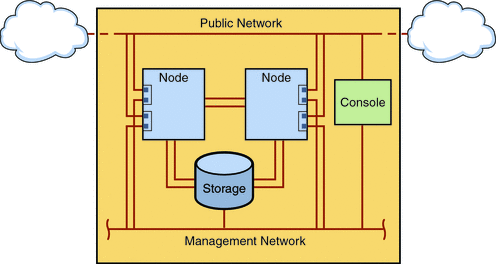
 How to Connect the Administrative Console
How to Connect the Administrative Console
For ease of installation, these example installation procedures apply to using an administrative console that is installed with Cluster Control Panel software. However, Sun Cluster software does not require that you use an administrative console. You can use other means to contact the cluster nodes, such as by using the telnet command to connect through the public network. Also, an administrative console does not have to be dedicated exclusively to use by a single cluster.
-
Connect the administrative console to a management network that is connected to phys-sun and to phys-moon.
 How to Connect the Cluster Nodes
How to Connect the Cluster Nodes
-
As the following figure shows, connect ce0 and ce9 on phys-sun to ce0 and ce9 on phys-moon by using switches.
This connection forms the private interconnect.
Figure 1–2 Two-Node Cluster Interconnect
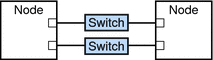
The use of switches in a two-node cluster permits ease of expansion if you decide to add more nodes to the cluster.
-
On each cluster node, connect from ce1 and ce5 to the public-network subnet.
-
On each cluster node, connect from ce2 and ce6 to the management network subnet.
 How to Connect the Sun StorEdge 3510 FC RAID Array
How to Connect the Sun StorEdge 3510 FC RAID Array
-
Connect the storage array to the management network.
Alternatively, connect the storage array by serial cable directly to the administrative console.
-
As the following figure shows, use fiber-optic cables to connect the storage array to the cluster nodes, two connections for each cluster node.
One node connects to a port on host channels 0 and 5. The other node connects to a port on host channels 1 and 4.
Figure 1–3 Sun StorEdge 3510 FC RAID Array Connection to Two Nodes
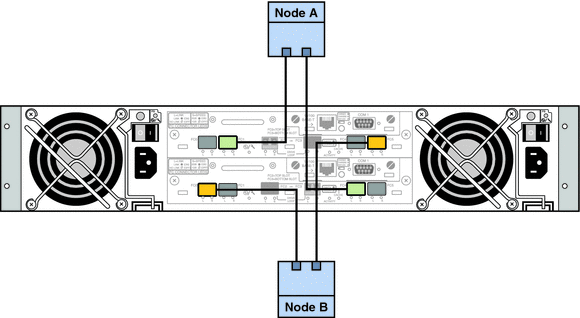
-
Power on the storage array and check LEDs.
Verify that all components are powered on and functional. Follow procedures in First-Time Configuration for SCSI Arrays in Sun StorEdge 3000 Family Installation, Operation, and Service Manual, Sun StorEdge 3510 FC Array.
 How to Configure the Storage Array
How to Configure the Storage Array
Follow procedures in the Sun StorEdge 3000 Family RAID Firmware 4.2 User’s Guide to configure the storage array. Configure the array to the following specifications.
-
Create one global hot-spare drive from the unused physical drive.
-
Create two RAID-5 logical drives.
-
For redundancy, distribute the physical drives that you choose for each logical drive over separate channels.
-
Add six physical drives to one logical drive and assign the logical drive to the primary controller of the storage array, ports 0 and 5.
-
Add five physical drives to the other logical drive and assign the logical drive to the secondary controller, ports 1 and 4.
-
-
Partition the logical drives to achieve three partitions.
-
Allocate the entire six-drive logical drive to a single partition.
This partition will be for use by Sun Cluster HA for Oracle.
-
Create two partitions on the five-drive logical drive.
-
Allocate 40% of space on the logical drive to one partition for use by Sun Cluster HA for NFS.
-
Allocate 10% of space on the logical drive to the second partition for use by Sun Cluster HA for Apache.
-
Leave 50% of space on the logical drive unallocated, for other use as needed.
-
-
-
Map each logical drive partition to a host logical unit number (LUN).
Partition Use
LUN
Oracle
LUN0
NFS
LUN1
Apache
LUN2
-
Note the World Wide Name (WWN) for each LUN.
You use this information when you create the disk sets later in this manual.
Installing the Software
Perform the following procedures to install the packages and patches for all software products and set up the user environment.
Note –
You install the Oracle software later in this manual.
 How to Install the Administrative Console
How to Install the Administrative Console
Before You Begin
Have the following available:
-
The Java Availability Suite DVD-ROM that contains Sun Cluster 3.2 software.
-
Access to the SunSolveSM web site to download patches.
-
Become superuser on the administrative console.
-
Configure the preinstalled Solaris 10 11/06 software, if you have not already done so.
For more information, see the Sun Ultra 20 Workstation Getting Started Guide (819–2148).
-
Download, install, and configure Sun Update Connection.
See http://www.sun.com/service/sunupdate/gettingstarted.html for details. Documentation for Sun Update Connection is available at http://docs.sun.com/app/docs/coll/1320.2.
-
Download and apply any Solaris 10 patches by using Sun Update Connection.
-
Load the Java Availability Suite DVD-ROM into the DVD-ROM drive.
-
Change to the Solaris_sparc/Product/sun_cluster/Solaris_10/Packages/ directory.
-
Install software packages for the Cluster Control Panel and man pages.
admincon# pkgadd -d . SUNWccon SUNWscman
-
Change to a directory that does not reside on the DVD-ROM and eject the DVD-ROM.
host# cd / host# eject cdrom
-
Create an /etc/cluster file that contains the cluster name and the two node names.
admincon# vi /etc/clusters sccluster phys-sun phys-moon
-
Create an /etc/serialports file that contains both node names and the hostname and port number that each node uses to connect to the management network.
admincon# vi /etc/serialports phys-sun phys-sun 46 phys-moon phys-moon 47
-
Add the Sun Cluster PATH and MANPATH to the .cshrc user initialization file.
-
To the PATH entry, add /opt/SUNWcluster/bin.
-
To the MANPATH entry, add /opt/SUNWcluster/man and /usr/cluster/man.
-
-
Initialize your modifications.
admincon# cd admincon# source .cshrc
 How to Install the Solaris Operating System
How to Install the Solaris Operating System
This procedure describes how to install the Solaris 10 OS to meet Sun Cluster software installation requirements.
Note –
If your system comes with the Solaris OS preinstalled but does not meet Sun Cluster software installation requirements, perform this procedure to reinstall Solaris software to meet installation requirements.
Before You Begin
Have the following available:
-
The Solaris 10 11/06 Software for SPARC platforms DVD-ROM.
-
Access to the SunSolve web site to download patches.
-
Add all public hostnames and logical addresses for the cluster to the naming service.
Note –The IP addresses in this step are for example only and are not valid for use on the public network. Substitute your own IP addresses when you perform this step.
192.168.10.1 phys-sun 192.168.10.2 phys-moon 192.168.10.3 apache-lh 192.168.10.4 nfs-lh 192.168.10.5 oracle-lh 192.168.10.6 admincon 192.168.11.1 phys-sun-11 192.168.11.2 phys-moon-11 192.168.11.3 se3510fc 192.168.11.4 admincon-11
For more information about naming services, see System Administration Guide: Naming and Directory Services (DNS, NIS, and LDAP).
-
From the administrative console, start the cconsole(1M) utility.
admincon# cconsole &
Use the cconsole utility to communicate with each individual cluster node or use the master window to send commands to both nodes simultaneously.
-
Insert the Solaris 10 11/06 DVD-ROM in the DVD-ROM drive of phys-sun.
-
Access the console window for phys-sun.
-
Boot phys-sun.
-
If the system is new, turn on the system.
-
If the system is currently running, shut down the system.
phys-sun# init 0
The ok prompt is displayed.
-
-
ok setenv auto-boot? false
Disabling automatic reboot prevents continuous boot cycling.
-
Create an alias for each disk.
The assignment of aliases to the disks enables you to access and boot from the second disk if you cannot boot from the default disk.
-
Display the disks and choose the boot disk.
ok show-disks … Enter selection, q to quit: X -
Assign the alias name rootdisk to the disk that you chose.
ok nvalias rootdisk Control-Y
The Control-Y keystroke combination enters the disk name that you chose from the show-disks menu.
-
Save the disk alias.
ok nvstore
-
Repeat the preceding steps to identify and assign the alias name backup_root to the alternate boot disk.
-
Set the boot-device environment variable to the aliases for the default boot disk and backup boot disk.
ok setenv boot-device rootdisk backup_root
For more information, see OpenBoot 4.x Command Reference Manual.
-
-
Start the Solaris installation program.
ok boot cdrom
-
Follow the prompts.
-
Make the following installation choices:
Prompt
Value
Solaris Software Group
Entire Plus OEM Support
Partitions
Manual formatting
Root password
Same password on both nodes
Automatic reboot
No
Enable network services for remote clients
Yes
-
Set the following partition sizes and file-system names, if not already set:
Slice
Size
File System Name
0
remaining free space
/
1
2 Gbyte
swap
4
512 Mbyte
/globaldevices
5
2 Gbyte
/var
7
32 Mbyte
for Solaris Volume Manager use
-
-
Return to Step 3 and repeat these steps on phys-moon.
-
On both nodes, download, install, and configure Sun Update Connection.
See http://www.sun.com/service/sunupdate/gettingstarted.html for details. Documentation for Sun Update Connection is available at http://docs.sun.com/app/docs/coll/1320.2.
-
On both nodes, download and apply any Solaris 10 patches by using Sun Update Connection.
 How to Set Up the User Environment
How to Set Up the User Environment
Perform this procedure on both nodes. The steps in this procedure use the C shell environment. If you are using a different shell, perform the equivalent tasks for your preferred shell environment.
For more information, see Customizing a User’s Work Environment in System Administration Guide: Basic Administration.
-
Open the cconsole master console window, if it is not already open.
Use the master console window to perform the steps in this procedure on both nodes at the same time.
-
Display the settings for the umask and the environment variables.
phys-X# umask phys-X# env | more
-
If not already set, set the umask to 22.
This entry sets the default permissions for newly created files.
umask 022
-
Ensure that the PATH includes the following paths.
-
/usr/bin
-
/usr/cluster/bin
-
/usr/sbin
-
/oracle/oracle/product/10.2.0/bin
-
-
(Optional) Add the following paths to the MANPATH.
-
/usr/cluster/man
-
/usr/apache/man
-
-
Set the ORACLE_BASE and ORACLE_SID environment variables.
ORACLE_BASE=/oracle ORACLE_SID=orasrvr
-
Verify the setting changes that you made.
phys-X# umask phys-X# env | more
 How to Configure the Operating System
How to Configure the Operating System
This procedure describes how to modify certain system settings to support the Quick Start configuration.
-
On both nodes, enable Solaris multipathing functionality.
phys-X# /usr/sbin/stmsboot -e
- -e
-
Enables Solaris I/O multipathing
For more information, see the stmsboot(1M) man page.
-
On both nodes, update the /etc/inet/ipnodes file with all public hostnames and logical addresses for the cluster.
Except for the loghost entries, these entries are the same on both nodes.
Note –The IP addresses in this step are for example only and are not valid for use on the public network. Substitute your own IP addresses when you perform this step.
phys-X# vi /etc/inet/ipnodes
-
On phys-sun, add the following entries:
127.0.0.1 localhost 192.168.10.1 phys-sun loghost 192.168.10.2 phys-moon 192.168.10.3 apache-lh 192.168.10.4 nfs-lh 192.168.10.5 oracle-lh 192.168.10.6 admincon 192.168.11.1 phys-sun-11 192.168.11.2 phys-moon-11 192.168.11.3 se3510fc-11 192.168.11.4 admincon-11
-
On phys-moon, add the following entries:
127.0.0.1 localhost 192.168.10.1 phys-sun 192.168.10.2 phys-moon loghost 192.168.10.3 apache-lh 192.168.10.4 nfs-lh 192.168.10.5 oracle-lh 192.168.10.6 admincon 192.168.11.1 phys-sun-11 192.168.11.2 phys-moon-11 192.168.11.3 se3510fc-11 192.168.11.4 admincon-11
-
-
On both nodes, ensure that the following kernel parameters are set to at least the minimum values that Oracle requires.
-
Display the settings for the default project.
phys-X# prctl -i project default
-
If no kernel parameters are set, or if any kernel parameters are not set to the minimum required value for Oracle as shown in the following table, set the parameter.
phys-X# projmod -s -K "parameter=(priv,value,deny)" default
Oracle Kernel Parameter
Minimum Required Value
process.max-sem-nsems
256
project.max-sem-ids
100
project.max-shm-ids
100
project.max-shm-memory
4294967295
-
Verify the new settings.
phys-X# prctl -i project default
These settings are the minimum required values to support the Oracle software in a Sun Cluster Quick Start configuration. For more information about these parameters, see the Oracle10g Installation Guide.
-
-
On both nodes, add the following entries to the /etc/system file.
phys-X# vi /etc/system set ce:ce_taskq_disable=1 exclude:lofs
-
The first entry supports ce adapters for the private interconnect.
-
The second entry disables the loopback file system (LOFS), which must be disabled when Sun Cluster HA for NFS is configured on a highly available local file system. For more information and alternatives to disabling LOFS when Sun Cluster HA for NFS is configured, see the information about loopback file systems in Solaris OS Feature Restrictions in Sun Cluster Software Installation Guide for Solaris OS.
These changes take effect at the next system reboot.
-
-
On both nodes, update the /devices and /dev entries.
phys-X# devfsadm -C
-
On both nodes, confirm that the storage array is visible.
phys-X# luxadm probe
 How to Create State Database Replicas
How to Create State Database Replicas
This procedure assumes that the specified disks are available for creation of database replicas. Substitute your own disk names in this procedure.
-
On both nodes, create state database replicas.
Create three replicas on each of the two internal disks.
phys-X# metadb -af -c 3 c0t0d0s7 phys-X# metadb -a -c 3 c0t1d0s7
-
On both nodes, verify the replicas.
phys-X# metadb flags first blk block count a u 16 8192 /dev/dsk/c0t0d0s7 a u 8208 8192 /dev/dsk/c0t0d0s7 a u 16400 8192 /dev/dsk/c0t0d0s7 a u 16 8192 /dev/dsk/c0t1d0s7 a u 8208 8192 /dev/dsk/c0t1d0s7 a u 16400 8192 /dev/dsk/c0t1d0s7
 How to Mirror the Root (/) File System
How to Mirror the Root (/) File System
Perform this procedure on one node at a time.
This procedure assumes that the cluster node contains the internal nonshared disks c0t0d0 and c0t1d0. Substitute your own internal disk names if necessary in the steps of this procedure.
-
On phys-sun, place the root slice c0t0d0s0 in a single-slice (one-way) concatenation.
phys-sun# metainit -f d10 1 1 c0t0d0s0
-
Create a second concatenation with the other internal disk, c0t1d0s0.
phys-sun# metainit d20 1 1 c0t1d0s0
-
Create a one-way mirror with one submirror.
phys-sun# metainit d0 -m d10
-
Set up the system files for the root directory.
phys-sun# metaroot d0
The metaroot command edits the /etc/vfstab and /etc/system files so that the system can be booted with the root (/) file system on a metadevice or volume. For more information, see the metaroot(1M) man page.
-
Flush all file systems.
phys-sun# lockfs -fa
The lockfs command flushes all transactions from the log and writes the transactions to the master file system on all mounted UFS file systems. For more information, see the lockfs(1M) man page.
-
Reboot the node to remount the newly mirrored root (/) file system.
phys-sun# init 6
-
Attach the second submirror to the mirror.
phys-sun# metattach d0 d20
For more information, see the metattach(1M) man page.
-
Record the alternate boot path for possible future use.
If the primary boot device fails, you can then boot from this alternate boot device. For more information about alternate boot devices, see Creating a RAID-1 Volume in Solaris Volume Manager Administration Guide.
phys-sun# ls -l /dev/rdsk/c0t1d0s0
 How to Install Sun Cluster Software
How to Install Sun Cluster Software
This procedure installs software packages for the Sun Cluster framework and for the Sun Cluster HA for Apache, Sun Cluster HA for NFS, and Sun Cluster HA for Oracle data services.
Before You Begin
Have available the following:
-
The Java Availability Suite DVD-ROM that contains Sun Cluster 3.2 software.
-
Access to the SunSolve web site to download patches.
-
On phys-sun, load the Java Availability Suite DVD-ROM in the DVD-ROM drive.
-
Start the Java Enterprise System (ES) installer program.
phys-sun# ./installer
For more information about using the Java ES installer program, see the Sun Java Enterprise System 5 Installation Guide for UNIX.
-
Follow the onscreen instructions to install the Sun Cluster framework packages.
After the installation is finished, the installer program provides an installation summary. This summary enables you to view logs that the program created during the installation. These logs are located in the /var/sadm/install/logs/ directory.
-
Change to a directory that does not reside on the DVD-ROM and eject the DVD-ROM.
host# cd / host# eject cdrom
-
Return to Step 1 and repeat all steps on phys-moon.
-
On both nodes, use Sun Update Connection to download and apply any needed patches.
 How to Set Up the Oracle System Groups and User
How to Set Up the Oracle System Groups and User
Perform the steps in this procedure on both nodes.
-
Open the cconsole master console window, if it is not already open.
Use the master console window to perform the steps in this procedure on both nodes at the same time.
-
Create the Oracle Inventory group, oinstall, and the database administrator group, dba.
phys-X# groupadd oinstall phys-X# groupadd dba
-
Create the Oracle user account, oracle.
Specify the Oracle home directory, /oracle/oracle/product/10.2.0. Set dba as the primary group and set oinstall as the secondary group.
phys-X# useradd -g dba -G oinstall -d /oracle/oracle/product/10.2.0 oracle
-
phys-X# passwd -r files oracle
Configuring the Cluster
Perform the following procedure to establish the cluster.
 How to Establish the Cluster
How to Establish the Cluster
-
From phys-moon, start the interactive scinstall utility.
phys-moon# scinstall
The scinstall Main Menu is displayed.
-
Type the number that corresponds to the option for Create a new cluster or new cluster node and press the Return key.
The New Cluster and Cluster Node Menu is displayed.
-
Type the number that corresponds to the option for Create a new cluster and press the Return key.
The Typical or Custom Mode menu is displayed.
-
Type the number that corresponds to the option for Typical and press the Return key.
-
Follow the menu prompts to supply the following information:
Note –The adapter names that are used in the following table are arbitrarily selected for this example only.
Component
Description
Answer
Cluster Name
What is the name of the cluster that you want to establish?
sccluster
Cluster Nodes
List the names of the other nodes.
phys-sun
Cluster Transport Adapters and Cables
What are the names of the two cluster transport adapters that attach the node to the private interconnect?
ce0, ce9
Quorum Configuration
Do you want to disable automatic quorum device selection?
No
Check
Do you want to interrupt installation for sccheck errors?
No
The scinstall utility configures the cluster and reboots both nodes. It also automatically creates a link-based multiple-adapter IPMP group for each set of public-network adapters in the cluster that use the same subnet. The cluster is established when both nodes have successfully booted into the cluster. Sun Cluster installation output is logged in a /var/cluster/logs/install/scinstall.log.N file.
-
From phys-sun, verify that the nodes and the quorum device are successfully configured.
If the cluster is successfully established, you will see output similar to the following.
phys-sun# clquorum list d5 phys-sun phys-moon
Configuring Volume Management
Perform the following procedures to configure volume management.
 How to Create Disk Sets
How to Create Disk Sets
-
From phys-sun, create one disk set for each data service that you will configure.
-
Verify that the configuration of the disk sets is correct and visible to both nodes.
phys-X# metaset Set name = nfsset, Set number = 1 … Set name = apacheset, Set number = 2 … Set name = oraset, Set number = 3 …
 How to Add LUNs to Disk Sets
How to Add LUNs to Disk Sets
-
From phys-sun, list the DID mappings.
Output is similar to the following, where WWN stands for the unique World Wide Number (WWN) of the disk target.
phys-sun# cldevice show | grep Device === DID Device Instances === DID Device Name: /dev/did/rdsk/d1 Full Device Path: phys-sun:/dev/rdsk/c0t0d0 DID Device Name: /dev/did/rdsk/d2 Full Device Path: phys-sun:/dev/rdsk/c0t6d0 DID Device Name: /dev/did/rdsk/d3 Full Device Path: phys-sun:/dev/rdsk/c1tWWNd0 Full Device Path: phys-moon:/dev/rdsk/c1tWWNd0 DID Device Name: /dev/did/rdsk/d4 Full Device Path: phys-sun:/dev/rdsk/c1tWWNd0 Full Device Path: phys-moon:/dev/rdsk/c1tWWNd0 DID Device Name: /dev/did/rdsk/d5 Full Device Path: phys-sun:/dev/rdsk/c0tWWNd0 Full Device Path: phys-moon:/dev/rdsk/c0tWWNd0 …
-
Map LUN0, LUN1, and LUN2 to their DID device names.
Compare the information that you saved when you created the LUNs with the output of the cldevice command. For each LUN, locate the /dev/rdsk/cNtWWNdY name that is associated with the LUN. Then find that same disk name in the cldevice output to determine the DID device name.
These procedures assume the following mappings for the purposes of this example. Substitute your own disk names and DID names when you perform the remainder of these procedures.
Data Service
LUN Name
Raw Disk Device Name
DID Name
Sun Cluster HA for Oracle
LUN0
/dev/did/rdsk/c1tWWNd0
dsk/d3
Sun Cluster HA for NFS
LUN1
/dev/did/rdsk/c1tWWNd0
dsk/d4
Sun Cluster HA for Apache
LUN2
/dev/did/rdsk/c0tWWNd0
dsk/d5
-
Take ownership of the Oracle disk set oraset.
phys-sun# cldevicegroup switch -n phys-sun oraset
-
Add LUN0 to the Oracle disk set.
Use the full DID path name.
phys-sun# metaset -s oraset -a /dev/did/rdsk/d3
-
Verify that the configuration of the disk set is correct.
phys-sun# metaset -s oraset
-
Repeat the process to add LUN1 to the NFS disk set nfsset.
phys-sun# cldevicegroup switch -n phys-sun nfsset phys-sun# metaset -s nfsset -a /dev/did/rdsk/d4 phys-sun# metaset -s nfsset
-
Repeat the process to add LUN2 to the Apache disk set apacheset.
phys-sun# cldevicegroup switch -n phys-sun apacheset phys-sun# metaset -s apacheset -a /dev/did/rdsk/d5 phys-sun# metaset -s apacheset
 How to Create and Activate an md.tab File
How to Create and Activate an md.tab File
-
On both nodes, create an /etc/lvm/md.tab file with the following entries.
These entries define the volumes for each disk set. The one-way mirrors provide flexibility to add a mirror later without unmounting the file system. You can create the file on one node and copy it to the other node, or you can create it on both nodes at the same time by using the cconsole(1M) utility.
apacheset/d0 -m apacheset/d10 apacheset/d10 1 1 /dev/did/rdsk/d3s0 nfsset/d1 -m nfsset/d11 nfsset/d11 1 1 /dev/did/rdsk/d4s0 oraset/d2 -m oraset/d12 oraset/d12 1 1 /dev/did/rdsk/d5s0 oraset/d0 -p oraset/d2 3G oraset/d1 -p oraset/d2 3G -
From phys-sun, take ownership of each of the disk sets and activate their volumes.
phys-sun# cldevicegroup switch -n phys-sun apacheset phys-sun# metainit -s apacheset -a phys-sun# cldevicegroup switch -n phys-sun nfsset phys-sun# metainit -s nfsset -a phys-moon# cldevicegroup switch -n phys-sun oraset phys-moon# metainit -s oraset -a
-
Check the status of the volumes for each disk set.
phys-sun# metastat … Status: Okay …
Creating File Systems
Perform the following procedure to create a cluster file system and local file systems to support the data services.
 How to Create File Systems
How to Create File Systems
This procedure creates a cluster file system for use by Sun Cluster HA for Apache and local file systems for use by Sun Cluster HA for NFS and Sun Cluster HA for Oracle. Later in this manual, the local file systems are configured as highly available local file systems by using HAStoragePlus.
-
From phys-sun, create the UFS file systems.
phys-sun# newfs /dev/md/apacheset/rdsk/d0 phys-sun# newfs /dev/md/nfsset/rdsk/d1 phys-sun# newfs /dev/md/oraset/rdsk/d0 phys-sun# newfs /dev/md/oraset/rdsk/d1
-
On each node, create a mount-point directory for each file system.
phys-X# mkdir -p /global/apache phys-X# mkdir -p /local/nfs phys-X# mkdir -p /oracle/oracle/product/10.2.0 phys-X# mkdir -p /oradata/10gR2
-
For the Oracle home directory and database directory, set the owner, group, and mode.
-
Set the owner as oracle and the group as dba.
phys-X# chown -R oracle:dba /oracle/oracle/product/10.2.0 phys-X# chown -R oracle:dba /oradata/10gR2
-
Make the Oracle directories writable only by the owner and the group.
phys-X# chmod -R 775 /oracle/oracle/product/10.2.0 phys-X# chmod -R 775 /oradata/10gR2
-
-
On each node, add an entry to the /etc/vfstab file for each mount point.
Note –Only the cluster file system for Apache uses the global mount option. Do not specify the global mount option for the local file systems for NFS and Oracle.
phys-X# vi /etc/vfstab #device device mount FS fsck mount mount #to mount to fsck point type pass at boot options # /dev/md/apacheset/dsk/d0 /dev/md/apacheset/rdsk/d0 /global/apache ufs 2 yes global,logging /dev/md/nfsset/dsk/d1 /dev/md/nfsset/rdsk/d1 /local/nfs ufs 2 no logging /dev/md/oraset/dsk/d0 /dev/md/oraset/rdsk/d0 /oracle/oracle/product/10.2.0 ufs 2 no logging /dev/md/oraset/dsk/d1 /dev/md/oraset/rdsk/d1 /oradata/10gR2 ufs 2 no logging,forcedirectio
-
From phys-sun, verify that the mount points exist.
phys-sun# cluster check
If no errors occur, nothing is returned.
-
From phys-sun, mount the file systems.
phys-sun# mount /global/apache phys-sun# mount /local/nfs phys-sun# mount /oracle/oracle/product/10.2.0 phys-sun# mount /oradata/10gR2
-
On each node, verify that the file systems are mounted.
Note –Only the cluster file system for Apache is displayed on both nodes.
phys-sun# mount … /global/apache on /dev/md/apacheset/dsk/d0 read/write/setuid/global/logging on Sun Oct 3 08:56:16 2005 /local/nfs on /dev/md/nfsset/dsk/d1 read/write/setuid/logging on Sun Oct 3 08:56:16 2005 /oracle/oracle/product/10.2.0 on /dev/md/oraset/dsk/d0 read/write/setuid/logging on Sun Oct 3 08:56:16 2005 /oradata/10gR2 on /dev/md/oraset/dsk/d1 read/write/setuid/logging/forcedirectio on Sun Oct 3 08:56:16 2005 phys-moon# mount … /global/apache on /dev/md/apacheset/dsk/d0 read/write/setuid/global/logging on Sun Oct 3 08:56:16 2005
Installing and Configuring Application Software
Perform the following procedures to configure Apache software, install Oracle software, and configure the Oracle database.
 How to Configure Apache HTTP Server Software
How to Configure Apache HTTP Server Software
This procedure configures secure Apache HTTP Server version 1.3 software by using mod_ssl. For additional information, see the installed Apache online documentation at file:///usr/apache/htdocs/manual/index.html.html, the Apache HTTP Server web site at http://httpd.apache.org/docs/1.3/, and the Apache mod_ssl web site at http://www.modssl.org/docs/.
-
Use the cconsole master window to access both nodes.
You can perform the next steps on both nodes at the same time.
-
Install all certificates and keys.
-
In the /usr/apache/bin directory, create the file keypass.
Set file permissions for owner access only.
phys-X# cd /usr/apache/bin phys-X# touch keypass phys-X# chmod 700 keypass
-
Edit the keypass file so that it prints the pass phrase for the encrypted key that corresponds to a host and a port.
This file will be called with server:port algorithm as arguments. Ensure that the file can print the pass phrase for each of your encrypted keys when called with the correct parameters.
Later, when you attempt to start the web server manually, it must not prompt you for a pass phrase. For example, suppose that a secure web server is listening on ports 8080 and 8888, with private keys for both ports that are encrypted by using RSA. The keypass file could be the following:
# !/bin/ksh host=`echo $1 | cut -d: -f1` port=`echo $1 | cut -d: -f2` algorithm=$2 if [ "$host" = "apache-lh.example.com" -a "$algorithm" = "RSA" ]; then case "$port" in 8080) echo passphrase-for-8080;; 8888) echo passphrase-for-8888;; esac fi
-
Update the paths in the Apache start/stop script file, /usr/apache/bin/apachect1, if they differ from your Apache directory structure.
-
Verify your configuration changes.
-
Check the /etc/apache/httpd.conf file for correct syntax.
phys-X# /usr/apache/bin/apachectl configtest
-
Ensure that any logical hostnames or shared addresses that Apache uses are configured and online.
-
On phys-sun, start the Apache server.
phys-sun# /usr/apache/bin/apachectl startssl
-
Ensure that the web server does not ask you for a pass phrase.
-
If Apache does not start properly, correct the problem.
-
-
On phys-sun, stop the Apache server.
phys-sun# /usr/apache/bin/apachectl stopssl
-
 How to Install Oracle 10gR2 Software
How to Install Oracle 10gR2 Software
Before You Begin
Have available the following:
-
The Oracle 10gR2 installation DVD.
-
Any Oracle patches.
-
Oracle installation documentation.
-
On phys-sun, become user oracle.
phys-sun# su - oracle
-
Change to the /tmp directory.
phys-sun# cd /tmp
-
Insert the Oracle product disc.
If the volume management daemon vold(1M) is running and is configured to manage DVD-ROMs, the daemon automatically mounts the Oracle 10gR2 DVD-ROM on the /cdrom/cdrom0 directory.
-
Start the Oracle Universal Installer.
phys-sun# /cdrom/cdrom0/Disk1/runInstaller
For more information about using the Oracle Universal Installer, see the Oracle Database Client Installation Guide for Solaris Operating System (SPARC 64–Bit).
-
Follow the prompts to install Oracle software.
Specify the following values:
Oracle Component
Value
Source file location
/cdrom/cdrom0/Disk1/products.jar
Destination file location (the value of $ORACLE_HOME)
/oracle/oracle/product/10.2.0
UNIX group name
dba
Available products
Oracle 10g Enterprise Edition or Standard Edition
Database configuration type
General Purpose
Installation type
Typical
Global database name
orasrvr
Oracle System Identifier (SID)
orasrvr
Database file location
/oradata/10gR2
Database character set
default
For more information, see the Oracle Database Client Installation Guide for Solaris Operating System (SPARC 64–Bit).
-
Change to a directory that does not reside on the DVD and eject the DVD.
phys-sun# eject cdrom
-
Apply any Oracle patches.
-
Verify that the owner, group, and mode of the /oracle/oracle/product/10.2.0/bin/oracle file are correct.
phys-sun# ls -l /oracle/oracle/product/10.2.0/bin/oracle -rwsr-s--x 1 oracle dba 3195 Apr 27 2005 oracle
-
Verify that the listener binaries exist in the /oracle/oracle/product/10.2.0/bin/ directory.
Oracle listener binaries include the lsnrctl command and the tnsping command.
-
Exit from the user oracle.
The superuser prompt is again displayed.
-
Prevent the Oracle cssd daemon from being started.
Remove the following entry from the /etc/inittab file. This action prevents unnecessary error messages from being displayed.
h1:23:respawn:/etc/init.d/init.cssd run >/dev/null 2>&| > </dev/null
-
Repeat this procedure on phys-moon.
 How to Create an Oracle Database
How to Create an Oracle Database
Before You Begin
Have available your Oracle installation documentation. Refer to those procedures to perform the following tasks.
-
On phys-sun, prepare the database configuration files.
-
Place all of the database-related files (data files, redo log files, and control files) on the /oradata/10gR2 directory.
-
Within the init$ORACLE_SID.ora file or the config$ORACLE_SID.ora file, modify the assignments for control_files and background_dump_dest to specify the location of the control files.
-
-
Start the creation of the database by using a utility from the following list:
-
The Oracle Database Configuration Assistant (DBCA)
-
The Oracle sqlplus(1M) command
During creation, ensure that all of the database-related files are placed in the /oradata/10gR2 directory.
-
-
Verify that the file names of your control files match the file names in your configuration files.
-
Run the catalog scripts that create the v$sysstat view. The Sun Cluster HA for Oracle fault monitor uses this view.
 How to Set Up Oracle Database Permissions
How to Set Up Oracle Database Permissions
Perform this procedure on both nodes.
-
Enable access for the Oracle user and password to be used for fault monitoring.
Use the Oracle authentication method to grant to the oracle user authority on the v_$sysstat view, v_$archive_dest view, and v_$database view.
phys-X# sqlplus "/ as sysdba" sql> grant connect, resource to oracle identified by passwd; sql> alter user oracle default tablespace system quota 1m on system; sql> grant select on v_$sysstat to oracle; sql> grant select on v_$archive_dest to oracle;sql> grant select on v_$database to oracle; sql> grant create session to oracle; sql> grant create table to oracle; sql> exit; #
-
Configure NET8 for the Sun Cluster software.
-
Set the following entries in the default /oracle/oracle/product/10.2.0/network/admin/listener.ora file.
HOST = oracle-lh POST = 1521
-
Set the same entries in the default /oracle/oracle/product/10.2.0/network/admin/tnsnames.ora file.
Note –The values that you set in the listener.ora file and in the tnsnames.ora file must be the same.
-
Configuring the Data Services
Perform the following procedures to use Sun Cluster Manager to configure the data services.
 How to Start Sun Cluster Manager
How to Start Sun Cluster Manager
Alternatively, you can run the clsetup utility to use the equivalent text-based interface.
-
From the administrative console, start a browser.
-
Connect to the Sun Java Web Console port on phys-sun.
https://phys-sun:6789
-
From the Sun Java Web Console screen, choose the Sun Cluster Manager link.
-
From the Sun Cluster Manager screen, choose Tasks from the sidebar.
 How to Configure the Scalable Sun Cluster HA for Apache Data Service
How to Configure the Scalable Sun Cluster HA for Apache Data Service
-
From the Sun Cluster Manager Tasks screen, under Configure Data Services for Applications, choose Apache Web Server.
The configuration wizard is displayed.
-
Follow the prompts to configure a scalable Sun Cluster HA for Apache data service.
Specify the following information. Otherwise, accept the default.
Component
Value
Apache configuration mode
Scalable Mode
Nodes or zones
phys-sun, phys-moon
Apache configuration file
/etc/apache/httpd.conf
Apache document root directory
Click Next to copy /var/apache/htdocs to a highly available file system
Cluster file-system mount point
/global/apache
Network resource
apache-lh
When all information is supplied, the wizard creates the data service and displays the commands that were used. The wizard performs validation checks on all Apache properties.
 How to Configure the Sun Cluster HA for NFS Data Service
How to Configure the Sun Cluster HA for NFS Data Service
-
From the Sun Cluster Manager Tasks screen, under Configure Data Services for Applications, choose NFS.
The configuration wizard is displayed.
-
Follow the prompts to configure a Sun Cluster HA for NFS data service.
Specify the following information. Otherwise, accept the default.
Component
Value
Node list
phys-sun, phys-moon
Logical hostname
nfs-lh
File-system mount point
/local/nfsset
Path prefix
/local/nfsset
Share options
Access permissions
rw
nosuid
Off
Security
Default
Path
/local/nfsset
When all information is supplied, the wizard creates the data service and displays the commands that were used.
 How to Configure the Sun Cluster HA for Oracle Data Service
How to Configure the Sun Cluster HA for Oracle Data Service
-
From the Sun Cluster Manager Tasks screen, under Configure Data Services for Applications, choose Oracle.
The configuration wizard is displayed.
-
Follow the prompts to configure the Sun Cluster HA for Oracle data service.
Specify the following information. Otherwise, accept the default.
Component
Value
Node list
phys-moon, phys-sun
Oracle components to configure
Server and Listener
Oracle home directory
/oracle/oracle/product/10.2.0
Oracle system identifier (SID)
orasrvr
Sun Cluster resource properties
Alert_log_file
/oracle/oracle/product/10.2.0/alert_log
Connect_string
oracle/oracle-password
Server:Debug_level
1
Listener_name
LISTENER
Listener:Debug_level
1
Logical hostname
oracle-lh
When all information is supplied, the wizard creates the data service and displays the commands that were used. The wizard performs validation checks on all Oracle properties.
-
Log out of Sun Cluster Manager.
Next Steps
Installation and configuration of your Sun Cluster Quick Start configuration is complete. Information about administering your cluster is available in the following documentation:
- © 2010, Oracle Corporation and/or its affiliates
