Web Content Search Portlet
Use the Web Content Search portlet to search for a word or phrase within the content of an article. You can define the search behavior by making changes to the search configuration.
 To Customize the Search Behavior
To Customize the Search Behavior
-
Log in to Sun GlassFish Web Space Server as the admin User.
-
Click Add Applications from the Welcome menu.
-
Add the Web Content Search portlet to your page.
-
Click the Configuration button from the menu controls.
-
Define the search behavior.
-
Article Type - Select the article type which need to be included in the search. The default search includes all types of articles. When you select an article type, the search includes only the articles of that type.
-
Only show results for articles listed in a Web Content Display portlet - By default, search includes all the articles that are listed in any of the instances of the Web Content Display portlet.
-
Target Portlet ID - Type the instance ID of the Web Content Display portlet to conduct the search only inside that particular instance of the portlet. Disable the “Only show results for articles listed in a Web Content Display portlet” option before you specify the target portlet instance ID.
-
-
Click Save.
Configuring Search for a Web Content Display Portlet
Web Content Display portlet is an instanceable portlet meaning that you can have a number of Web Content Display portlets displaying the content from a number of articles on your page. To improve the search efficiency you can configure the Web Content Search portlet so that it crawls the content of only the selected instance of the Web Content Display portlet.
 To Configure Search for a Web Content Display Portlet
To Configure Search for a Web Content Display Portlet
-
Log in to Sun GlassFish Web Space Server as the admin User.
-
Choose Add Applications from the Welcome menu.
-
Add the Web Content Search portlet to your page.
-
Choose the Configuration option from the menu controls.
-
If you are pasting a new target portlet ID or overwriting an existing target portlet ID, disable the “Only show results for web content listed in a Web Content Display portlet.” option and must be enabled again after pasting the target portlet ID.
-
Navigate to a web content display portlet's configuration screen and copy the portlet ID.
-
Paste the portlet ID of the web content display portlet as the target portlet ID.
Figure 6–6 Copying the Portlet ID from a Web Content Display portlet
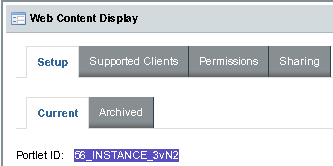
-
Select the “Only show results for web content listed in a Web Content Display portlet.” option.
-
Click Save.
- © 2010, Oracle Corporation and/or its affiliates
