Accessing a Workflow Instance
Accessing a workflow instance follows the series of steps necessary to complete the workflow cycle for the instance.
 Workflow Process Steps: To Request an Holiday
Workflow Process Steps: To Request an Holiday
-
Log in to Web Space Server as Paul, the test user.
-
Click the Tasks tab on the Workflow portlet.
You can use the Task Name, Definition Name, Current Date, Start Date, and End Date fields to search for a task. To hide the instances that have already ended, select the Hide the instances that have already ended checkbox.
-
Click a Task for an Instance which have not ended.
In this example, click the Holiday Request task for an Instance. Select a start date and an end date.
Figure 4–18 Workflow Process Steps: To Request an Holiday
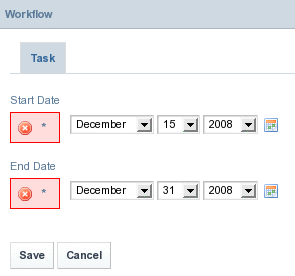
-
Click Save.
 Workflow Process Steps: To Evaluate Holiday Request
Workflow Process Steps: To Evaluate Holiday Request
-
Log in to Sun GlassFish Web Space Server as Mary Manager.
-
Click the Tasks tab on the Workflow portlet.
-
Click a Task for an Instance which have not ended.
In this example, click the Evaluate Holiday Request task for an Instance.
The manager can place comments against the request. The manager can exercise Approve, Reject, and Send Back for Review options.
The Instance ends on clicking the Approve or Reject button.
 Workflow Process Steps: To Ascertain the Request Status
Workflow Process Steps: To Ascertain the Request Status
- © 2010, Oracle Corporation and/or its affiliates
