 To Share a Portlet With Other Web sites
To Share a Portlet With Other Web sites
Consider the example of sharing the Calendar portlet on a web site created by you. This procedure assumes that you have already added Calendar portlet to your page.
-
Log in to Sun GlassFish Web Space Server.
-
Click the Configuration button among the edit controls for the portlet.
In this example, click the Configuration button among the edit controls for the Calendar portlet.
-
Click the Sharing tab.
Figure 4–10 The Code for Sharing the Portlet on Any Web site
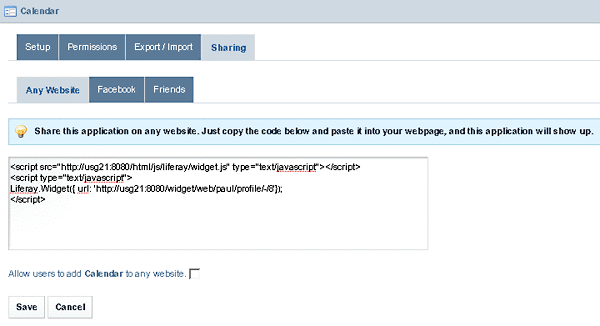
-
Select and copy the code for sharing the portlet on any web site.
-
Select the Allow Users to add Calendar to Any Web site option.
-
Click Save.
-
Open the source code of any web site and copy the sharing code into it, then save changes to add the portlet to the web site.
For example:
-
Open the Mozilla Classic browser
-
Choose Edit Page from the File menu.
-
Click HTML Source.
-
Paste the copied code into the page.
Figure 4–11 Adding the Sharing Code to the Source code of a Web site
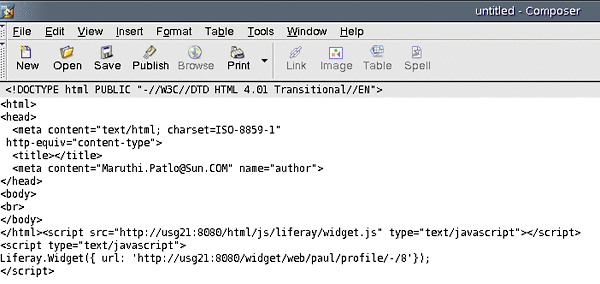
-
Click Save.
-
In the dialog box that appears, type a title and click OK.
-
Save the page on your desktop.
In this example, you can name the page as Calendar Sharing.
-
Open the page in a web browser.
Note that the Calendar portlet is added to the page.
Figure 4–12 The Portlet Added to the Web site
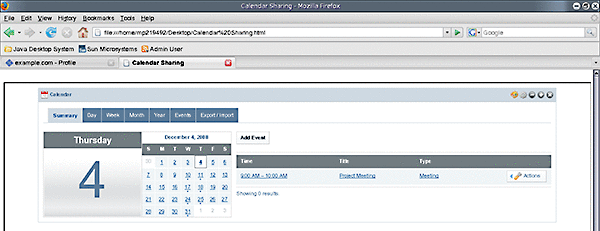
-
- © 2010, Oracle Corporation and/or its affiliates
