Web Space Server Monitoring using Google Analytics
Web Space Server includes built-in support for Google Analytics, allowing administrators to make use of Google's tool set for analyzing site traffic data. When you sign up for Google Analytics, a snippet of code is provided which needs to be added to your web pages in order to allow Google's system to register the page hit. It can be a tedious process to add this code to every page on a site, especially if it is a large site and there is a lot of user-generated content.
This problem can be solved in Liferay by putting Google's code into a custom theme written especially for the site on which the portal is running. Doing this, however, requires that a theme developer make specific changes to the theme, and it prevents users from using the many freely available themes that are available for Web Space Server 'out of the box'.
Because of this, support for Google Analytics has been built into Web Space Server, and can be turned on through a simple user interface. This allows Web Space Server Administrators to make use of Google Analytics on a community by community basis and turn it on and off when needed.
To enable Google Analytics support, go to the Manage Pages screen for the community for which you want to enable support. You can do this through the Communities portlet or by choosing the Manage Pages from the Welcome menuwhile you are on a page in the community. Select Monitoring under Settings.
Figure 10–1 Monitoring Using Google Analytics
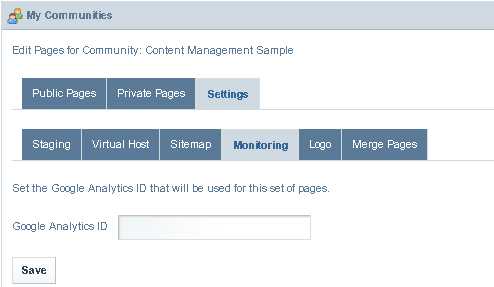
To enable Google Analytics support, go to the Manage Pages screen for the community for which you want to enable support. You can do this through the Communities portlet or by clicking the Manage Pages link in the Dock while you are on a page in the community.
- © 2010, Oracle Corporation and/or its affiliates
