Part III The Programmer's Job
Chapter 9 Creating and Managing Help Dialog Boxes
This chapter describes the Help dialog widgets and how to create them.
Help Dialog Boxes
For application programmers, the Help System provides a programming library that adds help dialog boxes to any OSF/Motif application. The library provides two types of help dialog boxes:
-
General help dialogs have a menu bar, a topic tree, and a help topic display area. The topic tree lists the help volume's topics and subtopics. Users use the topic tree to select topics to view, to browse available topics, and to locate where they are in the help volume.
-
Quick help dialogs contain a topic display area and one or more dialog buttons at the bottom.
Standard Xt Paradigm
In terms of programming, you interact with the help dialogs the same as you do with any other OSF/Motif widgets in your applications. The two types of help dialog boxes are defined as two new widget classes: DtHelpDialog and DtHelpQuickDialog.
Nearly every attribute of the help windows--including the volume name and topic ID--are manipulated as widget resources. For instance, to display a new topic, you just execute an XtSetValues() call to set the DtNhelpVolume, DtNlocationId, and DtNhelpType resources. For more information, refer to "Displaying Help Topics".
Note -
Integrating the Help System into an application requires a working knowledge of the C programming language, the OSF/Motif programmer's toolkit, and the Xt Intrinsics toolkit.
General Help Dialog
A general help dialog has two display areas: the topic tree and topic display area. The topic tree provides a scrollable list of help topics. The home topic title is always the first item. When a user chooses a title, an arrow (=>) marks the title and its help information is displayed in the topic display area. Figure 9-1 shows the topic tree and topic display area of a general help window. The current topic, "To select a palette", is displayed.
The general help dialog includes three dialog buttons: Backtrack, History, and Index. These commands are also available in the Help menus. For an overview of the Help dialogs and the graphical user interface, refer to the section, "Help User Interface".
Figure 9-1 General help dialog
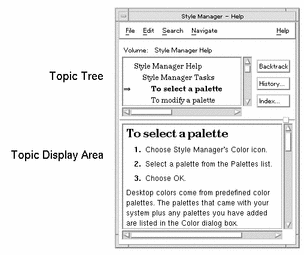
To Create a General Help Dialog
-
Include the appropriate header files:
#include <Help.h> #include <HelpDialog.h>
-
Create an instance of the general help dialog widget:
-
Use the DtCreateHelpDialog() convenience function.
Or, use the XtCreateManagedWidget() function.
-
-
Add a callback for handling hyperlink events that occur within the dialog. (For more information, see "Responding to Hyperlink Events".)
-
Add a close callback for handling the Close command.
Example
The following code segment creates a general help dialog (as a child of parent) using the convenience function. The dialog is left unmanaged--presumably it is managed elsewhere in the application when a help request is made.
Widget mainHelpDialog, moreButton, helpButton; ac = 0; XtSetArg (al[ac], XmNtitle, "My Application - Help"); ac++; XtSetArg (al[ac], DtNhelpVolume, "My Help Volume"); ac++; XtSetArg (al[ac], DtNlocationId, "Getting Started"); ac++; XtSetArg (al[ac], DtNhelpType, "DtHELP_TYPE_TOPIC"); ac++; mainHelpDialog = DtCreateHelpDialog (parent, "mainHelpDialog", al, ac);
The following two calls add the hyperlink and close callbacks to the dialog. Presumably, the functions HyperlinkCB() and CloseHelpCB() are declared elsewhere in the application.
XtAddCallback (mainHelpDialog, DtNhyperLinkCallback,
HyperlinkCB, (XtPointer)NULL);
XtAddCallback (mainHelpDialog, DtNcloseCallback,
CloseHelpCB, (XtPointer)NULL);
See Also
-
DtCreateHelpDialog(3) man page
-
DtHelpDialog(3) man page
Quick Help Dialog
The quick help dialog box is designed to help you meet the first objective of online help: Get the user back on task as quickly and successfully as possible. This simple user interface helps keep the user focused on the information. The information should be useful enough that the user dismisses the dialog after reading it and continues working.
Figure 9-2 Quick help dialog with four standard buttons
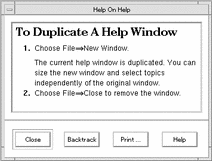
The quick help dialog has five buttons, four of which are managed. The remaining dialog button is configurable, so this button can be used for anything. However, its intended purpose is to provide a path to more help in one of these two ways:
-
Let the user ask for more detailed information. In this case, the default button label (More) is appropriate. This is called progressive disclosure.
-
Let the user open a general help dialog for general browsing of the application's help volume. In this case, Browse... is the most appropriate button label.
The Developer's toolkit includes a convenience function, DtHelpQuickDialogGetChild(), for determining the widget ID for any of the quick help dialog buttons.
To Create a Quick Help Dialog
-
Include the appropriate header files:
#include <Help.h> #include <HelpQuickD.h>
-
Create an instance of the quick help dialog widget:
-
Use the DtCreateHelpQuickDialog() convenience function.
Or, use the XtCreateManagedWidget() function.
-
-
Add a callback for handling hyperlink events that occur within the dialog. (For more information, see "Responding to Hyperlink Events".)
-
Add a close callback for handling the OK button.
-
Configure the dialog buttons that you want to use:
-
If you intend to use the application-configured button, manage it and add an activate callback.
-
If you want to disallow printing, unmanage the Print button.
-
Manage the Help button and add a help callback to the dialog to allow the user to get help on help.
-
Example
The following code segment creates a quick help dialog (as a child of parent) using the convenience function. The dialog is left unmanaged; presumably, it is managed elsewhere in the application when a help request is made. In this example, the application-configured button is enabled and used to request more help.
Widget quickHelpDialog, moreButton, helpButton;
ac = 0; XtSetArg (al[ac], XmNtitle, "My Application - Help"); ac++; XtSetArg (al[ac], DtNhelpVolume, "My Help Volume"); ac++; XtSetArg (al[ac], DtNlocationId, "Getting Started"); ac++; XtSetArg (al[ac], DtNhelpType, "DtHELP_TYPE_TOPIC"); ac++; quickHelpDialog = DtCreateHelpQuickDialog (parent, "quickHelpDialog", al, ac);
The following two calls add the hyperlink and close callbacks to the dialog. Presumably, the functions HyperlinkCB() and CloseHelpCB() are declared elsewhere in the application.
XtAddCallback (quickHelpDialog, DtNhyperLinkCallback,
HyperlinkCB, (XtPointer)NULL);
XtAddCallback (quickHelpDialog, DtNcloseCallback,
CloseHelpCB, (XtPointer)NULL);
Here, the application-configured button is managed and assigned an activate callback that invokes the application's MoreHelpCB() function.
moreButton = DtHelpQuickDialogGetChild (quickHelpDialog,
DT_HELP_QUICK_MORE_BUTTON);
XtManageChild (moreButton);
XtAddCallback (moreButton, XmNactivateCallback,
MoreHelpCB, (XtPointer)NULL);
To provide "help on help," the dialog's Help button is managed and a help callback is added to the dialog.
helpButton = DtHelpQuickDialogGetChild (quickHelpDialog,
DT_HELP_QUICK_HELP_BUTTON);
XtManageChild (helpButton);
XtAddCallback (quickHelpDialog,DtNhelpCallback,
HelpRequestCB, USING_HELP);
Like other OSF/Motif dialogs, when you add a help callback to a quick help dialog, it is used by both the F1 key and the Help button.
See Also
-
DtCreateHelpQuickDialog(3) man page
-
DtHelpQuickDialog(3) man page
-
DtHelpQuickDialogGetChild(3)man page
Summary of Application Program Interface
Related man pages for the Help System are:
-
Functions for creating and working with dialogs:
DtHelp(5) DtHelpDialog(5) DtHelpQuickD(5) DtCreateHelpDialog() DtCreateHelpQUickDialog() DtHelpQuickDialogGetChild()
-
Function for implementing item help mode:
DtHelpReturnSelectedWidgetId()
-
Function for specifying the message catalog for the Help library:
DtHelpSetCatalogName()
-
Applications and actions for creating and viewing a help volume:
dthelptag(1) dthelpview(1) dthelpgen(1) dthelpaction(5) dtmanaction(5)
-
Document Type Definitions:
dthelptagdtd(4) dtsdldtd(4)
Chapter 10 Responding to Help Requests
This chapter explains how to display different types of help information by setting Help Dialog widget resources.
Requesting Help
When a user requests help while using your application, it's the application's responsibility to determine what help topic should be displayed.
Context Sensitivity
Some help requests amount to an explicit request for specific information, such as help on "version" (which usually displays the copyright topic). Other help requests, however, may require some degree of context sensitivity. That is, some processing might be needed to determine the appropriate help topic based on the user's current context within the application.
For instance, your application might test the status of certain modes or settings to determine the appropriate help topic. Or, it might test the value of an input field and provide detailed help if the value is not valid, and general help if the value is valid.
Entry Points
An entry point is a specific location within a help volume--usually the beginning of a topic--that can be directly accessed by requesting help within the application.
From the author's point of view, entry points are established by assigning IDs at the appropriate places within the help volume. From the programmer's point of view, entry points are created by enabling the user to request help and using the appropriate ID when a particular request is made.
There are four general ways for users to request help:
-
Pressing the help key (which is F1 on most keyboards)
-
Clicking the Help button in a dialog box
-
Choosing a command from the application's Help menu
-
Choosing On Item help
Displaying Help Topics
When a help request is made, the application determines what help topic to display. It then creates (if necessary) and manages a help dialog, and sets the appropriate resources to display a help topic.
Most requests display help topics that are part of the application's help volume. But, the Help System's help dialogs are also capable of displaying man pages, text files, and simple text strings.
The Help System's help dialogs are based exclusively on Xt Intrinsics and OSF/Motif programming, so you change the values within a help dialog just like any other widget: by setting resources.
The DtNhelpType resource determines what type of information is displayed. It can be set to any of these values:
-
DtHELP_TYPE_TOPIC for displaying normal help topics that are part of a help volume. The volume is specified by setting the DtNhelpVolume resource; the topic is specified by setting the DtNlocationId resource.
-
DtHELP_TYPE_STRING for displaying a string supplied by the application. Automatic word wrap is disabled, so line breaks are observed as specified in the string. The string is specified by setting the DtNstringData resource.
-
DtHELP_TYPE_DYNAMIC_STRING for displaying a string supplied by the application, using word wrap to format the text. Line breaks within the string are used to separate paragraphs. The string is specified by setting the DtNstringData resource.
-
DtHELP_TYPE_FILE for displaying a text file. The name of the file to be displayed is specified by setting the DtNhelpFile resource.
-
DtHELP_TYPE_MAN_PAGE for displaying a manual reference page (man page) in a help dialog. The man page to be displayed is specified by setting the DtNmanPage resource.
These values are defined in the Help.h file.
See Also
To Display a Help Topic
-
Create a help dialog.
-
Set the following resources for the help dialog:
- DtNhelpType
-
Set to DtHELP_TYPE_TOPIC.
- DtNhelpVolume
-
Set to the volume name for your application.
- DtNlocationId
-
Set to the topic ID that you want to display.
You can also set other values for the dialog, such as its size and title.
-
Manage the dialog using XtManageChild().
Example
This program segment displays a topic with the ID getting-started in the volume MyVolume.
ac = 0;
XtSetArg (al[ac], DtNhelpType, DtHELP_TYPE_TOPIC); ac++; XtSetArg (al[ac], DtNhelpVolume, "MyVolume"); ac++; XtSetArg (al[ac], DtNlocationId, "getting-started"); ac++; XtSetArg (al[ac], DtNcolumns, 40); ac++; XtSetArg (al[ac], DtNrows, 12); ac++; XtSetValues (helpDialog, al, ac); XtManageChild (helpDialog);
If the help volume MyVolume is not registered, then a complete path to the MyVolume.sdl file is required for the value of DtNhelpVolume.
To Display a String of Text
-
Create a quick help dialog.
You can use a general help dialog to display string data, but this isn't recommended because most of its features do not apply to string data.
-
Set the following resources for the help dialog:
- DtNhelpType
-
Set to DtHELP_TYPE_DYNAMIC_STRING (if you want word wrap enabled) or DtHELP_TYPE_STRING (if you want the line breaks within the string to be maintained) .
- DtNstringData
-
Set to the string you want to display. A copy of the string is kept internally, so you need not maintain your copy of it.
You can also set other values for the dialog, such as its size and title.
-
Manage the dialog using XtManageChild().
Example
This program segment displays a string stored in the variable descriptionString.
ac = 0; XtSetArg (al[ac], DtNhelpType, DtHELP_TYPE_DYNAMIC_STRING); ac++; XtSetArg (al[ac], DtNstringData, (char *)descriptionString); ac++; XtSetValues (quickHelpDialog, al, ac); XtManageChild (quickHelpDialog);
If the string is no longer needed within the application, the memory can be freed, because the help dialog makes its own copy of the data.
XtFree (descriptionString);
To Display a Text File
-
Create a quick help dialog or retrieve one from your dialog cache.
You can use a general help dialog to display a text file, but this isn't recommended because most of its features are useful only for standard help topics.
-
Set the following resources for the help dialog:
- DtNhelpType
- DtNhelpFile
-
Set to the file name you want to display. If the file is not in the application's current directory, provide a path to the file.
You can also set other values for the dialog, such as its size and title. In particular, you might want to set the width to 80 columns, which is the standard width for text files.
-
Manage the dialog using XtManageChild().
Example
The following program segment displays a file named /tmp/printer.list. It also sets the size of the dialog to better suit a text file.
ac = 0; XtSetArg (al[ac], DtNhelpType, DtHELP_TYPE_FILE); ac++; XtSetArg (al[ac], DtNhelpFile, "/tmp/printer.list"); ac++; XtSetArg (al[ac], DtNcolumns, 80); ac++; XtSetArg (al[ac], DtNrows, 20); ac++; XtSetValues (quickHelpDialog, al, ac); XtManageChild (quickHelpDialog);
To Display a Man Page
-
Create a quick help dialog.
You can use a general help dialog to display a man page, but this isn't recommended because most of its features are useful only with standard help topics.
-
Set the following resources for the help dialog:
- DtNhelpType
-
Set to DtHELP_TYPE_MAN_PAGE.
- DtNmanPage
-
Set to the name of the man page. The value of this resource is passed directly to the system man command. So, to specify a particular section of a man page, precede the man page name by a section number, just as you would if you were typing the man command conventionally.
You can also set other values for the dialog, such as its size and title.
-
Manage the dialog using XtManageChild().
Example
The following program segment displays the man page for the grep command. It also sets the size of the dialog to better suit a man page.
ac = 0; XtSetArg (al[ac], DtNhelpType, DtHELP_TYPE_MAN_PAGE); ac++; XtSetArg (al[ac], DtNmanPage, "grep"); ac++; XtSetArg (al[ac], DtNcolumns, 80); ac++; XtSetArg (al[ac], DtNrows, 20); ac++; XtSetValues (quickHelpDialog, al, ac); XtManageChild (quickHelpDialog);
Enabling the Help Key (F1)
The help key mechanism is a feature built into all OSF/Motif manager widgets and primitive widgets. The help key is enabled by adding a help callback to the widget where you want the help key active.
Within your application, you should add a help callback to each widget where you want a unique entry point into help. The help callback mechanism automatically "walks" up the widget hierarchy (up to the shell widget) until it finds a widget with a help callback, then invokes that callback.
If you add a help callback to a manager widget, when the help key is pressed for any of its children, the manager's help callback is invoked (unless the child widget has a help callback of its own).
To Add a Help Callback
Use the XtAddCallback() function as follows:
XtAddCallback (
Widget widget,
String DtNhelpCallback,
XtCallbackProc HelpRequestCB,
XtPointer clientData );
Where:
- widget
-
The widget where you want to activate the help key.
- HelpRequestCB()
-
The function in your application that handles the help request when the user presses the help key.
- clientData
-
The data you want passed to the HelpRequestCB() function. Typically, this data identifies the topic to be displayed.
When the user presses the help key, the help callback is invoked for the widget with the current keyboard focus. If that widget does not have a help callback, the help callback for its nearest ancestor that does have a help callback is invoked.
If no help callbacks are found, nothing happens. Therefore, it is recommended that you add a help callback to each shell in your application. This ensures that no user requests for help are lost.
Adding a help callback to a dialog shell automatically enables the Help button on the dialog to invoke the help callback.
Importance of Client Data
Specifying a unique value for clientData in each help callback you add saves you the trouble of writing a separate function to process each help callback. Your application can have a single callback procedure to process all help requests (see "To Add a Help Callback"). Within the callback procedure, use the clientData to identify where the user requested help. That is, each time you add a help callback, you should provide a unique value for clientData.
Example
The following example demonstrates one way to associate IDs with entry points. A HelpEntryIds.h file is used to define a unique integer for each clientData value for each help callback. Also defined are two ID strings for each widget: one for normal F1 help, the other for item help mode (where the user picks a widget to get a description).
For this example, assume that the application's user interface is just a main window with three input fields: Name, Address, and Telephone Number. Here's what the HelpEntryIds.h file would contain:
#define HELP_volumeName "MyVolume" #define HELP_MainWindow 100 #define HELP_MainWindow_ID "basic-tasks" #define HELP_MainWindow_ITEM_ID "main-window-desc"
#define HELP_NameField 101 #define HELP_NameField_ID "specifying-a-name" #define HELP_NameField_ITEM_ID "name-field-desc" #define HELP_AddressField 102 #define HELP_AddressField_ID "specifying-an-address" #define HELP_AddressField_ITEM_ID "address-field-desc" #define HELP_PhoneField 103 #define HELP_PhoneField_ID "specifying-a-phone-no" #define HELP_PhoneField_ITEM_ID "phone-field-desc"
Within the part of the application that initially creates the widgets, a help callback is added to each widget as follows:
XtAddCallback (mainWindow, DtNhelpCallback,
HelpRequestCB, HELP_MainWindow);
XtAddCallback (nameField, DtNhelpCallback,
HelpRequestCB, HELP_NameField);
XtAddCallback (addressField, DtNhelpCallback,
HelpRequestCB, HELP_AddressField);
XtAddCallback (phoneField, DtNhelpCallback,
HelpRequestCB, HELP_PhoneField);
Within the HelpRequestCB() function, the clientData parameter is used to dispatch the help requests (through a switch() statement). Within each case, the value of a global flag itemHelp is tested to see if the help callback was invoked by the F1 key (the flag is "false") or by the user picking the widget in item help mode (the flag is "true").
XtCallbackProc HelpRequestCB (
Widget w,
XtPointer clientData,
XtPointer callData )
{
char *topicToDisplay;
Boolean useQuickHelpDialog;
/* Determine the topic ID for the given ` clientData.' */
switch ((int)clientData)
{
case HELP_MainWindow:
useQuickHelpDialog = False;
if (itemHelpFlag)
topicToDisplay = HELP_MainWindow_ITEM_ID;
else
topicToDisplay = HELP_MainWindow_ID;
break; case HELP_NameField:
useQuickHelpDialog = True;
if (itemHelpFlag)
topicToDisplay = HELP_NameField_ITEM_ID;
else
topicToDisplay = HELP_NameField_ID;
break; case HELP_AddressField:
useQuickHelpDialog = True;
if (itemHelpFlag)
topicToDisplay = HELP_AddressField_ITEM_ID;
else
topicToDisplay = HELP_AddressField_ID;
break; case HELP_PhoneField:
useQuickHelpDialog = True;
if (itemHelpFlag)
topicToDisplay = HELP_PhoneField_ITEM_ID;
else
topicToDisplay = HELP_PhoneField_ID;
break; default:
/* An unknown clientData was received. */
/* Put your error handling code here. */
return;
break;
}
/* Display the topic. */
ac = 0;
XtSetArg (al[ac], DtNhelpType, DtHELP_TYPE_TOPIC); ac++;
XtSetArg (al[ac], DtNhelpVolume, HELP_volumeName); ac++;
XtSetArg (al[ac], DtNhelpType, topicToDisplay); ac++;
if (useQuickHelpDialog)
{
XtSetValues (mainQuickHelpDialog, al, ac);
XtManageChild (mainQuickHelpDialog);
}
else
{
XtSetValues (mainHelpDialog, al, ac);
XtManageChild (mainHelpDialog);
}
/* Clear the ` item help' flag. */
itemHelpFlag = False;
}
The preceding function assumes that the application uses two help dialogs for all help requests (mainHelpDialog and mainQuickHelpDialog), and that those dialogs have already been created. It also assumes that al and ac (used in assembling Xt argument lists) are declared elsewhere.
Providing a Help Menu
The CDE Style Guide and Certification Checklist recommends that each menu bar include a Help menu. The Help menu may contain a variety of commands that let the user access different types of online help for your application.
The most important commands include:
-
Introduction displays the home topic of your application's help, allowing the user to use hyperlinks to navigate to any desired information.
-
Using Help displays help on help. This is information that tells the user how to use the Help System.
-
Version displays your application's version and copyright information. The copyright topic (created using the <copyright> element) has the ID _copyright.
Additional commands may display help on special keyboard usage, application tasks, reference, or tutorials. You should design your Help menu to best suit your application, while staying within the guidelines and recommendations of the CDE Style Guide and Certification Checklist.
See Also
-
"To Create a Home Topic" describes how authors create the home topic for a help volume.
-
"To Create a Meta Information Section" describes how authors create a copyright topic.
-
Chapter 12, Providing Help on Help describes how help on help is found and how to add it to your application.
Supporting Item Help Mode
Some applications provide an On Item or Help Mode command in their Help menu. This command temporarily redefines the mouse pointer as a ? (question mark) to prompt the user to select an item on the screen. When an item is selected, the application is expected to display a description of the item.
The convenience function, DtHelpReturnSelectedWidgetId(), changes the pointer to a question mark and waits for the user to pick a widget. The ID of the selected widget is returned. This function is similar to the XmTrackingLocate() function except that DtHelpReturnSelectedWidgetId() returns NULL if the user presses Escape to cancel the operation.
To display help on the selected item, your application can simply invoke the help callback for the returned widget. This is equivalent to the user pressing F1 while using that widget.
If you want the application to differentiate between item help and F1 help, you can set a flag before calling the widget's help callback. The help callback procedure can then use that flag to determine that the callback was invoked as a result of item help and alter its response accordingly.
To Add Support for Item Help
-
Write a function that uses the DtHelpReturnSelectedWidgetId() function. Within this function, invoke the help callback for the selected widget. In the following steps, this function is called ProcessOnItemHelp(), but you can name it whatever you want.
-
Add to your Help menu a command button labeled On Item. Add an activate callback that invokes your ProcessOnItemHelp() function.
-
Add a help callback to each widget in your application where you want item help to be available.
If the selected widget does not have a help callback, the application should try its parent widget. Similarly, if the parent does not have a help callback, the application should continue to walk up the widget hierarchy until it finds a help callback.
Example
The following procedure is a sample ProcessOnItemHelp() function that would be invoked by choosing On Item from the Help menu.
void ProcessOnItemHelp(
Widget widget)
{
/* Declare a variable for the selected widget. */
Widget selWidget=NULL;
int status=DtHELP_SELECT_ERROR;
/* Get an application shell widget from our widget hierarchy to
* pass into DtHelpReturnSelectedWidgetId().
*/
while (!XtIsSubclass(widget, applicationShellWidgetClass))
widget = XtParent(widget);
status = DtHelpReturnSelectedWidgetId(widget, NULL, &selWidget);
switch ((int)status)
{
case DtHELP_SELECT_ERROR:
printf("Selection Error, cannot continue\n");
break;
case DtHELP_SELECT_VALID:
/* We have a valid widget selection, now let's look for a registered help
* callback to invoke.
*/
while (selWidget != NULL)
{
if ((XtHasCallbacks(selWidget, XmNhelpCallback)
== XtCallbackHasSome))
{
/* Found a help callback, so just call it */
XtCallCallbacks((Widget)selWidget,
XmNhelpCallback,NULL);
break;
}
else
/* No help callback on current widget, so try the widget's parent */
selWidget = XtParent(selWidget);
}
break;
case DtHELP_SELECT_ABORT:
printf("Selection Aborted by user.\n");
break;
case DtHELP_SELECT_INVALID:
printf("You must select a component within your app.\n");
break;
}
}
Chapter 11 Handling Events in Help Dialogs
This chapter describes several Help dialog events that an application must be equipped to handle.
Supporting Help Dialog Events
Like other widgets within your application, help windows have some behavior that must be supported by the application.
Hyperlink Events
Most standard hyperlink events are handled internally by the Help System. However, there are four types of hyperlinks that your application is responsible for handling:
-
Jump-new-view hyperlinks--Your application must create a new help dialog to honor the author's request for a topic to be displayed in a new help window.
-
Man page links--Your application must create a new quick help dialog (or get one from your cache) to display a man page. Typically, the size of man page windows is different from all other help windows.
-
Application-defined links--Your application must interpret the data associated with these links. Application-defined links exist only if you and the author have collaborated to create them.
-
Text file links--Your application must create a quick help dialog (or get one from you cache) to display the text file.
When Dialogs Are Dismissed
When the user closes a help dialog, your application needs to know so it can store the dialog in its cache, or destroy it. The general help dialog supports a help closed callback. To detect when a quick dialog is dismissed, add a callback to its Close button.
Quick Help Buttons
The behavior for some of the buttons in quick help dialogs must be handled by your application. These buttons can be managed and unmanaged as needed. You add behavior just like any other push button: using an activate callback.
See Also
-
"Creating Hyperlinks" describes the types of links supported by the Help System and explains how to create them.
Responding to Hyperlink Events
Your application needs to provide support only for the types of hyperlinks used within the help volume to be displayed. In general, it is recommended that you provide support for all link types.
For your application to be notified when a hyperlink is chosen, it must add a hyperlink callback to the help dialog. You must write a callback function that handles the hyperlink appropriately.
To Provide a Hyperlink Callback
-
Add a hyperlink callback to each help dialog as shown:
XtAddCallback (helpDialog, DtNhyperlLinkCallback, HyperlinkCB, (XtPointer)NULL);Where helpDialog is the widget ID of the help dialog and HyperlinkCB is the name of the callback function for handling hyperlinks.
-
Write the HyperlinkCB function to handle the hyperlink events that can occur within the dialog.
Within the hyperlink callback, you have access to the following callback structure (which is declared in <Dt/Help.h>):
typedef struct { int reason; XEvent *event; char *locationId; char *helpVolume; char *specification; int hyperType; int windowHint; } DtHelpDialogCallbackStruct;The hyperType element indicates which type of link was executed. Its possible values are: DtHELP_LINK_TOPIC, DtHELP_LINK_MAN_PAGE, DtHELP_LINK_APP_DEFINE, or DtHELP_LINK_TEXT_FILE. For a description of which structure elements are valid for different types refer to the DtHelpDialog(3) man page.
The windowHint element indicates a window type. Its possible values are: DtHELP_CURRENT_WINDOW, DtHELP_POPUP_WINDOW, or DtHELP_NEW_WINDOW.
Example
The following function, HyperlinkCB(), illustrates the general structure needed to handle hyperlink callbacks.
XtCallbackProc
HyperlinkCB (widget, clientData, callData)
Widget widget;
XtPointer clientData;
XtPointer callData;
{
DtHelpDialogCallbackStruct *hyperData =
(DtHelpDialogCallbackStruct *) callData;
switch ((int)hyperData-> hyperType)
{
case DtHELP_LINK_TOPIC:
/* Handles "jump new view"hyperlinks. */
break;
case DtHELP_LINK_MAN_PAGE:
/* Handles "man page" hyperlinks. */
break;
case DtHELP_LINK_APP_DEFINE:
/* Handles ``application-defined" hyperlinks. */
break;
case DtHELP_LINK_TEXT_FILE:
/* Handles ``text file" hyperlinks. */
break;
default:
break;
}
Detecting When Help Dialogs Are Dismissed
To detect when a general help dialog is closed, add the following callback to the dialog:
XtAddCallback (helpDialog, DtNcloseCallback,
HelpCloseCB, (XtPointer)NULL);
Where helpDialog is the widget ID for the help dialog and HelpCloseCB is the name of the callback procedure you've written to handle closing dialogs.
To detect when a quick help dialog is closed, add the following callback to the dialog's OK button:
XtAddCallback (DtHelpQuickDialogGetChild (helpDialog, DtHELP_QUICK_OK_BUTTON), XmNactivateCallback, HelpCloseCB, (XtPointer)NULL);
Where helpDialog is the widget ID for the help dialog and HelpCloseCB is the name of the callback procedure you've written to handle closing dialogs.
Using the Application-Configured Button
The quick help dialog's application-configured button lets you add custom behavior to any quick help dialog. This button can be used for anything you want, but its intended purpose is to provide a path to more help in one of these two ways:
-
Lets the user progressively ask for more information. This is sometimes called progressive disclosure. In this case, the default button label (More) is appropriate.
-
Lets the user open a general help dialog for general browsing of the application's help volume. In this case, Browse... is the most appropriate button label.
To Enable the Application-Configured Button
Example
The following code segment gets the button's ID, assigns a callback, and manages the button. It assumes that quickHelpDialog was just created.
Widget moreButton;
moreButton = DtHelpQuickDialogGetChild (quickHelpDialog,
DtHELP_QUICK_MORE_BUTTON);
XtAddCallback (moreButton, XmNactivateCallback,
MoreHelpCB, NULL);
XtManageChild (moreButton);
See Also
-
DtHelpDialog(3) man page
-
DtHelpQuickDialog(3) man page
Chapter 12 Providing Help on Help
This chapter explains how to incorporate a help volume into your application that describes the features of the Help System and how to use them. This help volume provides help on using the Help dialog boxes.
Providing Help on Help
Help on help tells users how to use the Help System. Specifically, it describes such tasks as using hyperlinks, navigating topics, using the index, and printing help topics. Normally, help on help is supplied as an individual help volume named Help4Help.
The Help4Help volume and its source files are included in the Developer's Toolkit. You can use the default volume "as is," or modify it for your application's design.
For Application Help
If you are writing application-specific help, there are two ways to ensure that your application has help on help for its own help dialogs:
-
Rely on the desktop's help on help volume. For example, on workstations running the desktop, the standard Help4Help volume is installed.
-
Supply your own help on help volume. The HelpTag source files for the Help4Help volume are provided in the /usr/dt/dthelp/help4help/C directory. A control subdirectory contains HelpTag processing files. You run HelpTag in this directory to create the run-time help file. Graphics files used in the help on help volume are stored in the control/graphics subdirectory.
For Standalone Help
If you are writing standalone help, you are probably relying on the Helpview program already being installed and ready to use. If this is the case, you don't have to worry about help on help because Helpview accesses the standard Help4Help volume by default.
How Help on Help Is Found
Each application that uses the Help System (including Helpview) has a helpOnHelpVolume resource that identifies a help volume to be accessed for help on help topics. For Helpview, this resource is set as follows:
DtHelpview*helpOnHelpVolume: Help4Help
If you provide your own help on help volume, be sure to give it a unique name so it doesn't conflict with another help on help volume that may be installed on the system.
Accessing Help on Help in an Application
Your application should do the following to support help on help:
-
Set the helpOnHelpVolume resource to identify the help volume you want to access.
-
Add a Using Help command to the application's Help menu.
To Set the helpOnHelpVolume Resource
Add a line to your application's application-defaults file like this:
App-class*helpOnHelpVolume: volume
Where App-class is the application's class name and volume is the name of the help on help volume you want to access.
Or, within your application, set the helpOnHelpVolume resource for each help dialog you create.
Examples
-
This line in dthelpview's application-defaults file (DtHelpview) specifies the help on help volume:
DtHelpview*helpOnHelpVolume: Help4Help
-
To specify the help on help volume when creating a help dialog, add it to the argument list passed to the create function as shown here:
ac = 0; XtSetArg (al[ac], XmNtitle, "My Application - Help"); ac++; XtSetArg (al[ac], DtNhelpOnHelpVolume, "Help4Help"); ac++; helpDialog = DtCreateHelpDialog (parent, "helpDialog", al, ac);
To Provide a Using Help Command
-
Add to your Help menu a button labeled Using Help. Also add the necessary activate callback to call your HelpRequestCB() function.
-
Add support to your HelpRequestCB() function to display help on help. Specifically:
-
Create a quick help dialog.
-
Set the dialog's title to Help On Help.
-
Display the home topic of the help on help volume.
-
Manage the quick help dialog.
-
Example
The following lines create a menu button labeled Using Help... that calls the HelpRequestCB() function.
/* Create the ` Using Help ...' button. */
labelStr = XmStringCreateLtoR ("Using Help ...", XmSTRING_DEFAULT_CHARSET);
ac = 0;
XtSetArg (al[ac], XmNlabelString, labelStr); ac++;
button = XmCreatePushButtonGadget (parent, "usingHelpButton", al, ac);
XtManageChild (button);
XmStringFree (labelStr);
/* Add a callback to the button. */
XtAddCallback (button,XmNactivateCallback,HelpRequestCB,
USING_HELP);
USING_HELP is the client data passed to the HelpRequestCB() function when the menu button is chosen by the user. Presumably it has been defined somewhere in the application (perhaps in a Help.h file) as a unique integer:
#define USING_HELP 47
To see how the HelpRequestCB() function handles the USING_HELP case, see the example in the next section, "To Display Help on Help."
To Display Help on Help
-
Create a quick help dialog (or retrieve one from your cache).
-
Display in the dialog the home topic of your help on help volume.
Help on help can be displayed in a general help window. However, a quick help dialog is recommended because its user interface is simpler, which is less intimidating to new users who commonly need help on help.
Example
The following program segment is part of a HelpRequestCB() function. Presumably, the USING_HELP constant is passed to the function because the user chose Using Help from the application's Help menu or chose the Help button in a quick help dialog.
This example assumes that the application never creates more than one Help On Help dialog and maintains its widget ID in a variable called onHelpDialog.
case USING_HELP:
if (onHelpDialog == (Widget)NULL)
{
/* Get a quick help dialog for use as the ` help on help' dialog. */
onHelpDialog = FetchHelpDialog (True);
if (onHelpDialog == (Widget)NULL)
/* We didn't get a dialog! Add your error handling code here. */
}
/* Set the proper volume and ID to display the home topic of
the help on help volume. Also, set the dialog's title. */
ac = 0; XtSetArg (al[ac], XmNtitle, "Help On Help"); ac++;
XtSetArg (al[ac], XmNhelpType, DT_HELP_TYPE_TOPIC); ac++;
XtSetArg (al[ac], XmNhelpVolume, "Help4Help"); ac++;
XtSetArg (al[ac], XmNlocationId, "_hometopic"); ac++;
XtSetValues (onHelpDialog, al, ac);
/* If the ` help on help' dialog is already managed, it might
be in another workspace, so unmanage it. */
if (XtIsManaged (onHelpDialog))
XtUnmanageChild (onHelpDialog);
/* Manage the ` help on help' dialog. */
XtManageChild (onHelpDialog);
break;
To see how the rest of the HelpRequestCB() function might be structured, refer to the example in "To Add a Help Callback".
See Also
Writing Your Own Help on Help Volume
If you need to provide your own help on help volume, you should start with the existing Help4Help volume and then make the necessary changes. All the source files used to write the Help4Help volume are provided in the /usr/dt/dthelp/help4help/C directory.
To prevent installation conflicts, name your help on help volume something other than Help4Help. Consider picking a name that is specific to your product. For example, if your application's help volume is Newapp, your help for help volume could be NewappH4H.
Required Entry Points
To ensure that context-sensitive help within a help dialog operates correctly, you must provide the following entry points (IDs) within your help on help volume. (These are already included in the Help4Help source files.)
|
ID |
|
|---|---|
|
Fopic Description |
|
|
Displays an introduction to using the help system. This topic is displayed when you choose Using Help from the general help dialog's Help menu, or when you press F1 in a quick help dialog. (The ID _hometopic is created automatically by the <hometopic> element.) |
|
|
Displays the copyright and version information for the help on help volume. This topic is displayed when you choose Version from the general help dialog's Help menu. (The ID _copyright is created automatically by the <copyright> element.) |
|
|
Displays a topic that describes how to use the History dialog. This topic is displayed when you choose Help or press F1 within the History dialog. |
|
|
Displays a topic describing how to use the Print dialog. This topic is displayed when you choose Help or press F1 within the Print dialog. |
|
|
Displays a topic describing how to use the Index Search dialog. This topic is displayed when you choose Help or press F1 within the Index Search dialog. |
|
|
Displays a topic describing how to use the Search Volume Selection Dialog. This topic is displayed when you choose Help or press F1 within the Search Volume Selection Dialog. |
To Copy the Help4Help Source Files
-
Copy the entire /usr/dt/dthelp/help4help/C directory to a new working directory (new-dir) using a command like this:
cp -r /usr/dt/dthelp/help4help/C new-dir
This creates new-dir and copies all the files and directories into it.
-
To permit editing the files (which are copied as read only), change the permissions using a command like this:
chmod -R u+w new-dir
The Help4Help volume uses these HelpTag source files:
-
MetaInfo
-
Toc
-
Tasks
-
HomeTopic
-
Concepts
-
Reference
-
Glossary
Also included is a control directory, where you run HelpTag to create the run-time help file. Graphics are stored in the control/graphics subdirectory.
Be sure to rename the Help4Help.htg file before running HelpTag. Your help on help volume should have a unique name to prevent conflicts with other help on help volumes.
-
Example
The following commands create a copy of the help on help volume and make its files writable. (Presumably the projects subdirectory already exists.)
cp -r /usr/dt/dthelp/help4help/C /users/dex/projects/NewHelp4Help chmod -R u+w /users/dex/projects/NewHelp4Help
To build a new version of the run-time help files, first ensure that the directory /usr/dt/bin is in your search path. Then, change to the new directory, rename the Help4Help.htg file, and run HelpTag:
cd /users/dex/projects/NewHelp4Help mv Help4Help.htg NewH4H.htg dthelptag NewH4H
When the HelpTag software is done, you can display the new help on help volume using this command:
dthelpview -helpVolume NewH4H
Chapter 13 Preparing an Installation Package
This chapter identifies the help files that are included in an application installation package. It also describes how help files are handled when your application is registered on the desktop.
Overview
When it comes time to prepare your final product, you must be sure that all your help files are created and installed properly. Your product package includes both the run-time help file (volume.sdl) and its graphic files. Additionally, you can provide a help family file that enables your volume to be viewed using the Front Panel Help Viewer.
Delivering Online Help
Online help can be fully integrated into an application or provided as a standalone help volume. Fully integrated help allows a user to directly access help information from an application by using a Help menu or Help key. A standalone volume on the other hand, can only be displayed using the desktop Help Viewer.
A system administrator may choose to add a standalone help volume to the desktop when an application does not provide integrated help or a customized environment provides a supplemental help volume. See "Standalone Help" for instructions to install a standalone volume on the desktop.
Creating an Installation Package
Your installation package should include these help files:
-
Run-time help files
-
Graphics files
-
Help family file (optional)
-
Application defaults file (optional)
The run-time help file and any graphics used in the online help are included in your installation package. A help family file is optional for integrated application help. However, if you want your application help to be browsable using the desktop Help Viewer, you must provide a family file. If you are delivering a standalone help volume, you must provide a help family file. See "To Create a Help Family ".
If your application's help volume includes execution links, it is recommended that the author define execution aliases in an application defaults file. This takes advantage of the Help System's default execution policy which will automatically execute links with execution aliases. However, if the help volume is viewed as an independent volume using a separate information viewer, such as the Help Viewer, the Help System will display a confirmation dialog box when an execution link is selected.
Figure 13-1 shows a typical installation package for an application and its help files. Help files are grouped in a separate help subdirectory which contains a default language directory (C is the default). The run-time help file, family file, and graphics files are located in this directory.
Figure 13-1 Application installation package
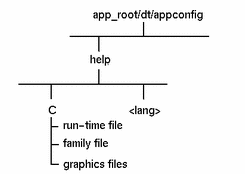
If your application provides online help in multiple languages, you should create a language subdirectory to accommodate each language (where language matches the user's LANG environment variable). For example, an application that provides both an English and German user interface stores its corresponding online help in two subdirectories: C for English and german for German.
Run-Time Help File
HelpTag creates a single run-time help file, volume.sdl. The base name, volume, is the same as the base name of your volume.htg file. The Help Viewer uses information stored in this master help file and also accesses any associated graphic files.
You don't need to ship the volume.htg or any additional files generated by the HelpTag software.
Graphics Files
If your help volume uses graphics, the image files are typically stored in a separate directory for convenience. However, you may choose to store them in the same location as your volume.htg file.
A run-time help file does not include actual graphic images. Instead, it contains a "reference" to the location of each graphic file. When you run HelpTag, the dthelptag compiler incorporates the relative path names of the graphics files into the help volume.
When the help files are installed, the graphics files must be in the same relative position as when the run-time file was built. Otherwise, the help volume will be unable to locate the graphics files. For example, if your graphics files are in a subdirectory named graphics one level below your volume.htg file, then your installation package must preserve that relative position. The graphics files must be placed in a subdirectory named graphics one level below the volume.sdl file.
Figure 13-2 Relationship of build directories and installation package
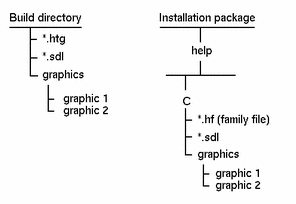
Help Family File
You can optionally provide a help family file (volume.hf). A family file briefly describes your help volume and includes copyright information. It can also be used to group one or more related volumes into a single product category.
If you want your help volume to be accessible from the desktop browser volume, then you must provide a family file in your installation package. To create a family file, see "To Create a Help Family ".
Registering Your Application and Its Help
The desktop's integration utility, dtappintegrate, registers your application and its help files by creating symbolic links between the installed application files and specific desktop directories. Application registration ensures that your help files are located in the directory search paths used by the Help System.
Registration enables two important features of the Help System:
-
Cross-volume hyperlinks -- A hyperlink in one help volume can refer to another help volume using just the volume name and an ID within the volume. If the destination volume is registered, the link does not have to specify where the volume is stored on the file system.
-
Help family browsing -- If you also register a "help family", then your help volumes will be browsable using the Help Viewer.
Registering your online help makes it easier to access the help you provide. For authors and programmers, it's easier because references to your volume can use just the volume name -- without specifying the volume's actual location.
If you register a help family with one or more help volumes, you make your help available for general browsing from the Front Panel Help Viewer. This allows access to application-specific help without using the application. Or, if you are writing standalone help, this is the only way for users to get to your help.
Standalone Help
A standalone help volume for an application or a customized environment can be created using the Help System Developer's Kit. To make the help volume accessible from in the desktop browser volume, a system administrator installs the run-time help file, associated graphics, and family file in the /etc/dt/appconfig/help/language directory.
Remember that the run-time help file and its graphics files must be installed in the same relative position as when the help volume was built. See "Graphics Files" to review the installation of graphics files.
What Happens When the Application Is Registered
Application registration creates symbolic links from the run-time help file and family located in app_root/dt/appconfig/help/language to the /etc/dt/appconfig/help/language directory.
Refer to the CDE Advanced User's and System Administrator's Guide for detailed instructions for application registration.
How a Help Volume Is Found
The Help System uses desktop search paths to locate help volumes. When help is requested within an application or a help volume is specified in a command line, the help volume is found by checking a set of search path directories. You can control the directory search path for help volumes by modifying several environment variables. Refer to the CDE Advanced User's and System Administrator's Guide for detailed information about specifying search paths.
Product Preparation Checklists
The following checklists should help you verify that you've prepared your product correctly. Of course, there's no substitute for testing your product by using it as a user will.
For Authors
-
A final version of the run-time help file was created.
Here are the recommended commands for creating the run-time file:
dthelptag -clean volume dthelptag volume nomemo onerror=stop
The -clean option removes files from any previous dthelptag command, the nomemo option ensures that writer's memos are not displayed, and the onerror=stop option stops processing if any parser errors occur. You should not distribute a help volume that has any parser errors.
-
All hyperlinks have been tested.
Each hyperlink displays the proper topic or performs the correct action.
-
Execution aliases have been defined for execution links.
Execution aliases are defined as resources in the application's application defaults file. An execution alias associates a name with a shell command to be executed. If you have used execution links in your help volume, coordinate with the application developer to add these resources to the application defaults file. For more information, refer to "Execution Aliases".
-
All graphics are acceptable.
The graphics have been tested on various color, grayscale, and monochrome displays.
For Product Integrators
-
The run-time file is installed.
-
All graphics are installed in the proper locations.
Each graphics file must be installed in the same relative position to the .sdl file that it was in relative to the.htg file when the HelpTag software was run.
-
The help volume is registered.
The dtappintegrate script was run to create symbolic links from the installation directory to the registration directory.
-
A product family file is installed and registered.
The family file is installed with the other help files. When dtappintegrate is run, it creates a symbolic link for the family file. Registering a family file for your help volume is optional. However, if you choose not to register a family file, your help volume will not be accessible from the Front Panel Help Viewer.
For Programmers
-
The application sets the correct values for these required resources:
App-class*helpVolume: volume App-class*helpOnHelpVolume: help-on-help-volume
The helpVolume resource identifies the help volume for your application.The helpOnHelpVolume identifies the help volume that contains the help on using the help system.
-
Execution aliases are included in the application defaults file.
An author defines execution aliases as application resources. An execution alias associates a name with a shell command to be executed. If execution links have been used in the help volume, check with the author to identify the resources that need to be added. For more information, refer to "Execution Aliases".
-
The application sets the desired values for the following optional resources:
App-class*DtHelpDialogWidget*onHelpDialog*rows: rows App-class*DtHelpDialogWidget*onHelpDialog*columns: columns App-class*DtHelpDialogWidget*definitionBox*rows: rows App-class*DtHelpDialogWidget*definitionBox*columns: columns
The onHelpDialog resources control the size of the quick help dialogs used to display Help on Help. The definitionBox resources control the size of the quick help dialog used for definition links.
-
The application uses either the default font resources or defines font resources in the application's application-defaults file.
In most cases an application can rely on the default font resources. However, when custom fonts are used, they must be defined in the application-defaults file. Sample font schemes are provided in the /usr/dt/dthelp/fontschemes directory. See Chapter 14, Native Language Support, for additional information about font schemes.
- © 2010, Oracle Corporation and/or its affiliates
