Power Management of Monitors Using CDE
In CDE, you can set up your screen to blank through the Style Manager. If your display hardware has the right capabilities, it will operate on reduced power when the screen blanking begins.
To Manage Monitor Power Through CDE Style Manager
-
Select the Style Manager icon in the CDE toolbar.
Either click on the Style Manager icon or bring up the menu from the Program icon and select Style Manager.
-
Select the Screen icon in the Style Manager window.
Figure 2-1 CDE Style Manager Main Window
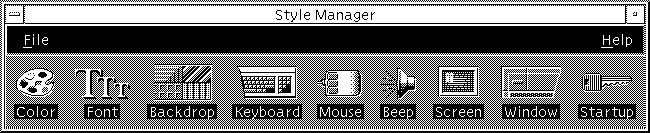
-
Examine your present settings in the Style Manager - Screen window.
Figure 2-2 CDE Style Manager - Screen Window
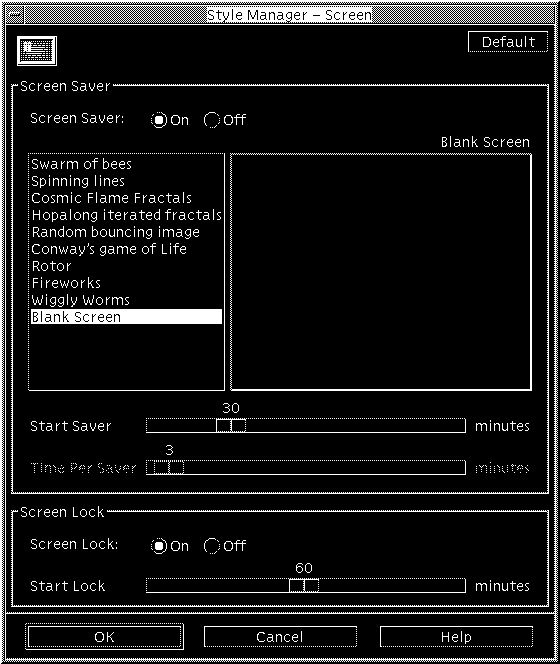
-
Turn on Screen Saver.
-
Select "Blank Screen" as your only sceen saver pattern.
Other styles of screen saver will not activate display power management.
-
Deselect all other choices in the list of screen saver types.
If additional styles are selected, the display will not power down when the screen saver is activated
-
Set the amount of idle time before the screen saver begins by sliding the bar.
The range is 1 minute to 120 minutes of idle time.
-
Click OK at the bottom of the window.
Power Management for the monitor is now active according to your settings.
To Reactivate the Monitor
If you have also activated screen locking through the CDE Style Manager - Screen window, the screen will be locked when Power Management shuts down the monitor. . When you start using the system again, you see a prompt to enter your password before returning to the CDE desktop.
- © 2010, Oracle Corporation and/or its affiliates
