What to Do If a Device Suspend Fails
If a device fails to suspend, a Suspend Failed pop-up window is displayed that includes the following message:
Device error during suspend.
To Respond to a Device Suspend Failure
-
Select Cancel.
If you have not already saved your work, do so now. Take corrective action before retrying suspend again.
-
Check for more information in the Console window in the Workspace.
An unsupported device or a device performing nonresumable activity may be the cause of this problem.
If the device specified by the console message is performing a nonresumable activity, stop the activity and try suspend again, as described in Step 1.
If your system contains devices in addition to the default configuration, then these devices may not support the Suspend feature. In that case, continue with the next step.
-
Before you try to suspend again, attempt to unload the device driver by doing these steps:
You might not be able to unload a driver for one of these reasons:
-
Another driver must be unloaded first, such as audio(7I) and dbri(7D).
-
The device is actually in use and busy.
In such a case, contact your system administrator.
-
Try Suspend again.
-
If Suspend succeeds, the system saves your activities and the system powers off successfully.
-
If Suspend does not succeed, the alert pop-up window is displayed again. In this case, continue with the next step.
 Caution -
Caution - Save your work if you have not already done so.
-
-
Select Power Off.
Since the error persists, suspend is not possible. Selecting Power Off shuts down the system properly without causing file system damage. (Remember-- your data will not be saved unless you have saved it manually.) When you power on again, your system automatically reboots.
However, if you select Power Off and it fails, your system does not support software power off. An alert pop-up window is then displayed with information about the power-off failure, as shown in the following figure:
Figure B-2 Power Off Failed Pop-up Window
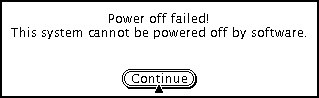
-
Select Continue.
Your system might not support software power off due to a non-type 5 keyboard or an outdated system PROM. If you do have a type 5 keyboard installed, then contact your system provider for a system PROM upgrade.
Also, some sun4m-architecture systems drop to an OpenBoot PROM prompt after a suspend operation, because those systems do not support software power off.
-
Save your work if you have not already done so.
-
Halt the operating system.
-
Power off by pressing the power switch on the back panel of the system to the off (0) position.
Note -When possible, solve the problem for that device in the future by obtaining and installing a device driver that supports Suspend features, if one is available from your manufacturer.
- © 2010, Oracle Corporation and/or its affiliates
