Chapter 4 Setting Up Removable Media Devices
This chapter describes how to configure removable media devices using the Solaris operating environment. Devices commonly referred to as removable media devices include:
-
CD-ROM drives
-
Diskette drives
-
PCMCIA memory cards
This chapter contains the following information:
Requirements
Before you start to configure the operating environment for a new CD-ROM, diskette drive, or PCMCIA memory card, you must:
-
Install the Solaris software
-
Shut down the system and peripherals that are already connected, as described in "Shut Down the System"
Note -
If you did not follow the procedures in "Shut Down the System", the operating system may not recognize the new removable media device.
CD-ROM Drives
CD-ROMs provide large data capacity and have quickly become today's medium of choice for software distribution. CD-ROM drives allow you to add both operating system and application packages quickly and easily to the workstations you administer.
Most CD-ROM drives conform to the Small Computer Systems Interface (SCSI) protocol. As a result, getting a CD-ROM drive up and running on your workstation usually involves little more than plugging in the cables and, if applicable, setting the jumpers or SCSI target switch to 6 (or another number if it is a secondary drive). Refer to the documentation that accompanies your hardware for information about physical connections.
Note -
For more information about CD-ROMs, refer to "Managing CDs and Diskettes" in the System Administration Guide.
To Add a CD-ROM Drive
-
Shut down your system.
-
Check that the address switch for the CD-ROM drive has been correctly set.
The SCSI address switch for CD-ROM drives is usually preset by the factory to SCSI target ID 6.
Note -If you have more than one SCSI device, you must set each SCSI address switch to a different target ID.
Note -Refer to the documentation that accompanies your hardware and Appendix A, SCSI Addressing to set the physical SCSI switch or jumpers on your CD-ROM drive.
-
Install the CD-ROM drive.
For installation information, refer to the documentation that accompanies your hardware.
-
Turn on the power to all external peripheral device. This includes the CD-ROM drive that you plan to configure and the system.
The system is booted and the Solaris operating environment configures the system by assigning a device address to the CD-ROM drive.
You are now ready to mount the CD-ROM drive. Refer to "How Solaris Manages CD-ROM and Diskette Devices".
To Add an Additional CD-ROM Drive
Note -
Be sure that the target number you select is not already used by a peripheral device attached to your system. Use the probe-scsi or probe-scsi-all command to list the existing devices and their addresses. You can connect no more than seven CD-ROM drives to a single SCSI bus provided that the total SCSI bus length does not exceed 6 meters.
-
Edit the /etc/vold.conf file to add the CD-ROM drive to the list of devices managed by Volume Management.
Copy the existing CD-ROM line under "Devices to use" and change the device address and mount location.
# Devices to use use cdrom drive /dev/dsk/c0t6 dev_cdrom.so cdrom0 use cdrom drive /dev/dsk/c0t5 dev_cdrom.so cdrom1
In this example, a new entry was added for a CD-ROM drive with a target number of 5. When a CD-ROM containing a file system is inserted into this secondary CD-ROM drive, it is automatically mounted as /cdrom/cdrom1. If the CD-ROM does not contain a file system, it can be accessed at /vol/dev/dsk/c0t5/unnamed_cdrom as a block device.
Note -For more information, refer to "How Solaris Manages CD-ROM and Diskette Devices".
-
Shut down your system.
-
Install the additional CD-ROM drive.
For installation information, refer to the documentation that accompanies your hardware. In this example you would set the new CD-ROM target address to target 5 to be consistent with the entry made in the /etc/vold.conf file.
-
Turn on the power to all external peripheral devices, this includes the second CD-ROM drive that you plan to configure and the system.
The system boots and the Solaris operating environment configures the system by assigning a device name to the CD-ROM drive.
You are now ready to mount the CD-ROM drive. Refer to "How Solaris Manages CD-ROM and Diskette Devices".
Diskette Drives
Diskette drives provide small amounts of data storage and are often used to transfer files to a non-networked personal computer or to store individual user files.
The diskette drives that Sun uses are not SCSI devices. They are connected to a diskette controller that is built into the CPU board.
To Add a Diskette Drive
-
Shut down your system.
Note -
-
Check that the address switch for the diskette drive has been correctly set.
Refer to the documentation that accompanies your hardware to set the physical switch or jumpers on your diskette drive. Most of the time the address is set to 0 (zero) at the factory and is the correct address for your Sun system.
-
Install the diskette drive.
For installation information, refer to the documentation that accompanies your hardware.
-
Turn on the power to the system.
The system automatically boots and configures the new diskette drive.
You are now ready to mount the diskette drive. Refer to "How Solaris Manages CD-ROM and Diskette Devices".
PCMCIA Memory Cards
Personal Computer Memory Card International Association (PCMCIA) cards are rugged, credit card-sized, user-installable devices. You can use PCMCIA memory cards in the same way as a diskette, but you can store much larger amounts of data on a PCMCIA memory card.
PCMCIA serial and modem cards provide a convenient way to add an RS-232 interface or data/fax modem functionality to your SPARCstation. PCMCIA cards are available from many vendors. Check with your SunService provider or the PCMCIA card vendor to determine if a device is compatible with your SPARCstation.
To Format a PCMCIA Memory Card
Before using a PCMCIA memory card, you may need to format it. Use the fdformat utility to format diskettes and PCMCIA memory cards.
Formatting deletes all data on a PCMCIA memory card. (See the Table 4-1 table below.)
The following table lists the available options for the fdformat utility.
Table 4-1 fdformat Utility Options|
Option |
Description |
|---|---|
|
-U |
Unmounts the PCMCIA memory card |
|
-d |
Installs an MS-DOS file system (UNIX file system is the default) |
|
-f |
Does not display confirmation messages before starting to format |
|
-q |
Disables print status messages |
|
-x |
Installs a Solaris label or an MS-DOS file system; it does not format the PCMCIA memory card |
|
-b label |
Specifies a UNIX or MS-DOS label on a PCMCIA memory card |
|
-t dos |
Installs an MS-DOS file system (UNIX file system is the default) |
|
-B filename |
Installs a special boot loader |
Note -
There is no option in the fdformat utility for installing a NEC-DOS file system on a PCMCIA memory card.
If you want to format a PCMCIA memory card, you must specify a device name for the PCMCIA memory card. Otherwise, the fdformat utility automatically specifies the diskette drive as the default device.
The format for a device name of a PCMCIA memory card is /dev/rdsk/cntndnsn or /dev/dsk/cntndnsn. For example, the device name /dev/dsk/c1t6d0s2 represents a PCMCIA SRAM memory card with the logical socket controller number 1, the technology number 6, and the slice number 2.
Table 4-2 lists the available device name options for the fdformat utility.
Table 4-2 fdformat Utility Device Name Options|
Device Name Option |
Description |
|---|---|
|
n |
A decimal number |
|
cn |
Controller n |
|
tn |
Technology region n 0x1 ROM, 0x2 OTPROM, 0x3 EPROM, 0x4 EEPROM, 0x5 FLASH, 0x6 SRAM, 0x7 DRAM |
|
dn |
Technology region in type n |
|
sn |
Slice n |
Note -
This release supports only one partition on the PCMCIA memory card. Therefore, the partition number sn for the device name must be s2.
How Solaris Manages CD-ROM and Diskette Devices
This section describes how CD-ROM and diskette devices are managed by the Solaris operating environment.
Volume Management
Volume Management is a program in the operating system that automates the administration of your CD-ROMs and diskettes. For example, in previous Solaris releases (Solaris 2.1 or earlier), to mount and access data on a CD-ROM you had to perform many administrative steps (refer to ""Comparing Automatic and Manual Mounting"""Comparing Automatic and Manual Mounting").
In the Solaris operating environment, Volume Management automatically mounts CD-ROMs and diskettes with file systems at /cdrom/cdrom_name and /floppy/floppy_name respectively. It also keeps track of CD-ROM and diskette file systems during a workstation session (rebooting will clear the in-memory database). To view the media that has been inserted during a workstation session, list /vol/dsk:
% ls /vol/dsk supp_sol_2_7_smcc unnamed_cdrom unnamed_floppy
Volume Management uses the configuration file /etc/vold.conf to determine which devices it manages. The default /etc/vold.conf file contains the following information:
# @(#)vold.conf 1.13 92/10/28 SMI # # Volume Daemon Configuration file # # Database to use (must be first) db db_mem.so # Labels supported label dos label_dos.so floppy label cdrom label_cdrom.so cdrom label sun label_sun.so floppy # Devices to use use cdrom drive /dev/dsk/c0t6 dev_cdrom.so cdrom0 use floppy drive /dev/fd0 dev_floppy.so floppy0 # Actions insert /vol*/dev/fd[0-9]/* user=root /usr/sbin/rmm insert /vol*/dev/dsk/* user=root /usr/sbin/rmm eject /vol*/dev/fd[0-9]/* user=root /usr/sbin/rmm eject /vol*/dev/dsk/* user=root /usr/sbin/rmm notify /vol*/rdsk/* group=tty /usr/lib/vold/volmissing -c # List of file system types unsafe to eject unsafe ufs hsfs pcfs
Before you add secondary CD-ROM and diskette drives to a system, update the /etc/vold.conf file by adding the new devices to the "Devices to use" list. The syntax for a "Devices to use" entry is:
use device type special shared_object symname options
Each variable item in the device control line is defined in Table 4-3.
Table 4-3 Device Control Syntax Descriptions|
Syntax |
Description |
Supported and Default Values |
|---|---|---|
|
device |
The type of removable media device to be used |
cdrom, diskette |
|
type |
The class of device: multiple or single media support |
drive |
|
special |
Path name of the device to be used. Path usually begins with /dev |
Default support is for the devices /dev/dsk/c0t6 and /dev/diskette |
|
shared_object |
The location of the code that manages this device |
The default location is /usr/lib/vold/name_ of_shared_object |
|
symname |
The symbolic name that refers to this device; the symname is placed in the device directory, either /cdrom or /floppy |
Default values are cdrom0, floppy0 |
|
options |
The user, group, and mode permissions for the media inserted |
Default values are user=nobody, group=nobody, mode=0666 |
After updating the /etc/vold.conf file, attach the drive and reboot your system with a reconfiguration boot.
-
Note -For information on booting your system in different modes, see "To Boot After Connecting a Peripheral Device"."
Note -
Volume Management controls the /dev/dsk/c0t6d0s0 path to a CD-ROM drive and the /dev/diskette path to a diskette drive. An attempt to access a CD-ROM or diskette using these paths will result in an error message.
Note -
For more information about Volume Management, see man Pages(4): File Formats and the System Administration Guide.
Comparing Automatic and Manual Mounting
Figure 4-1 compares the steps for manual mounting (without Volume Management) and automatic mounting (with Volume Management). Volume Management performs many of the tasks previously required to manually mount and work with CDs and diskettes.
Figure 4-1 Comparison of Manual and Automatic Mounting
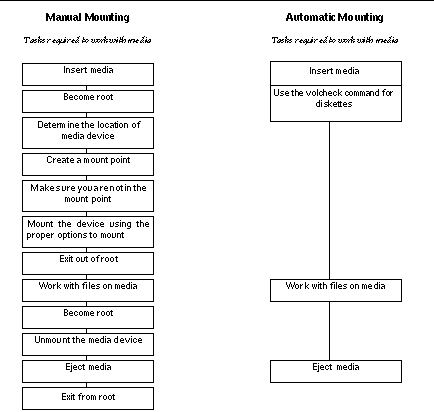
Reference Material for CD-ROM and Diskette Devices
CD-ROM and diskette file systems are mounted in default locations by Volume Management when the media is inserted. See Table 4-4 for more information. These mount points are only created and mounted if a file system is already resident on the diskette.
Table 4-4 CD-ROM and Diskette File System Mount Points|
Media type |
Mount location |
State of media |
|---|---|---|
|
Diskette |
/floppy/floppy0 |
Symbolic link to mounted diskette in local diskette drive |
|
/floppy/floppy_name |
Mounted named diskette |
|
|
|
/floppy/unnamed_floppy |
Mounted unnamed diskette |
|
CD-ROM |
/cdrom/cdrom0 |
Symbolic link to mounted CD-ROM in local CD-ROM drive |
|
|
/cdrom/CD-ROM_name |
Mounted named CD-ROM |
|
/cdrom/CD-ROM_name/partition |
Mounted named CD-ROM with partitioned file system |
|
|
|
/cdrom/unnamed_cdrom |
Mounted unnamed CD-ROM |
To inform Volume Management that a diskette with a file system has been inserted into the drive, use volcheck(1). You do not need to use this command if you are going to use fdformat(1) or eject(1).
Note -
For more information about these commands, see man Pages(1): User Commands and the System Administration Guide.
If no file system exists on the media, Volume Management provides block and character devices in the /vol file system. See Table 4-5 for the location of diskette and CD-ROM media in the /vol file system.
Note -
All releases provide a symbolic link in /vol/dev/aliases.
Table 4-5 CD-ROM and Diskette Device Locations in /vol With No File System Present
|
Media Type |
Device Location: |
State of Media |
|---|---|---|
|
Diskette |
/vol/dev/diskette0/unnamed_floppy |
Formatted unnamed diskette--block device access |
|
|
/vol/dev/rdiskette0/unnamed_floppy |
Formatted unnamed diskette--raw device access |
|
|
/vol/dev/diskette0/unlabeled |
Unlabeled diskette--block device access |
|
|
/vol/dev/rdiskette0/unlabeled |
Unlabeled diskette--raw device access |
|
CD-ROM |
/vol/dev/dsk/c0t6/unnamed_cdrom |
CD-ROM--block device access |
|
/vol/dev/rdsk/c0t6/unnamed_cdrom |
CD-ROM--raw device access |
Using CDs and Diskettes
Table 4-6 shows the various tasks you can perform using CDs and diskettes. See the System Administration Guide, for details.
Table 4-6 What You Can Do With CDs and Diskettes|
Media Type |
Task |
Available with File Manager? |
Available through Command Line? |
|---|---|---|---|
|
CD |
Load a CD |
Yes |
Yes |
|
Examine the contents of a CD |
Yes |
Yes |
|
|
Copy information from a CD |
Yes |
Yes |
|
|
Find out if a CD is still in use |
No |
Yes |
|
|
Eject a CD |
Yes |
Yes |
|
|
Access CDs on other systems |
No |
Yes |
|
|
Make local CDs available to other systems |
No |
Yes |
|
|
|
Configure a system to play musical CDs |
No |
Yes |
|
Stop Volume Management |
No |
Yes |
|
|
Restart Volume Management |
No |
Yes |
|
|
Diskette |
Format a UFS diskette |
No |
Yes |
|
Place a UFS file system on a diskette |
No |
Yes |
|
|
Format a DOS diskette |
No |
Yes |
|
|
Load a diskette |
Yes |
Yes |
|
|
Examine the contents of a diskette |
Yes |
Yes |
|
|
Copy or move information from a diskette |
Yes |
Yes |
|
|
Copy or move information to a diskette |
Yes |
Yes |
|
|
Find out if a diskette is still in use |
No |
Yes |
|
|
Eject a diskette |
Yes |
Yes |
|
|
Access diskettes on other systems |
No |
Yes |
|
|
Make local diskettes available to other systems |
No |
Yes |
- © 2010, Oracle Corporation and/or its affiliates
