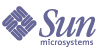
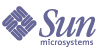
| |
| Sun Java System Directory Editor 1 2004Q4 SP1 Installation and Configuration Guide | |
Chapter 9
Removing the SoftwareUse the information provided in this chapter to remove Directory Editor from your Windows or UNIX system and how to undeploy Directory Editor from your application server. The information is organized as follows:
Removing the SoftwareUse the instructions in one of the following sections to remove the Directory Editor software from your machine
Using the Directory Editor Uninstaller
Use the following steps to uninstall the software using the Directory Editor uninstaller:
- Open a command window, and go to the directory where you installed Directory Editor.
- Type the following command to launch the Uninstall wizard:
java uninstall_Directory_Editor
- The Welcome screen displays. Read the information provided, and then click Next.
- When the Ready to Uninstall screen is displayed, click Uninstall Now.
When the uninstallation is complete, the Uninstallation Summary screen displays to report status.
- You can click the Details button for more information, or click Close to exit the Uninstall Wizard.
- To remove any links or references to the Directory Editor software, you must undeploy Directory Editor from your application server. Use the instructions provided in Undeploying Directory Editor from Your Application Server.
Uninstalling Manually From a Windows Machine
Note
Use this procedure to uninstall Directory Editor only if the Directory Editor uninstaller is not operational.
Use the following steps to remove Directory Editor from a Windows machine:
- Stop your application server.
- Locate and open the Directory Editor webapps directory in your application server’s directory.
- Delete the de.war file and the de directory.
- Remove the following <compid> elements and sub-elements from the productregistry file located in the C:\WINNT\system32 directory:
<compid>DE files
<compid>Directory Editor war file
<compid>Directory Editor- If necessary, return your application server’s \bin directory and double-click startup.bat to restart the application.
- Remove all Directory Editor configuration information from the Sun Java System Directory Server or Sun ONE Directory Server, which (by default) is located under Services:DML.
- Log into Directory Server.
- Select the Directory tab.
- Click the Services node in the left pane.
- Locate and click the DE node under Services.
- Select Edit > Delete from the Directory Server menu bar (or right-click on the DE node and select Delete from the pop-up menu) to remove the DE node an all of it’s children.
- To remove any links or references to the Directory Editor software, you must undeploy Directory Editor from your application server. Use the instructions provided in Undeploying Directory Editor from Your Application Server.
Uninstalling Manually From a Unix Machine
Note
Use this procedure to uninstall Directory Editor only if the Directory Editor uninstaller is not operational.
Use the following steps to remove Directory Editor from a Unix machine:
- Stop your application server.
- Locate and open the /bin directory.
- Double-click shutdown.sh to stop the Tomcat application.
- Locate and open the /webapps directory.
- Delete the de.war file and the de directory.
- Remove the following <compid> elements and sub-elements from the productregistry file located in the /var/opt/sun/install/ directory (on Linux) or from the /var/sadm/install/ directory (on Solaris):
<compid>DE files
<compid>Directory Editor war file
<compid>Directory Editor- If necessary, return to the /bin directory and double-click startup.sh to restart the Tomcat application.
- Remove configuration information from the Directory Server, which (by default) is located under Services:DML.
- To remove any links or references to the Directory Editor software, you must undeploy Directory Editor from your application server. Use the instructions provided in Undeploying Directory Editor from Your Application Server.
Undeploying Directory Editor from Your Application ServerThis section provides instructions for undeploying from the following application servers:
From Sun Application Servers
Use the following instructions to undeploy Directory Editor from a Sun Application Server:
From Tomcat Application Servers
Use one of following methods to undeploy Directory Editor from a Tomcat Application Server:
Using the Tomcat Application Manager
Use the following instructions to undeploy Directory Editor using the Tomcat Application Manger:
Undeploying Manually
To undeploy Directory Editor manually from your Tomcat application server, use the instructions for uninstalling manually provided in Removing the Software.
From WebLogic Application Servers
Use the following instructions to undeploy Directory Editor from a WebLogic Application Server:
From WebSphere Application Servers
Use the following instructions to undeploy Directory Editor from a WebSphere Application Server: