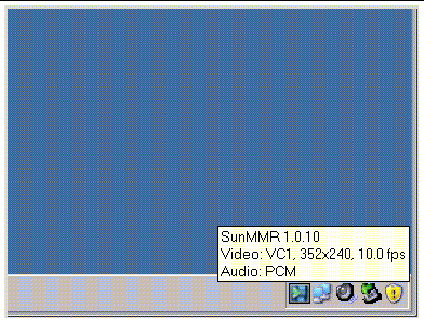Printer Caching
If a user changes the driver for a printer, the settings are not restored.
To restore the settings, use the same printer driver that was used when the settings were changed.

|
Caution - Use of a different driver, even if no settings are changed, can invalidate settings stored for that printer with any previous driver.
|
Printer Not Visible in Windows
If a Sun Ray printer specified on the Solaris or Linux command line is not available on Windows (not visible in the Printers and Faxes View), the user should confirm that the printer driver name is correct and installed on the Windows server.
See Making Sun Ray Printers Available to Windows.
Windows Printing
If a Windows job does not print, whether on a local or a network printer, the user should contact the Windows system administrator.
Solaris or Linux Printing
If a job fails and cannot be diagnosed and fixed with the ordinary UNIX remedies (lpq, lprm, etc.), the user should contact the appropriate system administrator.
Sun Ray DTU Local Printing
Users can continue to send jobs from Solaris or Linux applications to printers locally attached to their Sun Ray DTU. To enable access to printers attached to the Sun Ray DTU for Windows jobs, the user must specify the printer with the uttsc CLI.
See Printing and the uttsc man page.
Multimedia Redirection Icon
A small, context-sensitive Play button is displayed as an icon in the task bar when the multimedia redirection component is being used for video playback. When the mouse is placed over the icon, the media type and size are displayed.
FIGURE C-1 Multimedia Redirection Icon
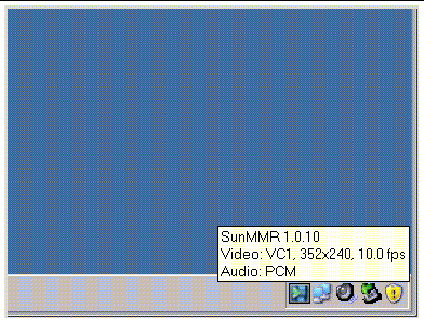
Multimedia Debugging
When multimedia enhancements are in use, as when video clips in a supported format are played, debugging messages are logged in the following files:
- /var/dt/Xerrors (on Solaris)
- /var/log/gdm/$DISPLAY.log (on Linux)
These messages, which are listed in TABLE C-1, are turned off by default. To turn them on, or to turn them off again, use the following command:
# kill -USR2 <Xnewt_process_id>
|
TABLE C-1 Multimedia Error Messages
|
Message
|
Comments
|
|
Display :3.0 Video port Id 39 YUV: YV12
Display :3.0 Video port Id 39 YUV: I420
Display :3.1 Video port Id 49 YUV: YV12
|
Start of stream for XVideo. Note that the XVideo protocol does not require start/stop, so an application may send multiple streams without a new debug message.
|
|
Display :3.0 Video port Id 39 YUV: YV12 low bandwidth on
Display :3.0 Video port Id 39 YUV: YV12 low bandwidth ended
|
An XVideo stream is using the low bandwidth logic or bandwidth has increased so it is resuming the normal logic.
|
|
Display :3.0 Video port Id 39 Compressed: H264
Display :3.0 Video port Id 39 Compressed: VC1
|
Start of an XvEnc compressed video stream.
|
|
Display :3.0 Video port Id 39 YUV: YV12 hotdesked
Display :3.0 Video port Id 39 Compressed: H264 hotdesked
|
A stream has been connected to a DTU.
|
|
Display :3.0 Video port Id 39 Compressed:
H264 hotdesked firmware does not support compressed video
|
An XvEnc stream has been connected to a DTU that does not support decoding (non-P8 or P8 with old firmware).
|
|
Display :3.1 Video port Id 49 YUV: YV12
|
In a multihead configuration, Display indicates which head the video is being played on. Each head’s port ID is in a different range
|
| Note - H264 and VC-1 support on the DTU is not available for Xinerama sessions. In Xinerama sessions, video windows may be dragged from one DTU to another or may span multiple DTUs, but audio/video synchronization of H264 and VC-1 support is limited to the primary DTU, and the videos cannot be synchronized between DTUs. H264 and VC-1 videos may still be rendered by the application in the same manner they would be rendered on Sun Ray 1 DTUs.
|
uttsc Error Messages
Sun Ray Windows Connector error messages display in the same console window where the uttsc command is invoked and are turned off by default. They are listed in TABLE C-2. To turn them on, or to turn them off again, use the following command:
where <pid> is the process ID of an Xnewt process for an individual Sun Ray session. To turn the messages off again, send a second signal USR2 to the Xnewt process.
TABLE C-2 uttsc Error Messages
|
Message
|
Comments
|
|
Error (%d): Unable to establish data store connection.
|
The Sun Ray Windows Connector was unable to open a connection to the Sun Ray Data Store. Ensure that the SRDS has been configured for Sun Ray software and is reachable. Also, ensure that the Sun Ray Windows Connector has been successfully configured before launching it.
|
|
Error(%d): Unable to determine SRSS version.
|
SRWC could not determine SRSS version information. Ensure that SRSS 4.1 or above is installed and configured successfully.
|
|
Error(%d): Unable to launch Sun Ray Connector. Only SRSS 4.1 and above are supported.
|
SRWC 2.1 is supported only on SRSS 4.1 and above. Ensure that the correct version of SRSS is installed.
|
|
Sun Ray session is not connected, please try again.
|
Ensure that SRWC is being launched from a valid connected Sun Ray session.
|
|
Cannot obtain DTU MAC address.
|
SRWC was unable to contact the Sun Ray Authentication Manager to retrieve the DTUs MAC address. Ensure that this daemon is reachable.
|
|
Error: Sun Ray Token ID cannot be determined. Sun Ray Connector can only be launched from a Sun Ray session.
|
SRWC was launched from a non-Sun Ray session (e.g., telnet or console). It can only be launched from a connected DTU session.
|
|
Unable to create new audio device. Using default audio device.
|
utaudio failed to create a new audio device. Check the messages logged by utaudio for more information. SRWC will try to use the default audio device for the session.
|
|
Device <device_name> is not allocated. Audio will not work in this session. Continuing..
|
On Solaris Trusted Extensions platforms, if the default audio device is not allocated, then SRWC will not be able to use any new audio device or the default audio device. In this case, the SRWC session will proceed but without audio support.
|
|
Warning. Printer preferences will not be stored. Please run uttscadm to complete configuration before launching Sun Ray Connector.
|
If uttscadm has not been run before the Sun Ray Windows Connector is launched, the printer preferences as sent by the Windows Terminal Server will not be stored and hence cannot be later reused. This is not a fatal error; the session will continue to be launched.
|
|
Unable to connect to Sun Ray Connector Proxy. Please ensure uttscadm has been run before launching the Sun Ray Connector.
|
Make sure the proxy daemon (uttscpd) is up and running. If the Sun Ray Windows Connector is launched before uttscadm has been run to configure it, then the Sun Ray Windows Connector Proxy is not reachable. This message can be seen on Solaris systems only.
|
|
Unable to launch Sun Ray Connector.
Please ensure utconfig has been run before launching the Sun Ray Connector.
|
If Sun Ray Windows Connector is launched without having configured Sun Ray Data Store using utconfig (from Sun Ray Server Software), then the connector cannot be used.
|
| Sun Ray Connector for Windows Operating Systems 2.1 Installation and Administration Guide
|
820-3776
|
   
|
Copyright © 2008 Sun Microsystems, Inc. All Rights Reserved.