| C H A P T E R 3 |
|
Using the Sun Ray Connector for Windows OS |
Once the Sun Ray Windows Connector software has been installed, type the following command to connect to the desired Windows Terminal Server:
If the Windows Terminal Server is in the same domain as the Sun Ray desktop, it is not necessary to specify the domain name; however, you may specify the full IP address instead of hostname.domain if you prefer.
The uttsc command specifying no options but the name or address of a Windows Terminal Server displays a Windows session on the Sun Ray DTU (See FIGURE 3-1). The default screen size is 640 x 480 pixels.
To display a session in full-screen mode or to modify it in other ways, see the command line options listed in the uttsc man page.
To allow your users to access the man command directly, add the following entry to your users’ man path:
They can then display the man page by typing:
FIGURE 3-1 A Windows Session Running in a Solaris Window
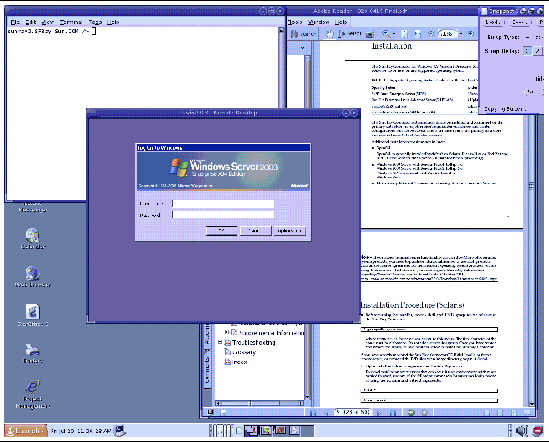
Depending on what options are specified, you can allow a Windows session to occupy the whole screen or to run within a Linux or a Solaris window, as in this example. See the uttsc man page for a listing of all options.
No graphical user interface is available for the Sun Ray Windows Connector at this time; however, launchers can be set up to provide users with desktop icons or menu items to connect to the Windows session.
For details on how to set up launchers, please consult the desktop documentation for your operating system.
Copyright © 2008 Sun Microsystems, Inc. All Rights Reserved.