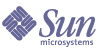
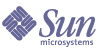
| |
| Sun Java System Web Proxy Server 4.0.1 Administration Guide | |
Chapter 6
Managing Server ClustersThis chapter describes the concept of clustering Sun Java System Web Proxy Servers, and describes how clusters can be used to share configurations among servers.
This chapter contains the following sections:
About Server ClustersA cluster is a group of Sun Java System Web Proxy Servers that can be administered from a single Administration Server. Each cluster must include one server designated as the master Administration Server.
By organizing servers into clusters you can:
Guidelines for Using ClustersThe following list provides guidelines for configuring groups of Proxy Servers into clusters:
- All servers to be included in a particular cluster must be installed prior to creating any clusters.
- All servers in a cluster must be the same type (UNIX or Windows). Clusters must be homogenous.
- All servers in a cluster must be Proxy Server version 4. Only Proxy Server version 4 servers are supported for addition to clusters.
- All Administration Servers must use the same protocol, HTTP or HTTPS. If you change the protocol of one Administration Server in a cluster, you must change the protocols for all Administration Servers. For more information, see Modifying Server Information.
- All cluster-specific Administration Servers must have the same user name and password as the master Administration Server. Distributed administration can be used to configure multiple administrators on each Administration Server.
- One cluster-specific Administration Server must be designated as the master Administration Server (it does not matter which server you choose).
- The master Administration Server must have access to each cluster-specific Administration Server. The master Administration Server retrieves information about all installed Sun Java System Web Proxy Servers.
Setting Up ClustersFollowing are the general steps you will take to set up Proxy Server clusters.
To set up Proxy Server clusters
- Install the Proxy Servers you want included in the cluster. Make sure the Administration Server for the cluster has a user name and password that the master Administration Server can use for authentication. You can do this by using the default user name and password, or by configuring distributed administration.
- Install the Proxy Server that will contain the master Administration Server, making sure the user name and password matches the one set in Step 1.
- Add a server to the cluster list. For more information, see Adding Servers to a Cluster.
- Administer a remote server by accessing its Server Manager interface from the Control Cluster page, or by copying a configuration file from one server in the cluster to another.
Adding Servers to a ClusterWhen a Proxy Server is added to a cluster, its Administration Server and port number are specified. If that Administration Server contains information about more than one server, all of its servers are added to the cluster. Individual servers can be removed at a later time.
To add remote servers to a cluster
- Make sure that the master Administration Server is turned on.
- Access the master Administration Server and click the Cluster tab.
- Click the Add Server link.
- Choose the protocol used by the remote Administration Server:
- Enter the fully qualified host name of the remote Administration Server as it appears in the magnus.conf file (for example, plaza.example.com).
- Enter the port number for the remote Administration Server.
- Enter the administrator user name and password for the remote Administration Server and click OK. The master Administration Server attempts to contact the remote server. If successful, you are prompted to confirm the addition of the server to the cluster.
Modifying Server InformationUse the Modify Server option on the Cluster tab of the Administration Server only to update slave administration port information after it has been changed on the slave server. If you change the port number of a remote Administration Server in your cluster, you must also modify the information about that Administration Server stored in the cluster. Any other changes to the slave Administration Server require you to remove the server, and then add it back into the cluster after the changes have been made.
To modify information about servers in a cluster
Removing Servers from a ClusterTo remove servers from a cluster
Controlling Server ClustersProxy Server enables you to control the remote servers in your cluster by:
- Starting and stopping the servers
- Viewing their access and error logs
- Transferring configuration files (if the master Administration Server has more then one instance of the Proxy Server, files can be transferred from any of these servers to any slave added to the cluster). Note that clusters must be homogeneous. All servers in a cluster must be of the same type (that is, either UNIX or Windows). Transferring configuration files from a different platform may cause the server to hang or crash. The configuration files are:
To control servers in a cluster
- Access the master Administration Server and click the Cluster tab.
- Click the Control Cluster link.
- Select the server(s) to control and make your desired selections. Click the Reset button at any time to reset elements to the values they contained before any changes were made.
- Select Start, Stop, or Restart from the drop-down list and click Go. You will be prompted to confirm the action.
- Select View Access or View Error from the drop-down list and enter the last number of lines you want to view in the log file. Click Go to display the information (click the View button in the Cluster Execution Report that displays).
- Transfer configuration files: