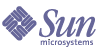
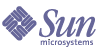
| |
| Sun Java System Application Server Standard and Enterprise Edition 7 2004Q2 Update 3 Administration Guide | |
Chapter 1
Getting Started with Sun Java System Application Server AdministrationThis chapter describes the basics of administering Sun Java System Application Server: where to find general information about the server, how to access the server’s user interfaces, and how to access online help.
This chapter includes the following sections:
About Sun Java System Application ServerThe Sun Java System Application Server provides a robust J2EE platform for the development, deployment, and management of e-commerce application services to a broad range of servers, clients, and devices. Key features include transaction management, performance, scalability, security, and enterprise application integration.
Sun Java System Application Server supports services from web publishing to enterprise-scale transaction processing, while enabling developers to build applications based on JavaServer Pages (JSP™), Java Servlet and Enterprise JavaBeans™ (EJB™) technology.
It contains the following basic tools for administrators:
- Multiple administrative domains that allow different administrators to create and manage their own set of Sun Java System Application Server instances.
- An Administration Server that provides administration facilities (one Administration Server per domain)
- A graphical user interface for server administration (the Administration interface)
- A command-line interface you can use to perform the same tasks as the Administration interface
Use these tools to perform all administrative functions, including:
- Administering domains
- Managing server instances
- Deploying applications
- Monitoring the server
- Using log files
- Administering resources
- Administering a Message Queue server
- Using transaction services
- Using Corba/IIOP clients
- Configuring the web server plug-in
- Configuring J2EE containers
- Administering HTTP server features
For more information about the Sun Java System Application Server architecture and features, and for initial steps to take with your Sun Java System Application Server, see the Sun Java System Application Server Getting Started Guide.
Using the Administration InterfaceUse the Administration interface to configure all aspects of your server. This section contains the following topics:
Accessing the Administration Interface
The Administration interface for Sun Java System Application Server runs on an HTTP server called the Administration Server. The Administration Server is installed when you install Sun Java System Application Server.
The Administration Server must be running in order for you to use the Administration interface. For information on starting the Administration Server, see Starting the Administration Server.
When you installed the Sun Java System Application Server or created a domain, you chose a port number for the Administration Server, or used the default port of 4848. To access the Administration interface, in a web browser type:
http://hostname.domain:port/
For example:
http://austen.sun.com:4848/
If you are accessing the Administration Server from the same machine you installed Sun Java System Application Server on, you can use:
http://localhost:4848
You are prompted for a user name and password, which the installing user set during installation or when you created the domain and Administration Server.
You can access the Administration interface from a remote location as long as you have access to a browser. You can access it from any machine that can reach the server over the network.
The left pane is a tree view of all items you can configure in the Sun Java System Application Server. To use the Administration interface, click an item in the left pane. The right pane displays the page associated with that item.
If an item in the left pane has an open/close symbol next to it, you can expand that item to subitems by clicking on the open/close symbol.
When the tree item is not expanded, the symbol looks like this:
Figure 1-1 Closed Symbol
When the tree item is expanded, the symbol looks like this:
Figure 1-2 Open Symbol
Using Tabs
Some portions of the Administration interface contain tabs which you use to navigate to other pages. These tabs appear in a separate pane at the top of the right pane.
To use the tabs, click the tab name. Some tabs take you directly to a page, while others have a list of pages available from the tab which appear below the tab names. Click a page name to go to that page.
Using Buttons
The following standard buttons are available in the Administration interface.
Table 1-1 Standard Administration interface Buttons
Button
Action Performed
Cancel
Cancels without saving your changes and returns to previous page.
Delete
Deletes an item. Often you click Select next to an item to indicate what to delete when you click Delete.
New
Displays a page for creating a new item. For example, clicking New on the Sun Java System Application Server Instances page displays the Create New Instance page.
OK
Saves your entries. If you’ve made configuration changes to a Sun Java System Application Server instance, you must apply your changes in order for them to take effect.
For more information, see Applying Changes to an Application Server Instance.
Reset
Resets the values on the page to the default values.
Save
Saves your entries. If you’ve made configuration changes to a Sun Java System Application Server instance, you must apply your changes in order for them to take effect.
For more information, see Applying Changes to an Application Server Instance.
Other buttons are available depending upon the needs of a particular screen.
Accessing Online Help
You can access help for any page in the Administration interface by clicking the Help button in the banner at the top of the Administration interface. The online help describes the use of the page you are accessing and gives information about what to enter in the fields on the page.
You can navigate to help for other pages using the table of contents in the left pane of the help window. For help on using help, see the first topic, Using Help, in the online help table of contents.
Exiting the Administration Interface
There is no explicit exit or logout button in the Administration interface. To exit, close the browser you are using to access the Administration interface. Also, close other instances of the same browser that may be running on your machine.
Using the Command-line InterfaceSun Java System Application Server contains a command-line interface. You can use the asadmin utility and the commands associated with it to perform the same set of tasks as you can perform in the Administration interface. For example, you can start and stop Sun Java System Application Server instances, configure the server, and deploy applications.
You can use these commands either from a command prompt in the shell, or you can call them from other scripts and programs. You can use these commands to automate repetitive administration tasks.
For more information about using the command-line interface, and for a list of commands, see Appendix A, "Using the Command Line Interface."
Accessing the Administration ServerThe Administration Server is a special instance of the Sun Java System Application Server that serves the Administration interface and provides administrative facilities for the Administration interface and the command-line interface. It manages the configuration, deployment, and monitoring facilities for these interfaces and tools, and so must be running for them to work.
To configure Administration Server properties, access the Administration interface. Click Admin Server in the left pane to display configuration settings for the Administration Server.
For more information on the Administration Server, see Chapter 2, "Setting Administration Server Preferences."
Accessing Sun Java System Application Server InstancesYou can have multiple application server instances. Each application server instance has its own configuration, resources, and application deployment areas that are independent of other application server instances. If you change the configuration for one application server instance, you need not change the configurations of other application server instances. The Administration interface contains an item for every application server instance you create. One application server instance is created at installation time. You can create others if you like.
For more information on application server instances, see Chapter 4, "Using Sun Java System Application Server Instances."
Using Sun ONE StudioTo deploy applications, in addition to using the Administration interface and the command-line interface, you can also use Sun ONE Studio 5 Enterprise Edition Update 1.
For more information about Sun ONE Studio, see the Sun ONE Studio 5, Enterprise Edition Update 1 documentation at http://docs.sun.com.
About Configuration FilesWhen you make a change to the server settings through the Administration interface or command-line interface, the Administration Server changes the underlying configuration files. These files contain setting for the Administration Server and for individual application server instances.
For more information on the files and what settings they contain, see the Sun Java System Application Server Administrator’s Configuration File Reference.
Using the License CommandsWhen you purchase Sun Java System Application Server, a license of the appropriate type is installed automatically during installation. For more information on the types of licenses and their restrictions, see the Sun Java System Application Server Installation Guide.
Sun Java System Application Server contains command-line utilities for managing your licenses after installation.
The following syntax is used for license installation:
pkgadd -d full_path SUNWaslco
For example,
pkgadd -d /install_dir/pkg SUNWaslco
To get information on your license, use the display-license command, which has the following syntax:
asadmin display-license [--user admin_user] [--password admin_password] [--passwordfile password_file][--host localhost] [--port admin_port] [--local=true/false]
This command can be run locally or remotely, depending on the value of the local option. For example, to run the command from the local machine, taking the defaults for the host and the port number, the syntax is:
asadmin display-license --local
The output describes the type of license currently installed (for example, evaluation) the expiration date, if it has one, the number of instances per Administration Sever your license allows, and whether remote administration is allowed or not.
For more information on command syntax, see the command-line interface help. For more information on using asadmin, see Appendix A, "Using the Command Line Interface."