| A P P E N D I X E |
|
Email and SNMP |
Sun StorEdge Configuration Service has full event monitoring and email notification capabilities. The consoles can send SMTP email messages to a specified list of email addresses. Some email systems, like Microsoft Exchange, can be configured or programmed with scripts to page administration personnel based on events. Some paging services also support sending these email messages to a pager.
The agents place events in the OS error logs. Agents can also send SNMP traps about mass storage events to an enterprise management console, such as HP OpenView. For a list of monitoring software that uses SNMP, visit the Sun Management Center at http://www.sun.com/software/solaris/sunmanagementcenter/.
This appendix explains how to set up consoles to send email messages. It also explains how to configure servers to send traps to SNMP management consoles, describes the trap format, and gives background information about SNMP. An additional method for sending SNMP traps that does not require Sun StorEdge Configuration Service is also discussed. Topics covered in this chapter include:
For details about event monitoring, see Event Log.
Simple Network Management Protocol (SNMP) is one of the most widely used protocols for network management. It does what its name says--it manages network devices in a relatively simple manner. SNMP is a simple, unacknowledged, connectionless protocol.
SNMP was originally developed to work under the umbrella of the Internet suite of protocols, primarily in TCP/IP (Transmission Control Protocol/Internet Protocol) transport protocols. Since then, SNMP has been implemented to work over other common transport protocols, such as Novell’s IPX/SPX (Internet Packet Exchange/Sequenced Packet Exchange).
Agents use SNMP to send information to enterprise management systems.
Once a server is configured to send traps, event information flows to that system.
Trap messages contain the following information:
The information that is displayed and its format are dependent on the SNMP management console you are using.
The file RST_OID.MIB must be loaded into the enterprise management console for traps to be received. On a Solaris, Linux, and HP-UX OS, this file is located in /opt/SUNWsscs/ssagent. On an IBM AIX OS, this file is located in /usr/SUNWsscs/ssagent. On Microsoft Windows, this file is located in
\Program Files\Sun\ssagent.
The SNMP software model consists of agents and managers. An agent is the software that enables variables in the managed device to be monitored. The agent software is either embedded in the device that is managed or running on a computer to which the device is connected.
The manager or management console is the network monitoring software that uses SNMP to send requests to the agents about the variables. The manager polls the agents periodically because the values of variables change. SNMP managers typically analyze the data received from the agents and make it available to the user in a graphical display. The data can be stored in a database for historical and trend analysis.
In addition to responding to the SNMP manager’s requests, agents can send unsolicited notifications or traps to the management station. This is similar to interrupts in conventional software.
Management consoles can take various actions in response to a trap. Usually, traps are logged, and the information in them is forwarded through a notification scheme to the interested user. Traps can also cause the SNMP manager to initiate further action, such as querying the agent with more requests to find out the current status of the network entity or launching an application.
On a network, each device instrumented by SNMP agents has one or more variables or objects associated with it. An example of a typical variable might be one that keeps track of the name of the device. These variables or objects are described in a text file called Management Information Base (MIB). A MIB is a precise textual definition of variables being managed. The procedures for defining a MIB have been established by the Internet Engineering Task Force (IETF) of the International Standards Organization (ISO).
Some variables for network management are common to all LAN network devices. Many of these variables have been standardized and are referred to as MIB-II variables and MIB-II extensions. The IETF has also defined the procedures for MIBs that are not in a standard MIB-II category. These variables are listed in private enterprise MIBs.
Variables are listed under the entry of the private enterprise MIB. For example, the object ID 1.3.6.1.4.1.2294.1.2 refers to an object ID (or OID) of a variable for keeping track of the agent version under one of Configuration Service’s MIBs.
The chart in FIGURE E-1 shows how the OID was derived. The check marks indicate the nodes in the OID. In a MIB, the data of a specific variable or object resides below its OID.
Sun’s tree node is 2294. Every private enterprise wanting to develop agents to recognize its own devices can apply to the IETF for its own tree node.
The SNMP operations that support accessing MIB data are Get, GetNext, and Set. Get retrieves a scalar value from a table entry field value, given an index value. GetNext is used to traverse the instances of table entries, with each command returning the next sequential value in the column (or field) of interest. The Set operation is used to create or change the value of a MIB variable.
Setting values raises the issue of security. SNMP V1 (version 1) has a simple security scheme. Each protocol data unit (PDU) contains a community string, which is like a combination of user name and password. Each agent can be configured for a particular community string. An agent does not respond to a request sent to it except when the community string in the request PDU matches the community string in its own configuration.
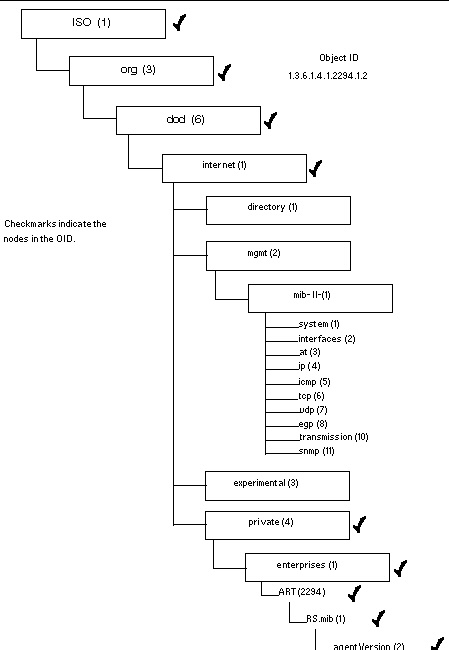
FIGURE E-1 Object Identifier of a MIB Variable
This section explains how to use Sun StorEdge Configuration Service to send email messages for each server.
|
Configure the console to send email messages for each managed server through the Server List Setup function.
1. Choose File  Server List Setup.
Server List Setup.
The Server Setup window is displayed.
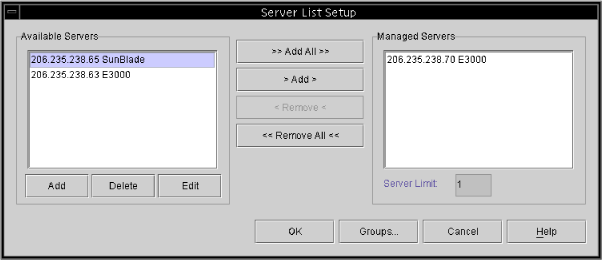
If the server has already been added, you need to move it to the Available Servers list and click Edit.
The Add Server window or Edit Server window is displayed. The two windows have the same fields.
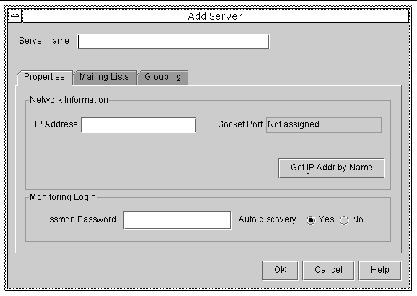
3. If you have not already added the server, fill in the information about the Properties tab.
For detailed information see Add a server:.
4. To send event messages using email, select the Mailing Lists tab.
The Add Server window is displayed with Mailing Lists selected.
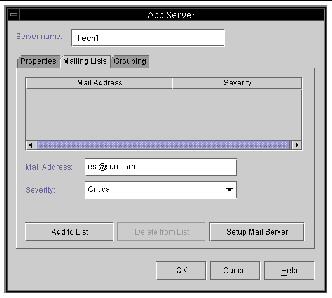
a. For each user, type an email address in the Mail Address field.
b. In the Severity list box, scroll through the list and select the desired one.
To delete a user from the list, select the mail address and click Delete from List.
d. Indicate the mail server. Click Setup Mail Server.
The Mail Server Setup window is displayed.
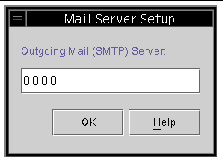
Type the IP address or name of the Simple Mail Transport Protocol (SMTP) mail server that delivers the email messages to the destination addresses specified earlier.
e. Click OK when you are satisfied with the information about the Mail Server window.
The Add Server or Edit Server window is displayed.
5. Click OK when you are satisfied with the information about the Add Server or Edit Server window.
The Server Setup window is displayed.
6. If you want to add additional servers, repeat Steps 2 through 5 for each server.
7. If necessary, move the server or servers you want this console to control to the Managed Servers list.
If you are editing a server, you must move it back to the Available Servers list.
8. Click OK to return to the main window.
|
If you have an enterprise management console on your network--for example, HP OpenView or IBM NetView, you can configure servers to send traps about events to the console. This section describes the configuration steps needed.
| Note - You need to follow the instructions in this section only if you want to send SNMP traps to other enterprise management consoles. |

|
Caution - If HP OpenView is installed on the same server that you are setting up to send traps, to avoid initialization errors, you need to reconfigure the system resources. For instructions on reconfiguring system resources, see the troubleshooting item Symptom: HP OpenView won’t install or the trap daemon won’t start.. |
To configure a Microsoft Windows server to send SNMP traps to one or more enterprise management consoles, you need to configure each SNMP service on the server to make sure that:
You can use the default community name or community string of public. However, choosing a community name other than public provides more security because it limits the communication to only those computers that have the specified community string.
1. For Windows 2000, choose Start  Programs
Programs  Administrative Tools
Administrative Tools  Services.
Services.
For Windows 2003, choose Start  All Programs
All Programs  Administrative Tools
Administrative Tools  Services.
Services.
2. Double-click SNMP Service, and then click Properties.
3. The Microsoft SNMP Properties window is displayed.
For Windows 2000 or Windows 2003, if you do not have the SNMP service installed:
a. Choose Start  Control Panel
Control Panel  Add or Remove Programs.
Add or Remove Programs.
b. Select Add/Remove Windows Components.
c. Select Management and Monitoring Tools, and click Details.
d. Select Simple Network Management Protocol, and click OK.
f. Choose Start  Control Panel
Control Panel  Network Connections.
Network Connections.
| Note - You might need to insert the Windows 2000 or Windows 2003 CD to enable the computer to copy the necessary files for the SNMP service. |
4. Click the Security tab in the Microsoft SNMP Properties window to display the Security settings.
5. Make sure that the community name or community string that you want to use for the server is specified in the Accepted community names list.
If the community name is not already on the list, click Add to display the SNMP Service Configuration window. Type the new name in the Community Name field, specify the rights in the Community Rights field and click Add in that window. The Security tab is displayed with the new name on the Accepted Community Names list.
| Note - Community names or community strings are case-sensitive. |
6. (Optional) If desired, change the default setting of Accept SNMP Packets from Any Host to Only Accept SNMP Packets from These Hosts and add the network address of the enterprise management computer that receives the traps from the agent on the server.
To add the network address of the computer with Sun StorEdge Configuration Service console software to the lower list box, click Add to access the Security Configuration window. Type the IP address in the Entry box and click Add in that window. The Security tab reappears with the Configuration Service management console computer’s address.
In this procedure, you are listing the enterprise management console as a recipient of traps from the server.
The steps for specifying an enterprise management console computer as the recipient of the agent traps are as follows.
1. Click the Traps tab of the Microsoft SNMP Properties window to display the Traps settings.
2. Make sure the same community name is specified as the community name that was indicated in the Security tab earlier.
If you need to correct the community name, type the name in the Community Name field and click Add. If another name is already in the entry field, it is retained after you type over it. To remove a name, select it and click Remove.
3. Add the IP address of the enterprise management console in the Trap Destinations list:.
The Service Configuration window is displayed.
b. Type the IP address in the Entry field and click Add.
The Traps tab is displayed with the new network address in the Trap Destinations list.
c. Type each IP address in the following format: AAA.BBB.CCC.DDD
You do not need to type leading zeros. An example of an appropriate address is:
4. If you want to send optional traps to another enterprise management console, type the network address of that management workstation.
If you have more than one enterprise management console, each one needs to have its address indicated here.
5. Click OK to confirm your settings.
6. Click Close to leave the Network window.
7. Exit Microsoft Windows and restart the server.
If you are planning to install Sun StorEdge Configuration Service, you do not have to reboot until after you install the software.
For a Solaris host, you can generate SNMP version 1 traps through an interface to an SNMP trap daemon called sstrapd. By default, this daemon does not start automatically during the boot process. The following steps describe how to enable trap processing.
1. Create the file /var/opt/SUNWsscs/ssagent/sstrapd.conf using any standard text editor.
This file contains the name or the IP address of the SNMP manager console or consoles. If there is more than one console, list them on separate lines.
2. Edit the file /etc/init.d/ssagent and remove the comment marks from the SNMP-related start section. These lines are marked by an initial double hash mark (##).
3. Save the file after these edits.
The sstrapd daemon starts at the next boot or can be started immediately by running the following command
This starts the sstrapd daemon as well as the other two daemons if they are not currently running. Only one instance of each daemon is running at this point, whether or not any daemons were previously running.
For a Linux host, you can generate SNMP version 1 traps through an interface to an SNMP trap daemon called sstrapd. By default, this daemon does not start automatically during the boot process. The following steps describe how to enable trap processing.
1. Create the file /var/opt/SUNWsscs/ssagent/sstrapd.conf using any standard text editor.
This file must be created with a list of either system names or IP addresses (one per line) for the SNMP manager consoles. The file can contain blank lines and comment lines.
2. Edit the file /etc/init.d/ssagent and remove the comment marks from the SNMP-related start section.
These lines are marked by an initial double hash mark (##).
3. Save the file after these edits.
The sstrapd daemon starts at the next boot or can be started immediately by running the following command
This starts the sstrapd daemon as well as the other two daemons if they are not currently running. Only one instance of each daemon is running at this point, whether or not any daemons were previously running.
1. Create the file /var/opt/SUNWsscs/ssagent/sstrapd.conf using any standard text editor.
This file must be created with a list of either system names or IP addresses (one per line) for the SNMP manager consoles. The file can contain blank lines and comment lines.
2. Edit the file /sbin/init.d/ssagent using any standard text editor.
# Look at environment variable from /etc/rc.config.d/ssagent to see if we should start SNMP trap daemon sstrapd: if [“$SSTRAPD”=1]; then P trap daemon sstrapd: |
# Look at environment variable from /etc/rc.config.d/ssagent to see if we should start SNMP trap daemon sstrapd: if [“$SSTRAPD”=0]; then P trap daemon sstrapd: |
3. Save the file after these edits.
The sstrapd daemon starts at the next boot or can be started immediately by running the following command
This starts the sstrapd daemon as well as the other two daemons if they are not currently running. Only one instance of each daemon is running at this point, whether or not any daemons were previously running.
For an IBM AIX host, you can generate SNMP version 1 traps through an interface to an SNMP trap daemon called sstrapd. By default, this daemon does not start automatically during the boot process. The following steps describe how to enable trap processing.
1. Create the file /var/opt/SUNWsscs/ssagent/sstrapd.conf using any standard text editor.
This file must be created with a list of either system names or IP addresses (one per line) for the SNMP manager consoles. The file can contain blank lines and comment lines.
2. Edit the file /etc/ssagent and remove the comment marks from the SNMP-related start section.
These lines are marked by an initial double hash mark (##).
3. Save the file after these edits.
The sstrapd daemon starts at the next boot or can be started immediately by running the following command
This starts the sstrapd daemon as well as the other two daemons if they are not currently running. Only one instance of each daemon is running at this point, whether or not any daemons were previously running.
For an alternative method for sending SNMP traps that does not require Sun StorEdge Configuration Service, refer to the Sun StorEdge 3000 Family RAID Firmware User’s Guide.
Copyright © 2009 Sun Microsystems, Inc. All rights reserved.